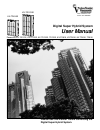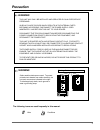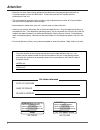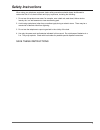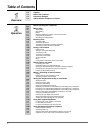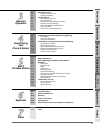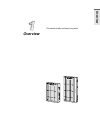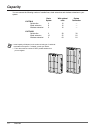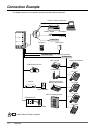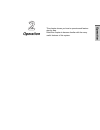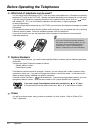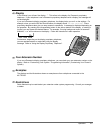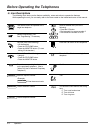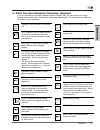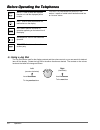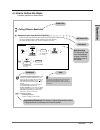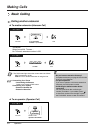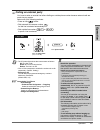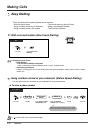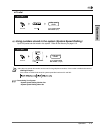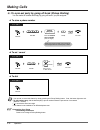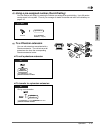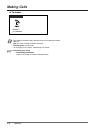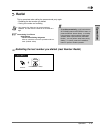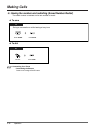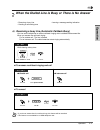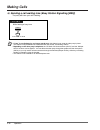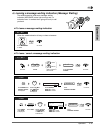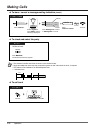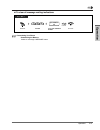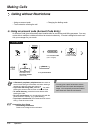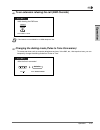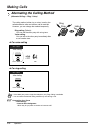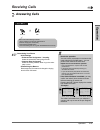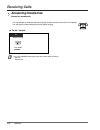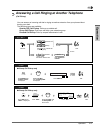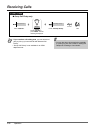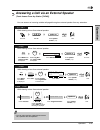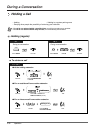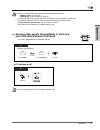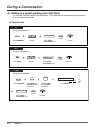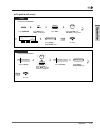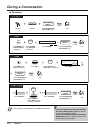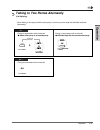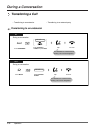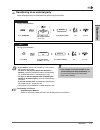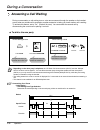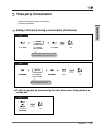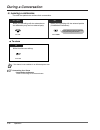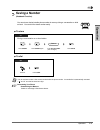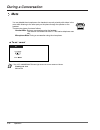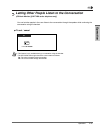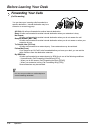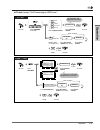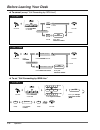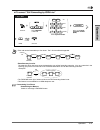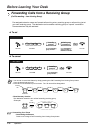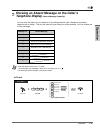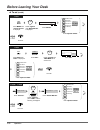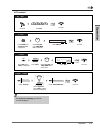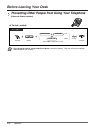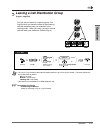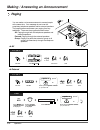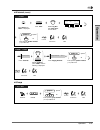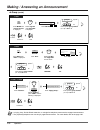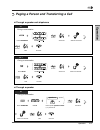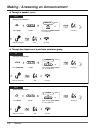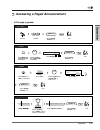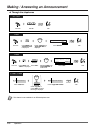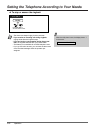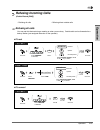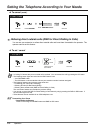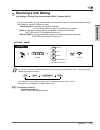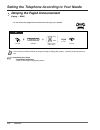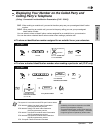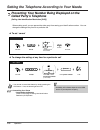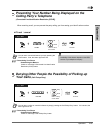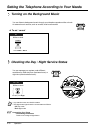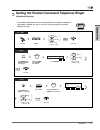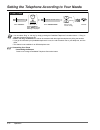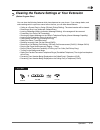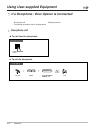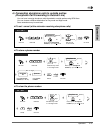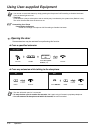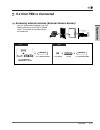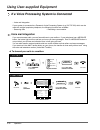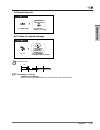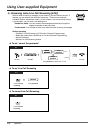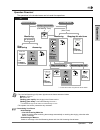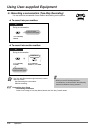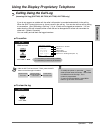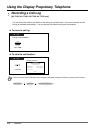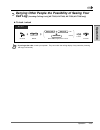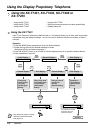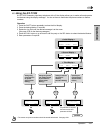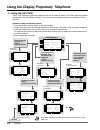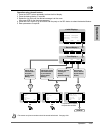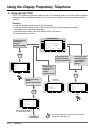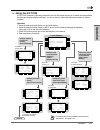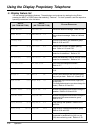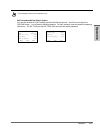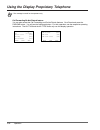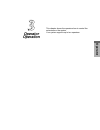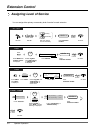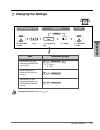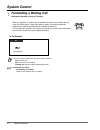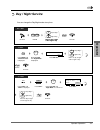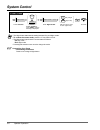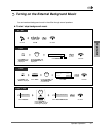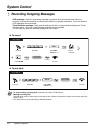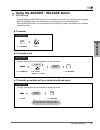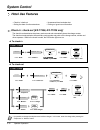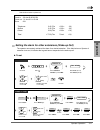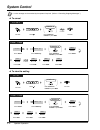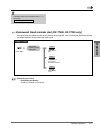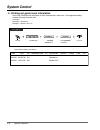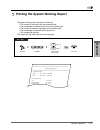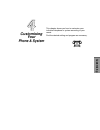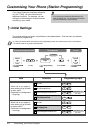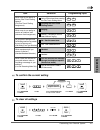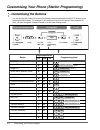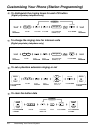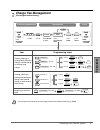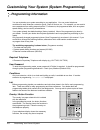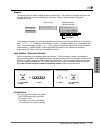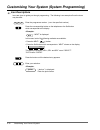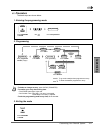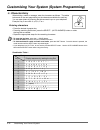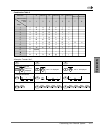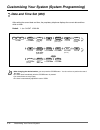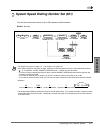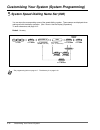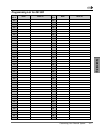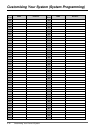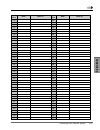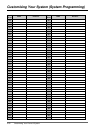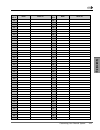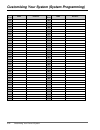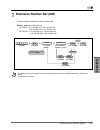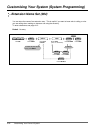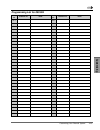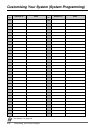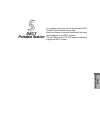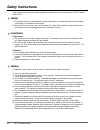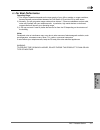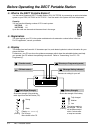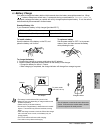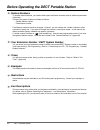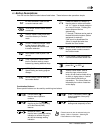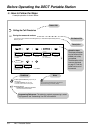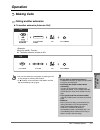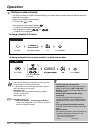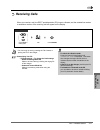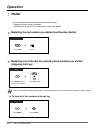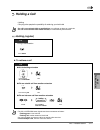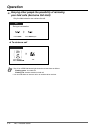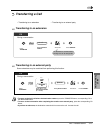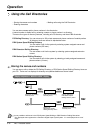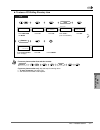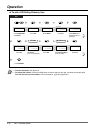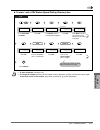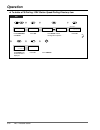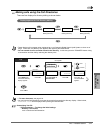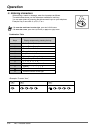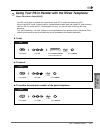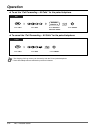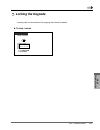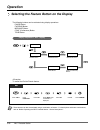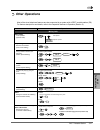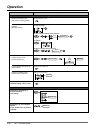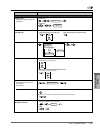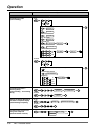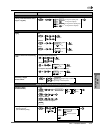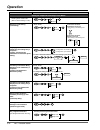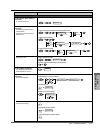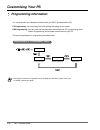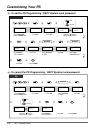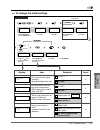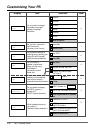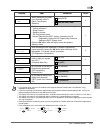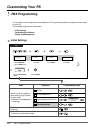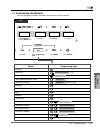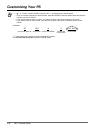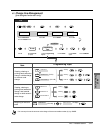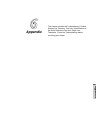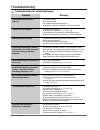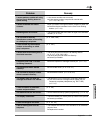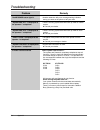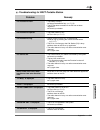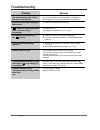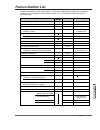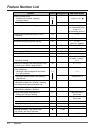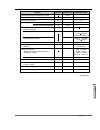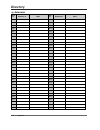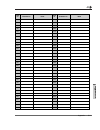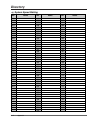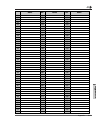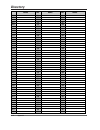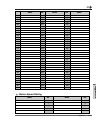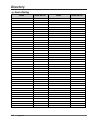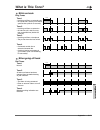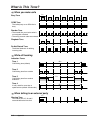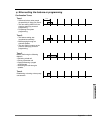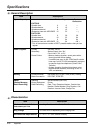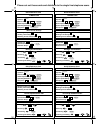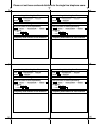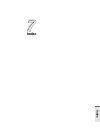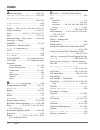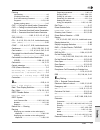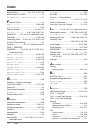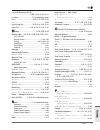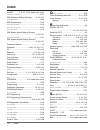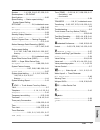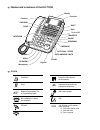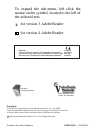- DL manuals
- Panasonic
- Telephone Accessories
- KX-TD1232
- User Manual
Panasonic KX-TD1232 User Manual
Digital Super Hybrid System
User Manual
Please read this manual before connecting the
Digital Super Hybrid System.
Panason
ic
Panasonic
D816
D816
DIGITAL SUPER HYBRID SYSTEM
D1232
D1232
DIGITAL SUPER HYBR
ID SYSTEM
Panasonic
Panasonic
KX-TD1232E
KX-TD816E
Panasonic KX-TD1232, KXTD1232, KX TD1232, TD1232, KX-TD816, KXTD816, KX TD816, TD816
www.voicesonic.com
Phone: 877-289-2829
3DQDVRQLF7HOHSKRQH6\VWHPV
Summary of KX-TD1232
Page 1
Digital super hybrid system user manual please read this manual before connecting the digital super hybrid system. Panason ic panasonic d816 d816 digital super hybrid system d1232 d1232 digital super hybr id system panasonic panasonic kx-td1232e kx-td816e panasonic kx-td1232, kxtd1232, kx td1232, td...
Page 2
Ii thank you for purchasing the panasonic digital super hybrid system. You can forward your call to a voice processing system and let callers leave their messages in your mailbox when you are unable to receive calls. + 2-77 this system optionally supports the dect system. A dect portable station (ps...
Page 3: Precaution
Remote system inter connection 8co/isdn 4co/isdn warning: static sensitive connectors precaution iii warning this unit may only be installed and serviced by qualified service personnel. When a failure occurs which results in the internal parts becoming accessible, disconnect the power supply cord im...
Page 4: Attention
Iv date of purchase name of dealer dealer’s address attention • keep the unit away from heating appliances and electrical noise generating devices such as f uorescent lamps, motors and televisions. These noise sources can interfere with the performance of the unit. • this unit should be kept free of...
Page 5: Safety Instructions
V safety instructions when using your telephone equipment, basic safety precautions should always be followed to reduce the risk of f re, electric shock and injury to persons, including the following: 1. Do not use this product near water, for example, near a bath tub, wash bowl, kitchen sink or lau...
Page 6: Table of Contents
Vi 1-2 1-3 1-4 1-5 table of contents capacity names and locations connection example adding another telephone in parallel overview 2-2 2-8 2-8 2-10 2-15 2-17 2-22 2-24 2-25 2-25 2-26 2-27 2-29 2-30 2-30 2-35 2-36 2-38 2-39 2-41 2-42 2-43 2-44 2-44 2-48 2-49 2-52 2-53 2-54 2-54 2-57 2-59 2-61 2-61 2-...
Page 7: Operator
Vii 3-2 3-2 3-3 3-4 3-4 3-5 3-7 3-8 3-9 3-10 3-15 extension control assigning level of service changing the settings system control forwarding a waiting call day / night service turning on the external background music recording outgoing messages using the answer / release button hotel use features ...
Page 9: Overview
Overview this section briefly outlines your system overview d1232 digital super hybrid system panasonic panasonic panasonic panasonic d816 digital super hybrid system.
Page 10: Capacity
Capacity 1-2 overview you can connect the following number of outside lines, wired extensions and wireless extensions to your system. Basic with optional system system units connection kx-td816 outside line 0 12 — wired extension 8 16 — wireless extension * 0 16 — kx-td1232 outside line 0 38 38 wire...
Page 11: Names and Locations
Names and locations overview overview 1-3 to open the front cover 1. Loosen the two screws on the right side of the main unit. The two screws are attached to the front cover with springs so that they will not be lost. 2. Open the front cover in the direction of arrow . To close the front cover 1. Re...
Page 12: Connection Example
1-4 overview connection example this diagram shows you a connection example including optional equipment. : needs optional cards or adaptor. Panasonic panasonic d1232 degital super hybrid system panasonic panasonic d1232 panasonic dect printer or personal computer battery adaptor car battery doorpho...
Page 13: Overview
Overview overview 1-5 adding another telephone in parallel a panasonic proprietary telephone and a single line telephone, including a facsimile, cordless telephone, etc., can be connected to one extension jack in parallel. There are two types of parallel connections. • parallelled telephone connecti...
Page 14
Adding another telephone in parallel 1-6 overview method 2 method 3 digital proprietary telephone single line telephone 4-conductor wiring cord connect pins “a”, “b”, “l” and “h”. Standard slt cord digital proprietary telephone single line telephone d1232 digital super hybrid system to single line t...
Page 15: Operation
Operation this chapter shows you how to operate each feature step by step. Read this chapter to become familiar with the many useful features of this system. Operation.
Page 16
Before operating the telephones 2-2 operation what kind of telephone can be used? You can use a single line telephone (slt), such as a rotary pulse telephone or a panasonic proprietary telephone (pt) such as the kx-t7436. Operate the feature depending on the telephone you are using. If you are using...
Page 17: Operation
Operation 2-3 operation display in this manual, you will see “the display ...”. This refers to the display of a panasonic proprietary telephone. If your telephone is not a panasonic proprietary telephone with a display, the message will not be displayed. If you use a panasonic display proprietary te...
Page 18: Icon Descriptions
Before operating the telephones 2-4 operation icon descriptions the following icons show you the feature availability, notes and action to operate the features. While operating the unit, you can easily refer to the icons noted on the inside back cover of this manual. Or 1 8 8 8 9 to or (co) seize an...
Page 19: Operation
Operation 2-5 operation when you use a panasonic proprietary telephone if you use a panasonic proprietary telephone and the console, they may have some of the useful function buttons listed below. These buttons make operations simple. The illustrations may differ from the buttons on your telephone. ...
Page 20: Using A Jog Dial
Before operating the telephones 2-6 operation using a jog dial the jog dial can be used for the display contrast and the volume control or you can search for desired items on the display. Rotate the jog dial in the either direction as desired. The contrast or the volume level and the items will chan...
Page 21: Operation
Operation 2-7 operation how to follow the steps a sample operation is shown below. Using an account code (account code entry) an account code gives information about outside calls for accounting and billing purposes. You may not be able to make an outside call without an account code entry. The mode...
Page 22: Making Calls
Making calls 2-8 operation • the dss button light shows the current status as follows: off : the extension is idle. Red on : you or another extension is using the line. Customising your phone • customising the buttons create or re-arrange a dss button. Customising your system • extension number set ...
Page 23: Operation
Operation 2-9 operation calling an external party you have to seize an outside line before dialling an outside phone number because external calls are made via your system. Select one of the following methods: • press an idle button. • dial automatic line access number . An idle line is selected aut...
Page 24: Making Calls
Making calls 2-10 operation using numbers stored at your extension (station speed dialling) you can store up to ten numbers at your extension for your personal use. ◆ to store a phone number off-hook. Dial 60 . Enter station speed dial number (0-9). Dial # . Desired no. Station speed dial no. Enter ...
Page 25: Operation
Operation 2-11 operation dial 6 . Enter station speed dial number (0-9). Station speed dial no. Off-hook. Pt / slt 6 using numbers stored in the system (system speed dialling) up to 500 parties can be stored in the system. Refer to the directory on page 6-10. ☞ ◆ to dial off-hook. Press auto dial or...
Page 26: Making Calls
Making calls 2-12 operation ◆ to dial to a pre-set party by going off-hook (pickup dialling) you can make an outside call simply by going off-hook if you pre-assigned. ◆ to store a phone number dial # . On-hook. Off-hook. Dial 742 . Enter the desired party’s number (max. 24 digits). Desired party’s ...
Page 27: Operation
Operation 2-13 operation to a phantom extension you can call extensions associated with a phantom extension. The call arrives at all extensions who have the corresponding phantom extension button. ◆ to call a phantom extension 123 123 123 123 off-hook. Enter quick dial number (1-4 digits). Pt and sl...
Page 28: Making Calls
Making calls 2-14 operation ☞ • the phantom extension button light shows the current status as follows: off : idle red on : you are calling a phantom extension. Flashing green : incoming call • to set ringing or not, refer to “customising your phone”. Customising your phone • customising the buttons...
Page 29: Operation
Operation 2-15 operation redial this is convenient when calling the same external party again. – redialling the last number you dialled – saving the number and redialling • up to twenty-four digits can be programmed and redialled. The line access number is not counted as a digit. Customising your ph...
Page 30: Making Calls
Making calls 2-16 operation saving the number and redialling (saved number redial) the saved number is retained until a new number is stored. ◆ to save ☞ off-hook. Press save . Pt (save) press store . Pt press save . During a conversation or while hearing a busy tone pt auto dial store (save) custom...
Page 31: Operation
Operation 2-17 operation off-hook. Dial 46 . On-hook. Pt / slt c.Tone 4 6 when the dialled line is busy or there is no answer – reserving a busy line – leaving a message waiting indication – sending a call waiting tone reserving a busy line (automatic callback busy) you can set the telephone to rece...
Page 32: Making Calls
Making calls 2-18 operation sending a call waiting tone (busy station signalling [bss]) the party will know your call is waiting. Press “ bss ” or dial 2 . Or 2 while hearing a busy tone pt / slt bss • if “ bss ” is not displayed or you hear a reorder tone , this feature is not set at the other part...
Page 33: Operation
Operation 2-19 operation leaving a message waiting indication (message waiting) the called extension receives a message waiting indication (message button light turns on and / or indication tone * is emitted when going off-hook) to call you back. ◆ to leave a message waiting indication press message...
Page 34: Making Calls
Making calls 2-20 operation ◆ to check and select the party ◆ to leave / cancel a message waiting indication (contd.) t7436 / t7235 rotate jog dial or press “ next ” until the following is displayed. Press “ message on ” to leave or “ message off ” to cancel. Cancel features leave message off ( → ex...
Page 35: Operation
Operation 2-21 operation ◆ to clear all message waiting indications ☞ off-hook. 0 0 7 dial 700 . Enter your extension number . Your extension no. Pt / slt c.Tone on-hook. Customising your phone • customising the buttons create or re-arrange a message button..
Page 36: Making Calls
Making calls 2-22 operation • a panasonic proprietary telephone user can enter an account code during a conversation and when hearing a reorder tone after the other party hangs up. • if you enter the wrong code , press the “ ” key while entering the account code and then re-enter the code. • to canc...
Page 37: Operation
Operation 2-23 operation to an extension refusing the call (dnd override) changing the dialling mode (pulse to tone conversion) to access services such as computer telephone services, voice mail, etc., that require a tone, you can temporarily change the dialling mode from pulse to tone. Press “ over...
Page 38: Making Calls
Making calls 2-24 operation alternating the calling method (alternate calling — ring / voice) the calling method, either ring or voice, is set by the called extension when an intercom call is received. However, you can change the method temporarily. Ring-calling (default) : you can call the other pa...
Page 39: Receiving Calls
Receiving calls operation 2-25 operation answering calls customising your phone • initial settings – preferred line assignment – incoming select the seized line when going off hook. – intercom alert assignment select the calling method, either ring or the other party’s voice. • customising the butto...
Page 40: Receiving Calls
Receiving calls 2-26 operation answering hands-free (hands-free answerback) you can answer an intercom call without going off-hook as soon as the line is connected. You will hear the caller talking without the phone ringing. U to set / cancel press auto answer . While on-hook pt auto answer mute • t...
Page 41: Operation
Operation 2-27 operation answering a call ringing at another telephone (call pickup) you can answer an incoming call that is ringing at another extension from your phone without leaving your desk. The following types are available: outside (co) call pickup : picks up an outside call. Group call pick...
Page 42: Receiving Calls
Receiving calls 2-28 operation t7436 / t7235 rotate jog dial or press “ next ” until the following is displayed. Features next or press “ features ”. Press “ c.Pickup group ”. C.Pickup group talk. C.Tone l group call pickup only • if you receive a call waiting tone , you can ask a third party to pic...
Page 43: Operation
Operation 2-29 operation answering a call via an external speaker (trunk answer from any station [tafas]) off-hook. Dial 42 . Enter speaker number (1-4). Pt / slt talk. C.Tone speaker no. 2 4 while hearing a tone from external speaker • you can also receive a paged announcement via a speaker with th...
Page 44: During A Conversation
During a conversation 2-30 operation holding a call – holding – holding in a system parking zone – denying other people the possibility of retrieving your held calls • if a call is not retrieved within a specified time , you will hear an alarm as a reminder. • if a call is not retrieved within thirt...
Page 45: Operation
Operation 2-31 operation denying other people the possibility of retrieving your held calls (exclusive call hold) only the held extension can retrieve the call. • you can hold an intercom call and multiple outside calls. • the co or intercom button light shows the current status as follows: flashing...
Page 46: During A Conversation
During a conversation 2-32 operation dial 52 . Press recall . Enter parking zone number (0-9). Parking zone no. During a conversation slt on-hook. C.Tone (recall) 2 5 rotate jog dial until “ call park ” is displayed. Press mode until “ feature access ” is displayed. Mode press transfer . T7431 parki...
Page 47: Operation
Operation 2-33 operation rotate jog dial until “ call park ” is at the arrow. Press shift until “ feat ” is displayed. Press “ feat ”. Press transfer . T7433 parking zone no. Enter parking zone number (0-9). Feat on-hook. C.Tone c a l l p a r k 0 - 9 c o s p r i m a r y e x t m e n u press “ sel ”. ...
Page 48: During A Conversation
During a conversation 2-34 operation • if you hear a busy tone when and entering the zone number to park a call, the zone is in use. Enter another number. • if you hear a reoder tone when retrieving a parked call, there is no held call. Conf rm the stored parking zone number. !! !! Rotate jog dial u...
Page 49: Operation
Operation 2-35 operation talking to two parties alternately (call splitting) l when either party is an outside party l when both parties are an extension party pt press transfer or hold . Press co or intercom . Hold press hold . Hold transfer intercom or (co) or during a conversation with a held cal...
Page 50: During A Conversation
During a conversation 2-36 operation transferring a call – transferring to an extension – transferring to an external party transferring to an extension enter extension number . On-hook. Talk. Extension no. During a conversation the destination is confirmed before sending. This can be disregarded. S...
Page 51: Operation
Operation 2-37 operation • if you misdial , press the flash/rcl (pt only) button, and re-enter the number. • to return to the held call before the destination answers , press the transfer button, corresponding co, intercom button, or the recall (slt only). • to return to the conversation after compl...
Page 52: During A Conversation
During a conversation 2-38 operation answering a call waiting during a conversation, a call waiting tone or voice announcement through the speaker or the handset occurs when an outside call is received or another extension is letting you know another call is waiting. To activate this feature, set to...
Page 53: Operation
Operation 2-39 operation three-party conversation – adding a third party during a conversation – leaving a conference adding a third party during a conversation (conference) enter desired party’s number . Desired party’s no. Press a co button or enter a line access number (9 or 81-88) before an exte...
Page 54: During A Conversation
During a conversation 2-40 operation leaving a conference the other two parties can continue their conversation. Press co . While the others are talking pt (co) + pt / slt pt on-hook. When you are talking with two extensions or one extension party and one external party press conf . When you are tal...
Page 55: Operation
Operation 2-41 operation off-hook. Press save . Pt (save) press store . Pt during a conversation or on-hook status pt press store again. Enter phone number . (max. 24 digits) phone no. Press save . (save) auto dial store auto dial store + you can store a desired outside phone number in memory during...
Page 56: During A Conversation
During a conversation 2-42 operation mute you can disable the microphone or the handset to consult privately with others in the room while listening to the other party on the phone through the speaker or the handset. There are two types of mute as follows: handset mute : during a conversation using ...
Page 57: Operation
Operation 2-43 operation letting other people listen to the conversation (off-hook monitor) [kx-t7400 series telephone only] you can let other people in the room listen to the conversation through the speaker while continuing the conversation using the handset. U to set / cancel • this feature is on...
Page 58: Before Leaving Your Desk
Before leaving your desk 2-44 operation you can have your incoming calls forwarded to a specific destination. Internal destination may be a extension or a receiving group. All calls : all calls are forwarded to another internal destination. Busy :all calls are forwarded to another internal destinati...
Page 59: Operation
Operation 2-45 operation off-hook. Press fwd/dnd or dial 710 . Enter required number . 1 0 7 or dial 6 to select “to outside line”. Dial # . Enter extension number . Extension no. To outside line 6 2 3 4 5 7 all calls busy no answer busy/no answer follow me for “follow me”, dial your extension numbe...
Page 60: Before Leaving Your Desk
Before leaving your desk 2-46 operation ◆ to set “call forwarding by isdn line” on-hook. Press fwd/dnd or dial 710 . Off-hook. Enter your multiple subscriber number (msn) . Pt / slt c.Tone enter required number . Cfu cfb or cfnr or your msn dial # . Enter phone number . Phone no. 1 0 7 2 1 9 3 1 9 4...
Page 61: Operation
Operation 2-47 operation off-hook. Press fwd/dnd or dial 710 . Enter your multiple subscriber number (msn) . Pt / slt c.Tone enter required number . Your msn 1 0 7 cfu all cfb or or cfnr or 2 0 9 0 9 3 0 9 4 0 9 # or fwd/dnd on-hook. Dial # . ◆ to cancel “call forwarding by isdn line” • each call ca...
Page 62: Before Leaving Your Desk
Before leaving your desk 2-48 operation pre-assigned extension users can forward calls arriving at any receiving group or calls arriving just at your own receiving group. The destination can be another receiving group or a specif c extension. Some extensions may be restricted. ◆ to set forwarding ca...
Page 63: Operation
Operation 2-49 operation you can show the reason for your absence, if the calling extension uses a panasonic proprietary telephone with a display. This way the caller will know when you will be available. You can choose one of nine messages. 9 showing an absent message on the caller’s telephone disp...
Page 64: Before Leaving Your Desk
Before leaving your desk 2-50 operation ◆ to set (contd.) t7436 / t7235 rotate jog dial or press “ next ” until the following is displayed. Features next or c.Tone on-hook. Press “ features ”. Enter required number . Absent msg on (1-9) press “ absent msg on ”. 2 3 4 5 6 gone home at ext %%% + back ...
Page 65: Operation
Operation 2-51 operation • to confirm the message , go off-hook. It will be displayed. !! !! Rotate jog dial until “ abst msg off ” is at the arrow. Press “ feat ”. T7433 feat on-hook. C.Tone press shift until “ feat ” is displayed. A b s t m s g o f f a b s t m s g o n 1 - 9 m e n u press “ sel ”. ...
Page 66: Before Leaving Your Desk
Before leaving your desk 2-52 operation ◆ to lock / unlock preventing other people from using your telephone (electronic station lockout) off-hook. On-hook. Dial 77 . Pt / slt c.Tone enter code (3 digits) twice or once. Lock unlock or desired code same code stored code 7 7 • if you forget the code o...
Page 67: Operation
Operation 2-53 operation • the log-in / log-out button alternates the setting between log-in and log-out modes. The button light shows the current status as follows: off : log-in mode red on : log-out mode flashing red : a call waiting • this feature is not available for an isdn telephone user. Cust...
Page 68: Paging
Making / answering an announcement 2-54 operation paging you can make a voice announcement to several people at the same time. Your message is sent over the proprietary telephone speakers and/or external speakers. The paged person can answer your paging from any telephone. There are three types as s...
Page 69: Operation
Operation 2-55 operation ◆ external (contd.) rotate jog dial until “ page extrn ” is at the arrow. Press “ feat ”. T7433 feat press shift until “ feat ” is displayed. Talk. Announce. Enter specific speaker number (1-4) or 0 for all. C.Tone p a g e e x t r n 0 - 4 p a g e g r p 0 0 - 1 6 m e n u pres...
Page 70
Making / answering an announcement 2-56 operation • a ringing, busy, do not disturb extension, or a single line telephone cannot receive a paged announcement. • the proprietary telephone user can deny a paged announcement. For more details, refer to the page 2-65. Rotate jog dial until “ page grp ” ...
Page 71: Operation
Operation 2-57 operation paging a person and transferring a call ◆ through a speaker and telephones dial 62 or 63 . Announce. Talk. On-hook. During a conversation wait for an answer. Pt c.Tone c.Tone press transfer . Or 6 3 6 2 transfer announce. Enter specific speaker number (1-4) or 0 for all. Wai...
Page 72
Making / answering an announcement 2-58 operation ◆ through a speaker (contd.) announce. Enter specific group number (01-16) or 00 for all. Wait for an answer. Talk. On-hook. During a conversation dial 63 . Press recall . Slt c.Tone c.Tone group no. Or specific all (recall) 6 3 0 0 announce. Enter s...
Page 73: Operation
Operation 2-59 operation answering a paged announcement ◆ through a speaker talk. Off-hook. Dial 42 . Enter speaker number (1-4). Speaker no. Pt / slt c.Tone 4 2 rotate jog dial until “ page-e ans ” is displayed. Press mode until “ feature access ” is displayed. T7431 extension no. Speaker no. Enter...
Page 74
Making / answering an announcement 2-60 operation ◆ through the telephones talk. Off-hook. Dial 43 . Pt / slt c.Tone 4 3 rotate jog dial until “ page-grp ans ” is displayed. Press mode until “ feature access ” is displayed. T7431 talk. C.Tone mode press select . Page-grp ans → select mode off-hook. ...
Page 75: Operation
Setting the telephone according to your needs operation 2-61 operation setting the alarm (timed reminder) you can receive a ringback alarm at your telephone to remind you of a meeting, appointment or as a wake-up call. The setting can be for either one time or daily (every day until cancelled) at a ...
Page 76
Setting the telephone according to your needs 2-62 operation ◆ to stop or answer the ringback • the alarm tone keeps ringing for thirty seconds. • if you receive an incoming call during ringback , ringing starts after the ringback stops. • if you are having a conversation during the pre-set time , t...
Page 77: Operation
Operation 2-63 operation – refusing all calls – refusing direct outside calls refusing all calls you may set this feature during a meeting or when you are busy. Outside calls can be forwarded to a backup station (pre-assigned extension or the operator). ◆ to set refusing incoming calls (do not distu...
Page 78
Setting the telephone according to your needs 2-64 operation • a f ashing co button tells you an outside call is received. You can answer the call by pressing the co button. • the following button lights turn red when the dnd feature is set. – your fwd/dnd button. – the dss button on other extension...
Page 79: Operation
Operation 2-65 operation receiving a call waiting (call waiting / off-hook call announcement [ohca] / whisper ohca) during a conversation, you can be informed a call waiting with a tone or voice announcement through your speaker or handset. (default: no tone) call waiting tone : a waiting tone throu...
Page 80
Setting the telephone according to your needs 2-66 operation denying the paged announcement (paging — deny) you can refuse any paged announcement sent through your speaker. • you can deny or allow this feature by simply pressing the paging deny button. If denied, the button light turns red. Customis...
Page 81: Operation
Operation 2-67 operation displaying your number on the called party and calling party’s telephone (calling / connected line identification presentation [clip / colp]) ◆ to show a desired identification number when making a particular call (clip only) off-hook. Dial 7113 . Enter desired identificatio...
Page 82: Called Party’S Telephone
Setting the telephone according to your needs 2-68 operation preventing your number being displayed on the called party’s telephone (calling line identification restriction [clir]) when making a call, you can prevent the other party from seeing your identif cation number. You can change the setting ...
Page 83: Operation
Operation 2-69 operation off-hook. On-hook. Dial 720 . Dial 1 to deny or 0 to allow. Pt / slt c.Tone 1 0 0 2 7 or deny allow denying other people the possibility of picking up your calls (call pickup deny) preventing your number being displayed on the calling party’s telephone (connected line identi...
Page 84
Setting the telephone according to your needs 2-70 operation checking the day / night service status you can manage your system under different conditions for either day time (business hours) or night time (after business hours). • any extension user can check the status. • the night button light sh...
Page 85: Operation
Operation 2-71 operation setting the parallel connected telephone ringer (parallelled telephone) a proprietary telephone user can choose whether the single line telephone connected in parallel will ring or not, when an incoming call is received. (default: no ring) on-hook. C.Tone rotate jog dial unt...
Page 86
Setting the telephone according to your needs 2-72 operation • you can select “ring” or “no ring” by simply pressing the parallelled telephone connection button. If “ring” is selected, the button light turns red. • even if “no ring” is selected , the call can be answered with the single line telepho...
Page 87: Operation
Operation 2-73 operation clearing the feature settings at your extension (station program clear) you can clear the following features which have been set on your phone. If you change desks, and notice settings which a previous owner left on the line, you can clear these features. • calling to a pre-...
Page 88: Doorphone Call
Using user-supplied equipment 2-74 operation if a doorphone / door opener is connected – doorphone call – opening the door – forwarding doorphone call to outside paties doorphone call ◆ to call from the doorphone off-hook. Dial 61 . Enter doorphone number (1-4). Doorphone no. Pt / slt c.Tone talk. 1...
Page 89: Operation
Operation 2-75 operation ◆ to store a phone number ◆ to clear the phone number off-hook. Dial 715 . Dial # . Phone no. Enter phone number . (max. 24 digits) enter line access number (9 or 81-88). Line access no. Pt / slt on-hook. C.Tone dial 0 for day mode or 1 for night mode. Day night specific all...
Page 90: Opening The Door
Using user-supplied equipment 2-76 operation opening the door some extensions may be restricted from performing this function. ◆ from a specified extension 5 5 pt slt on-hook. C.Tone on-hook. Dial 5 . Dial 5 . Press recall . C.Tone (recall) • you can set or cancel this feature by simply pressing the...
Page 91: Operation
Operation 2-77 operation if a host pbx is connected accessing external services (external feature access) you can access special features (e.G. Call waiting) offered by a host pbx or central office. This feature is only effective with an outside call. Pt slt (recall) or press flash/rcl or transfer a...
Page 92: Voice Mail Integration
Using user-supplied equipment 2-78 operation if a voice processing system is connected – voice mail integration if your system is connected to a panasonic voice processing system (e.G. Kx-tvp100) which can be used with a digital proprietary telephone, the following functions are available: – screeni...
Page 93: Operation
Operation 2-79 operation ◆ transferring calls ☞ enter extension number or press dss . Press vm transfer . Pt extension no. Or (dss) (vm transfer) press message or voice mail extension number . Or off-hook. Voice mail extension no. Pt / slt message * indication tone customising your phone • customisi...
Page 94
Using user-supplied equipment 2-80 operation screening calls (live call screening [lcs]) while a caller is leaving a message in your mailbox, you can monitor the call. If desired, you can answer the call while monitoring. There are two methods available (default: hands-free mode). In both modes, if ...
Page 95: Operation
Operation 2-81 operation operation flowchart the operations in the shaded areas can be hands-free operations. ☞ hands-free mode private mode during a conversation stop monitoring answering the call (call waiting tone) (alert tone) monitoring monitoring no operation stopping the alert tone stop monit...
Page 96
Using user-supplied equipment 2-82 operation recording a conversation (two-way recording) you can record a conversation into a mailbox while talking on the phone. ◆ to record into your mailbox • the two-way record button light shows the current status as follows: on : recording the conversation. Off...
Page 97: Operation
Using the display proprietary telephone operation 2-83 operation calling using the call log (incoming call log) [kx-t7433, kx-t7436, kx-t7230, kx-t7235 only] if you do not answer an outside call, the caller’s information is recorded automatically in the call log. When the shift button light turns on...
Page 98: Operation
Operation 2-83 operation ◆ how to treat the 16th call ◆ to call back off-hook. Press “ call ”. When the desired number is displayed d – pt call off-hook. On-hook. Dial 1 to overwrite or 0 to disregard. Overwrite disregard 1 0 dial 56 . 5 6 or d – pt c.Tone.
Page 99: Recording A Call Log
Using the display proprietary telephone 2-84 operation recording a call log [kx-t7433, kx-t7436, kx-t7230, kx-t7235 only] you can record the caller’s information in the call log to call them back. If you do not answer the call, the log is recorded automatically. You can see the call duration during ...
Page 100: Operation
Operation 2-85 operation denying other people the possibility of seeing your call log (incoming call log lock) [kx-t7433, kx-t7436, kx-t7230, kx-t7235 only] ◆ to lock / unlock off-hook. Dial 57 . D – pt c.Tone on-hook. Enter code (3 digits) twice or once. Lock unlock or desired code same code stored...
Page 101: Kx-T7235
Using the display proprietary telephone 2-86 operation using the kx-t7431, kx-t7433, kx-t7436 or kx-t7235 * the names and phone numbers should be stored beforehand. See page 2-91. → t o m j o n e s → a b s t m s g o n 1 - 9 if a parameter is required, the feature name and parameter will flash. 1 j a...
Page 102: Operation
Operation 2-87 operation b o b j o n e s c a r o l m e n u c a l l → a n n p a r k e r a l i c e m e n u c a l l → n e w 1 o l d 1 shift r i n g b g m c o n t shift 1 jan 15:00 e x t f e a t s t a shift a b s t m s g o n 1 - 9 c . P i c k u p g r p m e n u s e l → if a parameter is required, the fea...
Page 103
Using the display proprietary telephone 2-88 operation ring bgm cont 1 jan 15:00 extension sta speed features sys speed call log adam bob alice carol ann parker casey ben johns ched ely beth chris menu next prev ab kl c mn de opqr fg s hij t-z menu cos secondary (ext) extrn bgm on/off message off (e...
Page 104: Operation
Operation 2-89 operation if a parameter is required, the parameter will flash. Shift ring bgm cont 1 jan 15:00 extension sta speed features sys speed call log next menu ronald zaydel adam alice ann parker menu call → next menu ann parker beth bob jones carol chris menu call → next menu absent msg of...
Page 105
Using the display proprietary telephone 2-90 operation to select 111 1234567890 111 0987654321 000111222333 100200300400500 menu clr calling using names and numbers stored at your extension (station speed dialling) * redialling using one of the last five outside call numbers (outgoing call log) call...
Page 106: Operation
Operation 2-91 operation using the kx-t7235 a kx-t7235 panasonic proprietary telephone with a 6-line display allows you to make calls and operate the features using the display message. You do not have to memorise the phone numbers or feature numbers. Operation 1 press the desired function button on...
Page 107
Using the display proprietary telephone 2-92 operation display feature list you can access the following features. These displays can be shown by rotating the jog dial or pressing the next or prev button after selecting “features”. For their operation, see the respective operating instructions in th...
Page 108: Operation
Operation 2-93 operation call forwarding/do not disturb feature: you can also access the call forwarding and do not disturb features. Go off-hook and press the fwd/dnd button. You will see the following displays. For their operation, see the respective operating instructions. The kx-t7436 and the kx...
Page 109
Using the display proprietary telephone 2-94 operation call forwarding/do not disturb feature: you can also access the call forwarding and do not disturb features. Go off-hook and press the fwd/dnd button. You will see the following displays. For their operation, see the respective operating instruc...
Page 110: Operator
Operator this chapter shows the operators how to control the extensions or the system. Your system supports up to two operators. Operator operation.
Page 111: Extension Control
Extension control 3-2 operator operation assigning level of service pt and slt off-hook. Dial 79 . Dial 1 for primary or 3 for secondary. On-hook. Extension no. Enter extension number . Extension no. Pt / slt c.Tone primary secondary 7 9 or 1 3 t7436 / t7235 rotate jog dial or press “ next ” until t...
Page 112: Operator
Operator operator operation 3-3 changing the settings programming input unlocking or locking any extension (remote station lock control) x= 1 : unlock 2 : lock x extension no. * 1 0 extension no. * 2 0 extension no. * 3 0 item unlocking the call log (incoming call log lock control) clearing the live...
Page 113: System Control
System control 3-4 operator operation when you (operator 1) are busy and an outside call comes to you directly, that call is put in a waiting queue. When the number of calls in the queue exceeds the assigned limit, calls will automatically be forwarded to operator 2. You can check the condition of t...
Page 114: Operator
Operator operation 3-5 operator day / night service on-hook. C.Tone rotate jog dial until “ night mode ” is displayed. T7431 press mode until “ feature access ” is displayed. Press select . Mode night mode 1/0 → select mode dial 1 for day to night or 0 for night to day. Day to night night to day 1 0...
Page 115: System Control
System control 3-6 operator operation • the night button alternates the setting between day and night modes. • to confirm the current mode, press the “#” key while on-hook. • the night button light shows the current status as follows: off : day mode red : night mode • pre-assigned extension user can...
Page 116: Operator
Operator operation 3-7 operator turning on the external background music rotate jog dial until “ ext-bgm on/off ” is displayed. Press mode until “ feature access ” is displayed. T7431 on-hook. C.Tone mode press select . Ext-bgm on/off → select mode rotate jog dial until “ ext-bgm on/off ” is at the ...
Page 117: System Control
System control 3-8 operator operation ◆ to play back the message is played back. Off-hook. On-hook. Dial 7122 . Enter ogm number (1-4). Ogm no. Pt / slt c.Tone c.Tone 2 1 7 2 • to stop recording or playing back , press the auto dial / store button. • message recording limit the total length must be ...
Page 118: Operator
Operator operation 3-9 operator using the answer / release button [kx-t7441 only] the answer and release buttons on the console are convenient for operators using headsets. With the answer button, you can answer all incoming calls to the paired telephone. With the release button, you can disconnect ...
Page 119: System Control
System control 3-10 operator operation hotel use features – check-in / check-out – unanswered timed reminder alert – setting the alarm for other extensions – printing out guest room information check-in / check-out [kx-t7436, kx-t7235 only] the check-in mode activates the primary service mode and au...
Page 120: Operator
Operator operation 3-11 operator data similar to below is printed out. Check in : 30.Jan.99 05:30 pm check out : 31.Jan.99 11:15 am room : 201 telephone minibar others 2.00 (tax 0.0%= 0.0) 2.50 (tax 0.0%= 0.0) 3.00 (tax 0.0%= 0.0) total £ 7.50 (tax total= 0.0) setting the alarm for other extensions ...
Page 121: System Control
System control 3-12 operator operation hotel wake up t7436 / t7235 press “ hotel ”. Enter extension number or press dss . C.Tone extension no. Or press “ wake up ”. Press “ next ”. Next press “ clr ”. Clr (dss) press “ end ”. End press “ end ”. End press “ end ”. End ◆ to view the setting off-hook. ...
Page 122: Operator
Operator operation 3-13 operator • if the daily alarm is set, the display shows “ * ” in the corner. !! !! Alarm 10:10am * unanswered timed reminder alert [kx-t7436, kx-t7235 only] if the guest does not answer a wake-up call, the alert button light will f ash. Pressing the alert button informs you w...
Page 123: System Control
System control 3-14 operator operation data similar to below is printed out. Date time ext depatment code co dial number duration charge code cd 24/03/99 02:09 pm 221 cleaned-up 24/03/99 10:23 am 230 minibar £ 2.5 printing out guest room information guest room information can be printed out from the...
Page 124: Operator
Operator operation 3-15 operator printing the system working report the system working report contains the following: • the number of incoming calls and answered calls • the percentage of answered calls versus all incoming calls • the number of accesses requested and successful calls • the percentag...
Page 126: Customising
Customising this chapter shows you how to customise your individual telephone or system according to your needs. Find the desired setting and program as necessary. Customising your phone & system.
Page 127: Initial Settings
Initial settings customising your phone (station programming) 4-2 customising your phone & system • if you change your desks and the extension line, clear all settings first. The old settings will remain i the previous extension user’s memory. !! !! Which line do you prefer to seize when you go off-...
Page 128: Customising
Customising your phone & system 4-3 customising item selection programming input to confirm the current setting to clear all settings ringing which way do you prefer to receive an intercom call? (intercom alert assignment) directly – the party’s voice is heard without ringing. No. Use the same tone....
Page 129: Customising The Buttons
Customising the buttons customising your phone (station programming) 4-4 customising your phone & system you can change the f exible co buttons, dss buttons and programmable function (pf) buttons to the following function buttons. For example, if your telephone has more co buttons than available co ...
Page 130: Customising
• * 1 “ ”, “#”, flash/rcl, pause, secret (intercom) and — (conf) can also be stored. – if you do not want to display the stored number, press the secret (intercom) button before and after the numbers you wish to conceal. – if you store an external party’s number, you should first store a line access...
Page 131
To clear the button data customising your phone (station programming) 4-6 customising your phone & system to distinguish the ringing tones for each co button (digital proprietary telephone only) to set a phantom extension ringing or not to change the ringing tone for intercom calls (digital propriet...
Page 132: Customising
Customising customising your phone & system 4-7 charge fee management [pre-assigned extension only] • you cannot print out the account code charge of the account table number (01) by smdr. Dial 8 . Follow programming input . Programming input to exit to programme to enter the programme mode to conti...
Page 133: Programming Information
Customising your system (system programming) 4-8 customising your phone & system you can customise your system according to your application. You can control telephone conditions for each extension, extension group, class of service, etc.. For example, you can restrict some extensions from calling e...
Page 134: Customising
Customising your phone & system 4-9 customising display the display gives you useful messages about programming. The multiple-line display also shows the available functions. Follow the message at each step. This is a display sample in the initial programming mode. The message line guides you throug...
Page 135
Customising your system (system programming) 4-10 customising your phone & system icon descriptions icons are given to guide you through programming. The following is an example of how the icons may be used: enter the programme number. (xxx= the specif ed number) press the corresponding button on th...
Page 136: Customising
Customising your phone & system 4-11 customising procedure the basic steps are shown below. 1. Entering the programming mode 2. Programming to enter the desired programme or entry. To go to the next/previous programme or entry. End next store select prev your entry programme no. Enter programme numb...
Page 137
Customising your system (system programming) 4-12 customising your phone & system character entry when storing a name or message, enter the characters as follows. The tables below and on the next page show you the characters available for each key. You can enter letters by pressing the alphanumeric ...
Page 138: Customising
Customising your phone & system 4-13 customising a n n to enter “ann”, – using a soft button. – using the select button. 2 select select select select select 6 6 2 c b a o n m o n m 6 shift 6 6 – using the jog dial 2 6 select select select select until “a” is displayed. Until “n” is displayed. Until...
Page 139: Date and Time Set (000)
Customising your system (system programming) 4-14 customising your phone & system date and time set (000) dial 000 . Press next . Next enter day (1-31). Day press ➡ . Press ➡ . Select month (jan.-dec.). Select enter year (00-99). Year press store . Store press end . End select day of the week (sun-s...
Page 140: Customising
Customising your phone & system 4-15 customising system speed dialling number set (001) account code feature no. 49 account code 1234 account code delimiter # automatic line access number 9 phone number secret [ 1 201 123 4567 ] press next . Dial 001 . Next press store . Enter speed dial number (000...
Page 141
Customising your system (system programming) 4-16 customising your phone & system system speed dialling name set (002) press next . Dial 002 . Next press store . Enter speed dial number (000-499). Enter name (max. 10 characters). Store press end . End speed dial no. Name select prev next press selec...
Page 142: Customising
Customising your phone & system 4-17 customising programming list for 001/002 speed dial no. 000 001 002 003 004 005 006 007 008 009 010 011 012 013 014 015 016 017 018 019 020 021 022 023 024 025 026 027 028 029 030 031 032 033 034 035 036 037 038 039 040 041 042 name phone no. Speed dial no. Name ...
Page 143
Customising your system (system programming) 4-18 customising your phone & system speed dial no. 086 087 088 089 090 091 092 093 094 095 096 097 098 099 100 101 102 103 104 105 106 107 108 109 110 111 112 113 114 115 116 117 118 119 120 121 122 123 124 125 126 127 128 name phone no. Speed dial no. N...
Page 144: Customising
Customising your phone & system 4-19 customising speed dial no. 172 173 174 175 176 177 178 179 180 181 182 183 184 185 186 187 188 189 190 191 192 193 194 195 196 197 198 199 200 201 202 203 204 205 206 207 208 209 210 211 212 213 214 name phone no. Speed dial no. Name phone no. 215 216 217 218 219...
Page 145
Customising your system (system programming) 4-20 customising your phone & system speed dial no. 258 259 260 261 262 263 264 265 266 267 268 269 270 271 272 273 274 275 276 277 278 279 280 281 282 283 284 285 286 287 288 289 290 291 292 293 294 295 296 297 298 299 300 name phone no. Speed dial no. N...
Page 146: Customising
Customising your phone & system 4-21 customising speed dial no. 344 345 346 347 348 349 350 351 352 353 354 355 356 357 358 359 360 361 362 363 364 365 366 367 368 369 370 371 372 373 374 375 376 377 378 379 380 381 382 383 384 385 386 name phone no. Speed dial no. Name phone no. 387 388 389 390 391...
Page 147
Customising your system (system programming) 4-22 customising your phone & system speed dial no. 430 431 432 433 434 435 436 437 438 439 440 441 442 443 444 445 446 447 448 449 450 451 452 453 454 455 456 457 458 459 460 461 462 463 464 name phone no. Speed dial no. Name phone no. 465 466 467 468 46...
Page 148: Customising
Customising your phone & system 4-23 customising extension number set (003) press next . Dial 003 . Next press store . Enter jack number . Store press end . End jack no. Enter extension number (2-4 digits). Extension no. Select prev next press select . Press next . Press prev . Or to continue to sel...
Page 149: Extension Name Set (004)
Customising your system (system programming) 4-24 customising your phone & system extension name set (004) press next . Dial 004 . Next press store . Enter name (max. 10 characters). Store press end . End name select prev next press select . Press next . Press prev . Or to continue enter jack number...
Page 150: Customising
Customising your phone & system 4-25 customising jack no. 01-1 02-1 03-1 04-1 05-1 06-1 07-1 08-1 09-1 10-1 11-1 12-1 13-1 14-1 15-1 16-1 17-1 18-1 19-1 20-1 21-1 22-1 23-1 24-1 25-1 26-1 27-1 28-1 29-1 30-1 31-1 32-1 01-2 02-2 03-2 04-2 05-2 06-2 07-2 08-2 09-2 10-2 11-2 12-2 13-2 14-2 15-2 16-2 17...
Page 151
Customising your system (system programming) 4-26 customising your phone & system jack no. 33-1 34-1 35-1 36-1 37-1 38-1 39-1 40-1 41-1 42-1 43-1 44-1 45-1 46-1 47-1 48-1 49-1 50-1 51-1 52-1 53-1 54-1 55-1 56-1 57-1 58-1 59-1 60-1 61-1 62-1 63-1 64-1 33-2 34-2 35-2 36-2 37-2 38-2 39-2 40-2 41-2 42-2...
Page 152: Dect
Dect portable station this chapter shows you how to operate each dect portable station feature step by step. Read this chapter to become familiar with the many useful features of this dect system. The kx-td816 and kx-td1232 systems optionally support the dect system. Dect portable station.
Page 153: Safety Instructions
Safety instructions 5-2 dect portable station take special care to follow the safety suggestions listed below to use the panasonic dect portable station (ps). Safety 1) the charger should be connected to a power supply only of the type described in the operating instructions or as marked on the char...
Page 154
Dect portable station 5-3 dect portable station for best performance operating range 1) the range of operation depends on the topo-graphy of your office, weather or usage conditions, because signals are transmitted between the cell station (cs) and the ps by radio waves. 2) normally, you will get gr...
Page 155
5-4 dect portable station before operating the dect portable station what is the dect portable station? You can use a panasonic dect portable station (ps), kx-td7500, by connecting an optional wireless system to your pbx, kx-td816 or kx-td1232. It can be used in the system with other telephones. Cap...
Page 156
Dect portable station dect portable station 5-5 battery charge you need to charge the battery before initial use and when the battery strength becomes low. When “ ” f ashes or beep tones sound every f ve seconds during a conversation or “ battery empty ” is displayed, recharge the battery or replace...
Page 157
5-6 dect portable station before operating the dect portable station feature numbers to operate certain features, you need to enter speci f ed feature numbers (and an additional parameter, if required). There are two types of feature numbers as follows: • flexible feature number • fixed feature numb...
Page 158
Dect portable station dect portable station 5-7 button descriptions your ps has the useful function buttons listed below. These buttons make operations simple. Talk button: used to make, receive or end calls. Intercom button: used to make or receive intercom calls. C cancel button: used to end calls...
Page 159
Before operating the dect portable station 5-8 dect portable station how to follow the steps a sample operation is shown below. Storing the names and numbers you can store, edit or delete the ps dialling directory or pbx station speed dialling directory items on your ps. Feature title programming re...
Page 160: Operation
Operation dect portable station 5-9 dect portable station • you can also finish the conversation by placing the ps on the charger or pressing talk button. • if “ ” flashes, move towards the cell station until the sign stops flashing and try again. Pt and slt ps talk. Enter 223 . Press talk . Press c...
Page 161: Operation
5-10 dect portable station operation calling an external party you have to seize an outside line before dialling an outside phone number because external calls are made via your system. Select one of the following methods: • press an idle button. • dial automatic line access number . An idle line is...
Page 162: Receiving Calls
Dect portable station dect portable station 5-11 receiving calls • you can hang up also by pressing the talk button or placing the ps on the charger. Customising your ps • ps programming — to change the initial settings – quick answering mode set select to answer calls by just lifting the ringing ps...
Page 163: Operation
5-12 dect portable station operation redial ps enter # . Press talk . This is convenient when calling the same external party again. – redialling the last number you dialled – redialling one of the last f ve outside phone numbers you dialled redialling the last number you dialled (last number redial...
Page 164: Holding A Call
Dect portable station dect portable station 5-13 holding a call – holding – denying other people the possibility of retrieving your held calls • if a call is not retrieved within a specified time , you will hear an alarm as a reminder. • if a call is not retrieved within fifteen minutes , it is auto...
Page 165: Operation
5-14 dect portable station operation denying other people the possibility of retrieving your held calls (exclusive call hold) only the held extension can retrieve the call. Press hold . During a conversation ps press hold again. Ps press flashing co or intercom . Talk. Or int' f1-f3 (co) ◆ to retrie...
Page 166: Transferring A Call
Dect portable station dect portable station 5-15 • to return to the held call before the destination answers , press the transfer button, corresponding co or the intercom button. • to return to the conversation after completing the transfer to an external party , press the corresponding co button. •...
Page 167: Operation
5-16 dect portable station operation • it is not possible to edit items in the pbx system speed dialling or pbx extension dialling directories. • * only displayed when registered to a panasonic digital super hybrid system. It is not displayed when out of range. Using the call directories – storing t...
Page 168
Dect portable station dect portable station 5-17 press function and book . Press ok . Enter name * (max. 16 characters). Ok press ok . Ok press ok . Ok ok ps modify book ps-new-entry enter name =1/99 remains panasonic panasonic enter phone-no. Name enter phone number * (max. 32 digits). Press ok . P...
Page 169: Operation
5-18 dect portable station operation press function and book . Press book . Ok press book until the desired item is displayed. Press ok . Press ok . Ok ok ok ok ps modify book ps-new-entry ps-edit ann parker 0111111111 panasonic 0123456789 edit name * (max. 16 characters). Edit phone number * (max. ...
Page 170
Dect portable station dect portable station 5-19 press function and book . Press book until blank (for new entry) or the desired item (for edition) is displayed. Press ok . Press book until the message above appears. Press ok . Ok ok ok ok ok ps modify book ps-new-entry pbx-sta-edit ann parker 01111...
Page 171: Operation
5-20 dect portable station operation press function and book . Ok press book until the message above apears. Press ok . Press ok . Ok ok ps modify book ps-new-entry ps-delete pbx-sta-delete ann parker 0111111111 press cancel . Press ok . Press book until the desired item is displayed. Panasonic 0123...
Page 172
Dect portable station dect portable station 5-21 making calls using the call directories there are four displays for directory dialling as shown below. • these displays will not appear when registered to a non-panasonic digital super hybrid system or when out of range. In this case, the directory it...
Page 173: Operation
5-22 dect portable station operation 1 Ä ä Ö ö Ü ü 1 2 a a b b c c 2 3 d d e e f f 3 4 g g h h i i 4 5 j j k k l l 5 6 m m n n o o 6 7 p p q q r r s s 7 8 t t u u v v 8 9 w w x x y y z z 9 0 (space) . : / – ( ) 0 moves the cursor to the left # moves the cursor to the right entering characters when s...
Page 174
Dect portable station dect portable station 5-23 using your ps in parallel with the wired telephone (super extra device ports [sxdp]) your ps can be used in parallel with a proprietary wired (pt) or single line telephone (slt). When in the sxdp mode, incoming calls to a wired telephone also reach th...
Page 175: Operation
5-24 dect portable station operation ◆ to set the “call forwarding – all calls” for the paired telephone ◆ to cancel the “call forwarding – all calls” for the paired telephone ps enter destination extension number . Press cancel . Ps c press talk . Press 4842 . Ghi destination extension no. Abc c.To...
Page 176: Locking The Keypads
Dect portable station dect portable station 5-25 locking the keypads incoming calls can be answered, but outgoing calls cannot be dialled. ◆ to lock / unlock while on-hook ps press function for 2 seconds . Keypad locked press f for 2sec.
Page 177: Operation
Operation 5-26 dect portable station selecting the feature button on the display the following buttons can be activated using display operations. Pause button fwd/dnd button message button conf (conference) button tone button to cancel the do not disturb feature ok ps press cancel . C ps press funct...
Page 178: Other Operations
Dect portable station 5-27 dect portable station other operations most of the wired telephone features are also supported by a system with a dect portable station (ps). For feature descriptions and details, refer to the respective features in operation (section 2). Desired function operation basic c...
Page 179: Operation
5-28 dect portable station operation desired function operation alternating the calling method (alternate calling – ring / voice) voice to ring calling or ring to voice calling to an extension refusing the call (dnd override) while hearing the dnd tone abc calling without restrictions using an accou...
Page 180
Dect portable station dect portable station 5-29 desired function operation saving a number (notebook function) to store to dial during a conversation or on-hook status ok ok phone no. F1-f3 (save) f1-f3 (save) leaving a conference when you are talking with two external parties (unattendant conferen...
Page 181: Operation
5-30 dect portable station operation desired function operation forwarding calls from a receiving group (call forwarding – from hunting group) to set to cancel c c pqrs pqrs ghi ghi forwarding group no. Destination group or extension no. Forwarding group no. Showing an absent message on the caller’s...
Page 182
Dect portable station dect portable station 5-31 leaving a call distribution group (log-in / log-out) for log-in to specific group for log-in to all groups group no. Group no. For log-out from specific group for log-out from all groups c ghi jkl desired function operation paging a person and transfe...
Page 183: Operation
5-32 dect portable station operation desired function operation preventing your number being displayed on the called party’s telephone (calling line identification restriction [clir]) to set / cancel to change the setting at any time for a particular call c cancel set jkl jkl abc phone no. Line acce...
Page 184
Dect portable station dect portable station 5-33 dect portable station using user-supplied equipment if a doorphone / door opener is connected to call the doorphone mno doorphone no. Desired function operation pqrs c c jkl mno specific all set cancel doorphone no. Specific all doorphone no. Pqrs day...
Page 185: Customising Your Ps
5-34 dect portable station customising your ps * this display is used for ps registration and n ot displayed if the dect system lock is set. For details, consult your dealer. Programming information you can customise your telephone functions with your dect portable station (ps). Ps programming: you ...
Page 186: Ps Programming
Dect portable station dect portable station 5-35 ps programming you may be required to enter a ps programming password or a dect system lock password when entering the ps programming mode. Depending on the password, the number of possible programming items changes for ps security reasons. There are ...
Page 187: Customising Your Ps
5-36 dect portable station customising your ps to set the ps programming / dect system lock password press function and then book twice. Ok press ok . Ok ok ps programming ps password = disable dect-sys lock = disable ps-program ok press ok . Backlight = on press ok . Press book to select “enable”. ...
Page 188
Dect portable station dect portable station 5-37 to change the initial settings press function and then book twice. Ok press ok . Ok ok ps programming ps-program ok press ok . Enter password = ok press ok . Backlight = on enter password = **** enter password (4 digits). C password press book until t...
Page 189: Customising Your Ps
5-38 dect portable station customising your ps do you prefer to change the display language? (display language selection) 0 1 do you lock / unlock the call directories? (directory lock control) item selection level display english lock (on) unlock (off) german french italian spanish dutch auto (engl...
Page 190
Dect portable station dect portable station 5-39 which display do you prefer in the standby mode? * 5 (date / time display selection) 0 1 0 the following settings will be returned to their default settings – call log numbers * 6 – ringer volume – receiver volume – ps programming items (except: selec...
Page 191: Customising Your Ps
5-40 dect portable station customising your ps pbx programming you can enter into the proprietary wired telephone (pt) programming mode and program several items for your ps. The available programs are listed below. Initial settings customising the buttons charge fee management initial settings pres...
Page 192
Dect portable station dect portable station 5-41 customising the buttons you can change the f exible co buttons to the following function buttons. Press function and then book twice. Ok press ok . Ps programming pt-pgm mode ps-program press book . Ok press ok . Pbx-program follow programming input ....
Page 193: Customising Your Ps
Customising your ps 5-42 dect portable station • * 1 “ ”, “#”, flash, pause, secret (intercom) and — (conference) can also be stored. – if you do not want to display the stored number, press the secret (intercom) button before and after the numbers you wish to conceal. – if you store an external par...
Page 194
Dect portable station dect portable station 5-43 charge fee management [pre-assigned extension only] press function and then book twice. Ok press ok . Ps programming pt-pgm mode ps-program press book . Ok press ok . Pbx-program follow programming input . Press hold . Press cancel . C dial 8 . Enter ...
Page 196: Appendix
Appendix this chapter provides the troubleshooting, feature number list, directory, tone list, specifications an the quick reference card for a single line telephone. Check the troubleshooting before consulting your dealer. Appendix.
Page 197: Troubleshooting
Troubleshooting 6-2 appendix problem remedy the telephone does not work properly. I cannot use the telephone. Some features do not work. Even though following the manual instructions, none of the operations work when using a proprietary telephone. The paralleled single line telephones do not ring. T...
Page 198: Appendix
Appendix 6-3 appendix problem remedy i cannot make an outside call using the one-touch dialling button or speed dialling. I cannot remember the feature numbers. Redialling does not function. I do not want to show my identification number to the calling or called party’s telephone. I want to show my ...
Page 199: Troubleshooting
Troubleshooting 6-4 appendix problem remedy the message button light lit. “system data err 1” is displayed at the operator 1’s telephone. “system data err 2” is displayed at the operator 1’s telephone. “check printer” is displayed at the operator 1’s telephone. “system link down” is displayed at the...
Page 200: Appendix
Appendix 6-5 appendix problem remedy the ps does not work. The ps does not operate. The ps does not ring. You cannot dial. Static, sound cuts in/out, fades. Interference from other electrical units. “cs busy” is displayed. “fault” is displayed. “ps no connected” is displayed. “register unit” is disp...
Page 201: Troubleshooting
Troubleshooting 6-6 appendix problem remedy you cannot store a phone number and name in the directory. The alarm sounds after pressing the redial button. “ ” flashes or beeps tones sound every 5 seconds during a conversation. You charged the batteries fully, but “ ” flashes. The ps stops working dur...
Page 202: Feature Number List
Feature number list appendix 6-7 appendix fixed fixed numbers listed below are the default settings. There are f exible feature numbers and f xed feature numbers. If you change the f exible feature numbers, f ll in your assigned numbers in the list for future reference. Default additional digits fea...
Page 203: Feature Number List
Feature number list 6-8 appendix refusing all calls (dnd) – forwarding to extension / operator / no backup station – cancelling forwarding calls from a receiving group refusing direct outside calls (dnd or ddi) / cancelling showing a message to the caller / cancelling joining the call receiving grou...
Page 204: Appendix
Appendix appendix 6-9 * : operator only default additional digits feature assigned no. Switching the calling method (ring / voice) cancelling the feature settings calling the doorphone opening the door from a specif ed phone from any extension while talking forwarding doorphone calls to outside part...
Page 205: Directory
Directory 6-10 appendix extension jack no. 01-1 02-1 03-1 04-1 05-1 06-1 07-1 08-1 09-1 10-1 11-1 12-1 13-1 14-1 15-1 16-1 17-1 18-1 19-1 20-1 21-1 22-1 23-1 24-1 25-1 26-1 27-1 28-1 29-1 30-1 31-1 32-1 01-2 02-2 03-2 04-2 05-2 06-2 07-2 08-2 09-2 10-2 11-2 12-2 13-2 14-2 15-2 16-2 17-2 18-2 19-2 20...
Page 206: Appendix
Appendix 6-11 appendix jack no. 33-1 34-1 35-1 36-1 37-1 38-1 39-1 40-1 41-1 42-1 43-1 44-1 45-1 46-1 47-1 48-1 49-1 50-1 51-1 52-1 53-1 54-1 55-1 56-1 57-1 58-1 59-1 60-1 61-1 62-1 63-1 64-1 33-2 34-2 35-2 36-2 37-2 38-2 39-2 40-2 41-2 42-2 43-2 44-2 45-2 46-2 47-2 48-2 49-2 50-2 51-2 52-2 53-2 54-...
Page 207: Directory
Directory 6-12 appendix name no. Name no. No. Name 000 001 002 003 004 005 006 007 008 009 010 011 012 013 014 015 016 017 018 019 020 021 022 023 024 025 026 027 028 029 030 031 032 033 034 035 036 037 038 039 040 041 042 043 044 045 046 047 048 049 050 051 052 053 054 055 056 057 058 059 060 061 0...
Page 208: Appendix
Appendix 6-13 appendix no. Name 174 175 176 177 178 179 180 181 182 183 184 185 186 187 188 189 190 191 192 193 194 195 196 197 198 199 200 201 202 203 204 205 206 207 208 209 210 211 212 213 214 215 216 217 218 129 130 131 132 133 134 135 136 137 138 139 140 141 142 143 144 145 146 147 148 149 150 ...
Page 209: Directory
Directory 6-14 appendix no. Name 309 310 311 312 313 314 315 316 317 318 319 320 321 322 323 324 325 326 327 328 329 330 331 332 333 334 335 336 337 338 339 340 341 342 343 344 345 346 347 348 349 350 351 352 353 264 265 266 267 268 269 270 271 272 273 274 275 276 277 278 279 280 281 282 283 284 285...
Page 210: Appendix
Appendix 6-15 appendix station speed dialling name no. 0 1 2 3 4 5 6 7 8 9 name no. No. Name 433 434 435 436 437 438 439 440 441 442 443 444 445 446 447 448 449 450 451 452 453 454 455 456 457 458 459 460 461 462 463 464 465 466 399 400 401 402 403 404 405 406 407 408 409 410 411 412 413 414 415 416...
Page 211: Directory
Directory 6-16 appendix quick dialling phone no. Name quick dial no. Name quick dial no..
Page 212: What Is This Tone?
What is this tone? Appendix 6-17 appendix 1 s 1 s while on-hook ring tones when going off-hook dial tones tone 1 normal tone 2 at least one feature has been changed from the default setting at your extention. Tone 3 • the alarm is being answered. • enter an account code to turn off the tone. Tone 4 ...
Page 213: What Is This Tone?
What is this tone? 6-18 appendix 1 s 1 s when you make calls busy tone while off-hooking indication tones when talking to an external party warning tone this tone is sent 15, 10 and 5 seconds before the time limit. Ringback tone tone 1 call waiting tone (default) reorder tone • the outside line you ...
Page 214: Appendix
Appendix appendix 6-19 1 s when setting the features or programming confirmation tones tone 1 • set/cancel to deny other people the possibility of using your phone. • the new setting differs from the previous setting by personal programming. • completing the system programming. Tone 2 • the feature ...
Page 215: Specifications
Specifications 6-20 appendix general description item description system capacity power supplies dialling smdr (station message detail recording) basic expansion system connection kx-td816 outside lines 0 8 — wired extension 8 16 — wireless extension * 0 16 — (extension lines with xdp/sxdp 16 32 — )...
Page 216
To make calls quick reference card • intercom: ext. No. + ext. No. + phone no. + doorphone no. • operator: • external party: ) or 9 0 81-88 + no. 0-9 • station speed dialling: 6 + no. 000-499 • system speed dialling: • doorphone: 6 1 • holding: + + 5 0 • retrieving: 5 0 5 0 • transferring: dial no ....
Page 217
$ stored code no. 0-9 line no. 9 or 81-88 phone no. Locking / unlocking your phone • lock: + + + + + + + 7 7 3 digit desired code same code • unlock: 7 7 settings • storing the number for station speed dialling: 6 0 • call waiting: — set: 7 3 1 1 — cancel: 7 3 1 0 frequently used features at your ex...
Page 218: Index
Index index.
Page 219: Index
7-2 index index a a bsent message ...............................2-49, 5-31 abst msg off / absent msg off .......2-50, 2-51 abst msg on 1-9 / absent msg on (1–9) ........................................................2-50, 2-51 access dect-sys ..........................................5-39 accnt .....
Page 220: Index
Index 7-3 index clearing initial setting.......................................................4-3 (flexible) button data .........................................4-6 live call screening password .........................2-80 programs................................................2-73, 5-32 system ...
Page 221: Index
7-4 index index external party......................2-9, 2-37, 2-44, 5-10 extra device port (xdp) .................................1-5 ext-bgm on/off / extrn bgm on/off ...........3-7 f f acsimile (fax) ............................................1-4 feat ...............................................
Page 222: Index
Index 7-5 index live call screening (lcs) ..................................2-80, 3-3, 4-3, 4-4, 6-17 location ............................1-3, inside back cover lock ....................................2-52, 3-3, 5-25, 5-30 log .................................................................2-85 l...
Page 223: Index
Index pause ............2-5, 5-7, 5-26, inside back cover pbx-ext-dialing ...........................................5-21 pbx extension dialling directory ........5-16, 5-21 pbx-program ..................................................5-34 pbx programming ........................................5-4...
Page 224: Index
Index 7-7 index speaker ............1-4, 2-29, 2-54, 2-57, 5-28, 5-31 speakerphone → sp-phone specif cations................................................6-20 speed dialling → station speed dialling / system speed dialling sp-phone ......................2-6, inside back cover sta ....................
Page 225: Icons
Icons names and locations of the kx-t7436 not available for a single line telephone. Related programming title or programming steps. Off-hook. Wait for an answer. Talk. You will hear a conf rmation, dial or ring tone. C. Tone: conf rmation tone d. Tone: dial tone r. Tone: ring tone conditions hints ...
Page 226: 3Dqdvrqlf7Hohskrqh6\vwhpv
Copyright: this manual is copyrighted by kyushu matsushita electric co., ltd. (kme). Under the applicable copyright laws, this manual may not be reproduced in any form, in whole or part, without the prior written consent of kme and its licensee. C 2000 kyushu matsushita electric co., ltd. All rights...