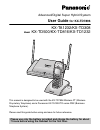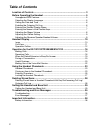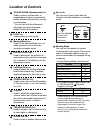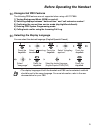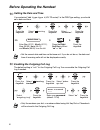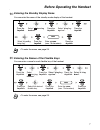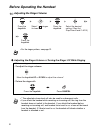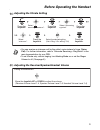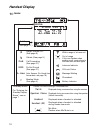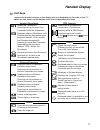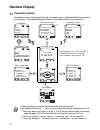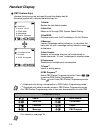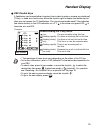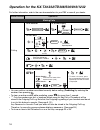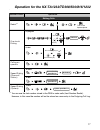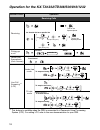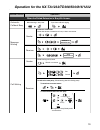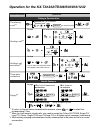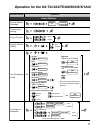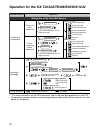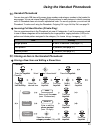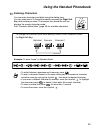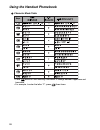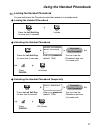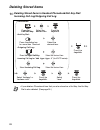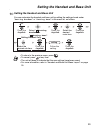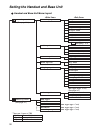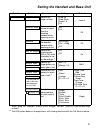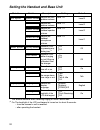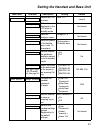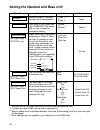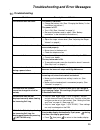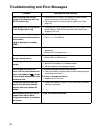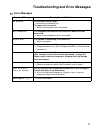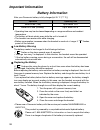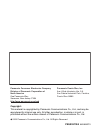- DL manuals
- Panasonic
- Telephone Accessories
- KX-TD1232
- User Manual
Panasonic KX-TD1232 User Manual
Advanced/Digital Super Hybrid System
User Guide
for KX-TD7896
KX-TA1232/KX-TD308
Model
KX-TD500/KX-TD816/KX-TD1232
This manual is designed to be used with the KX-TD7896 Wireless PT (Wireless
Proprietary Telephone) and a Panasonic KX-TA1232/TD series PBX (Business
Telephone System).
Please read this guide before using and save for future reference.
Please use only the battery provided and charge the battery for about
7 hours before using the handset for the first time.
7
3
6
2
4
8
9
5
0
1
HOLD
XFE
R
RCL
FLASH
CLR
Summary of KX-TD1232
Page 1
Advanced/digital super hybrid system user guide for kx-td7896 kx-ta1232/kx-td308 model kx-td500/kx-td816/kx-td1232 this manual is designed to be used with the kx-td7896 wireless pt (wireless proprietary telephone) and a panasonic kx-ta1232/td series pbx (business telephone system). Please read this ...
Page 2: Table Of Contents
Table of contents 2 location of controls ...................................................................................... 3 before operating the handset ...................................................................... 5 unsupported pbx features ..............................................
Page 3: Location Of Controls
Location of controls 3 location of controls handset 7 1 0 3 6 2 4 8 9 5 receiver display charge contact ringing/charge indicator headset jack microphone the headset is an option. Please use only a panasonic kx-tca86/kx-tca88ha/ kx-tca91/kx-tca92 headset. Open the cover. Back view speaker 1 2 3 4 5 8...
Page 4: Location Of Controls
Location of controls 4 talk/sp-phone (speakerphone) key: used to make or answer calls, or toggle between the two conversation modes (receiver/hands-free*) during a conversation. * you can talk with the other party alternately through the speaker without holding the handset. Hold key: used to place a...
Page 5: Unsupported Pbx Features
Before operating the handset 5 before operating the handset unsupported pbx features the following pbx features are not supported when using a kx-td7896: 1) turning background music (bgm) on and off. 2) switching displays between “dat e and time” and “self extension number”. 3) confirming the curren...
Page 6: Setting The Date and Time
Before operating the handset 6 setting the date and time if you selected “pbx type-type 2 (kx-td series)” in the pbx type setting, you should set a date and time. Enabling the outgoing call log the default setting is “off” for the outgoing call log. You can enable the outgoing call log if needed. • ...
Page 7
Before operating the handset 7 entering the standby display name you can enter the name of the standby mode display of the handset. Entering the names of the flexible keys you can enter a name for each flexible key of the handset. • to enter the name, see page 25. • to enter the name, see page 25. P...
Page 8: Adjusting The Ringer Volume
Before operating the handset 8 adjusting the ringer volume adjusting the ringer volume or turning the ringer off while ringing • for the ringer pattern, see page 31. • * the adjusted volume level will also be used for subsequent calls. • if you attach the headset while receiving an incoming call, th...
Page 9
Before operating the handset 9 adjusting the vibrate setting adjusting the receiver/speaker/headset volume • you can receive an intercom call by the caller’s voice instead of rings (voice call). For further information, refer to “alternate receiving—ring/voice” in the user documentation for your pbx...
Page 10: Handset Display
Handset display 10 handset display icons soft keys (see page 11.) ringer volume off (see page 8.) vibrate (see page 9.) call forwarding (see page 21.) do not disturb (see page 21.) auto answer (for hands-free answerback, see page 18.) meeting mode (see page 4.) displayed during a conversation using ...
Page 11: Handset Display
Handset display 11 soft keys icons and information shown on the display will vary depending on the state of use. To select an item shown on the display, press the corresponding soft keys. Displayed when in alphabetic character entry mode. Pressing this key switches to numeric character entry mode. D...
Page 12: Handset Display
Handset display 12 operation outline handset functions are accessed through the display menu, and selected with the joystick and soft keys. The guidance display is shown in standby mode for easy operation. • these functions cannot be accessed while in key lock mode. • the displays marked with are on...
Page 13: Handset Display
Handset display 13 function menus press the joystick to display the main and sub menus. Main menu—while in standby mode sub menu—while off-hook/during a conversation ringer volume: accesses the “ringer volume” setting. New phonebook: stores a new item in the phonebook. Pbx program: enters pbx statio...
Page 14: Handset Display
Handset display 14 pbx feature keys handset functions can be activated through the display key list. Move the joystick left to display the feature key list. 1:redial: redials the last dialed number. 2:auto dial: makes a call through pbx system speed dialing. 3:fwd/dnd: displays and/or sets call forw...
Page 15: Handset Display
Handset display 15 pbx flexible keys a flexible key can be used either to seize a line in order to make or receive an outside call (f-key), or used as a function key. Move the joystick right to display the flexible key list. Here you can access the 12 flexible keys. The icon shown beside each f-key ...
Page 16
Operation for the kx-ta1232/td308/500/816/1232 16 operation for the kx-ta1232/td308/500/816/1232 for further information, refer to the user documentation for your pbx or consult your dealer. Making calls • you can confirm a number was dialed correctly before calling (predialing) by entering the numb...
Page 17
Operation for the kx-ta1232/td308/500/816/1232 17 * 1 you can use the last number stored in the pbx to make calls (last number redial). However, in this case the number will not be stored as a new entry in the outgoing call log. Desired function operation to store to dial personal/station speed dial...
Page 18
Operation for the kx-ta1232/td308/500/816/1232 18 receiving calls * 1 this feature is available when the pbx is connected to a panasonic voice processing system (vps). For setting lcs, refer to the user documentation for your pbx. Desired function operation picking up a call hands-free answerback (a...
Page 19
Operation for the kx-ta1232/td308/500/816/1232 19 when the dialed extension is busy/no answer desired function operation call waiting set cancel receiver sender while hearing a busy tone wait for an answer. To talk to the new party (while hearing the call waiting tone) to terminate a current status ...
Page 20
Operation for the kx-ta1232/td308/500/816/1232 20 during a conversation useful features * 1 to return to the call before the destination answers, press or , or select the corresponding f-key. * 2 when you hold several outside calls, you need to assign the f-keys (kx-td308: single-co/ loop-co; others...
Page 21
Operation for the kx-ta1232/td308/500/816/1232 21 desired function operation setting absent message parameter (if required) message no. 5 7 do not disturb (dnd) set cancel log-in/log-out log-in log-out * the lock code contains 3 digits. * enter your desired extension no., or line access code and out...
Page 22
Operation for the kx-ta1232/td308/500/816/1232 22 making use of the voice mail service • * for more information on the vps password, refer to the user documentation for the vps. • some feature access numbers may vary depending on the market. Please consult your local dealer for the details. Desired ...
Page 23: Handset Phonebook
Using the handset phonebook 23 using the handset phonebook handset phonebook you can store up to 200 items with names, phone numbers and category numbers in the handset for easy access. You can set unique ringer/led/vibrate patterns for each category to identify incoming calls. All phonebook items a...
Page 24: Using The Handset Phonebook
Using the handset phonebook 24 storing an item using the outgoing call log storing a handset phonebook number as hot key dial a phone number stored in the phonebook can be assigned as a hot key. • to enter characters, see page 25. • * the valid digits are “0” through “9”, “ ”, “#”, “p ( )” and “f ( ...
Page 25: Entering Characters
Using the handset phonebook 25 entering characters you can enter characters and digits using the dialing keys. You can select one of 3 character modes by pressing the right soft key while entering a name. The function icon above the soft key displays the current character mode. See “character mode t...
Page 26: Using The Handset Phonebook
Using the handset phonebook 26 character mode table • press before or after entering a character to change between uppercase and lowercase. • for example, to enter the letter “c”, press three times. Keys 6 1 2 5 3 4 8 8 7 9 0 2.
Page 27
Using the handset phonebook 27 locking the handset phonebook you can lock/unlock the phonebook while the handset is in standby mode. Locking the handset phonebook unlocking the handset phonebook unlocking the handset phonebook temporarily press the left soft key for more than 2 seconds. Locked. Pres...
Page 28: Deleting Stored Items
Deleting stored items 28 deleting stored items deleting stored items in handset phonebook/hot key dial/ incoming call log/outgoing call log • if you delete a phonebook item that you also stored as a hot key, the hot key dial is also deleted. (see page 24.) press the left soft key. Select “ yes ” . S...
Page 29
Setting the handset and base unit 29 setting the handset and base unit setting the handset and base unit you can customize the handset and base unit by editing the settings found under “setting handset” or “setting base” in the menu list, as follows: • to return to the previous menu, press . • to ca...
Page 30
Setting the handset and base unit 30 handset and base unit menu layout tone option key tone display option language double tone backlight lcd contrast standby display category name answer option any key answer quick answer f-key name other option private ring incoming option vibrate date&time form s...
Page 31
Setting the handset and base unit 31 * 1 when “ring on charger” is set to on but “ringer volume” is set to off, the handset rings at level 1. * 2 the led pattern does not change when a call is being monitored with the call monitor feature. Main item sub item description setting default adjusts the r...
Page 32
Setting the handset and base unit 32 * 1 this feature functions when receiving paging or voice calls as well. * 2 on: the backlight of the lcd and keypad is turned on for about 5 seconds: – from the moment a call is received. – after operating the handset. Main item sub item description setting defa...
Page 33
Setting the handset and base unit 33 main item sub item description setting default adjusts the lcd contrast. Level 1-5 level 3 edits the name displayed on the lcd while in standby mode. 16 characters not stored edits the category name. Category 1-9 not stored edits the names of the flexible keys. (...
Page 34
Setting the handset and base unit 34 * 1 after you set the pbx type, disconnect and reconnect the telephone cord. * 2 to check the type of pbx you are using, see page 30. * 3 when a check mark is displayed beside a tone type, the incoming call log for that tone type will be logged. • these settings ...
Page 35: Troubleshooting
Troubleshooting and error messages 35 troubleshooting and error messages troubleshooting problem description and solution the handset does not work. • the battery is drained. → charge the battery fully. (see “charging the battery” in the installation instructions.) • the power is off. → turn it on. ...
Page 36
Troubleshooting and error messages 36 some received calls are not stored in the incoming call log. (kx-td series only) → incoming calls via voice call/paging/lcs/auto answer cannot be stored in the incoming call log. → set at least one of the incoming call types to on. (see page 34.) some dialed cal...
Page 37: Error Messages
Troubleshooting and error messages 37 error messages displayed message description and solution no service • the handset is out of range. → move closer to the base unit. • the base unit is turned off. → make sure the power cord is connected. Not connected • the telephone cord between the pbx and the...
Page 38: Important Information
Important information 38 important information battery information after your panasonic battery is fully charged [at 25 °c (77 °f)]: • operating time may be shortened depending on usage conditions and ambient temperature. • the battery will drain slowly even while the unit is turned off. • the hands...
Page 39
39.
Page 40
Psqx3971za kk0905st0 panasonic consumer electronics company division of panasonic corporation of north america one panasonic way, secaucus, new jersey 07094 http://www.Panasonic.Com/csd panasonic puerto rico, lnc. Ave. 65 de infantería, km. 9.5, san gabriel industrial park, carolina, puerto rico 009...