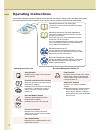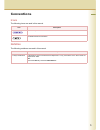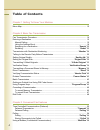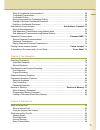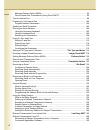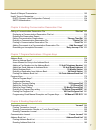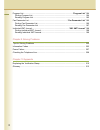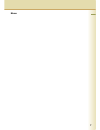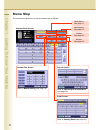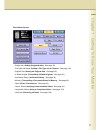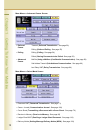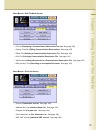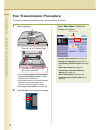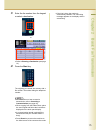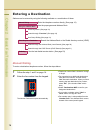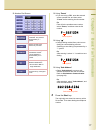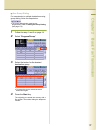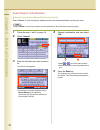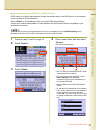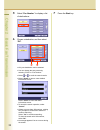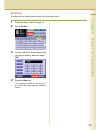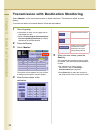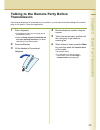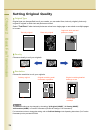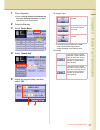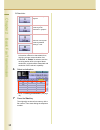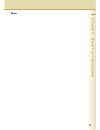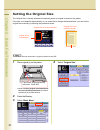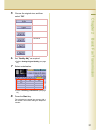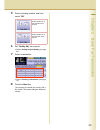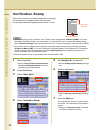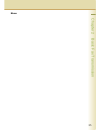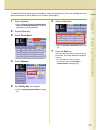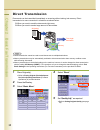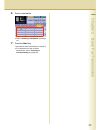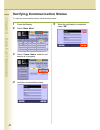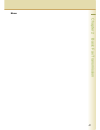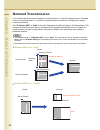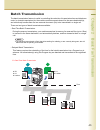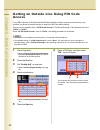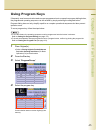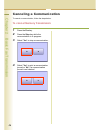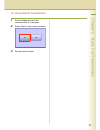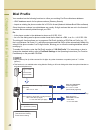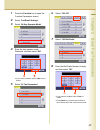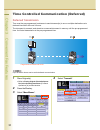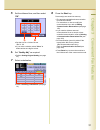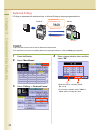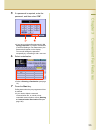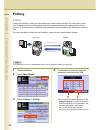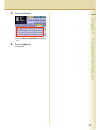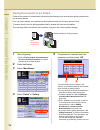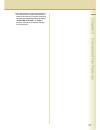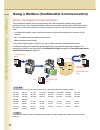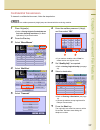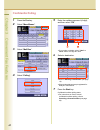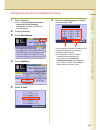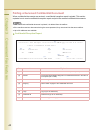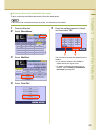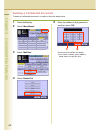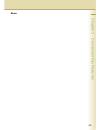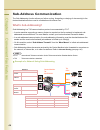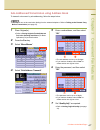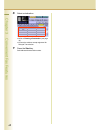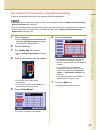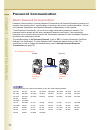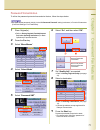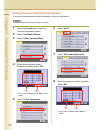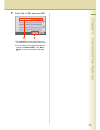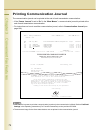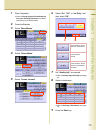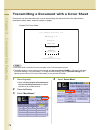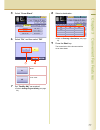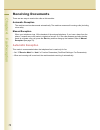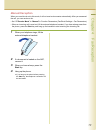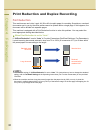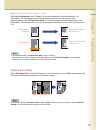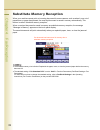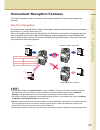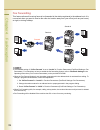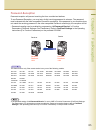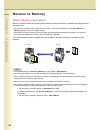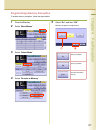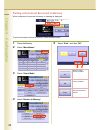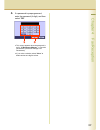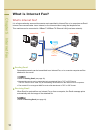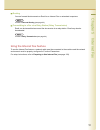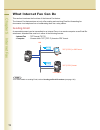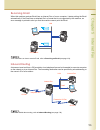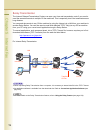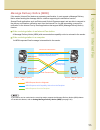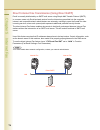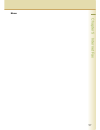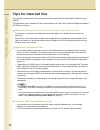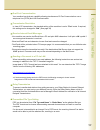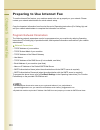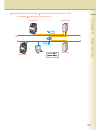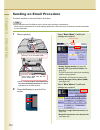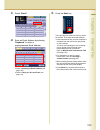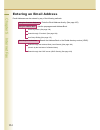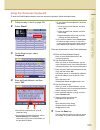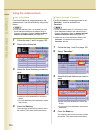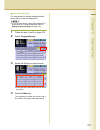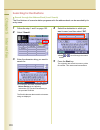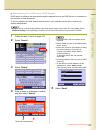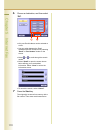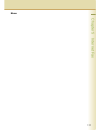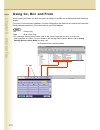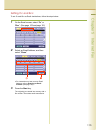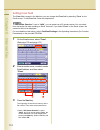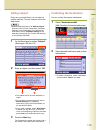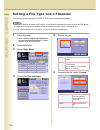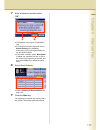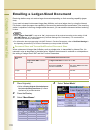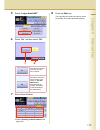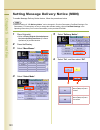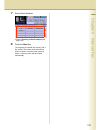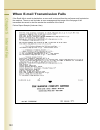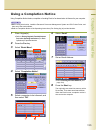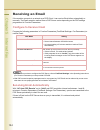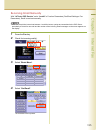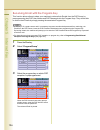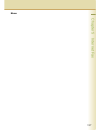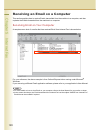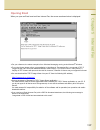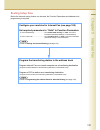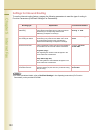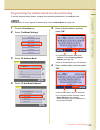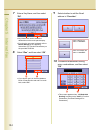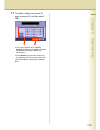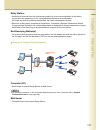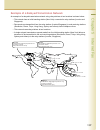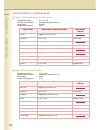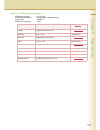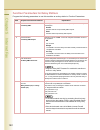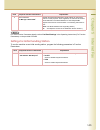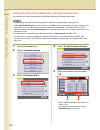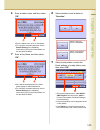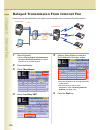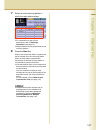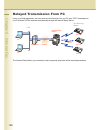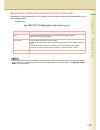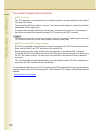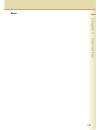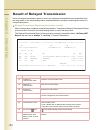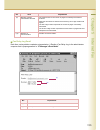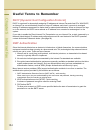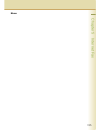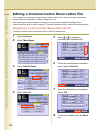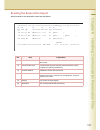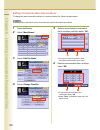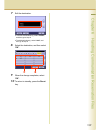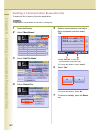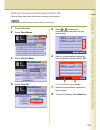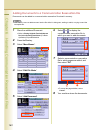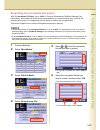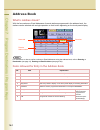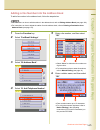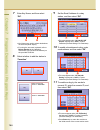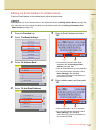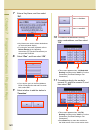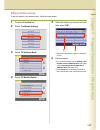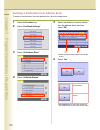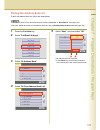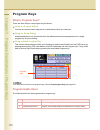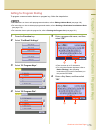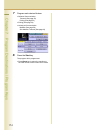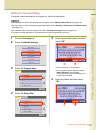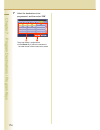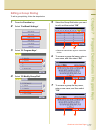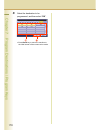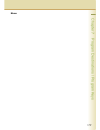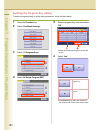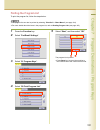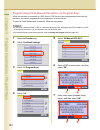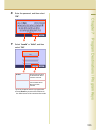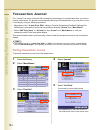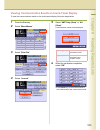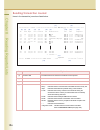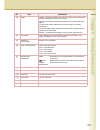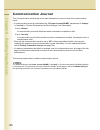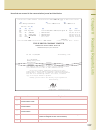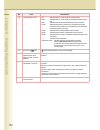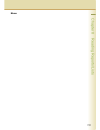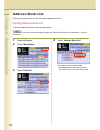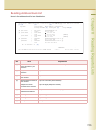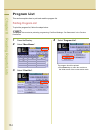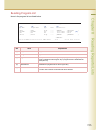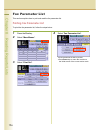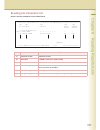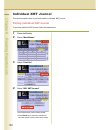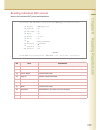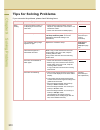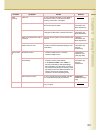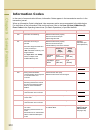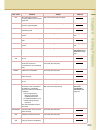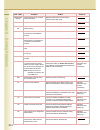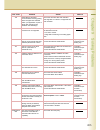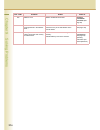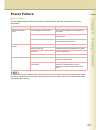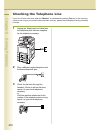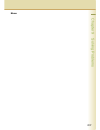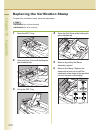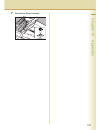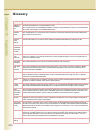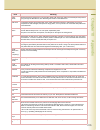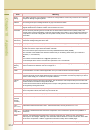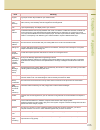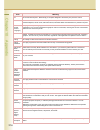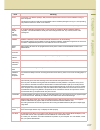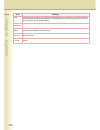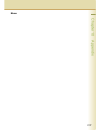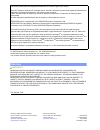- DL manuals
- Panasonic
- Copier
- Workio DP-C262
- Facsimile Manual
Panasonic Workio DP-C262 Facsimile Manual
Model No.
DP-C262/C322
Before operating this machine, please read this manual completely
and keep this manual for future reference.
(Illustration shows optional accessories that may not be installed on your machine.)
English
Digital Color Imaging Systems
Operating Instructions
(For Facsimile and Internet Fax)
Summary of Workio DP-C262
Page 1
Model no. Dp-c262/c322 before operating this machine, please read this manual completely and keep this manual for future reference. (illustration shows optional accessories that may not be installed on your machine.) english digital color imaging systems operating instructions (for facsimile and int...
Page 2
2 operating instructions the following operating instruction manuals are included with this machine. Please refer to the appropriate manual and keep all manuals for future reference. If you lose the manual, contact the authorized panasonic dealer. Operating instructions cd document management system...
Page 3: Icons
3 conventions icons the following icons are used in this manual. Notation the following notations are used in this manual. Icon description indicated important information that must be read in detail. Indicates reference information. Notation description for keys and buttons hard buttons on the cont...
Page 4
4 table of contents chapter 1 getting to know your machine menu map.............................................................................................................................. 10 chapter 2 basic fax transmission fax transmission procedure...............................................
Page 5
5 what is confidential communication?............................................................................... 58 confidential transmission ................................................................................................. 59 confidential polling....................................
Page 6
6 message delivery notice (mdn)....................................................................................... 95 direct internet fax transmission (using direct smtp) .................................................... 96 tips for internet fax ..................................................
Page 7
7 result of relayed transmission .......................................................................................... 152 useful terms to remember................................................................................................. 154 dhcp (dynamic host configuration protocol) ......
Page 8
8 program list ................................................................................................“ program list ” 194 printing program list....................................................................................................... 194 reading program list .....................
Page 9
9 memo.
Page 10
10 chapter 1 getting to know your machine chapter 1 getting to know your machine menu map the main screen and menu of the fax features are as follows: address book screen email screen refer to sending email (see page 92) number pad screen refer to manual dialing (see page 16) search screen refer to ...
Page 11
11 chapter 1 getting to know your machine basic menu screen • quality adj. ( setting original quality : see page 26) • file type and name ( setting a file type and a filename : see page 116) • original size ( setting the original size : see page 30) • 2-sided original ( transmitting 2-sided original...
Page 12
12 chapter 1 getting to know your machine more menus > advanced comm. Screen more menus > select mode screen • deferred comm. Transmit ( deferred transmission : see page 50) polling ( deferred polling : see page 52) • polling polling ( polling : see page 54) polled ( storing documents to be polled :...
Page 13
13 chapter 1 getting to know your machine more menus > edit file mode screen more menus > print out screen • file list ( displaying a communication reservation file list : see page 156) • change time/stn ( editing communication reservations : see page 158) • delete file ( deleting a communication re...
Page 14
14 chapter 2 basic fax transmission chapter 2 basic fax transmission fax transmission procedure the basic procedure of transmitting a fax on this machine is as follows: 1 place original(s). Z refer to placing originals (facsimile/internet fax) in the operating instructions (for basic operations) of ...
Page 15
15 chapter 2 basic fax transmission 3 enter the fax number from the keypad or select a destination. Or z refer to entering a destination (see page 16). 4 press the start key. The original(s) are stored into memory with a file number. Then starts dialing the telephone number. Z for instructions on ho...
Page 16: Manual Dialing
16 chapter 2 basic fax transmission entering a destination stations can be entered by using the following methods or a combination of these: manual dialing to enter a destination telephone number, follow the steps below: 1 follow the step 1 and 2 on page 14. 2 enter the fax number from the keypad. T...
Page 17
17 chapter 2 basic fax transmission number pad screen using “ pause ” z if you are using a pbx, enter the external access number first, and then select “pause” before entering the fax number. Ex : enter 9 for the outside access number, select “pause,” and then enter the fax number. Using “ * ” z cha...
Page 18: Using The Address Book
18 chapter 2 basic fax transmission using the address book use a key name if a destination is registered in the address book, it can be selected by using a key name. Z the fax numbers must be pre-programmed into the address book. Refer to adding a fax number into the address book (see page 165). 1 f...
Page 19
19 chapter 2 basic fax transmission use group dialing for transmission to multiple destinations using group dialing, follow the steps below: z the group dialing button must be pre- programmed. Refer to setting for group dialing (see page 175). 1 follow the step 1 and 2 on page 14. 2 select “ program...
Page 20: Searching For A Destination
20 chapter 2 basic fax transmission searching for a destination search through the address book (local search) select “ search ” to look through the address book for the desired destination by the entry name. Z select “ global ” to search fax numbers or email addresses in the ldap server (see next p...
Page 21
21 chapter 2 basic fax transmission search through the ldap server (ldap search) ldap search is a feature that searches through the address book of an ldap server on the network for fax numbers or email addresses. Select “ global ” on the displayed screen to use the ldap search feature. Contact your...
Page 22
22 chapter 2 basic fax transmission 5 select “ fax number ” to display a list of destinations. 6 choose a destination, and then select “ ok ”. Z only one destination can be selected. Z you can change the entry screen by selecting “email” or “fax number”. Z select or to scroll the search results. Z s...
Page 23: Redialing
23 chapter 2 basic fax transmission redialing to redial the most recently dialed number, follow the steps below: 1 follow the step 1 and 2 on page 14. 2 select “ redial ”. 3 confirm that this is the fax number that you want to send to, and then select “ ok ”. 4 press the start key. The original(s) a...
Page 24
24 chapter 2 basic fax transmission transmission with destination monitoring select “ monitor ” on the touch-panel screen to obtain a dial tone. This feature is called “on-hook dialing.” to monitor the status of a remote station, follow the steps below: 1 place original(s). Z if the platen is used, ...
Page 25
25 chapter 2 basic fax transmission talking to the remote party before transmission if an external telephone is connected to your machine, you can send a fax after talking to the remote party on the phone. Follow the steps below: 1 place original(s). Z if the platen is used, only one page can be tra...
Page 26
26 chapter 2 basic fax transmission setting original quality original type original type can be specified to suit your needs, you can select from, text-only original, photo-only original or original in which text and photos are mixed. Select “text/photo” when text and photos are mixed on a single pa...
Page 27
27 chapter 2 basic fax transmission 1 place original(s). Z refer to placing originals (facsimile/internet fax) in the operating instructions (for basic operations) of provided booklet. 2 press the fax key. 3 select “ basic menu ”. 4 select “ quality adj. ”. 5 adjust the original quality, and then se...
Page 28
28 chapter 2 basic fax transmission resolution z the finer a original to be scanned, the more information needs to be transmitted, thus, requiring a longer communication time. Z if “ s-fine ” or “ 600dpi ” is selected, and the receiving station does not support these resolutions, originals will be t...
Page 29
29 chapter 2 basic fax transmission memo.
Page 30
30 chapter 2 basic fax transmission setting the original size the original size is usually detected automatically when an original is placed on the platen. If the size is not detected automatically, or you would like to change the detected size, you can set the original size manually by following th...
Page 31
31 chapter 2 basic fax transmission 5 choose the original size, and then select “ ok ”. 6 set “ quality adj .” as required. Z refer to setting original quality (see page 26). 7 select a destination. Z refer to entering a destination (see page 16). 8 press the start key. The original(s) are stored in...
Page 32
32 chapter 2 basic fax transmission transmitting 2-sided originals 2-sided originals loaded in the adf are scanned automatically with a specified biding edge position and transmitted. Two binding edge selections are available: •long edge: 2-sided scanning is aligned to the long edge of the original....
Page 33
33 chapter 2 basic fax transmission 5 select a binding position, and then select “ ok ”. 6 set “ quality adj. ” as required. Z refer to setting original quality (see page 26). 7 select a destination. Z refer to entering a destination (see page 16). 8 press the start key. The original(s) are stored i...
Page 34
34 chapter 2 basic fax transmission verification stamp this function confirms successful transmission or storage into the memory by stamping at the bottom of each successfully transmitted original(s) with a small “x” mark. Z the standard setting of the verification is off. It stamp can be changed wi...
Page 35
35 chapter 2 basic fax transmission memo.
Page 36
36 chapter 2 basic fax transmission transmitting a document stored in memory documents can be quickly scanned and stored in the memory before transmission. This feature allows you to send the documents to multiple destinations without having to scan the same documents over again. It also allows you ...
Page 37
37 chapter 2 basic fax transmission to send documents using memory transmission, follow the steps below. (this is an example when the direct transmission is set as default in the function parameters.) 1 place original(s). Z refer to placing originals (facsimile/internet fax) in the operating instruc...
Page 38
38 chapter 2 basic fax transmission direct transmission documents can be transmitted immediately on scanning without storing into memory. Direct transmission is more convenient in situations as shown below: when you want to send the documents right away. When you want to send a large amount of docum...
Page 39
39 chapter 2 basic fax transmission 6 select a destination. Z refer to entering a destination (see page 16). 7 press the start key. Transmission starts immediately on scanning. Z for instructions on how to cancel transmission, refer to canceling a communication (see page 46)..
Page 40
40 chapter 2 basic fax transmission verifying communication status to verify the communication status, follow the steps below: 1 press the fax key. 2 select “ basic menu ”. 3 select “ comm. Status ” while the call session is in progress. 4 verify the communication status. 5 when the verification is ...
Page 41
41 chapter 2 basic fax transmission memo.
Page 42
42 chapter 2 basic fax transmission rotated transmission if an a4/letter-sized document is loaded in a portrait position, it could be interpreted as an a3/ledger size on the receiving station. To avoid this misinterpretation, the machine is configured to support rotated transmission. Set “ 78 rotati...
Page 43
43 chapter 2 basic fax transmission batch transmission the batch transmission feature is useful in controlling the reduction of transmission time and telephone costs. In a batch transmission job, the machine sorts documents bound for the same destination(s), and collectively handles them as one rese...
Page 44
44 chapter 2 basic fax transmission getting an outside line using pin code access if your pbx requires a pin (personal identification number) code to access an external line, your machine can be set to prompt the user to enter the pin code before dialing. This function is available when “ 39 pin cod...
Page 45
45 chapter 2 basic fax transmission using program keys if frequently used communication tasks are pre-programmed onto a respective program dialing button, the programmed operating sequence can be recalled by simply selecting the assigned button. Program dialing does not only simplify repetitive or c...
Page 46
46 chapter 2 basic fax transmission canceling a communication to cancel a communication, follow the steps below: to cancel memory transmission: 1 press the fax key. 2 press the stop key while the communication is in progress. 3 select “ yes ” to stop a communication. 4 select “ yes ” to print a comm...
Page 47
47 chapter 2 basic fax transmission to cancel direct transmission: 1 press the stop key while the communication is in progress. 2 select “ yes ” to stop a communication. 3 remove the document..
Page 48
48 chapter 2 basic fax transmission dial prefix your machine has the following functions to utilize your existing fax phone numbers database. • ldap database search for fax phone numbers (directory search) • import an existing fax phone number list in csv file format (network address book editor sof...
Page 49
49 chapter 2 basic fax transmission 1 press the function key to open the function parameters screen. 2 select “ fax/email settings ”. 3 select “ 04 key operator mode ”. 4 enter the key operator mode password, and then select “ ok ”. Z if you make a mistake, press “ clear ” key to delete. 5 select “ ...
Page 50: Deferred Transmission
50 chapter 3 convenient fax f eatures chapter 3 convenient fax features time controlled communication (deferred) deferred transmission time must be pre-programmed in advance to send document(s) to one or multiple destinations at a deferred time within the next 24 hours. The document is scanned, and ...
Page 51
51 chapter 3 convenient fax f eatures 5 set the deferred time, and then select “ ok ”. Z set the time in a 24-hour format. Ex : 21: 00 z if you make a mistake, select " clear " to delete entries one digit at a time. 6 set “ quality adj. ” as required. Z refer to setting original quality (see page 26...
Page 52: Deferred Polling
52 chapter 3 convenient fax f eatures deferred polling if polling is requested with a deferred time, it will start polling at the pre-programmed time. Z up to 50 built-in timers can be set for deferred communication. Z for instructions on how to use polling without a pre-programmed time, refer to po...
Page 53
53 chapter 3 convenient fax f eatures 5 if a password is required, enter the password, and then select “ ok ”. Z if you have set the polling password in “ 26 polling password ” in function parameters (fax/email settings> fax parameters), the password will appear on the display. You can still change ...
Page 54: Polling
54 chapter 3 convenient fax f eatures polling polling polling is a process of calling the other station(s) for document(s) retrieval. The other station must know in advance that you will be calling, and must prepare document(s) by storing them into the memory. To ensure security, establish a polling...
Page 55
55 chapter 3 convenient fax f eatures 5 select a destination. Z refer to entering a destination (see page 16). 6 press the start key. Polling starts..
Page 56
56 chapter 3 convenient fax f eatures storing documents to be polled polled is the process of automatically transmitting document(s) upon receiving the polling request from the receiving station. First, you must prepare your machine by storing document(s) into memory ahead of time. To ensure securit...
Page 57
57 chapter 3 convenient fax f eatures z after being polled, the documents stored in the memory will be erased automatically. To retain the documents in memory so that they can be polled repeatedly change by setting " 27 polled file save " to " valid " in function parameters (fax/email settings> fax ...
Page 58
58 chapter 3 convenient fax f eatures using a mailbox (confidential communication) what is confidential communication? The confidential mailbox allows communication with other compatible models using a 4-digit confidential code. The confidential mailbox feature receives document(s) with a confidenti...
Page 59: Confidential Transmission
59 chapter 3 convenient fax f eatures confidential transmission to transmit a confidential document, follow the steps below: you must have a mailbox password (4-digit) setup and shared with the receiving machine. 1 place original(s). Z refer to placing originals (facsimile/internet fax) in the opera...
Page 60: Confidential Polling
60 chapter 3 convenient fax f eatures confidential polling 1 press the fax key. 2 select “ more menus ”. 3 select “ mail box ”. 4 select “ polling ”. 5 enter the mailbox password (4-digit), and then select “ ok ”. Z if you make a mistake, select " clear " to delete entries one digit at a time. 6 sel...
Page 61
61 chapter 3 convenient fax f eatures storing documents for confidential polling 1 place original(s). Z refer to placing originals (facsimile/ internet fax) in the operating instructions (for basic operations) of provided booklet. 2 press the fax key. 3 select “ more menus ”. 4 select “ mail box ”. ...
Page 62
62 chapter 3 convenient fax f eatures printing a received confidential document when confidential documents are received, a confidential reception report is printed. This section explains how to read a confidential reception report and print the received confidential documents. Z after a received co...
Page 63
63 chapter 3 convenient fax f eatures printing a received confidential document to print a received confidential document, follow the steps below: z after a received confidential document is printed, it is deleted from the mailbox. 1 press the fax key. 2 select “ more menus ”. 3 select “ mail box ”....
Page 64
64 chapter 3 convenient fax f eatures deleting a confidential document to delete a confidential document in a mailbox, follow the steps below: 1 press the fax key. 2 select “ more menus ”. 3 select “ mail box ”. 4 select “ delete file ”. 5 enter the mailbox (4-digit) password, and then select “ ok ”...
Page 65
65 chapter 3 convenient fax f eatures memo.
Page 66: What Is Sub-Addressing?
66 chapter 3 convenient fax f eatures sub-address communication the sub-addressing function allows you further routing, forwarding or relaying of document(s) to the desired destinations when used in combination with internet fax. What is sub-addressing? Sub-addressing is a t.30 communications protoc...
Page 67
67 chapter 3 convenient fax f eatures sub-addressed transmission using address book to transmit a document by sub-addressing, follow the steps below: z this feature can not be used when dialing from the external telephone. Refer to talking to the remote party before transmission (see page 25). 1 pla...
Page 68
68 chapter 3 convenient fax f eatures 8 select a destination. Z refer to entering a destination (see page 16). Z choose the address except registered for relayed transmission. 9 press the start key. Sub-addressed transmission starts..
Page 69
69 chapter 3 convenient fax f eatures sub-addressed transmission using manual dialing to enter a sub-address directly from the keypad, follow the steps below: z this feature does not work when dialing from the external telephone. Refer to talking to the remote party before transmission (see page 25)...
Page 70
70 chapter 3 convenient fax f eatures password communication what is password communication? Password communications, including password transmission and password reception prevents your machine from sending a fax to a wrong station or receiving a fax from an unauthorized station. You can set passwo...
Page 71: Password Transmission
71 chapter 3 convenient fax f eatures password transmission to utilize the password-protected transmission feature, follow the steps below: z you must set the password (4-digit) in the “ 43 password-transmit ” setting in advance, in function parameters (fax/email settings> fax parameters). 1 place o...
Page 72
72 chapter 3 convenient fax f eatures setting password-protected transmission to always utilize password-protected transmissions, follow the steps below: z you must program a password (4-digit) in advance. 1 press the function key to open the function parameters screen. 2 select “ fax/email settings...
Page 73
73 chapter 3 convenient fax f eatures 9 select “ on ” or “ off ”, and select “ ok ”. Z press reset key to return the machine to the initial screen of the current active mode. Z you can change the setting temporarily by using the “ password xmt ” in the “ more menus ” for each transmission (see page ...
Page 74
74 chapter 3 convenient fax f eatures printing communication journal the communication journal can be printed at the end of each transmission communication. • if the “ comm. Journal ” is set to “ on ” in the “ more menus ”, a communication journal is printed at the end of each transmission communica...
Page 75
75 chapter 3 convenient fax f eatures 1 place original(s). Z refer to placing originals (facsimile/internet fax) in the operating instructions (for basic operations) of provided booklet. 2 press the fax key. 3 select “ more menus ”. 4 select “ select mode ” 5 select “ comm. Journal ”. 6 select “ on ...
Page 76
76 chapter 3 convenient fax f eatures transmitting a document with a cover sheet documents can be transmitted with a cover sheet stating the date and time of the transmission, destination station name, and total number of pages. Z the cover sheet is excluded from the total page count in the transact...
Page 77
77 chapter 3 convenient fax f eatures 5 select “ cover sheet ”. 6 select “ on ”, and then select “ ok ”. 7 set “ quality adj. ” as required. Z refer to setting original quality (see page 26). 8 select a destination. Z refer to entering a destination (see page 16). 9 press the start key. The transmis...
Page 78: Automatic Reception
78 cha pter 4 fax recep tio n chapter 4 fax reception receiving documents there are two ways to receive fax calls on this machine. Automatic reception the machine receives documents automatically. The machine answers all incoming calls (including voice calls). Manual reception when your telephone ri...
Page 79: Manual Reception
79 cha pter 4 fax recep tio n manual reception when your machine is set to this mode, it will not receive documents automatically. After you answered the call, you can receive a fax. • set “ 17 receive mode ” to “ manual ” in function parameters (fax/email settings > fax parameters). • when an incom...
Page 80: Print Reduction
80 cha pter 4 fax recep tio n print reduction and duplex recording print reduction this machine can use letter, legal, a4, b4 or a3 size plain paper for recording. Sometimes, oversized documents sent to you by the other parties cannot be printed within a single page. If this happens, the document wi...
Page 81: Duplex Recording
81 cha pter 4 fax recep tio n when print reduction is set to “fixed” with “ 24 print reduction ” set to “ fixed ” in function parameters (fax/email settings> fax parameters), the machine prints all incoming documents reduced at the reduction ratio preprogrammed in the “ 25 reduction ratio ” in funct...
Page 82
82 cha pter 4 fax recep tio n substitute memory reception when your machine cannot print an incoming document for some reasons, such as when it runs out of paper/toner, or paper has jammed, the received document is saved in memory automatically. This feature is called “substitute memory reception”. ...
Page 83: Selective Reception
83 cha pter 4 fax recep tio n convenient reception features this machine supports certain convenient-to-use reception features. Program these features as required. Selective reception your machine has a special feature, selective reception, which can prevent receiving of unnecessary documents, (i.E....
Page 84: Fax Forwarding
84 cha pter 4 fax recep tio n fax forwarding this feature allows all incoming faxes to be forwarded to the station registered in the address book. It is convenient when you want to receive fax calls at a location away from your office (such as your home) at night, or during holidays. Z the standard ...
Page 85: Password-Reception
85 cha pter 4 fax recep tio n password-reception password reception will prevent receiving fax from unauthorized stations. To use password reception, you must set a 4-digit receiving password in advance. The password must be shared with the other compatible panasonic machine(s). If the password in y...
Page 86: What Is Memory Reception?
86 cha pter 4 fax recep tio n receive to memory what is memory reception? Memory reception allows all incoming documents to be stored in memory, instead of printing them onto the output tray. Z if the memory reception feature has been set to “ on ” in function parameters, the message receive to memo...
Page 87
87 cha pter 4 fax recep tio n programming memory reception to enable memory reception, follow the steps below: 1 press the fax key. 2 select “ more menus ”. 3 select “ select mode ”. 4 select “ receive to memory ”. 5 select “ on ”, and then “ ok ”. Memory reception is programmed. Select to enable me...
Page 88
88 cha pter 4 fax recep tio n printing a document received in memory when a document is received in memory, a message is displayed. To print a document received in memory, follow the steps below: 1 press the fax key. 2 select “ more menus ”. 3 select “ select mode ”. 4 select “ receive to memory ”. ...
Page 89
89 cha pter 4 fax recep tio n 6 if a password is preprogrammed, enter the password (4-digit), and then select “ ok ”. Z this screen appears when the password is set in “ 37 receive to memory ” in function parameters (fax/email settings> fax parameters). Z if you make a mistake, select " clear " to d...
Page 90: What Is Internet Fax?
90 cha pter 5 internet f ax chapter 5 internet fax what is internet fax? What is internet fax? It is a feature whereby scanned documents are transmitted to internet fax or to computers as email. Internet fax communicates via an intranet, or the internet without using the telephone line. This machine...
Page 91
91 cha pter 5 internet f ax routing you can forward fax documents or email to an internet fax or networked computers. Z refer to inbound routing (see page 93). Transmitting to a fax via a relay station (relay transmission) email can be transmitted as normal fax documents via a relay station. Email m...
Page 92: Sending Email
92 cha pter 5 internet f ax what internet fax can do this section introduces the functions of the internet fax feature. The internet fax features does not only offer sending and receiving email but forwarding fax documents via a telephone line or broadcasting them via a relay station. Sending email ...
Page 93: Receiving Email
93 cha pter 5 internet f ax receiving email when this machine receives email from an internet fax or from a computer, it starts printing the email automatically. If the email has an attached file in a format that is not supported by the machine, an error message is printed to alert you that the mach...
Page 94: Relay Transmission
94 cha pter 5 internet f ax relay transmission the internet relayed transmission feature can save your time and transmission costs if you need to send the same documents to multiple g3 fax machines. This is especially true if the transmissions are long distance. You can send documents to any g3 fax ...
Page 95
95 cha pter 5 internet f ax message delivery notice (mdn) if the sender (internet fax) desires a processing confirmation, it must request a message delivery notice when sending the message itself to a device supporting this notification function. Several email applications such as eudora and outlook...
Page 96
96 cha pter 5 internet f ax direct internet fax transmission (using direct smtp) email is normally distributed by an smtp mail server using simple mail transfer protocol (smtp). In common cases only email and web service from the internet are permitted into the corporate intranet, and corporate netw...
Page 97
97 cha pter 5 internet f ax memo.
Page 98
98 cha pter 5 internet f ax tips for internet fax your machine uses the same communication protocols as email: the simple mail transfer protocol (smtp). The differences from a standard g3 fax communication using the public switched telephone network (pstn) are as follows. Differences between interne...
Page 99
99 cha pter 5 internet f ax dual port communication your machine has dual port capability allowing simultaneous g3 fax communication over a telephone line (pstn) and lan communication. Transmission resolution in view of pc transmission, the standard setting of the resolution is set to “ fine ” mode....
Page 100: Program Network Parameters
100 cha pter 5 internet f ax preparing to use internet fax to use the internet fax feature, your machine needs to be set up properly on your network. Please contact your network administrator for actual network setup. Copy the important information form found at the end of operating instructions (fo...
Page 101
101 cha pter 5 internet f ax sending email (this machine other internet fax machine or pc) this machine other internet fax machine or pc lan or smtp server pop server pc internet fax internet fax.
Page 102
102 cha pter 5 internet f ax sending an email procedure the basic operation to send an email is as follows: z email addresses and fax stations can be mixed while entering the destinations. Email would be transmitted to an email address destination, while normal fax documents would be transmitted to ...
Page 103
103 cha pter 5 internet f ax 3. Select “ email ”. 4. Enter an email address by selecting “ keyboard ” or select a preprogrammed email address. Z refer to entering an email address (see page 104). Z refer to using cc, bcc and from (see page 112). 5. Press the start key. The original(s) are stored int...
Page 104
104 cha pter 5 internet f ax entering an email address email addresses can be entered by any of the following methods: using the onscreen keyboard using the address book use a key name (see page 106) search through “favorites” (see page 106) use group dialing (see page 107) searching for destination...
Page 105: Using The Onscreen Keyboard
105 cha pter 5 internet f ax using the onscreen keyboard to enter an email address directly from the onscreen keyboard, follow the steps below: 1 follow the step 1 and 2 on page 102. 2 select “ email ”. 3 on the email screen, select “ keyboard ”. 4 enter an email address, and then select “ ok ”. Z e...
Page 106: Using The Address Book
106 cha pter 5 internet f ax using the address book use a key name if an email address is preprogrammed in the address book, it can be selected by using a key name. Z to use the address book, it is necessary to have email addresses added to the address book in function parameters. Refer to adding an...
Page 107
107 cha pter 5 internet f ax use group dialing for transmission to multiple destinations with group dialing, follow the steps below. Z to use a group button, group dialing needs to be programmed in function parameters. Refer to setting for group dialing (see page 175). 1 follow the step 1 and 2 on p...
Page 108: Searching For Destinations
108 cha pter 5 internet f ax searching for destinations search through the address book (local search) the email address of a remote station programmed in the address book can be searched by its entry name . 1 follow the step 1 and 2 on page 102. 2 select “ search ”. 3 enter the character string you...
Page 109
109 cha pter 5 internet f ax search through the ldap server (ldap search) ldap search is a feature that searches through the address book on an ldap server on a network for fax numbers or email addresses. To find out whether the ldap search feature works in your particular environment, contact your ...
Page 110
110 cha pter 5 internet f ax 6 choose a destination, and then select “ ok ”. Z only one email address can be selected at a time. Z you can switch between the email addresses and fax numbers list by selecting “ email ” or “ fax number ” button on the screen. Z select or to scroll through the search r...
Page 111
111 cha pter 5 internet f ax memo.
Page 112
112 cha pter 5 internet f ax using cc, bcc and from when creating an email, you have the option of setting cc and bcc as its destinations and entering a subject. If the use of from has been enabled in function parameters, the machine can transmit an email with email addresses entered in from other t...
Page 113: Setting Cc And Bcc
113 cha pter 5 internet f ax setting cc and bcc to set cc and bcc as email destinations, follow the steps below: 1 on the email screen, select “ cc ” or “ bcc ”. (see page 103 and page 112) 2 select an email address, and then select “ close ”. Z for instructions on how to set an email address, refer...
Page 114: Setting
114 cha pter 5 internet f ax setting from field the from field is preset in the machine, you can change the from field by selecting “ from ” on the email screen. To set from field, follow the steps below: if “ 145 sender selection ” is set to “ valid ”, you can preset up to 25 sender names. You can ...
Page 115: Setting Subject
115 cha pter 5 internet f ax setting subject every time you send email, you can enter its subject manually. To enter a subject, follow the steps below: z default subject is preset if “ 21 default subject ” has been set in function parameters (fax/email settings> user parameters). For programming ins...
Page 116
116 cha pter 5 internet f ax setting a file type and a filename documents can be scanned into a pdf or tiff format, and renamed as well. Z internet fax does not support the pdf format. If a document is transmitted to internet fax with the pdf format, the internet fax at the receiving station would b...
Page 117
117 cha pter 5 internet f ax 7 enter a filename, and then select “ ok ”. Z the filename can be up to 20 characters long. Z for using the onscreen keyboard, refer to before starting in the operating instructions (for function parameters) on the provided cd-rom. Z if you make a mistake, select “ back ...
Page 118
118 cha pter 5 internet f ax emailing a ledger-sized document receiving stations may not receive large documents depending on their recording capability (paper size). If you want to transmit a document larger than a4/letter, such as a ledger size, by using the internet fax feature, check the paper s...
Page 119
119 cha pter 5 internet f ax 5 select “ ledger email xmt ”. 6 select “ on ”, and then select “ ok ”. 7 set an email address. Z refer to entering an email address (see page 104). 8 press the start key. The original(s) are stored into memory with a file number. Then starts email transmission. The docu...
Page 120
120 cha pter 5 internet f ax setting message delivery notice (mdn) to enable message delivery notice feature, follow the procedures below. Z standard setting of “ 173 delivery notice ” can be changed in function parameters (fax/email settings> fax parameters). For instructions on how to change the s...
Page 121
121 cha pter 5 internet f ax 7 set an email address. Z refer to entering an email address (see page 104). 8 press the start key. The original(s) are stored into memory with a file number. Then starts email transmission. When the email is opened at the receiving station, a delivery notice will be ema...
Page 122
122 cha pter 5 internet f ax when e-mail transmission fails if the email fails to reach its destination, an error mail is returned from the mail server and is printed on the machine. The error mail includes an error message and the image of the first page of the transmitted document to alert the sen...
Page 123
123 cha pter 5 internet f ax using a completion notice using completion notice feature, completion of sending email or fax transmission is informed to your computer. Z before using this function, install the panasonic document management system and pcl printer driver, and then set up the each softwa...
Page 124: Configure To Receive Email
124 cha pter 5 internet f ax receiving an email if the machine connects to a network as a pop client, it can receive email either automatically or manually. The email reception method from a pop server varies depending on the pop settings programmed in function parameters. Configure to receive email...
Page 125: Receiving Email Manually
125 cha pter 5 internet f ax receiving email manually with “ 147 auto pop receive ” set to “ invalid ” in function parameters (fax/email settings> fax parameters), email is received manually. Z with pop acquisition interval set between 1 and 60 minutes, queries are transmitted to the pop server peri...
Page 126
126 cha pter 5 internet f ax receiving email with the program key this function allows others to share your machine to retrieve their emails from the pop server by preprogramming their pop user names and pop passwords into the program keys. They will be able to retrieve their emails by simply pressi...
Page 127
127 cha pter 5 internet f ax memo.
Page 128
128 cha pter 5 internet f ax receiving an email on a computer this section explains how to receive emails transmitted from the machine to a computer, and also explains the emails forwarded from the machine to a computer. Receiving email on your computer a sample screen shot of a mailer that has rece...
Page 129: Opening Email
129 cha pter 5 internet f ax opening email when you open an email received from internet fax, the screen as shown below is displayed. Z for your reference, the above example is from windows messaging running under microsoft ® windows. Z to run the viewer, please refer to your application's user manu...
Page 130: What Is Inbound Routing?
130 cha pter 5 internet f ax inbound routing what is inbound routing? Using the inbound routing feature, your machine can route documents received from a g3 fax machine to email address(s) or to internet fax machine(s) connected to a lan as an email, as well as to other g3 fax machine(s) over the te...
Page 131: Routing Setup Flow
131 cha pter 5 internet f ax routing setup flow before the inbound routing feature can be used, the function parameters and address book programming is required. Configure your machine for internet fax (see page 100) set required parameters to “valid” in function parameters to use sub-addressing.......
Page 132
132 cha pter 5 internet f ax settings for inbound routing to use the inbound routing feature, program the following parameters to meet the type of routing in function parameters (fax/email settings>fax parameters): z for more operational details, refer to fax/email settings in the operating instruct...
Page 133
133 cha pter 5 internet f ax programming the address book for inbound routing to use the inbound routing feature, program the transferring destination in the address book. Z for instructions on how to register the address book, refer to address book (see page 164). 1 press the function key. 2 select...
Page 134
134 cha pter 5 internet f ax 7 enter a key name, and then select “ ok ”. Z key names are used to select the destinations on the touch-panel display. Z for using the onscreen keyboard, refer to before starting in the operating instructions (for function parameters) on the provided cd-rom. 8 select “ ...
Page 135
135 cha pter 5 internet f ax 11 to enable routing by a numeric id, enter a numeric id, and then select “ ok ”. Z this screen appears when “ 153 tsi routing ” has been set to “ valid ” in function parameters (fax/email settings>fax parameters). Z press reset key to return the machine to the initial s...
Page 136: What Is The Relay Feature?
136 cha pter 5 internet f ax using the relay feature what is the relay feature? From your pc or your machine, you can send documents to the end receiving station(s) via an internet relay station. After the relay station completes its transmission to the end receiving station, your pc or your machine...
Page 137
137 cha pter 5 internet f ax relay station • sends email received from the initial sending station to an end receiving station (a fax station connected to the telephone line: ex: stockholm/berlin/rome) as a fax document. If multiple end receiving stations are specified, the email is broadcasted to t...
Page 138
138 cha pter 5 internet f ax setting up a relayed transmission network this section explains how to set up a relayed broadcasting network. What is the hardware configuration? A relay network needs the following kinds of equipment: • internet fax or computer (initial sending station) • internet fax s...
Page 139
139 cha pter 5 internet f ax example of a relayed transmission network an example of a relayed transmission network using relay stations at two locations is shown below. • this network has an initial sending station (new york) connected to relay stations (london and singapore). • documents are trans...
Page 140
140 cha pter 5 internet f ax sample entries in address book table 1: initial sending station (new york) z telephone number : 212 111 1234 z email address (smtp) : ifax@newyork.Panasonic.Com z host name : newyork z relay xmt password : usa-rly table 2: relay station (london) z telephone number : 71 1...
Page 141
141 cha pter 5 internet f ax table 3: relay station (singapore) z telephone number : 65 111 1234 z email address (smtp) : ifax@singapore.Panasonic.Co.Sg z host name : singapore z relay xmt password : sg-rly station name email address/telephone number relay station address london ifax@london.Panasoni...
Page 142
142 cha pter 5 internet f ax function parameters for relay stations program the following parameters to use this machine as a relay station in function parameters: item required function parameters explanation 1 fax parameters “ 142 relay xmt “ selecting whether the machine will accept and perform g...
Page 143
143 cha pter 5 internet f ax for more function parameters details, refer to fax/email settings in the operating instructions (for function parameters) on the provided cd-rom. Settings for initial sending station to use the machine as an initial sending station, program the following parameters in fu...
Page 144
144 cha pter 5 internet f ax adding end receiving stations for relayed transmission you can add end receiving stations to the address book by the following procedure. Z if broadcasting to multiple end receiving stations is required, use group dialing. (see page 175) z “ 140 lan rly xmt request ” mus...
Page 145
145 cha pter 5 internet f ax 6 enter a station name, and then select “ ok ”. Z enter a station name up to 15 characters. Z for using the onscreen keyboard, refer to before starting in the operating instructions (for function parameters) on the provided cd-rom. 7 enter a key name, and then select “ o...
Page 146
146 cha pter 5 internet f ax relayed transmission from internet fax documents can be transmitted to fax stations on the telephone line via internet fax relay stations. 1 place original(s). Z refer to placing originals (facsimile/internet fax) in the operating instructions (for basic operations) of p...
Page 147
147 cha pter 5 internet f ax 7 select an end receiving station to which the relay station relays. Z for instructions on how to enter destinations, refer to entering a destination (see page 16). Z multiple stations can be programmed as end receiving stations. 8 press the start key. Email is sent to t...
Page 148
148 cha pter 5 internet f ax relayed transmission from pc using your email application, you can send any document(s) from your pc as a tiff-f attachment to one or multiple g3 fax machines automatically through the internet relay station. The internet relay station (your machine) must be properly set...
Page 149
149 cha pter 5 internet f ax requesting a relayed transmission from a computer requesting a relayed transmission, fill the field in your mailer that corresponds to the destination (to) in the following manner: sample entry: sg-rly#8133111234@singapore.Panasonic.Co.Sg z when relayed transmission comp...
Page 150
150 cha pter 5 internet f ax convenient application software tiff converter the tiff converter is an application that converts files created in another application to the internet fax-ready tiff format. Files created by ms-word or excel (*.Doc and *.Xls) cannot be transmitted to internet fax as emai...
Page 151
151 cha pter 5 internet f ax memo.
Page 152
152 cha pter 5 internet f ax result of relayed transmission when the relayed transmission feature is used, two reports as described below are transmitted from the relay station to the initial sending station and administrator's computer confirming the results of a relayed transmission. Relayed trans...
Page 153
153 cha pter 5 internet f ax fax relay log email each time a relay station completes a transmission, it emails a fax relay log to the administrator computer that is preprogrammed in “ 37 manager's email addr ”. (9) number of pages transmitted or received the 3-digit number is the number of pages suc...
Page 154: Smtp Authentication
154 cha pter 5 internet f ax useful terms to remember dhcp (dynamic host configuration protocol) dhcp is a protocol for dynamically assigning ip addresses to internet fax and client pcs. With dhcp, an internet fax can automatically acquire a unique ip address each time it connects to a network makin...
Page 155
155 cha pter 5 internet f ax memo.
Page 156
156 cha pter 6 han dling co mmunication rese rvation f iles chapter 6 handling communication reservation files editing a communication reservation file your machine has a document image memory which enables you to reserve memory transmission, memory deferred transmission, memory polling and so on. A...
Page 157
157 cha pter 6 han dling co mmunication rese rvation f iles reading the reservation report items covered in the reservation report are as follows: no. Item explanation (1) file number if the file is now being executed, an “*” is indicated on the left of the file number. (2) communication type commun...
Page 158
158 cha pter 6 han dling co mmunication rese rvation f iles editing communication reservations to change the start time and/or stations in a communication file, follow the steps below. Z communication reservations for the documents being transmitted cannot be modified. 1 press the fax key. 2 select ...
Page 159
159 cha pter 6 han dling co mmunication rese rvation f iles 7 edit the destination. Z to delete a destination(s), select “ delete ", and then go to step 9. Z to add destination(s), select " add ", and then go to step 8. 8 select the destination, and then select “ ok ”. 9 when the change completes, s...
Page 160
160 cha pter 6 han dling co mmunication rese rvation f iles deleting a communication reservation file to delete the file in memory, follow the steps below. Z your machine cannot delete the file while it is being sent. 1 press the fax key. 2 select “ more menus ”. 3 select “ edit file mode ”. 4 selec...
Page 161
161 cha pter 6 han dling co mmunication rese rvation f iles printing a communication reservation file communication reservation files stored in memory can be printed. Z your machine cannot print the document while it is being sent. 1 press the fax key. 2 select “ more menus ”. 3 select “ edit file m...
Page 162
162 cha pter 6 han dling co mmunication rese rvation f iles adding documents to a communication reservation file documents can be added to a communication reservation file stored in memory. Z your machine can not add document into the file while it is being sent, waiting to redial, or trying to send...
Page 163
163 cha pter 6 han dling co mmunication rese rvation f iles resending an incomplete document with “ 31 incomplete file save ” set to “ valid ” in function parameters (fax/email settings> fax parameters), documents that could not be transmitted due to a communication error (such as the remote station...
Page 164: What Is Address Book?
164 chapter 7 program de stinations / program keys chapter 7 program destinations / program keys address book what is address book? With the fax numbers or email addresses of remote stations programmed in the address book, the stations can be selected with a single operation on their button appearin...
Page 165
165 chapter 7 program de stinations / program keys adding a fax number into the address book to add a fax number to the address book, follow the steps below: z for instructions on how to edit the station in the address book, refer to editing address book (see page 169). Z for instructions on how to ...
Page 166
166 chapter 7 program de stinations / program keys 7 enter key name, and then select “ ok ”. Z key names are used to select destinations on the touch-panel display. Z for using the onscreen keyboard, refer to before starting in the operating instructions (for function parameters) on the provided cd-...
Page 167
167 chapter 7 program de stinations / program keys adding an email address to address book to add an email address to the address book, follow the steps below: z for instructions on how to edit the station in the address book, refer to editing address book (see page 169). Z for instructions on how t...
Page 168
168 chapter 7 program de stinations / program keys 7 enter a key name, and then select “ ok ”. Z key names are used to select destinations on the touch-panel display. Z for using the onscreen keyboard, refer to before starting in the operating instructions (for function parameters) on the provided c...
Page 169: Editing Address Book
169 chapter 7 program de stinations / program keys editing address book to edit the station in the address book, follow the steps below: 1 press the function key. 2 select “ fax/email settings ”. 3 select “ 00 address book ”. 4 select “ 03 modify station ”. 5 select the station you want to edit, and...
Page 170
170 chapter 7 program de stinations / program keys deleting a destination from address book to delete a remote station from the address book, follow the steps below: 1 press the function key. 2 select “ fax/email settings ”. 3 select “ 00 address book ”. 4 select “ 04 delete station ”. 5 select the ...
Page 171
171 chapter 7 program de stinations / program keys printing the address book list to print the address book list, follow the steps below: z the address book list can also be printed by selecting “ print out ” in “ more menus ” (see page 192). Z for more details about items in the address book list, ...
Page 172: What Is Program Keys?
172 chapter 7 program de stinations / program keys program keys what is program keys? There are three ways to use program key as follows: using for program dialing you can set communication sequences or destinations which you often use. Using for group dialing multiple destinations can be selected f...
Page 173: Setting For Program Dialing
173 chapter 7 program de stinations / program keys setting for program dialing to program a communication feature on program key, follow the steps below: z for instructions on how to edit preprogrammed station, refer to editing address book (see page 169). Z for instructions on how to delete preprog...
Page 174
174 chapter 7 program de stinations / program keys 7 program each desired feature. Z deferred communication transmit (see page 50) polling (see page 52) z polling (see page 54) z advanced communication mailbox (see page 58) sub address transmit (see page 66) 8 press the start key. The program dial i...
Page 175: Setting For Group Dialing
175 chapter 7 program de stinations / program keys setting for group dialing to program multiple destinations on program key, follow the steps below: z for instructions on how to edit preprogrammed station, refer to editing address book (see page 169). Z for instructions on how to delete preprogramm...
Page 176
176 chapter 7 program de stinations / program keys 7 select the destinations to be programmed, and then select “ ok ”. The group dialing is programmed. Z press reset key to return the machine to the initial screen of the current active mode..
Page 177: Editing A Group Dialing
177 chapter 7 program de stinations / program keys editing a group dialing to edit a group dialing, follow the steps below: 1 press the function key. 2 select “ fax/email settings ”. 3 select “ 01 program keys ”. 4 select “ 03 modify group dial ”. 5 select the group dial button you want to edit, and...
Page 178
178 chapter 7 program de stinations / program keys 8 select the destination to be programmed, and then select “ ok ”. Z press reset key to return the machine to the initial screen of the current active mode..
Page 179
179 chapter 7 program de stinations / program keys memo.
Page 180
180 chapter 7 program de stinations / program keys deleting the program key setting to delete a program dialing or group dialing destination, follow the steps below: 1 press the function key. 2 select “ fax/email settings ”. 3 select “ 01 program keys ”. 4 select “ 04 delete program/grp ”. 5 select ...
Page 181: Printing The Program List
181 chapter 7 program de stinations / program keys printing the program list to print the program list, follow the steps below: z the program list can also be printed by selecting “ print out ” in “ more menus ” (see page 194). Z for more details about the items in the program list, refer to reading...
Page 182
182 chapter 7 program de stinations / program keys programming email manual reception on program keys when this machine is connected to a pop server, pop account name and passw ord other than the machine’s one can be programmed for a program key to receive emails. To enter an email address and a pas...
Page 183
183 chapter 7 program de stinations / program keys 8 enter the password, and then select “ ok ”. 9 select “ invalid ” or “ valid ”, and then select “ ok ”. The pop reception feature is programmed. Z press reset key to return the machine to the initial screen of the current active mode. Invalid selec...
Page 184: Printing Transaction Journal
184 c hapt er 8 r eadi ng r epor ts/ li st s chapter 8 reading reports/lists transaction journal the “journal” is a record of the last 200 transactions (a transaction is recorded each time you send or receive a document). It is printed out automatically after every 200 transactions or you can print ...
Page 185
185 c hapt er 8 r eadi ng r epor ts/ li st s viewing communication results on touch-panel display to view the communication results on the touch-panel display, follow the steps below: 1 press the fax key. 2 select “ more menus ”. 3 select “ print out ”. 4 select “ journal ”. 5 select “ xmt only (vie...
Page 186: Reading Transaction Journal
186 c hapt er 8 r eadi ng r epor ts/ li st s reading transaction journal items in the transaction journal are listed below. No. Item explanation (1) printout date the date and time at which the transaction journal printed. (2) printout time printout time. (3) journal number journal number. (4) commu...
Page 187
187 c hapt er 8 r eadi ng r epor ts/ li st s (5) pages number of pages transmitted or received. The 3-digit number is the number of pages successfully transmitted or received. When the documents are stored into the memory, two 3-digit numbers will appear. The first 3-digit number represents the numb...
Page 188
188 c hapt er 8 r eadi ng r epor ts/ li st s communication journal this is a report that is printed at the end of each transaction to keep a record of the communication result. • a communication journal is printed when the “ 12 comm. Journal (home) ” has been set to “ always ” or “ inc only ” in fun...
Page 189
189 c hapt er 8 r eadi ng r epor ts/ li st s items that are covered in the communication journal are listed below. No. Item explanation (1) indication of communication mode indication of communication mode. (2) start time of communication start time of communication. (3) end time of communication en...
Page 190
190 c hapt er 8 r eadi ng r epor ts/ li st s (6) communication result “ok” indicates that the communication was successful. “busy” indicates that the communication has failed because of busy line. “stop” indicates that stop was pressed during communication. “p-ok” indicates that memory overflow occu...
Page 191
191 c hapt er 8 r eadi ng r epor ts/ li st s memo.
Page 192: Printing Address Book List
192 c hapt er 8 r eadi ng r epor ts/ li st s address book list this section explains how to print and read the address book list. Printing address book list to print an address book list, follow the steps below: the address book list can also be printed by programming “fax/email settings> fax parame...
Page 193: Reading Address Book List
193 c hapt er 8 r eadi ng r epor ts/ li st s reading address book list items in the address book list are listed below. No. Item explanation (1) the first letter of station name recorded in your machine the first letter of station name recorded in your machine. (2) key name recorded in the machine u...
Page 194: Printing Program List
194 c hapt er 8 r eadi ng r epor ts/ li st s program list this section explains how to print and read the program list. Printing program list to print the program list, follow the steps below: the program list can also be printed by programming “fax/email settings> fax parameters” in the function pa...
Page 195: Reading Program List
195 c hapt er 8 r eadi ng r epor ts/ li st s reading program list items in the program list are listed below. No. Item explanation (1) key name key name. (2) program name up to 15 characters (3) type of communication “group” indicates that the program key is programmed as a group key. “pop” indicate...
Page 196: Printing Fax Parameter List
196 c hapt er 8 r eadi ng r epor ts/ li st s fax parameter list this section explains how to print and read the fax parameter list. Printing fax parameter list to print the fax parameter list, follow the steps below: 1 press the fax key. 2 select “ more menus ”. 3 select “ print out ”. 4 select “ fa...
Page 197: Reading Fax Parameter List
197 c hapt er 8 r eadi ng r epor ts/ li st s reading fax parameter list items in the fax parameter list are listed below. No. Items explanation (1) parameter number parameter number. (2) description “(home)” means home position setting. (3) selection selection. (4) current setting “----” indicates t...
Page 198
198 c hapt er 8 r eadi ng r epor ts/ li st s individual xmt journal this section explains how to print and read the individual xmt journal. Printing individual xmt journal to print the individual xmt journal, follow the steps below: 1 press the fax key. 2 select “ more menus ”. 3 select “ print out ...
Page 199
199 c hapt er 8 r eadi ng r epor ts/ li st s reading individual xmt journal items in the individual xmt journal are listed below. No. Item explanation (1) date/time the date and time when the individual xmt journal is printed. (2) journal no. Journal number. (3) comm. Result communication result. (4...
Page 200
200 chapter 9 solving problems chapter 9 solving problems tips for solving problems if you encounter the problems, please check following items. Problem symptom action refer to while sending a document does not feed, or multiple pages are fed at the same time. • check that the document does not have...
Page 201
201 chapter 9 solving problems while receiving paper out an error massage will appear on the display if the machine has run out of the paper while receiving a document. Load paper. Paper jam if paper jam occurs, an error code is displayed. Remove the jammed paper. Operating instructions (for basic o...
Page 202
202 chapter 9 solving problems information codes in the event of communication failures, information codes appear in the transmission result or in the transaction journal. When an information code is displayed, take necessary action as recommended in the table below. For definitions of the informati...
Page 203
203 chapter 9 solving problems 407 no confirmation from the receiving station for the previous page sent. Wait a few minutes and send again. 408/409 remote side confirmation of previous page is illegible. Wait a few minutes and send again. 410 communication aborted by the transmitting side. Check wi...
Page 204
204 chapter 9 solving problems 540/541/542/ 543/544 communication error occurred while transmitting. Reload the document and send again. Check with the other party. 550 telephone line disconnected. Check with the other party. 552/553/554/ 555 communication error occurred while receiving. Check with ...
Page 205
205 chapter 9 solving problems 718 page memory overflow occurred while receiving printing data. The paper size selected within your application to print is larger than the paper size loaded in the cassette(s). Check the document size and resolution. Ask originator to re-send in a supported size and ...
Page 206
206 chapter 9 solving problems 815 mailbox is full. Delete confidential documents. Deleting a confidential document (see page 64) 826 the received sub-address is not preprogrammed in the address book. Check entries in the address book. Check the entry of the sub-address of the remote station. Addres...
Page 207
207 chapter 9 solving problems power failure power failure the fax display remains off for the duration of a power failure, and you cannot send or receive documents. If a power failure occurs while scanning a document, the scan is canceled. Rescan the document when power recovers. If a power failure...
Page 208
208 chapter 9 solving problems checking the telephone line if you do not hear a dial tone when the " monitor " is selected after pressing fax key, or the incoming call does not ring on your machine (no automatic receive), please check telephone line by procedure in below. 1 unplug the telephone line...
Page 209
209 chapter 9 solving problems memo.
Page 210
210 chapter 10 appendix chapter 10 appendix replacing the verification stamp to replace the verification stamp, follow the steps below: z dzht000027 (for usa and canada) z dzht000004 (for other countries) 1 open the adf cover. 2 open the inner cover with holding the green-labeled tab. 3 lift up the ...
Page 211
211 chapter 10 appendix 7 reinstall the stamp assembly..
Page 212
212 chapter 10 appendix glossary term meaning 10base-t/ 100base- tx an ethernet standard for local area network (lan). The 10/100 refers to its 10/100 mbps bandwidth, the base to single baseband, and the t to the twisted pair. The cable uses two pairs of unshielded twisted wires. Address book the ad...
Page 213
213 chapter 10 appendix direct smtp allows internet fax machines to communicate directly with each other within the firewall (intranet) without going through the mail server, thus alleviating the burden on the mail server. Disk drive a peripheral storage device that holds, spins, reads and writes ma...
Page 214
214 chapter 10 appendix group dialing the ability to program many telephone numbers into a single station so that many locations can be dialed in sequence utilizing a single keystroke. Halftone a scanning technique to distinguish levels of gray from black and white. Handshaking the exchange of a gro...
Page 215
215 chapter 10 appendix keypad a group of numeric keys located on your control panel. Lan (local area network) a local area network is a computer network system and printer limited to an immediate area, such as an office, factory, and university used to integrate and exchange data. Lcd liquid crysta...
Page 216
216 chapter 10 appendix pc the personal computer - quite simply a computer designed to be used by one person at a time. Pc card a credit card sized removable module for portable computers. Pc cards are used to attach modems, network adapters, sound cards, radio transceivers, solid state disks and ha...
Page 217
217 chapter 10 appendix server a computer, or a software package, that provides a specific kind of service to client software running on other computers. A single server machine could have several different server software packages running on it, thus providing many different servers to clients on t...
Page 218
218 chapter 10 appendix toner a special type of ink used by copy machines and laser printers. Toner consists of a dry, powdery substance that is electrically charged so that it adheres to an invisible image that has been charged onto a drum, plate, or piece of paper with the opposite polarity. Trans...
Page 219
219 chapter 10 appendix memo.
Page 220
For service, call: the following trademarks and registered trademarks are used throughout this manual: microsoft, windows, windows nt, windows server, outlook & windows logo are either registered trademarks or trademarks of microsoft corporation in the usa and other countries. Adobe, acrobat reader ...