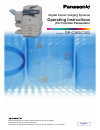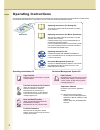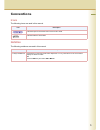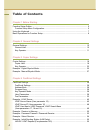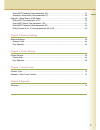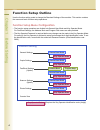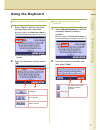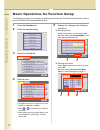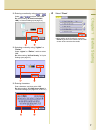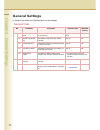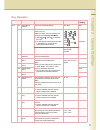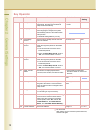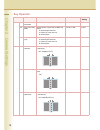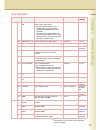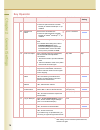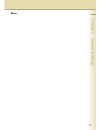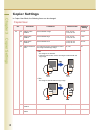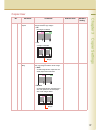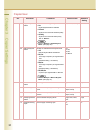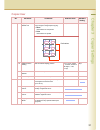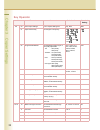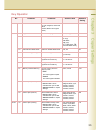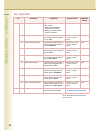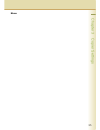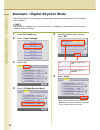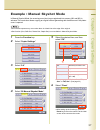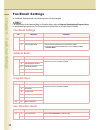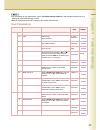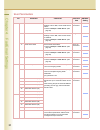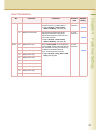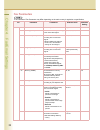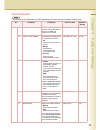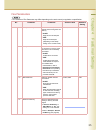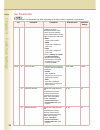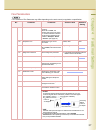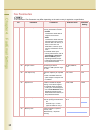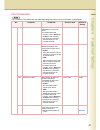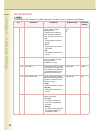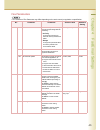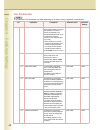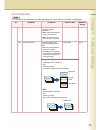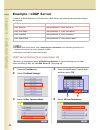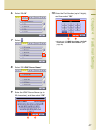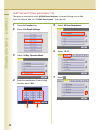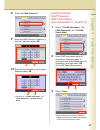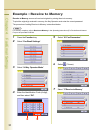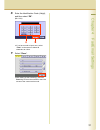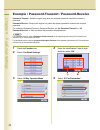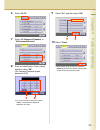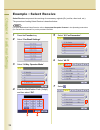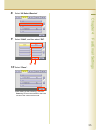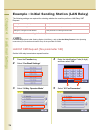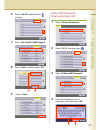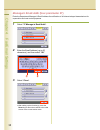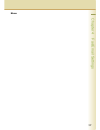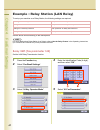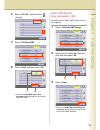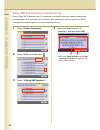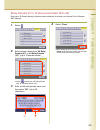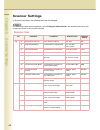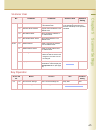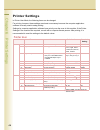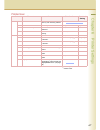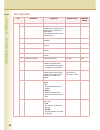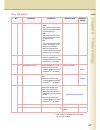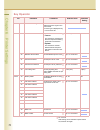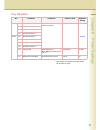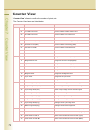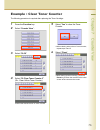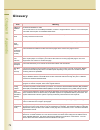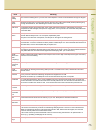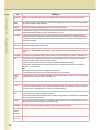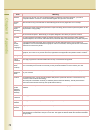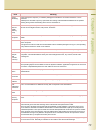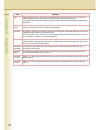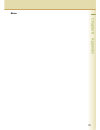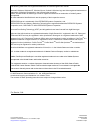- DL manuals
- Panasonic
- Copier
- Workio DP-C262
- Function Manual
Panasonic Workio DP-C262 Function Manual
Digital Colour Imaging Systems
Operating Instructions
Model No.
DP-C262/C322
Before operating this machine, please read this manual completely
and keep this manual for future reference.
(Illustration shows optional accessories that may not be installed on your machine.)
English
(For Function Parameters)
Summary of Workio DP-C262
Page 1
Digital colour imaging systems operating instructions model no. Dp-c262/c322 before operating this machine, please read this manual completely and keep this manual for future reference. (illustration shows optional accessories that may not be installed on your machine.) english (for function paramet...
Page 2
2 operating instructions the following operating instruction manuals are included with this machine. Please refer to the appropriate manualand keep all manuals for future reference. If you lose the manual, contact the authorized panasonic dealer. Operating instructions cd document management system ...
Page 3: Icons
3 conventions icons the following icons are used in this manual. Notation the following notations are used in this manual. Icon description indicated important information that must be read in detail. Indicates reference information. Notation description for keys and buttons hard buttons on the cont...
Page 4
4 table of contents chapter 1 before starting function setup outline ............................................................................................................ 6 function setup menu configuration.................................................................................... 6 ...
Page 5
5 relay xmt password (user parameter 36)....................................................................... 57 manager's email addr (user parameter 37)...................................................................... 58 example : relay station (lan relay).......................................
Page 6
6 chapter 1 before starting chapter 1 before starting function setup outline use the function setting mode to change the standard settings of the machine. This section contains the menu and basic function setup operations. Function setup menu configuration • the function setup operations are divided...
Page 7
7 chapter 1 before starting using the keyboard enter letters in uppercase / lowercase 1 select “ caps ” to shift the characters between uppercase / lowercase. Ex: when setting “ 15 ldap server name ” in fax/email settings (see pages 30, 46 and 47). Z in the standard setting, lowercase is selected. 2...
Page 8
8 chapter 1 before starting basic operations for function setup the following procedure is an example of setting up the function(s). To set the desired function, refer to the list of function parameters described later. 1 press the function key. 2 select the desired setting. 3 select the desired tab...
Page 9
9 chapter 1 before starting entering a number by using or select or , and then select “ ok ”. Ex: when setting “ 40 fold position(a3/ ldr) ” in general settings (see page 14). Selecting a value by using “ lighter ” or “ darker ” select “ lighter ” or “ darker ”, and then select “ ok ”. Ex: when sett...
Page 10: General User
10 chapter 2 general settings chapter 2 general settings general settings in general user mode, the following items can be changed. General user no. Parameter comments selective item standard setting 0-4 00 power on default mode set the initial function screen when turning on the machine. Copy, fax,...
Page 11: Key Operator
11 chapter 2 general settings key operator no. Parameter comments selective item standard setting 0-19 00 print general settings print a list of general settings. Stop, start start 01 paper size set the paper size and media type for paper trays 1-4. Select the paper tray and the paper size, and then...
Page 12: Key Operator
12 chapter 2 general settings 0-19 15 sleep timer if you do not select any key within a given time period, the machine is switched to sleep mode automatically. None, 1 to 240 22 17 language default set the display language. If the language is changed, the system automatically returns to the initial ...
Page 13: Key Operator
13 chapter 2 general settings 20-39 27 tcp/ip subnet mask set the subnet mask. 3-digit x 4 0. 0. 0. 0 28 tcp/ip default gateway set the default gateway. 3-digit x 4 0. 0. 0. 0 29 dns server address select “ yes ”, and set the dns server address (when using the optional internet fax/email function). ...
Page 14: Key Operator
14 chapter 2 general settings 20-39 37 auto reset information set whether to display the auto reset guide. No, yes yes 38 pap. Tray priority (b/w) set the priority of paper tray f or black and white. S: optional paper feed unit c: paper tray of the main unit b: sheet bypass s>c>b, c>s>b c>s>b 39 pap...
Page 15: Key Operator
15 chapter 2 general settings 40-59 44 data deletion of hd set the deletion security lev el of hard disk data in every copy/print job. Z when the optional hard disk unit is installed, every copy/print job data is automatically deleted after each job is completed. For higher security select medium an...
Page 16: Key Operator
16 chapter 2 general settings 60-79 64 rendezvous set the rendezvous. Z when the optional printer controller module (for adobe ® postscript ® 3 ™ )is installed. Off, on off 65 rendezvous name set the name of rendezvous. Z when the optional printer controller module (for adobe ® postscript ® 3 ™ )is ...
Page 17
17 chapter 2 general settings memo.
Page 18: Copier User
18 chapter 3 copier settings chapter 3 copier settings copier settings in copier user mode, the following items can be changed. Copier user no. Parameter comments selective item standard setting 0-4 00 margin value default set the default margin. 5 mm, 10 mm, 15 mm, 20 mm 10 mm 01 edge value default...
Page 19: Copier User
19 chapter 3 copier settings 5-9 06 reduce n in 1 for space for n in 1 copy, set whether to leave a margin between copy images. • no no margin is inserted. • yes a margin is inserted. No, yes no 07 booklet default mag. For booklet copy, set whether to reduce the copy image and add a center margin. •...
Page 20: Copier User
20 chapter 3 copier settings 5-9 08 digital skyshot mode enable or disable digital skyshot mode. • no digital skyshot mode is disabled. • normal skyshots are used with standard quality. • quality skyshots are used with better quality than in “ normal ”. Z refer to example : digital skyshot mode . (s...
Page 21: Copier User
21 chapter 3 copier settings 15-19 15 img. Repeat dotted line set whether to print perforations between copy images in image repeat copying. • none perforations are not printed. • print perforations are printed. None, print print 16 staple position setting set the default stapling position. Top l, t...
Page 22: Key Operator
22 chapter 3 copier settings key operator no. Parameter comments selective item standard setting 0-9 00 print copier settings print a copier settings list. Stop, start start 01 paper size priority set the paper size priority. A3 , b4 , a4 , a4 , b5 , b5 , a5 , 11x17 , legal , 8.5x11 , 8.5x11 , 5.5x8...
Page 23: Key Operator
23 chapter 3 copier settings 10-19 15 colour balance set the default colour balance for cyan, magenta, yellow and black. (darker, medium and lighter areas) -3 to +3 0 20-29 21 page insertion default set the default page insertion. Blank, copy blank 22 cover mode default set the default cover mode. F...
Page 24: Key Operator
24 chapter 3 copier settings 30-39 31 mono colour judge level set the auto detection level for colour original. 1: making original easier to detect as monochrome. 7: making an original easier to detect as coloured. 1 to 7 4 32 colour toner save (t) in colour mode, set the level of toner saving when ...
Page 25
25 chapter 3 copier settings memo.
Page 26
26 chapter 3 copier settings example : digital skyshot mode digital skyshot mode allows copying an original without generating dark borders even if the platen cover is opened. Z when copying in “ quality ” mode combined with “ n in 1 ” or “ 2 page ”, the quality mode will be changed to “ normal ” mo...
Page 27
27 chapter 3 copier settings example : manual skyshot mode in manual skyshot mode, the scanning area (size) is pre-registered into memory (m1 and m2) in advance.This mode also allows copying an original without generating dark borders even if the platen cover is opened. Z an incorrect exposure may o...
Page 28: Fax/email Settings
28 chapter 4 fax/email settings chapter 4 fax/email settings fax/email settings in fax/email settings mode, the following items can be changed. For registration of the address book or program keys, refer to program destinations/program keys in the operating instructions (for facsimile and internet f...
Page 29: User Parameters
29 chapter 4 fax/email settings z for the settings of user parameters, refer to facsimile settings (option) in the operating instructions (for setting up) of provided another booklet. Z network configuration should be setup by the system administrator. User parameters no. Parameter comments selectiv...
Page 30: User Parameters
30 chapter 4 fax/email settings 10-19 15 ldap server name when “ 29 dns server address ” in general settings is set to “ yes ”, set the ldap server name. Z refer to example : ldap server . (see page 46) up to 60 characters 16 ldap server ip when “ 29 dns server address ” in general settings is set t...
Page 31: User Parameters
31 chapter 4 fax/email settings 30-39 36 relay xmt password set the lan relay password to provide network security to your relay station. Z refer to example : initial sending station (lan relay) . (see page 56) up to 10 characters 37 manager’s email addr set the department manager’s email address fo...
Page 32: Fax Parameters
32 chapter 4 fax/email settings fax parameters z the contents of fax parameter may differ depending on the each country’s regulation or specification. No. Parameter comments selective item standard setting 0-39 00 print faxparameterlist print a fax parameter list. Stop, start start 01 density (home)...
Page 33: Fax Parameters
33 chapter 4 fax/email settings 0-39 09 rcv’d time print select whether the machine prints the received date & time. When set to “ valid ”, the reception time is printed. Invalid, valid invalid 12 comm. Journal (home) select the printing attributes for the communication journal. • off communication ...
Page 34: Fax Parameters
34 chapter 4 fax/email settings 0-39 22 substitute rcv enable or disable substitute memory reception. This function allows storing the received originals into memory if printing is not possible due to no recording paper, ran out of toner, or paper jam occurred. Invalid, valid valid 24 print reductio...
Page 35: Fax Parameters
35 chapter 4 fax/email settings 0-39 28 stamp at memory xmt set whether to stamp the originals when storing them into memory. • invalid originals are not stamped. • valid originals are stamped. (depending on the stamp setting on the control panel) invalid, valid valid 31 incomplete file save set whe...
Page 36: Fax Parameters
36 chapter 4 fax/email settings 0-39 39 pin code access when the machine is connected to pbx and personal identification number (pin) code is required, select the access method (prefix or suffix) to dial a number with pin code. • none no pin code is added. • suffix a pin code is added as a suffix co...
Page 37: Fax Parameters
37 chapter 4 fax/email settings 40-79 46 select receive enable or disable selective reception. When set to “ valid ”, the machine will receive only when the sender’s address has been programmed in address book. Z refer to example : select receive . (see page 54) invalid, valid invalid 48 telephone l...
Page 38: Fax Parameters
38 chapter 4 fax/email settings 80-119 82 quick memory xmt enable or disable the quick memory transmission function. • invalid transmission starts after all originals are scanned. • valid transmission starts when the first page has been scanned from the adf into memory. If there is more than one des...
Page 39: Fax Parameters
39 chapter 4 fax/email settings 80-119 118 fax function detect enable the machine to switch automatically to fax mode by detecting fax number input on the copy screen. Set the number of digits to interpret it as a fax number. Invalid, 4-digits, 5-digits, 6-digits, 7-digits, 8-digits 6-digits 131 job...
Page 40: Fax Parameters
40 chapter 4 fax/email settings 120-159 143 relay xmt report select the printing attributes for a lan relayed transmission report. • off don’t send. • always always send. • inc only send only if communication has failed. Z refer to example : relay station (lan relay) . (see page 60) off, always, inc...
Page 41: Fax Parameters
41 chapter 4 fax/email settings 120-159 147 auto pop receive set whether to retrieve email automatically from the pop server. Z for details about pop reception, refer to receiving an email in the operating instructions (for facsimile and internet fax) on the provided cd-rom. Invalid, valid valid 148...
Page 42: Fax Parameters
42 chapter 4 fax/email settings 120-159 151 email header fmt set the header information to print when an email is received. (normally used for troubleshooting. It shows the path of the email transmission before arriving at your machine.) • all all the header contents are printed. • s/f/t only subjec...
Page 43: Fax Parameters
43 chapter 4 fax/email settings 120-159 156 print forward doc set whether to print a memory received original designated for forwarding. • inc only an original is printed only when its memory transfer has failed. • always an original is printed whether its memory transfer has succeeded or failed. In...
Page 44: Fax Parameters
44 chapter 4 fax/email settings 160-184 164 ifax xmt header set whether to include the header when sending an original to an address in the same domain as specified in the default domain parameter. (this is useful when using the machine to scan originals back to your pc) z when sending to a domain o...
Page 45: Fax Parameters
45 chapter 4 fax/email settings 160-184 177 xmt file type set the default file format for internet fax / email transmission. Z tiff must be selected when sending to internet fax. Z pdf can be selected only when sending to computer. Tiff, pdf tiff 183 colour attachment set the file format for the sca...
Page 46
46 chapter 4 fax/email settings example : ldap server to search an email address or a fax nu mber on ldap server, the following user parameter settings are required. Set the above items according to the descriptions below. Z for details about ldap search, refer to searching for a destination in the ...
Page 47
47 chapter 4 fax/email settings 6 select “ 10-19 ”. 7 select . 8 select “ 15 ldap server name ”. 9 enter the ldap server name (up to 60 characters), and then select “ ok ”. 10 enter the port number (up to 5 digits), and then select “ ok ”. Z advance to 17 ldap user name , 18 ldap password , 19 ldap ...
Page 48
48 chapter 4 fax/email settings ldap server ip (user parameter 16) this setting is required only when “ 29 dns server address ” in general settings is set to “ no ”. When the setting is “ yes ” set “ 15 ldap server name ”. (see page 46) 1 press the function key. 2 select “ fax/email settings ”. 3 se...
Page 49: Ldap User Name
49 chapter 4 fax/email settings 8 select “ 16 ldap server ip ”. 9 enter the ldap server ip address (3- digit x 4), and then select “ ok ”. 10 enter the port number (up to 5 digits), and then select “ ok ”. Z advance to “ 17 ldap user name ”, “ 18 ldap password ”, “ 19 ldap search base ”. Ldap user n...
Page 50
50 chapter 4 fax/email settings example : receive to memory receive to memory secures all received originals by storing them into memory. To print the original(s) received in memory, the key operator must enter the correct password. The procedure of setting receive to memory is described below. For ...
Page 51
51 chapter 4 fax/email settings 8 enter the identification code (4-digit), and then select “ ok ”. ( ex : 1234) z if you have made an input error, select “ clear ” on the screen to delete all characters at a time. 9 select “ close ”. Z after setting up the function(s), press the reset key to return ...
Page 52
52 chapter 4 fax/email settings example : password-transmit / password-receive password-transmit : send the original only when the recipient password matches the sender’s password. Password-receive : receive the original only when the sender’s password matches the recipient password. For setting the...
Page 53
53 chapter 4 fax/email settings 6 select “ 40-79 ”. 7 select “ 43 password-transmit ” or “ 44 password-receive ”. 8 enter the identification code (4-digit), and then select “ ok ”. (ex: password-transmit screen, password:5678) z if you have made an input error, select “ clear ” on the screen to dele...
Page 54
54 chapter 4 fax/email settings example : select receive select receive can prevent the receiving of unnecessary originals (ex: junk fax, direct mail, etc.). The procedure of setting select receive is described below. For more details about select receive, refer to convenient reception features in t...
Page 55
55 chapter 4 fax/email settings 8 select “ 46 select receive ”. 9 select “ valid ”, and then select “ ok ”. 10 select “ close ”. Z after setting up the function(s), press the reset key to return the machine to the initial screen of the current active mode..
Page 56
56 chapter 4 fax/email settings example : initial sending station (lan relay) the following settings are required for selecting whether the machine performs lan relay xmt request: set the above items according to the descriptions. For more details about initial sending station (lan relay), refer to ...
Page 57: Relay Xmt Password
57 chapter 4 fax/email settings 6 select “ 120-159 ”, and then select (4 times). 7 select “ 140 lan rly xmt request ”. 8 select “ valid ”, and then select “ ok ”. 9 select “ close ”. Relay xmt password (user parameter 36) 1 select “ 00 user parameters ”. 2 select “ 30-39 ”, and then select . 3 selec...
Page 58
58 chapter 4 fax/email settings manager's email addr (user parameter 37) enter the department manager’s email address for notification of all internet relayed transmissions for supervision and cost control purposes. 1 select “ 37 manager’s email addr ”. 2 enter the email address (up to 60 characters...
Page 59
59 chapter 4 fax/email settings memo.
Page 60
60 chapter 4 fax/email settings example : relay station (lan relay) to set up your machine as a relay station, the following settings are required: set the above items according to the descriptions. For more details about relay station (lan relay), refer to use the relay feature in the operating ins...
Page 61: Relay Xmt Report
61 chapter 4 fax/email settings 6 select “ 120-159 ”, and then select (4 times). 7 select “ 142 relay xmt ”. 8 select “ valid ”, and then select “ ok ”. Z advance to relay xmt report (fax parameter 143) (see page 61), and set the relay xmt report. Relay xmt report (fax parameter 143) selecting how t...
Page 62
62 chapter 4 fax/email settings relay xmt password (user parameter 36) enter a relay xmt password (up to 10 characters) to be used for protection against unauthorized (outside) stations from accessing your machine to relay messages to a g3 fax machine via pstn. This password should be given out to a...
Page 63
63 chapter 4 fax/email settings relay domain 01 to 10 (user parameters 40 to 49) enter up to 10 domain name(s) that have been authorized to access your internet fax for relayed xmt request. 1 select . 2 select domain names from “ 40 relay domain (01) ” to “ 49 relay domain (10) ”. (up to 10 domain n...
Page 64: Scanner User
64 chapter 5 scanner settings chapter 5 scanner settings scanner settings in scanner user mode, the following items can be changed. For details about address book registration, refer to editing the address book in the operating instructions (for scanner and email) on the provided cd-rom. Scanner use...
Page 65: Key Operator
65 chapter 5 scanner settings key operator 10-19 15 add new address append a computer ip address to the address book. Refer to editing the address book in the operating instructions (for scanner and email) on the provided cd-rom. 16 add new email address append an email address to the address book. ...
Page 66: Printer User
66 chapter 6 printer settings chapter 6 printer settings printer settings in printer user mode, the following items can be changed. For printing, however, these settings are almost unnecessary because the computer application software is usually used to setup printing. Settings by computer applicati...
Page 67: Printer User
67 chapter 6 printer settings 10-19 15 mailbox memory status display the status of remaining memory and remaining mailbox. 16 print data print the specified data. Stop, start stop 17 pdf password input set value to “ on ” to add a pdf password. Off, on off 18 sd print colour mode set colour mode for...
Page 68: Key Operator
68 chapter 6 printer settings key operator no. Parameter comments selective item standard setting 0-14 00 print printer settings print a printer settings list. Stop, start start 01 job completion time set the time-out period if the machine does not receive a print signal from the computer for a spec...
Page 69: Key Operator
69 chapter 6 printer settings 0-14 14 printer language set a printer language. • auto the machine prints received data by automatically judging its printer language. • pcl the machine prints received data by regarding its printer language as pcl. • ps the machine prints received data by regarding it...
Page 70: Key Operator
70 chapter 6 printer settings 24 selected frame type the machine detects and display the frame type on the touch panel. Z frame type is displayed only, but cannot be set. 15-29 25 netware mode select netware mode. • pserver the machine is used as print server and prints the waiting job stored in the...
Page 71: Key Operator
71 chapter 6 printer settings 30-44 41 print server name 1 set print server names. Up to 8 names can be set. Up to 31 characters 42 print server name 2 43 print server name 3 44 print server name 4 45-54 45 print server name 5 46 print server name 6 47 print server name 7 48 print server name 8 49 j...
Page 72
72 chapter 7 counter view chapter 7 counter view counter view “ counter view ” allows to confirm the number of prints, etc. The counter view items are listed below. No. Parameter comments 0-9 00 bk total print count count numbers of black print. 01 1c total print count count numbers of mono colour p...
Page 73
73 chapter 7 counter view example : clear toner counter the following procedure is required after replacing the toner cartridge. 1 press the function key. 2 select “ counter view ”.. 3 select “ 30-39 ”. 4 select “ 30 clear toner counter y ”. (ex : clear yellow toner counter) z select the desired col...
Page 74
74 chapter 8 appendix chapter 8 appendix glossary term meaning 10base-t/ 100base- tx an ethernet standard for cable. The 10/100 refers to its 10/100 mbps bandwidth, the base to single baseband, and the t to the twisted pair. The cable uses two pairs of unshielded twisted wires. Address book the addr...
Page 75
75 chapter 8 appendix direct dialling the method of dialling where you enter the entire telephone number or email address through the keypad. Direct smtp allows ifax machines to communicate directly with each other within the firewall (intranet) without going through the mail server, thus alleviatin...
Page 76
76 chapter 8 appendix g3 (group 3) refers to the standards and transmission capabilities of the current generation of facsimile machines. Group dialling the ability to program many telephone numbers into a single station so that many locations can be dialled in sequence utilizing a single keystroke....
Page 77
77 chapter 8 appendix itu-t image no.1 an industry standard document that allows comparisons of the transmission speeds and capabilities of machines. Jpeg short for joint photographic experts group, and pronounced jay-peg. Jpeg is a lossy compression technique for colour images. Although it can redu...
Page 78
78 chapter 8 appendix network any time you connect 2 or more computers together so that they can share resources, you have a computer network. Connect 2 or more networks together and you have an internet. Overlap print documents too long to be reduced are automatically printed on two pages with 10 m...
Page 79
79 chapter 8 appendix router (gateway) a special purpose computer ( or software package) that handles the connection between 2 or more networks. Gateways act like traffic cops, they spend their time looking at the destination addresses of the packets passing through them and deciding which route to ...
Page 80
80 chapter 8 appendix tiff tagged image file format. One of the many different types of file format used on pc’s. An image file format for attachments of graphic data for smooth transmission between different units. The coding method of this format supports the same coding as modified huffman (mh) a...
Page 81
81 chapter 8 appendix memo.
Page 82
For service, call: cr0405-4065 pjqmc0333ze june 2005 published in japan for customer support: panasonic communications co., ltd. Fukuoka, japan http://panasonic.Co.Jp/global/ the following trademarks and registered trademarks are used throughout this manual: microsoft, windows, windows nt, windows s...