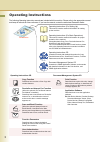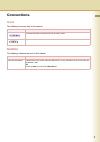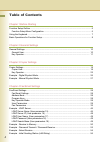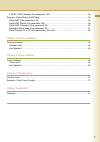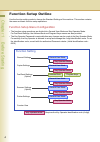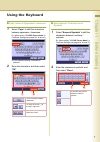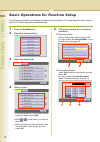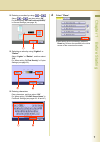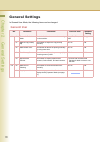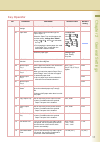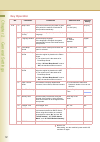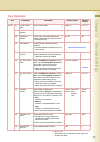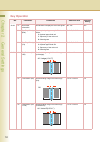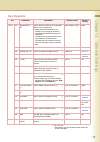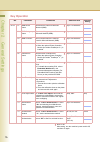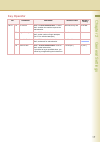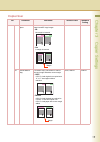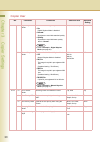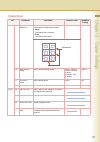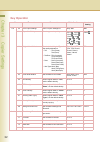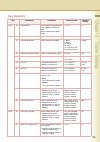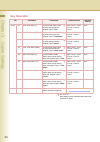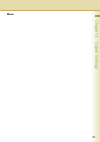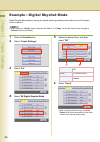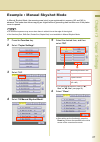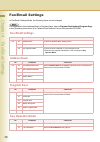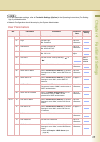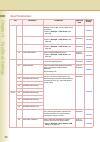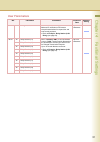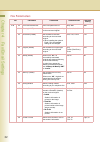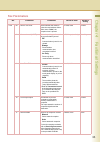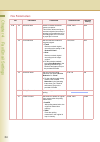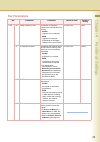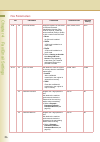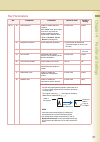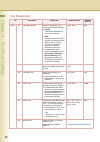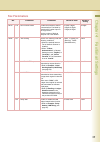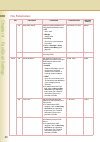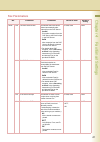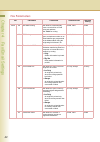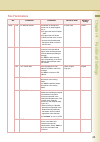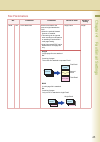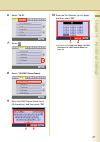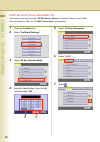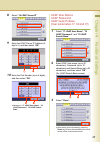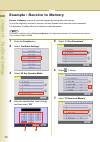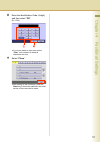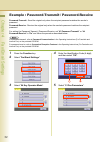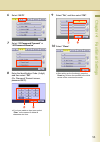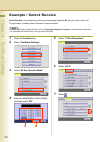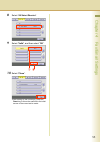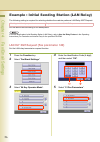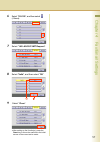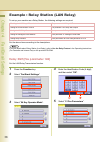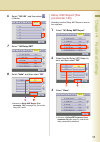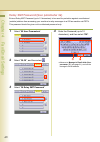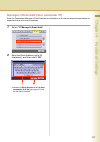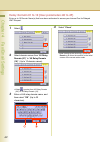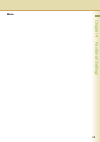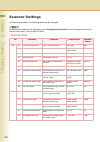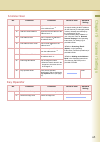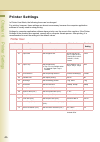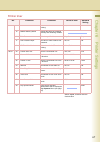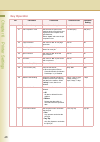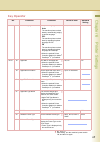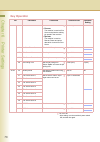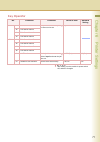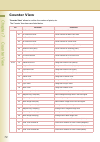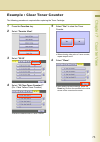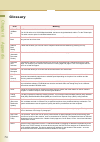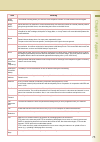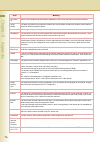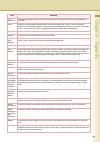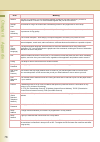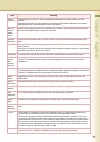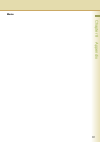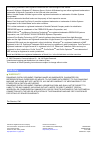- DL manuals
- Panasonic
- Copier
- Workio DP-C262
- Function Manual
Panasonic Workio DP-C262 Function Manual
Digital Color Imaging Systems
Operating Instructions
Model No.
DP-C262/C322
Before operating this machine, please read this manual completely
and keep this manual for future reference.
(Illustration shows optional accessories that may not be installed on your machine.)
English
(For Function Parameters)
Summary of Workio DP-C262
Page 1
Digital color imaging systems operating instructions model no. Dp-c262/c322 before operating this machine, please read this manual completely and keep this manual for future reference. (illustration shows optional accessories that may not be installed on your machine.) english (for function paramete...
Page 2
2 operating instructions the following operating instruction manuals are included with this machine. Please refer to the appropriate manual and keep all manuals for future reference. If you lose the manual, contact the authorized panasonic dealer. Operating instructions cd document management system...
Page 3: Icons
3 conventions icons the following icons are used in this manual. Notation the following notations are used in this manual. Icon description indicated important information that must be read in detail. Indicates reference information. Notation description for keys and buttons hard buttons on the cont...
Page 4
4 table of contents chapter 1 before starting function setup outline ............................................................................................................ 6 function setup menu configuration.................................................................................... 6 ...
Page 5
5 lan rly xmt request (fax parameter 140)................................................................... 56 example : relay station (lan relay).................................................................................... 58 relay xmt (fax parameter 142) ......................................
Page 6
6 chapter 1 before star ting chapter 1 before starting function setup outline use the function setting mode to change the standard settings of the machine. This section contains the menu and basic function setup operations. Function setup menu configuration • the function setup operations are divide...
Page 7
7 chapter 1 before star ting using the keyboard enter letters in uppercase / lowercase 1 select “ caps ” to shift the characters between uppercase / lowercase. Ex :when setting " 15 ldap server name " in fax/email settings (see pages 29, 46 and 47). Z in the standard setting, lowercase is selected. ...
Page 8
8 chapter 1 before star ting basic operations for function setup the following procedure is an example of setting up the function(s). To set the desired function, refer to the list of function parameters described later. 1 press the function key. 2 select the desired setting. 3 select the desired ta...
Page 9
9 chapter 1 before star ting entering a number by using or select or , and then select “ ok ”. Ex :when setting " 40 fold position(a3/ldr) " in general settings (see page 14). Selecting a value by using “ lighter ” or “ darker ”. Select “ lighter ” or “ darker ”, and then select “ ok ”. Ex :when set...
Page 10: General User
10 chapter 2 general settings chapter 2 general settings general settings in general user mode, the following items can be changed. General user no. Parameter comments selective item standard setting 0-4 00 power on default mode set the initial function screen when turning on the machine. Copy, fax,...
Page 11: Key Operator
11 chapter 2 general settings key operator no. Parameter comments selective item standard setting 0-19 00 print general settings print a list of general settings. Stop, start start 01 paper size set the paper size and media type for paper trays 1-4. Select the paper tray and the paper size, and then...
Page 12: Key Operator
12 chapter 2 general settings 0-19 15 sleep timer if you do not select any key within a given time period, the machine is switched to sleep mode automatically. None, 1 to 240 (min.) 22 (min.) 16 language sel. Priority set whether to give priority to the display language. Off, on off 17 language defa...
Page 13: Key Operator
13 chapter 2 general settings 20-39 27 tcp/ip subnet mask set the subnet mask. 3-digit x 4 0. 0. 0. 0 28 tcp/ip default gateway set the default gateway. 3-digit x 4 0. 0. 0. 0 29 dns server address select “ yes ”, and set the dns server address (when using the optional internet fax/email function). ...
Page 14: Key Operator
14 chapter 2 general settings 20-39 37 auto reset information set whether to display the auto reset guide. No, yes yes 38 pap. Tray priority (b/w) set the priority of paper tray for black and white. S: optional paper feed unit c: paper tray of the main unit b: sheet bypass s>c>b, c>s>b c>s>b 39 pap....
Page 15: Key Operator
15 chapter 2 general settings 40-59 44 data deletion of hd set the deletion security level of hard disk data in every copy/print job. Z when the optional hard disk unit is installed, every copy/print job data is automatically deleted after each job is completed. For higher security select medium and...
Page 16: Key Operator
16 chapter 2 general settings 60-79 61 smb device name set the device name for microsoft network (smb). Up to 15 characters 62 smb workgroup name set the working group name for microsoft network (smb). Up to 15 characters 63 smb comment set comments about the machine used for microsoft network (smb)...
Page 17: Key Operator
17 chapter 2 general settings 60-79 76 id timeout when “ 75 user authentication ” is set to “ on ”, set when the machine requires the authentication. Auto rst, every job auto rst 77 logon attempts when " 75 user authentication " is set to “ on ”, set the number of logon attempts. (set "0" for unlimi...
Page 18: Copier User
18 cha pter 3 cop ier s etting s chapter 3 copier settings copier settings in copier user mode, the following items can be changed. Copier user no. Parameter comments selective item standard setting 0-4 00 margin value default set the default margin. 5 mm, 10 mm, 15 mm, 20 mm 10 mm 01 edge value def...
Page 19: Copier User
19 cha pter 3 cop ier s etting s 5-9 06 reduce n in 1 for space for n in 1 copy, set whether to leave a margin between copy images. • no no margin is inserted. • yes a margin is inserted. No, yes no 07 booklet default mag. For booklet copy, set whether to reduce the copy image and add a center margi...
Page 20: Copier User
20 cha pter 3 cop ier s etting s 5-9 08 digital skyshot mode enable or disable digital skyshot mode. • no digital skyshot mode is disabled. • normal skyshots are used with standard quality. • quality skyshots are used with better quality than in “ normal ”. Z refer to example : digital skyshot mode ...
Page 21: Copier User
21 cha pter 3 cop ier s etting s 15-19 15 img. Repeat dotted line set whether to print perforations between copy images in image repeat copying. • none perforations are not printed. • print perforations are printed. None, print print 16 staple position setting set the default stapling position. Uppe...
Page 22: Key Operator
22 cha pter 3 cop ier s etting s key operator no. Parameter comments selective item standard setting 0-9 00 print copier settings print a copier settings list. Stop, start start 01 paper size priority set the paper size priority. 11x17 , legal , 8.5x11 , 8.5x11 , 5.5x8.5 , a3 , b4 , a4 , a4 , b5 , b...
Page 23: Key Operator
23 cha pter 3 cop ier s etting s 10-19 15 color balance set the default color balance for cyan, magenta, yellow and black. (darker, medium and lighter areas) -3 to +3 0 20-29 21 page insertion default set the default page insertion. Blank, copy blank 22 cover mode default set the default cover mode....
Page 24: Key Operator
24 cha pter 3 cop ier s etting s 30-39 32 color toner save (t) in color mode, set the level of toner saving when the original type is “ text ”. None, level 1, level 2, level 3, level 4, level 5 none 33 color toner save (t/p) in color mode, set the level of toner saving when the original type is “ te...
Page 25: Memo
25 cha pter 3 cop ier s etting s memo.
Page 26
26 cha pter 3 cop ier s etting s example : digital skyshot mode digital skyshot mode allows copying an original without generating dark borders even if the platen cover is opened. Z when copying in “ quality ” mode combined with “ n in 1 ” or “ 2 page ”, the quality mode will be changed to “ normal ...
Page 27
27 cha pter 3 cop ier s etting s example : manual skyshot mode in manual skyshot mode, the scanning area (size) is pre-registered into memory (m1 and m2) in advance.This mode also allows copying an original without generating dark borders even if the platen cover is opened. Z an incorrect exposure m...
Page 28: Fax/email Settings
28 chapter 4 fax/email settings chapter 4 fax/email settings fax/email settings in fax/email settings mode, the following items can be changed. For registration of the address book or program keys, refer to program destinations/program keys in the operating instructions (for facsimile and internet f...
Page 29: User Parameters
29 chapter 4 fax/email settings z for user parameter settings, refer to facsimile settings (option) in the operating instructions (for setting up) of provided booklet. Z network configuration should be setup by the system administrator. User parameters no. Parameter comments selective item standard ...
Page 30: User Parameters
30 chapter 4 fax/email settings 10-19 16 ldap server ip when “ 29 dns server address ” in general settings is set to “ no ”, set the ldap server ip address. Z refer to example : ldap server (see page 46). 3 digits x 4 17 ldap user name set the ldap user name. Z refer to example : ldap server (see pa...
Page 31: User Parameters
31 chapter 4 fax/email settings 30-39 37 manager's email addr set the department manager’s email address for notification of all internet relayed transmissions for supervision and cost control purposes. Z refer to example : relay station (lan relay) (see page 58). Up to 60 characters 40-49 40 relay ...
Page 32: Fax Parameters
32 chapter 4 fax/email settings fax parameters no. Parameter comments selective item standard setting 0-39 00 print faxparameterlist print a fax parameter list. Stop, start start 01 density (home) set the default density according to the most-used original. -3, -2, -1, 0, 1, 2, 3 0 02 resolution (ho...
Page 33: Fax Parameters
33 chapter 4 fax/email settings 0-39 09 rcv'd time print select whether the machine prints the received date & time. When set to " valid ", the reception time is printed. Invalid, valid invalid 12 comm. Journal (home) select the printing attributes for the communication journal. • off communication ...
Page 34: Fax Parameters
34 chapter 4 fax/email settings 0-39 22 substitute rcv enable or disable substitute memory reception. This function allows storing the received originals into memory if printing is not possible due to no recording paper, ran out of toner, or paper jam occurred. Invalid, valid valid 24 print reductio...
Page 35: Fax Parameters
35 chapter 4 fax/email settings 0-39 28 stamp at memory xmt set whether to stamp the originals when storing them into memory. • invalid originals are not stamped. • valid originals are stamped. (depending on the stamp setting on the control panel) invalid, valid valid 31 incomplete file save set whe...
Page 36: Fax Parameters
36 chapter 4 fax/email settings 0-39 39 pin code access when the machine is connected to pbx and personal identification number (pin) code is required,, select the access method (prefix or suffix) to dial a number with pin code. • none no pin code is added. • suffix a pin code is added as a suffix c...
Page 37: Fax Parameters
37 chapter 4 fax/email settings 40-79 46 select receive enable or disable selective reception. When “ valid ” is set, the machine will receive only when the senderís address has been programmed in address book. Z refer to example : select receive (see page 54). Invalid, valid invalid 52 diagnostic p...
Page 38: Fax Parameters
38 chapter 4 fax/email settings 80-119 82 quick memory xmt enable or disable the quick memory transmission function. • invalid transmission starts after all originals are scanned. • valid transmission starts when the first page has been scanned from the adf into memory. If there is more than one des...
Page 39: Fax Parameters
39 chapter 4 fax/email settings 80-119 118 fax function detect enable the machine to switch automatically to fax mode by detecting fax number input on the copy screen. Set the number of digits to interpret it as a fax number. Invalid, 4-digits, 5-digits, 6-digits, 7-digits, 8-digits 6-digits 120-159...
Page 40: Fax Parameters
40 chapter 4 fax/email settings 143 relay xmt report select the printing attributes for a lan relayed transmission report. • off don’t send. • always always send. • inc only send only if communication has failed. Z refer to example : relay station (lan relay) (see page 58). Off, always, inc only alw...
Page 41: Fax Parameters
41 chapter 4 fax/email settings 120-159 148 del pop receive mail set whether the email will be deleted automatically after retrieval from the pop server. • invalid even after reception from the pop server, the email is kept in the pop server. • valid after reception from the pop server, the email is...
Page 42: Fax Parameters
42 chapter 4 fax/email settings 120-159 152 sub-addr routing set whether to automatically route a received fax or email using sub-address. Set “ valid ” for routing. Invalid, valid invalid 153 tsi routing set whether to route a received fax to a telephone number or an email address pre-programmed in...
Page 43: Fax Parameters
43 chapter 4 fax/email settings 120-159 158 pc remote update set whether to accept com- mands from an email applica- tion, to: (a) program the internet param- eters (b) program the auto dialer (c) allow retrieval of the journal z consult with the authorized panasonic dealer on how to use this item. ...
Page 44: Fax Parameters
44 chapter 4 fax/email settings 160-184 171 pop before smtp if you transmit to the smtp server, pop user name and pop password are used for authentication. (for details, consult with the network manager.) invalid, valid invalid 172 direct ifax xmt set whether to be prompted during phone book registr...
Page 45: Fax Parameters
45 chapter 4 fax/email settings 160-184 183 color attachment set the file format for the scanned original attached to email. Z when the optional network scanner is installed. Z this setting can be ignored when sending to multi-stations or attaching oversized file in multi-page setting. Z high compre...
Page 46
46 chapter 4 fax/email settings example : ldap server to search an email address or a fax number on ldap server, the following user parameter settings are required. Set the above items according to the descriptions below. Z for details about ldap search, refer to searching for a destination in the o...
Page 47
47 chapter 4 fax/email settings 6 select “ 10-19 ”. 7 select . 8 select “ 15 ldap server name ”. 9 enter the ldap server name (up to 60 characters), and then select “ ok ”. 10 enter the port number (up to 5 digits), and then select “ ok ”. Z advance to 17 ldap user name , 18 ldap password , 19 ldap ...
Page 48
48 chapter 4 fax/email settings ldap server ip (user parameter 16) this setting is required only when “ 29 dns server address ” in general settings is set to “ no ”. When the setting is “ yes ” set “ 15 ldap server name ” (see page 46). 1 press the function key. 2 select “ fax/email settings ”. 3 se...
Page 49: Ldap User Name
49 chapter 4 fax/email settings 8 select “ 16 ldap server ip ”. 9 enter the ldap server ip address (3- digit x 4), and then select “ ok ”. 10 enter the port number (up to 5 digits), and then select “ ok ”. Z advance to “ 17 ldap user name ”, ” 18 ldap password ”, ” 19 ldap search base ”. Ldap user n...
Page 50
50 chapter 4 fax/email settings example : receive to memory receive to memory secures all received originals by storing them into memory. To print the original(s) received in memory, the key operator must enter the correct password. The procedure of setting receive to memory is described below. For ...
Page 51
51 chapter 4 fax/email settings 8 enter the identification code (4-digit), and then select “ ok ”. (ex: 1234) z if you have made an input error, select “ clear ” on the screen to delete all characters at a time. 9 select “ close ”. Z after setting up the function(s), press the reset key to return th...
Page 52
52 chapter 4 fax/email settings example : password-transmit / password-receive password-transmit : send the original only when the recipient password matches the sender's password. Password-receive : receive the original only when the sender's password matches the recipient password. For setting the...
Page 53
53 chapter 4 fax/email settings 6 select “ 40-79 ”. 7 select “ 43 password-transmit ” or “ 44 password-receive ”. 8 enter the identification code (4-digit), and then select “ ok ”. (ex: password-transmit screen, password:5678) z if you have made an input error, select “ clear ” on the screen to dele...
Page 54
54 chapter 4 fax/email settings example : select receive select receive can prevent the receiving of unnecessary originals ( ex : junk fax, direct mail, etc.). The procedure of setting select receive is described below. For more details about select receive, refer to convenient reception features in...
Page 55
55 chapter 4 fax/email settings 8 select “ 46 select receive ”. 9 select “ valid ”, and then select “ ok ”. 10 select “ close ”. Z after setting up the function(s), press the reset key to return the machine to the initial screen of the current active mode..
Page 56
56 chapter 4 fax/email settings example : initial sending station (lan relay) the following setting is required for selecting whether the machine performs lan relay xmt request: set the above item according to the descriptions. For more details about initial sending station (lan relay), refer to use...
Page 57
57 chapter 4 fax/email settings 6 select “ 120-159 ”, and then select (4 times). 7 select “ 140 lan rly xmt request ”. 8 select “ valid ”, and then select “ ok ”. 9 select “ close ”. Z after setting up the function(s), press the reset key to return the machine to the initial screen of the current ac...
Page 58
58 chapter 4 fax/email settings example : relay station (lan relay) to set up your machine as a relay station, the following settings are required: set the above items according to the descriptions. For more details about relay station (lan relay), refer to use the relay feature in the operating ins...
Page 59: Relay Xmt Report (Fax
59 chapter 4 fax/email settings 6 select “ 120-159 ”, and then select (4 times). 7 select “ 142 relay xmt ”. 8 select “ valid ”, and then select “ ok ”. Z advance to relay xmt report (fax parameter 143) (see page 59), and set the relay xmt report. Relay xmt report (fax parameter 143) selecting how t...
Page 60
60 chapter 4 fax/email settings relay xmt password (user parameter 36) enter a relay xmt password (up to 10 characters) to be used for protection against unauthorized (outside) stations from accessing your machine to relay messages to a g3 fax machine via pstn. This password should be given out to a...
Page 61
61 chapter 4 fax/email settings manager's email addr (user parameter 37) enter the department manager’s email address for notification of all internet relayed transmissions for supervision and cost control purposes. 1 select “ 37 manager's email addr ”. 2 enter the email address (up to 60 characters...
Page 62
62 chapter 4 fax/email settings relay domain 01 to 10 (user parameters 40 to 49) enter up to 10 domain name(s) that have been authorized to access your internet fax for relayed xmt request. 1 select . 2 select domain names from “ 40 relay domain (01) ” to “ 49 relay domain (10) ”. (up to 10 domain n...
Page 63: Memo
63 chapter 4 fax/email settings memo.
Page 64: Scanner User
64 chapter 5 scanner settings chapter 5 scanner settings scanner settings in scanner user mode, the following items can be changed. For details about address book registration, refer to editing the address book in the operating instructions (for scanner and email) on the provided cd-rom. Scanner use...
Page 65: Key Operator
65 chapter 5 scanner settings key operator 10-19 15 add new address append a computer ip address to the address book. *1 *1 parameter no.15, 18, and 20 do not require setting as the ip address (for the scanner) is managed (added / edited / deleted) automatically by the configuration of the communica...
Page 66: Printer User
66 cha pter 6 printer s etting s chapter 6 printer settings printer settings in printer user mode, the following items can be changed. For printing, however, these settings are almost unnecessary because the computer application software is usually used to setup printing. Settings by computer applic...
Page 67: Printer User
67 cha pter 6 printer s etting s 10-19 14 mutual a4/ltr set a4 and ltr substitute printing. Off, on off 15 mailbox memory status display the status of remaining memory and remaining mailbox. 16 print data print the specified data. Stop, start stop 17 pdf password input set value to “ on ” to add a p...
Page 68: Key Operator
68 cha pter 6 printer s etting s key operator no. Parameter comments selective item standard setting 0-14 00 print printer settings print a printer settings list. Stop, start start 01 job completion time set the time-out period if the machine does not receive a print signal from the computer for a s...
Page 69: Key Operator
69 cha pter 6 printer s etting s 0-14 14 printer language set a printer language. • auto the machine prints received data by automatically judging its printer language. • pcl the machine prints received data by regarding its printer language as pcl. • ps the machine prints received data by regarding...
Page 70: Key Operator
70 cha pter 6 printer s etting s 15-29 25 netware mode select netware mode. • pserver the machine is used as print server and prints the waiting job stored in the machine. • rprinter the machine is used as remote printer and prints data which is sent from print server. Pserver, rprinter pserver 26 n...
Page 71: Key Operator
71 cha pter 6 printer s etting s 30-44 41 print server name 1 set print server names. Up to 8 names can be set. Up to 31 characters 42 print server name 2 43 print server name 3 44 print server name 4 45-54 45 print server name 5 46 print server name 6 47 print server name 7 48 print server name 8 4...
Page 72
72 cha pter 7 cou nter view chapter 7 counter view counter view “ counter view ” allows to confirm the number of prints, etc. The counter view items are listed below. No. Parameter comments 0-9 00 bk total print count count numbers of black print. 01 1c total print count count numbers of mono color ...
Page 73
73 cha pter 7 cou nter view example : clear toner counter the following procedure is required after replacing the toner cartridge. 1 press the function key. 2 select " counter view ". 3 select " 30-39 ". 4 select " 30 clear toner counter y ". (ex : clear yellow toner counter) z select the desired co...
Page 74
74 chapter 8 appendix chapter 8 appendix glossary term meaning 10base-t/ 100base- tx an ethernet standard for local area network (lan). The 10/100 refers to its 10/100 mbps bandwidth, the base to single baseband, and the t to the twisted pair. The cable uses two pairs of unshielded twisted wires. Ad...
Page 75
75 chapter 8 appendix direct dialing the method of dialing where you enter the entire telephone number or email address with the keypad. Direct smtp allows internet fax machines to communicate directly with each other within the firewall (intranet) without going through the mail server, thus allevia...
Page 76
76 chapter 8 appendix g3 (group 3) refers to the standards and transmission capabilities of the current generation of facsimile machines. Group dialing the ability to program many telephone numbers into a single station so that many locations can be dialed in sequence utilizing a single keystroke. H...
Page 77
77 chapter 8 appendix itu-t image no.1 an industry standard document that allows comparisons of the transmission speeds and capabilities of machines. Jpeg short for joint photographic experts group, and pronounced jay-peg. Jpeg is a lossy compression technique for color images. Although it can reduc...
Page 78
78 chapter 8 appendix network any time you connect 2 or more computers together so that they can share resources, you have a computer network. Connect 2 or more networks together and you have an internet. Overlap print documents too long to be reduced are automatically printed on two pages with 10 m...
Page 79
79 chapter 8 appendix router (gateway) a special purpose computer ( or software package) that handles the connection between 2 or more networks. Gateways act like traffic cops, they spend their time looking at the destination addresses of the packets passing through them and deciding which route to ...
Page 80
80 chapter 8 appendix tiff tagged image file format. One of the many different types of file format used on pc's. An image file format for attachments of graphic data for smooth transmission between different units. The coding method of this format supports the same coding as modified huffman (mh) a...
Page 81: Memo
81 chapter 8 appendix memo.
Page 82: Usa Only
For service, call: the following trademarks and registered trademarks are used throughout this manual: microsoft, windows, windows nt, windows server, outlook & windows logo are either registered trademarks or trademarks of microsoft corporation in the usa and other countries. Adobe, acrobat reader ...