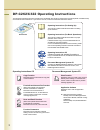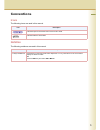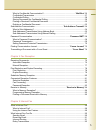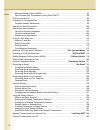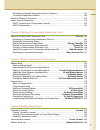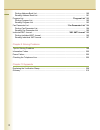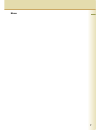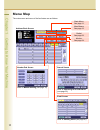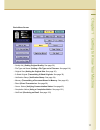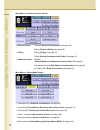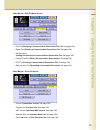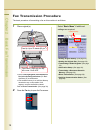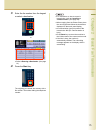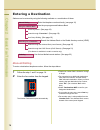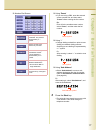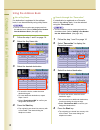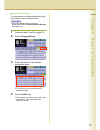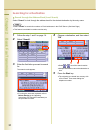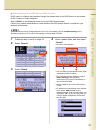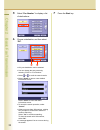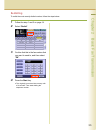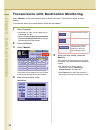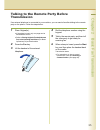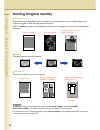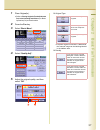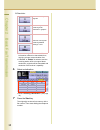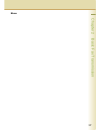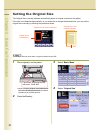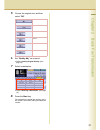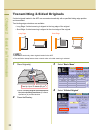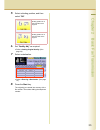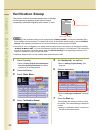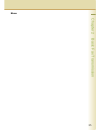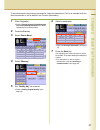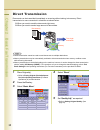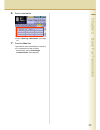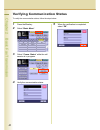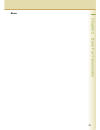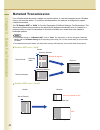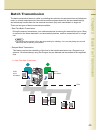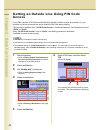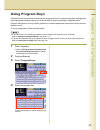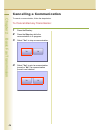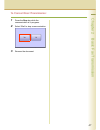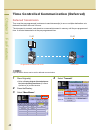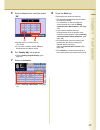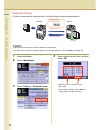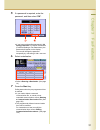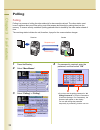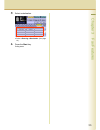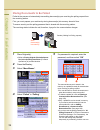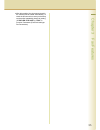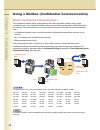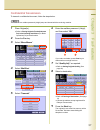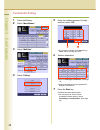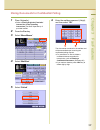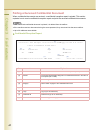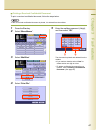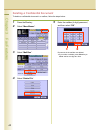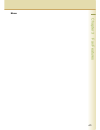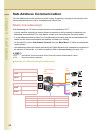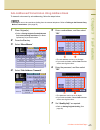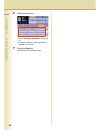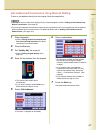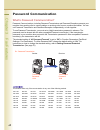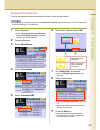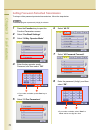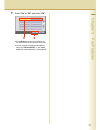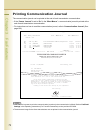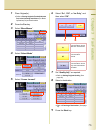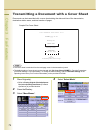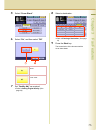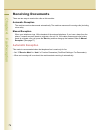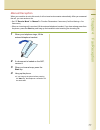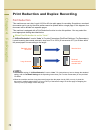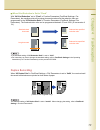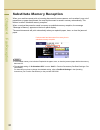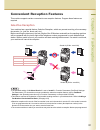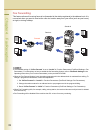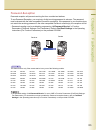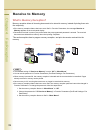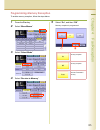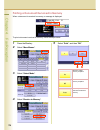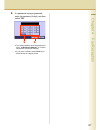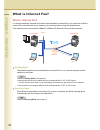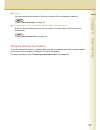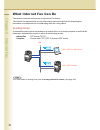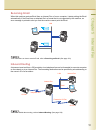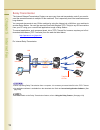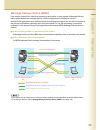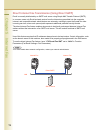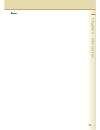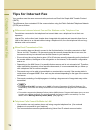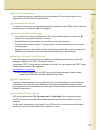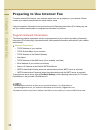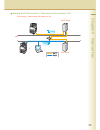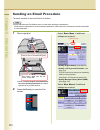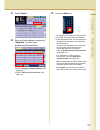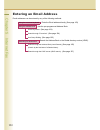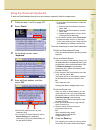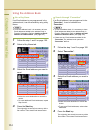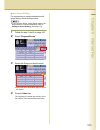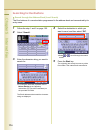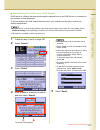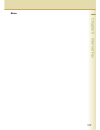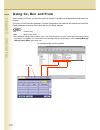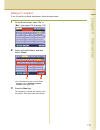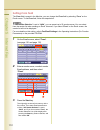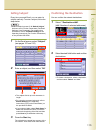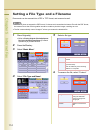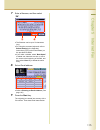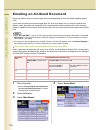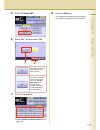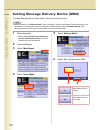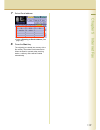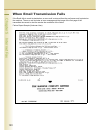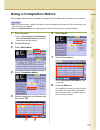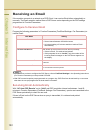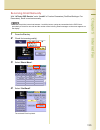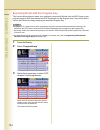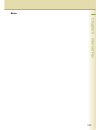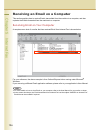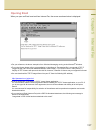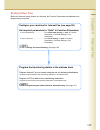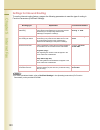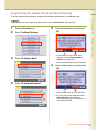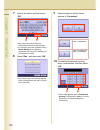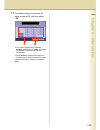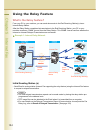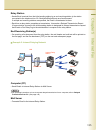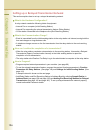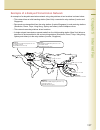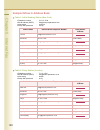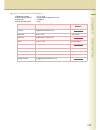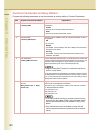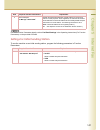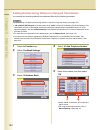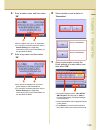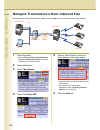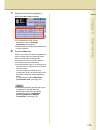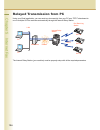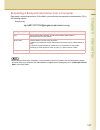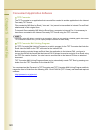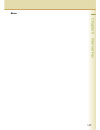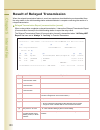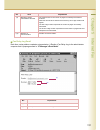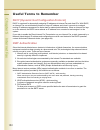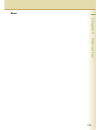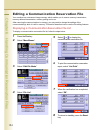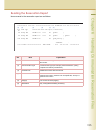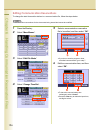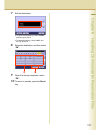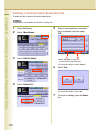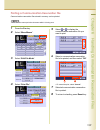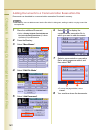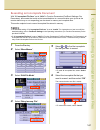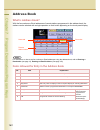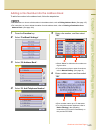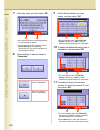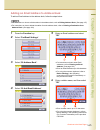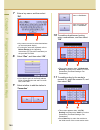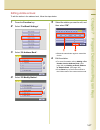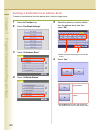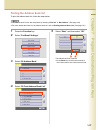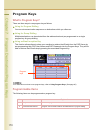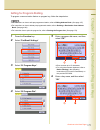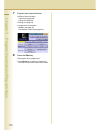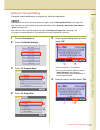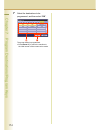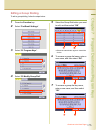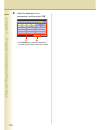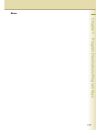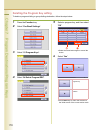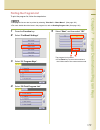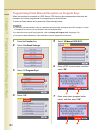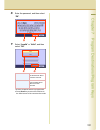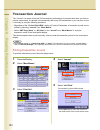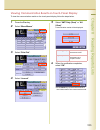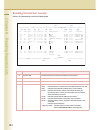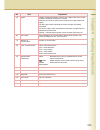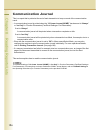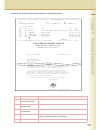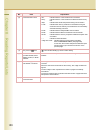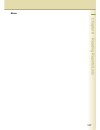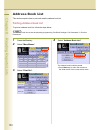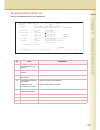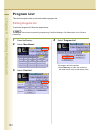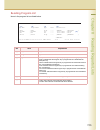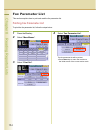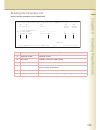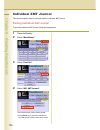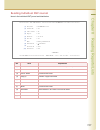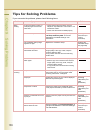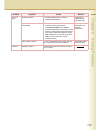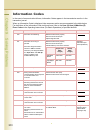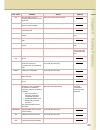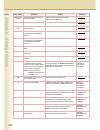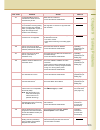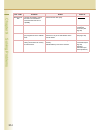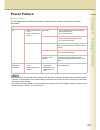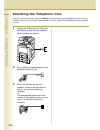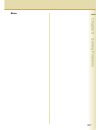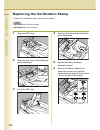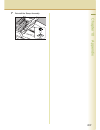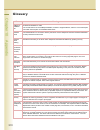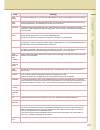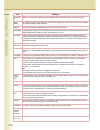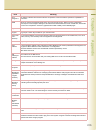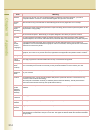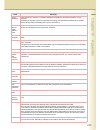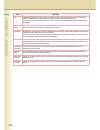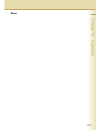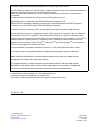- DL manuals
- Panasonic
- Copier
- Workio DP-C262
- Facsimile Manual
Panasonic Workio DP-C262 Facsimile Manual
Digital Colour Imaging Systems
Operating Instructions
Model No.
DP-C262/C322
Before operating this machine, please read this manual completely
and keep this manual for future reference.
(Illustration shows optional accessories that may not be installed on your machine.)
English
(For Facsimile and Internet Fax)
Summary of Workio DP-C262
Page 1
Digital colour imaging systems operating instructions model no. Dp-c262/c322 before operating this machine, please read this manual completely and keep this manual for future reference. (illustration shows optional accessories that may not be installed on your machine.) english (for facsimile and in...
Page 2
2 dp-c262/c322 operating instructions the following operating instruction manuals are included with this machine. Please refer to the appropriate manualand keep all manuals for future reference. If you lose the manual, contact the authorized panasonic dealer. Operating instructions cd document manag...
Page 3: Icons
3 conventions icons the following icons are used in this manual. Notation the following notations are used in this manual. Icon description indicated important information that must be read in detail. Indicates reference information. Notation description for keys and buttons hard buttons on the cont...
Page 4
4 table of contents chapter 1 getting to know your machine menu map.............................................................................................................................. 10 chapter 2 basic fax transmission fax transmission procedure...............................................
Page 5
5 what is confidential communication?..............................................................“mail box” 56 confidential transmission ................................................................................................. 57 confidential polling...........................................
Page 6
6 message delivery notice (mdn)....................................................................................... 93 direct internet fax transmission (using direct smtp) .................................................... 94 tips for internet fax ..................................................
Page 7
7 requesting a relayed transmission from a computer................................................... 147 convenient application software..................................................................................... 148 result of relayed transmission ............................................
Page 8
8 printing address book list .............................................................................................. 190 reading address book list............................................................................................. 191 program list .......................................
Page 9
9 memo.
Page 10
10 chapter 1 getting to know your machine chapter 1 getting to know your machine menu map the main screen and menu of the fax feature are as follows: address book screen email screen refer to sending email (see page 90) number pad screen refer to manual dialling (see page 16) search screen refer to ...
Page 11
11 chapter 1 getting to know your machine basic menu screen • quality adj. (setting original quality: see page 26) • file type and name (setting a file type and a filename: see page 114) • original size (setting the original size: see page 30) • 2-sided original (transmitting 2-sided originals: see ...
Page 12
12 chapter 1 getting to know your machine more menus > advanced comm. Screen more menus > select mode screen • deferred comm. Transmit (deferred transmission: see page 48) polling (deferred polling: see page 50) • polling polling (polling: see page 52) polled (storing documents to be polled: see pag...
Page 13
13 chapter 1 getting to know your machine more menus > edit file mode screen more menus > print out screen • file list (displaying a communication reservation file list: see page 154) • delete file (deleting a communication reservation file: see page 158) • add document (adding documents to a commun...
Page 14
14 chapter 2 basic fax transmission chapter 2 basic fax transmission fax transmission procedure the basic procedure of transmitting a fax on this machine is as follows: 1 place original(s). Z refer to placing originals (facsimile/internet fax) in the operating instructions (for basic operations) of ...
Page 15
15 chapter 2 basic fax transmission 3 enter the fax number from the keypad or select a destination. Or z refer to entering a destination. (see page 16). 4 press the start key. The original(s) are stored into memory with a file number. Then starts dialling the telephone number. Z for instructions on ...
Page 16: Manual Dialling
16 chapter 2 basic fax transmission entering a destination stations can be entered by using the following methods or a combination of these: manual dialling to enter a destination telephone number, follow the steps below: 1 follow the step 1 and 2 on page 14. 2 enter the fax number from the keypad. ...
Page 17
17 chapter 2 basic fax transmission number pad screen using “pause” z if you are using a pbx, enter the external access number first, and then select “pause” before entering the fax number. Ex: enter 9 for the outside access number, select “pause”, and then enter the fax number. Using “ ∗ ” z change...
Page 18: Using The Address Book
18 chapter 2 basic fax transmission using the address book use a key name if a destination is registered in the address book, it can be selected by using a key name. Z the fax numbers must be pre-programmed into the address book. Refer to adding a fax number into the address book. (see page 163). 1 ...
Page 19
19 chapter 2 basic fax transmission use group dialling for transmission to multiple destinations using group dialling, follow the steps below: z the group dialling button must be pre- programmed. Refer to setting for group dialling. (see page 173). 1 follow the step 1 and 2 on page 14. 2 select “pro...
Page 20: Searching For A Destination
20 chapter 2 basic fax transmission searching for a destination search through the address book (local search) select “search” to look through the address book for the desired destination by the entry name. Z select “global” to search fax numbers or email addresses in the ldap server. (see next page...
Page 21
21 chapter 2 basic fax transmission search through the ldap server (ldap search) ldap search is a feature that searches through the address book of an ldap server on the network for fax numbers or email addresses. Select “global” on the displayed screen to use the ldap search feature. Contact your n...
Page 22
22 chapter 2 basic fax transmission 5 select “fax number” to display a list of destinations. 6 choose a destination, and then select “ok”. Z only one destination can be selected. Z you can change the entry screen by selecting “email” or “fax number”. Z select or to scroll the search results. Z selec...
Page 23: Redialling
23 chapter 2 basic fax transmission redialling to redial the most recently dialled number, follow the steps below: 1 follow the step 1 and 2 on page 14. 2 select “redial”. 3 confirm that this is the fax number that you want to send to, and then select “ok”. 4 press the start key. Z the original(s) a...
Page 24
24 chapter 2 basic fax transmission transmission with destination monitoring select “monitor” on the touch-panel screen to obtain a dial tone. This feature is called “on-hook dialling.” to monitor the status of a remote station, follow the steps below: 1 place original(s). Z if the platen is used, o...
Page 25
25 chapter 2 basic fax transmission talking to the remote party before transmission if an external telephone is connected to your machine, you can send a fax after talking to the remote party on the phone. Follow the steps below: 1 place original(s). Z if the platen is used, only one page can be tra...
Page 26
26 chapter 2 basic fax transmission setting original quality original type original type can be specified to suit your needs, you can select from, text-only original, photo-only original or original in which text and photos are mixed. Select “text/photo” when text and photos are mixed on a single pa...
Page 27
27 chapter 2 basic fax transmission 1 place original(s). Z refer to placing originals (facsimile/internet fax) in the operating instructions (for basic operations) of provided booklet. 2 press the fax key. 3 select “basic menu”. 4 select “quality adj.”. 5 adjust the original quality, and then select...
Page 28
28 chapter 2 basic fax transmission resolution z the finer a original to be scanned, the more information needs to be transmitted, thus, requiring a longer communication time. Z if “s-fine” or “600dpi” is selected, and the receiving station does not support these resolutions, originals will be trans...
Page 29
29 chapter 2 basic fax transmission memo.
Page 30
30 chapter 2 basic fax transmission setting the original size the original size is usually detected automatically when an original is placed on the platen. If the size is not detected automatically, or you would like to change the detected size, you can set the original size manually by following th...
Page 31
31 chapter 2 basic fax transmission 5 choose the original size, and then select “ok”. 6 set “quality adj.” as required. Z refer to setting original quality. (see page 26). 7 select a destination. Z refer to entering a destination. (see page 16). 8 press the start key. The original(s) are stored into...
Page 32
32 chapter 2 basic fax transmission transmitting 2-sided originals 2-sided originals loaded in the adf are scanned automatically with a specified biding edge position and transmitted. Two binding edge selections are available: • long edge: 2-sided scanning is aligned to the long edge of the original...
Page 33
33 chapter 2 basic fax transmission 5 select a binding position, and then select “ok”. 6 set “quality adj.” as required. Z refer to setting original quality. (see page 26). 7 select a destination. Z refer to entering a destination. (see page 16). 8 press the start key. The original(s) are stored int...
Page 34
34 chapter 2 basic fax transmission verification stamp this function confirms successful transmission or storage into the memory by stamping at the bottom of each successfully transmitted original(s) with a small “x” mark. Z the setting of the verification stamp can be changed with “04 stamp (home)”...
Page 35
35 chapter 2 basic fax transmission memo.
Page 36
36 chapter 2 basic fax transmission transmitting a document stored in memory documents can be quickly scanned and stored in the memory before transmission. This feature allows you to send the documents to multiple destinations without having to scan the same documents over again. It also allows you ...
Page 37
37 chapter 2 basic fax transmission to send documents using memory transmission, follow the steps below. (this is an example when the direct transmission is set as default in the function parameters.) 1 place original(s). Z refer to placing originals (facsimile/internet fax) in the operating instruc...
Page 38
38 chapter 2 basic fax transmission direct transmission documents can be transmitted immediately on scanning without storing into memory. Direct transmission is more convenient in situations as shown below: when you want to send the documents right away. When you want to send a large amount of docum...
Page 39
39 chapter 2 basic fax transmission 6 select a destination. Z refer to entering a destination. (see page 16). 7 press the start key. Transmission starts immediately on scanning. Z for instructions on how to cancel transmission, refer to cancelling a communication. (see page 46)..
Page 40
40 chapter 2 basic fax transmission verifying communication status to verify the communication status, follow the steps below: 1 press the fax key. 2 select “basic menu”. 3 select “comm. Status” while the call session is in progress. 4 verify the communication status. 5 when the verification is comp...
Page 41
41 chapter 2 basic fax transmission memo.
Page 42
42 chapter 2 basic fax transmission rotated transmission if an a4/letter-sized document is loaded in a portrait position, it could be interpreted as an a3/ledger size on the receiving station. To avoid this misinterpretation, the machine is configured to support rotated transmission. Set “78 rotatio...
Page 43
43 chapter 2 basic fax transmission batch transmission the batch transmission feature is useful in controlling the reduction of transmission time and telephone costs. In a batch transmission job, the machine sorts documents bound for the same destination(s), and collectively handles them as one rese...
Page 44
44 chapter 2 basic fax transmission getting an outside line using pin code access if your pbx requires a pin (personal identification number) code to access an external line, your machine can be set to prompt the user to enter the pin code before dialling. This function is available when “39 pin cod...
Page 45
45 chapter 2 basic fax transmission using program keys if frequently used communication tasks are pre-programmed onto a respective program dialling button, the programmed operating sequence can be recalled by simply selecting the assigned button. Program dialling does not only simplify repetitive or...
Page 46
46 chapter 2 basic fax transmission cancelling a communication to cancel a communication, follow the steps below: to cancel memory transmission: 1 press the fax key. 2 press the stop key while the communication is in progress. 3 select “yes” to stop a communication . 4 select “yes” to print a commun...
Page 47
47 chapter 2 basic fax transmission to cancel direct transmission: 1 press the stop key while the communication is in progress. 2 select “yes” to stop a communication. 3 remove the document..
Page 48: Deferred Transmission
48 chapter 3 fax features chapter 3 fax features time controlled communication (deferred) deferred transmission time must be pre-programmed in advance to send document(s) to one or multiple destinations at a deferred time within the next 24 hours. The document is scanned, and stored as a reserved do...
Page 49
49 chapter 3 fax features 5 set the deferred time, and then select “ok”. Z set the time in a 24-hour format. (ex:) 21:00 z if you make a mistake, select “clear” to delete entries one digit at a time. 6 set “quality adj.” as required. Z refer to setting original quality. (see page 26) 7 select a dest...
Page 50: Deferred Polling
50 chapter 3 fax features deferred polling if polling is requested with a deferred time, it will start polling at the pre-programmed time. Z up to 50 built-in timers can be set for deferred communication. Z for instructions on how to use polling without a pre-programmed time, refer to polling. (see ...
Page 51
51 chapter 3 fax features 5 if a password is required, enter the password, and then select “ok”. Z if you have set the polling password in “26 polling password” in function parameters (fax/email settings> fax parameters), the password will appear on the display. You can still change the password tem...
Page 52: Polling
52 chapter 3 fax features polling polling polling is a process of calling the other station(s) for document(s) retrieval. The other station must know in advance that you will be calling, and must prepare document(s) by storing them into the memory. To ensure security, establish a polling password th...
Page 53
53 chapter 3 fax features 5 select a destination. Z refer to entering a destination. (see page 16) 6 press the start key. Polling starts..
Page 54
54 chapter 3 fax features storing documents to be polled polled is the process of automatically transmitting document(s) upon receiving the polling request from the receiving station. First, you must prepare your machine by storing document(s) into memory ahead of time. To ensure security, set the p...
Page 55
55 chapter 3 fax features z after being polled, the documents stored in the memory will be erased automatically. To retain the documents in memory so that they can be polled repeatedly change by setting “27 polled file save” to “valid” in function parameters (fax/email settings> fax parameters)..
Page 56
56 chapter 3 fax features using a mailbox (confidential communication) what is confidential communication? The confidential mailbox allows communication with other compatible models using a 4-digit confidential code. The confidential mailbox feature receives document(s) with a confidential code in t...
Page 57: Confidential Transmission
57 chapter 3 fax features confidential transmission to transmit a confidential document, follow the steps below: you must have a mailbox password (4-digit) setup and shared with the receiving machine. 1 place original(s). Z refer to placing originals (facsimile/internet fax) in the operating instruc...
Page 58: Confidential Polling
58 chapter 3 fax features confidential polling 1 press the fax key. 2 select “more menus”. 3 select “mail box”. 4 select “polling”. 5 enter the mailbox password (4-digit), and then select “ok”. Z if you make a mistake, press clear key to delete entries one digit at a time. 6 select a destination. Z ...
Page 59
59 chapter 3 fax features storing documents for confidential polling 1 place original(s). Z refer to placing originals (facsimile/ internet fax) in the operating instructions (for basic operations) of provided booklet. 2 press the fax key. 3 select “more menus”. 4 select “mail box”. 5 select “polled...
Page 60
60 chapter 3 fax features printing a received confidential document when confidential documents are received, a confidential reception report is printed. This section explains how to read a confidential reception report and print the received confidential documents. Z after a received confidential d...
Page 61
61 chapter 3 fax features printing a received confidential document to print a received confidential document, follow the steps below: z after a received confidential document is printed, it is deleted from the mailbox. 1 press the fax key. 2 select “more menus”. 3 select “mail box”. 4 select “print...
Page 62
62 chapter 3 fax features deleting a confidential document to delete a confidential document in a mailbox, follow the steps below: 1 press the fax key. 2 select “more menus”. 3 select “mail box”. 4 select “delete file”. 5 enter the mailbox (4-digit) password, and then select “ok”. Documents in the m...
Page 63
63 chapter 3 fax features memo.
Page 64: What Is Sub-Addressing?
64 chapter 3 fax features sub-address communication the sub-addressing function allows you further routing, forwarding or relaying of document(s) to the desired destinations when used in combination with internet fax. What is sub-addressing? Sub-addressing is a t.30 communications protocol recommend...
Page 65
65 chapter 3 fax features sub-addressed transmission using address book to transmit a document by sub-addressing, follow the steps below: z this feature can not be used when dialling from the external telephone. Refer to talking to the remote party before transmission. (see page 25) 1 place original...
Page 66
66 chapter 3 fax features 8 select a destination. Z refer to entering a destination. (see page 16) z choose the address except registered for relayed transmission. 9 press the start key. Sub-addressed transmission starts..
Page 67
67 chapter 3 fax features sub-addressed transmission using manual dialling to enter a sub-address directly from the keypad, follow the steps below: z this feature does not work when dialling from the external telephone. Refer to talking to the remote party before transmission. (see page 25) z if you...
Page 68
68 chapter 3 fax features password communication what is password communication? Password communications, including password transmission and password reception prevents your machine from sending a fax to a wrong station or receiving a fax from an unauthorized station. You can set password transmiss...
Page 69: Password Transmission
69 chapter 3 fax features password transmission to utilize the password-protected transmission feature, follow the steps below: z you must set the password (4-digit) in the “43 password-transmit” setting in advance, in function parameters (fax/email settings> fax parameters). 1 place original(s). Z ...
Page 70
70 chapter 3 fax features setting password-protected transmission to always utilize password-protected transmissions, follow the steps below: z you must program a password (4-digit) in advance. 1 press the function key to open the function parameters screen. 2 select “fax/email settings”. 3 select “...
Page 71
71 chapter 3 fax features 9 select “on” or “off”, and select “ok”. Z press reset key to return the machine to the initial screen of the current active mode. Z you can change the setting temporarily by using the “password xmt “ in the “more menu” for each transmission. (see page 69).
Page 72
72 chapter 3 fax features printing communication journal the communication journal can be printed at the end of each transmission communication. • if the “comm. Journal” is set to “on” in the “more menus”, a communication journal is printed at the end of each transmission communication. • for instru...
Page 73
73 chapter 3 fax features 1 place original(s). Z refer to placing originals (facsimile/internet fax) in the operating instructions (for basic operations) of provided booklet. 2 press the fax key. 3 select “more menus”. 4 select “select mode” 5 select “comm. Journal”. 6 select “on”, “off”, or “inc on...
Page 74
74 chapter 3 fax features transmitting a document with a cover sheet documents can be transmitted with a cover sheet stating the date and time of the transmission, destination station name, and total number of pages. Z the cover sheet is excluded from the total page count in the transaction journal....
Page 75
75 chapter 3 fax features 5 select “cover sheet”. 6 select “on”, and then select “ok”. 7 set “quality adj.” as required. Z refer to setting original quality. (see page 26) 8 select a destination. Z refer to entering a destination. (see page 16) 9 press the start key. The transmission of the document...
Page 76: Automatic Reception
76 chapter 4 fax reception chapter 4 fax reception receiving documents there are two ways to receive fax calls on this machine. Automatic reception the machine receives documents automatically. The machine answers all incoming calls (including voice calls). Manual reception when your telephone rings...
Page 77: Manual Reception
77 chapter 4 fax reception manual reception when your machine is set to this mode, it will not receive documents automatically. After you answered the call, you can receive a fax. • set “17 receive mode” to “manual” in function parameters. Parameters (fax/email settings > fax parameters). • when an ...
Page 78: Print Reduction
78 chapter 4 fax reception print reduction and duplex recording print reduction this machine can use le tter, legal, a4, b4 or a3 size plain paper for recording. Sometimes, oversized documents sent to you by the other parties cannot be printed within a single page. If this happens, the document will...
Page 79: Duplex Recording
79 chapter 4 fax reception when print reduction is set to “fixed” with “24 print reduction” set to “fixed” in function parameters (fax/email settings> fax parameters), the machine prints all incoming documents reduced at the reduction ratio pre- programmed in the “25 reduction ratio” in function par...
Page 80
80 chapter 4 fax reception substitute memory reception when your machine cannot print an incoming document for some reasons, such as when it runs out of paper/toner, or paper has jammed, the received document is saved in memory automatically. This feature is called “substitute memory reception”. Whe...
Page 81: Selective Reception
81 chapter 4 fax reception convenient reception features this machine supports certain convenient-to-use reception features. Program these features as required. Selective reception your machine has a special feature, selective reception, which can prevent receiving of unnecessary documents, (i.E. Ju...
Page 82: Fax Forwarding
82 chapter 4 fax reception fax forwarding this feature allows all incoming faxes to be forwarded to the station registered in the address book. It is convenient when you want to receive fax calls at a location away from your office (such as your home) at night, or during holidays. Z the standard set...
Page 83: Password-Reception
83 chapter 4 fax reception password-reception password reception will prevent receiving fax from unauthorized stations. To use password reception, you must set a 4-digit receiving password in advance. The password must be shared with the other compatible panasonic machine(s). If the password in your...
Page 84: What Is Memory Reception?
84 chapter 4 fax reception receive to memory what is memory reception? Memory reception allows all incoming documents to be stored in memory, instead of printing them onto the output tray. Z if the memory reception feature has been set to “on” in function parameters, the message receive to memory ap...
Page 85: Programming Memory Reception
85 chapter 4 fax reception programming memory reception to enable memory reception, follow the steps below: 1 press the fax key. 2 select “more menus”. 3 select “select mode”. 4 select “receive to memory”. 5 select “on”, and then “ok”. Memory reception is programmed. Select to enable memory receptio...
Page 86
86 chapter 4 fax reception printing a document received in memory when a document is received in memory, a message is displayed. To print a document received in memory, follow the steps below: 1 press the fax key. 2 select “more menus”. 3 select “select mode”. 4 select “receive to memory”. 5 select ...
Page 87
87 chapter 4 fax reception 6 if a password is pre-programmed, enter the password (4-digit), and then select “ok”. Z this screen appears when the password is set in “37 receive to memory” in function parameters (fax/email settings). Z if you make a mistake, press clear key to delete entries one digit...
Page 88: What Is Internet Fax?
88 chapter 5 internet fax chapter 5 internet fax what is internet fax? What is internet fax? It is a feature whereby scanned documents are transmitted to internet fax or to computers as email. Internet fax communicates via an intranet, or the internet without using the telephone line. This machine c...
Page 89
89 chapter 5 internet fax routing you can forward fax documents or email to an internet fax or networked computers. Z refer to inbound routing. (see page 91) transmitting to a fax via a relay station (relay transmission) email can be transmitted as normal fax documents via a relay station. Email may...
Page 90: Sending Email
90 chapter 5 internet fax what internet fax can do this section introduces the functions of the internet fax feature. The internet fax features does not only offer sending and receiving email but forwarding fax documents via a telephone line or broadcasting them via a relay station. Sending email a ...
Page 91: Receiving Email
91 chapter 5 internet fax receiving email when this machine receives email from an internet fax or from a computer, it starts printing the email automatically. If the email has an attached file in a format that is not supported by the machine, an error message is printed to alert you that the machin...
Page 92: Relay Transmission
92 chapter 5 internet fax relay transmission the internet relayed transmission feature can save your time and transmission costs if you need to send the same documents to multiple g3 fax machines. This is especially true if the transmissions are long distance. You can send documents to any g3 fax ma...
Page 93
93 chapter 5 internet fax message delivery notice (mdn) if the sender (internet fax) desires a processing confirmation, it must request a message delivery notice when sending the message itself to a device supporting this notification function. Several email applications such as eudora and outlook e...
Page 94
94 chapter 5 internet fax direct internet fax transmission (using direct smtp) email is normally distributed by an smtp mail server using simple mail transfer protocol (smtp). In common cases only email and web service from the internet are permitted into the corporate intranet, and corporate networ...
Page 95
95 chapter 5 internet fax memo.
Page 96
96 chapter 5 internet fax tips for internet fax your machine uses the same communication protocols as email: the simple mail transfer protocol (smtp). The differences from a standard g3 fax communication using the public switched telephone network (pstn) are as follows. Differences between internet ...
Page 97
97 chapter 5 internet fax dual port communication your machine has dual port capability allowing simultaneous g3 fax communication over a telephone line (pstn) and lan communication. Transmission resolution in view of pc transmission, the standard setting of the resolution is set to “fine” mode. If ...
Page 98: Program Network Parameters
98 chapter 5 internet fax preparing to use internet fax to use the internet fax feature, your machine needs to be set up properly on your network. Please contact your network administrator for actual network setup. Copy the important information form found at the end of operating instructions (for s...
Page 99
99 chapter 5 internet fax sending email (this machine -> other internet fax machine or pc) this machine -> other internet fax machine or pc lan or smtp server pop server.
Page 100
100 chapter 5 internet fax sending an email procedure the basic operation to send an email is as follows: z email addresses and fax stations can be mixed while entering the destinations. Email would be transmitted to an email address destination, while normal fax documents would be transmitted to a ...
Page 101
101 chapter 5 internet fax 3. Select “email”. 4. Enter an email address by selecting “keyboard” or select a pre- programmed email address. Z refer to entering an email address. (see page 102) z refer to using cc, bcc and from. (see page 110) 5. Press the start key. The original(s) are stored into me...
Page 102
102 chapter 5 internet fax entering an email address email addresses can be entered by any of the following methods: using the onscreen keyboard using the address book use a key name . (see page 104) search through “favourites” . (see page 104) use group dialling . (see page 105) searching for desti...
Page 103: Using The Onscreen Keyboard
103 chapter 5 internet fax using the onscreen keyboard to enter an email address directly from the onscreen keyboard, follow the steps below: 1 follow the step 1 and 2 on page 100. 2 select “email”. 3 on the email screen, select “keyboard”. 4 enter an email address, and then select “ok”. Z each emai...
Page 104: Using The Address Book
104 chapter 5 internet fax using the address book use a key name if an email address is pre-programmed in the address book, it can be selected by using a key name. Z to use the address book, it is necessary to have email addresses added to the address book in function parameters. Refer to adding an ...
Page 105
105 chapter 5 internet fax use group dialling for transmission to multiple destinations with group dialling, follow the steps below. Z to use a group button, group dialling needs to be programmed in function parameters. Refer to setting for group dialling. (see page 173) 1 follow the step 1 and 2 on...
Page 106: Searching For Destinations
106 chapter 5 internet fax searching for destinations search through the address book (local search) the email address of a remote station programmed in the address book can be searched by its entry name . 1 follow the step 1 and 2 on page 100. 2 select “search”. 3 enter the character string you wan...
Page 107
107 chapter 5 internet fax search through the ldap server (ldap search) ldap search is a feature that searches through the address book on an ldap server on a network for fax numbers or email addresses. To find out whether the ldap search feature works in your particular environment, contact your ne...
Page 108
108 chapter 5 internet fax 6 choose a destination, and then select “ok”. Z only one email address can be selected at a time. Z you can switch between the email addresses and fax numbers list by selecting “email” or “fax number” button on the screen. Z select or to scroll through the search results. ...
Page 109
109 chapter 5 internet fax memo.
Page 110
110 chapter 5 internet fax using cc, bcc and from when creating an email, you have the option of setting cc and bcc as its destinations and entering a subject. If the use of from has been enabled in function parameters, the machine can transmit an email with email addresses entered in from other tha...
Page 111: Setting Cc And Bcc
111 chapter 5 internet fax setting cc and bcc to set cc and bcc as email destinations, follow the steps below: 1 on the email screen, select “cc” or “bcc”. (see pages 101 and page 110) 2 select an email address, and then select “close”. Z for instructions on how to set an email address, refer to ent...
Page 112: Setting From Field
112 chapter 5 internet fax setting from field the from field is preset in the machine, you can change the from field by selecting “from” on the email screen. To set from field, follow the steps below: if “145 sender selection” is set to “valid”, you can preset up to 25 sender names. You can select f...
Page 113: Setting Subject
113 chapter 5 internet fax setting subject every time you send email, you can enter its subject manually. To enter a subject, follow the steps below: z default subject is preset if “21 default subject” has been set in function parameters (fax/email settings> user parameter). For programming instruct...
Page 114
114 chapter 5 internet fax setting a file type and a filename documents can be scanned into a pdf or tiff format, and renamed as well. Z internet fax does not support the pdf format. If a document is transmitted to internet fax with the pdf format, the internet fax at the receiving station would be ...
Page 115
115 chapter 5 internet fax 7 enter a filename, and then select “ok”. Z the filename can be up to 20 characters long. Z for using the onscreen keyboard, refer to before starting in the operating instructions (for function parameters) on the provided cd-rom. Z if you make a mistake, select “back space...
Page 116
116 chapter 5 internet fax emailing an a3-sized document receiving stations may not receive large documents depending on their recording capability (paper size). If you want to transmit a document larger than a4, such as a ledger size, by using the internet fax feature, check the paper size capabili...
Page 117
117 chapter 5 internet fax 5 select “a3 email xmt”. 6 select “on”, and then select “ok”. 7 set an email address. Z refer to entering an email address. (see page 102) 8 press the start key. The original(s) are stored into memory with a file number. Then starts email transmission. The document is tran...
Page 118
118 chapter 5 internet fax setting message delivery notice (mdn) to enable message delivery notice feature, follow the procedures below. Z standard setting of “173 delivery notice” can be changed in function parameters (fax/email settings> fax parameters). For instructions on how to change the stand...
Page 119
119 chapter 5 internet fax 7 set an email address. Z refer to entering an email address. (see page 102) 8 press the start key. The original(s) are stored into memory with a file number. Then starts email transmission. When the email is opened at the receiving station, a delivery notice will be email...
Page 120
120 chapter 5 internet fax when email transmission fails if the email fails to reach its destination, an error mail is returned from the mail server and is printed on the machine. The error mail includes an error message and the image of the first page of the transmitted document to alert the sender...
Page 121
121 chapter 5 internet fax using a completion notice using completion notice feature, completion of sending email or fax transmission is informed to your computer. Z before using this function, install the panasonic document management system and pcl printer driver, and then set up the each software...
Page 122: Configure to Receive Email
122 chapter 5 internet fax receiving an email if the machine connects to a network as a pop client, it can receive email either automatically or manually. The email reception method from a pop server varies depending on the pop settings programmed in function parameters. Configure to receive email p...
Page 123: Receiving Email Manually
123 chapter 5 internet fax receiving email manually with “147 auto pop receive” set to “invalid” in function parameters (fax/email settings> fax parameters), email is received manually. Z with pop acquisition interval set between 1 and 60 minutes, queries are transmitted to the pop server periodical...
Page 124
124 chapter 5 internet fax receiving email with the program key this function allows others to share your machine to retrieve their emails from the pop server by pre- programming their pop user names and pop passwords into the program keys. They will be able to retrieve their emails by simply pressi...
Page 125
125 chapter 5 internet fax memo.
Page 126
126 chapter 5 internet fax receiving an email on a computer this section explains how to receive emails transmitted from the machine to a computer, and also explains the emails forwarded from the machine to a computer. Receiving email on your computer a sample screen shot of a mailer that has receiv...
Page 127: Opening Email
127 chapter 5 internet fax opening email when you open an email received from internet fax, the screen as shown below is displayed. Z for your reference, the above example is from windows messaging running under microsoft ® windows. Z to run the viewer, please refer to your application’s user manual...
Page 128: What Is Inbound Routing?
128 chapter 5 internet fax inbound routing what is inbound routing? Using the inbound routing feature, your machine can route documents received from a g3 fax machine to email address(s) or to internet fax machine(s) connected to a lan as an email, as well as to other g3 fax machine(s) over the tele...
Page 129: Routing Setup Flow
129 chapter 5 internet fax routing setup flow before the inbound routing feature can be used, the function parameters and address book programming is required. Configure your machine for internet fax (see page 98) set required parameters to “valid” in function parameters to use sub-addressing..........
Page 130: Settings For Inbound Routing
130 chapter 5 internet fax settings for inbound routing to use the inbound routing feature, program the following parameters to meet the type of routing in function parameters (fax/email settings): z for more operational details, refer to fax/email settings in the operating instructions (for functio...
Page 131
131 chapter 5 internet fax programming the address book for inbound routing to use the inbound routing feature, program the transferring destination in the address book. Z for instructions on how to register the address book, refer to address book. (see page 162) 1 press the function key. 2 select “...
Page 132
132 chapter 5 internet fax 7 enter a key name, and then select “ok”. Z key names are used to select the destinations on the touch-panel display. Z for using the onscreen keyboard, refer to before starting in the operating instructions (for function parameters) on the provided cd-rom. 8 select “ifax”...
Page 133
133 chapter 5 internet fax 11 to enable routing by a numeric id, enter a numeric id, and then select “ok”. Z this screen appears when “153 tsi routing” has been set to “valid” in function parameters (fax/email settings>fax parameters). Z press reset key to return the machine to the initial screen of...
Page 134: What Is The Relay Feature?
134 chapter 5 internet fax using the relay feature what is the relay feature? From your pc or your machine, you can send documents to the end receiving station(s) via an internet relay station. After the relay station completes its transmission to the end receiving station, your pc or your machine r...
Page 135
135 chapter 5 internet fax relay station • sends email received from the initial sending station to an end receiving station (a fax station connected to the telephone line: ex: stockholm/berlin/rome) as a fax document. If multiple end receiving stations are specified, the email is broadcasted to the...
Page 136
136 chapter 5 internet fax setting up a relayed transmission network this section explains how to set up a relayed broadcasting network. What is the hardware configuration? A relay network needs the following kinds of equipment: • internet fax or computer (initial sending station) • internet fax sup...
Page 137
137 chapter 5 internet fax example of a relayed transmission network an example of a relayed transmission network using relay stations at two locations is shown below. • this network has an initial sending station (new york) connected to relay stations (london and singapore). • documents are transmi...
Page 138
138 chapter 5 internet fax sample entries in address book table 1: initial sending station (new york) z telephone number : 212 111 1234 z email address (smtp) : ifax@newyork.Panasonic.Com z host name : newyork z relay xmt password : usa-rly table 2: relay station (london) z telephone number : 71 111...
Page 139
139 chapter 5 internet fax table 3: relay station (singapore) z telephone number : 65 111 1234 z email address (smtp) : ifax@singapore.Panasonic.Co.Sg z host name : singapore z relay xmt password : sg-rly station name email address/telephone number relay station address london ifax@london.Panasonic....
Page 140
140 chapter 5 internet fax function parameters for relay stations program the following parameters to use this machine as a relay station in function parameters: item required function parameters explanation 1 fax parameters “142 relay xmt” selecting whether the machine will accept and perform g3 re...
Page 141
141 chapter 5 internet fax for more function parameters details, refer to fax/email settings in the operating instructions (for function parameters) on the provided cd-rom. Settings for initial sending station to use the machine as an initial sending station, program the following parameters in func...
Page 142
142 chapter 5 internet fax adding end receiving stations for relayed transmission you can add end receiving stations to the address book by the following procedure. Z if broadcasting to multiple end receiving stations is required, use group dialling. (see page 173) z “140 lan rly xmt request” must h...
Page 143
143 chapter 5 internet fax 6 enter a station name, and then select “ok”. Z enter a station name up to 15 characters. Z for using the onscreen keyboard, refer to before starting in the operating instructions (for function parameters) on the provided cd-rom. 7 enter a key name, and then select “ok”. Z...
Page 144
144 chapter 5 internet fax relayed transmission from internet fax documents can be transmitted to fax stations on the telephone line via internet fax relay stations. 1 place original(s). Z refer to placing originals (facsimile/internet fax) in the operating instructions (for basic operations) of pro...
Page 145
145 chapter 5 internet fax 7 select an end receiving station to which the relay station relays. Z for instructions on how to enter destinations, refer to entering a destination. (see page 16) z multiple stations can be programmed as end receiving stations. 8 press the start key. Email is sent to the...
Page 146
146 chapter 5 internet fax relayed transmission from pc using your email application, you can send any document(s) from your pc as a tiff-f attachment to one or multiple g3 fax machines automatically through the internet relay station. The internet relay station (your machine) must be properly setup...
Page 147
147 chapter 5 internet fax requesting a relayed transmission from a computer requesting a relayed transmission, fill the field in your mailer that corresponds to the destination (to) in the following manner: sample entry: sg-rly#8133111234@singapore.Panasonic.Co.Sg z when relayed transmission comple...
Page 148
148 chapter 5 internet fax convenient application software tiff converter the tiff converter is an application that converts files created in another application to the internet fax-ready tiff format. Files created by ms-word or excel (*.Doc and *.Xls) cannot be transmitted to internet fax as email ...
Page 149
149 chapter 5 internet fax memo.
Page 150
150 chapter 5 internet fax result of relayed transmission when the relayed transmission feature is used, two reports as described below are transmitted from the relay station to the initial sending station and administrator’s computer confirming the results of a relayed transmission. Relayed transmi...
Page 151
151 chapter 5 internet fax fax relay log email each time a relay station completes a transmission, it emails a fax relay log to the administrator computer that is preprogrammed in “37 manager's email addr”. (9) number of pages transmitted or received the 3-digit number is the number of pages success...
Page 152: Smtp Authentication
152 chapter 5 internet fax useful terms to remember dhcp (dynamic host configuration protocol) dhcp is a protocol for dynamically assigning ip addresses to internet fax and client pcs. With dhcp, an internet fax can automatically acquire a unique ip address each time it connects to a network making ...
Page 153
153 chapter 5 internet fax memo.
Page 154
154 chapter 6 handling communication reservation files chapter 6 handling communication reservation files editing a communication reservation file your machine has a document image memory which enables you to reserve memory transmission, memory deferred transmission, memory polling and so on. After ...
Page 155
155 chapter 6 handling communication reservation files reading the reservation report items covered in the reservation report are as follows: no. Item explanation (1) file number if the file is now being executed, an “*” is indicated on the left of the file number. (2) communication type communicati...
Page 156
156 chapter 6 handling communication reservation files editing communication reservations to change the start time and/or stations in a communication file, follow the steps below. Z communication reservations for the documents being transmitted cannot be modified. 1 press the fax key. 2 select “more...
Page 157
157 chapter 6 handling communication reservation files 7 edit the destination. Z to delete a destination(s), select “delete”, and then go to step 9. Z to add destination(s), select “add”, and then go to step 8. 8 select the destination, and then select “ok”. 9 when the change completes, select “ok”....
Page 158
158 chapter 6 handling communication reservation files deleting a communication reservation file to delete the file in memory, follow the steps below. Z your machine cannot delete the file while it is being sent. 1 press the fax key. 2 select “more menus”. 3 select “edit file mode”. 4 select “delete...
Page 159
159 chapter 6 handling communication reservation files printing a communication reservation file communication reservation files stored in memory can be printed. Z your machine cannot print the document while it is being sent. 1 press the fax key. 2 select “more menus”. 3 select “edit file mode”. 4 ...
Page 160
160 chapter 6 handling communication reservation files adding documents to a communication reservation file documents can be added to a communication reservation file stored in memory. Z your machine can not add document into the file while it is being sent, waiting to redial, or trying to send the ...
Page 161
161 chapter 6 handling communication reservation files resending an incomplete document with “31 incomplete file save” set to “valid” in function parameters (fax/email settings> fax parameters), documents that could not be transmitted due to a communication error (such as the remote station busy or ...
Page 162: What Is Address Book?
162 chapter 7 program destinations/program keys chapter 7 program destinations/program keys address book what is address book? With the fax numbers or email addresses of remote stations programmed in the address book, the stations can be selected with a single operation on their button appearing on ...
Page 163
163 chapter 7 program destinations/program keys adding a fax number into the address book to add a fax number to the address book, follow the steps below: z for instructions on how to edit the station in the address book, refer to editing address book. (see page 167) z for instructions on how to del...
Page 164
164 chapter 7 program destinations/program keys 7 enter key name, and then select “ok”. Z key names are used to select destinations on the touch-panel display. Z for using the onscreen keyboard, refer to before starting in the operating instructions (for function parameters) on the provided cd-rom. ...
Page 165
165 chapter 7 program destinations/program keys adding an email address to address book to add an email address to the address book, follow the steps below: z for instructions on how to edit the station in the address book, refer to editing address book. (see page 167) z for instructions on how to d...
Page 166
166 chapter 7 program destinations/program keys 7 enter a key name, and then select “ok”. Z key names are used to select destinations on the touch-panel display. Z for using the onscreen keyboard, refer to before starting in the operating instructions (for function parameters) on the provided cd-rom...
Page 167: Editing Address Book
167 chapter 7 program destinations/program keys editing address book to edit the station in the address book, follow the steps below: 1 press the function key. 2 select “fax/email settings”. 3 select “00 address book”. 4 select “03 modify station”. 5 select the station you want to edit, and then sel...
Page 168
168 chapter 7 program destinations/program keys deleting a destination from address book to delete a remote station from the address book, follow the steps below: 1 press the function key. 2 select “fax/email settings”. 3 select “00 address book”. 4 select “04 delete station”. 5 select the station y...
Page 169
169 chapter 7 program destinations/program keys printing the address book list to print the address book list, follow the steps below: z the address book list can also be printed by selecting “print out” in “more menus”. (see page 190) z for more details about items in the address book list, refer t...
Page 170: What Is Program Keys?
170 chapter 7 program destinations/program keys program keys what is program keys? There are three ways to use program key as follows: using for program dialling you can set communication sequences or destinations which you often use. Using for group dialling multiple destinations can be selected fr...
Page 171: Setting For Program Dialling
171 chapter 7 program destinations/program keys setting for program dialling to program a communication feature on program key, follow the steps below: z for instructions on how to edit pre-programmed station, refer to editing address book. (see page 167) z for instructions on how to delete pre-prog...
Page 172
172 chapter 7 program destinations/program keys 7 program each desired feature. Z deferred communication transmit (see page 48) polling (see page 50) z polling (see page 52) z advanced communication mailbox (see page 56) sub address transmit (see page 64) 8 press the start key. The program dial is p...
Page 173: Setting For Group Dialling
173 chapter 7 program destinations/program keys setting for group dialling to program multiple destinations on program key, follow the steps below: z for instructions on how to edit pre-programmed station, refer to editing address book. (see page 167) z for instructions on how to delete pre-programm...
Page 174
174 chapter 7 program destinations/program keys 7 select the destinations to be programmed, and then select “ok”. The group dialling is programmed. Z press reset key to return the machine to the initial screen of the current active mode..
Page 175: Editing A Group Dialling
175 chapter 7 program destinations/program keys editing a group dialling to edit a group dialling, follow the steps below: 1 press the function key. 2 select “fax/email settings”. 3 select “01 program keys”. 4 select “03 modify group dial”. 5 select the group dial button you want to edit, and then s...
Page 176
176 chapter 7 program destinations/program keys 8 select the destination to be programmed, and then select “ok”. Z press reset key to return the machine to the initial screen of the current active mode..
Page 177
177 chapter 7 program destinations/program keys memo.
Page 178
178 chapter 7 program destinations/program keys deleting the program key setting to delete a program dialling or group dialling destination, follow the steps below: 1 press the function key. 2 select “fax/email settings”. 3 select “01 program keys”. 4 select “04 delete program/grp”. 5 select a progr...
Page 179: Printing The Program List
179 chapter 7 program destinations/program keys printing the program list to print the program list, follow the steps below: z the program list can also be printed by selecting “print out” in “more menus”. (see page 192) z for more details about the items in the program list, refer to reading progra...
Page 180
180 chapter 7 program destinations/program keys programming email manual reception on program keys when this machine is connected to a pop server, pop account name and passw ord other than the machine’s one can be programmed for a program key to receive emails. To enter an email address and a passwo...
Page 181
181 chapter 7 program destinations/program keys 8 enter the password, and then select “ok”. 9 select “invalid” or “valid”, and then select “ok”. The pop reception feature is programmed. Z press reset key to return the machine to the initial screen of the current active mode. Invalid select to leave ...
Page 182: Printing Transaction Journal
182 chapter 8 reading reports/lists chapter 8 reading reports/lists transaction journal the “journal” is a record of the last 200 transactions (a transaction is recorded each time you send or receive a document). It is printed out automatically after every 200 transactions or you can print or view i...
Page 183
183 chapter 8 reading reports/lists viewing communication results on touch-panel display to view the communication results on the touch-panel display, follow the steps below: 1 press the fax key. 2 select “more menus”. 3 select “print out”. 4 select “journal”. 5 select “xmt only (view)” or “all (vie...
Page 184: Reading Transaction Journal
184 chapter 8 reading reports/lists reading transaction journal items in the transaction journal are listed below. No. Item explanation (1) printout date the date and time at which the transaction journal printed. (2) printout time printout time. (3) journal number journal number. (4) communication ...
Page 185
185 chapter 8 reading reports/lists (5) pages number of pages transmitted or received. The 3-digit number is the number of pages successfully transmitted or received. When the documents are stored into the memory, two 3-digit numbers will appear. The first 3-digit number represents the number of pag...
Page 186
186 chapter 8 reading reports/lists communication journal this is a report that is printed at the end of each transaction to keep a record of the communication result. • a communication journal is printed when the “12 comm. Journal (home)” has been set to “always” or “inc only” in function parameter...
Page 187
187 chapter 8 reading reports/lists items that are covered in the communication journal are listed below. No. Item explanation (1) indication of communication mode indication of communication mode. (2) start time of communication start time of communication. (3) end time of communication end time of...
Page 188
188 chapter 8 reading reports/lists (6) communication result “ok” indicates that the communication was successful. “busy” indicates that the communication has failed because of busy line. “stop” indicates that stop was pressed during communication. “p-ok” indicates that memory overflow occurred whil...
Page 189
189 chapter 8 reading reports/lists memo.
Page 190: Printing Address Book List
190 chapter 8 reading reports/lists address book list this section explains how to print and read the address book list. Printing address book list to print an address book list, follow the steps below: the address book list can also be printed by programming “fax/email settings> fax parameters” in ...
Page 191: Reading Address Book List
191 chapter 8 reading reports/lists reading address book list items in the address book list are listed below. No. Item explanation (1) the first letter of station name recorded in your machine the first letter of station name recorded in your machine. (2) key name recorded in the machine up to 15 c...
Page 192: Printing Program List
192 chapter 8 reading reports/lists program list this section explains how to print and read the program list. Printing program list to print the program list, follow the steps below: the program list can also be printed by programming “fax/email settings> fax parameters” in the function parameters....
Page 193: Reading Program List
193 chapter 8 reading reports/lists reading program list items in the program list are listed below. No. Item explanation (1) key name key name. (2) program name up to 15 characters (3) type of communication “group” indicates that the program key is programmed as a group key. “pop” indicates that th...
Page 194: Printing Fax Parameter List
194 chapter 8 reading reports/lists fax parameter list this section explains how to print and read the fax parameter list. Printing fax parameter list to print the fax parameter list, follow the steps below: 1 press the fax key. 2 select “more menus”. 3 select “print out”. 4 select “fax parameter li...
Page 195: Reading Fax Parameter List
195 chapter 8 reading reports/lists reading fax parameter list items in the fax parameter list are listed below. No. Items explanation (1) parameter number parameter number. (2) description “(home)” means home position setting. (3) selection selection. (4) current setting “----” indicates the code o...
Page 196
196 chapter 8 reading reports/lists individual xmt journal this section explains how to print and read the individual xmt journal. Printing individual xmt journal to print the individual xmt journal, follow the steps below: 1 press the fax key. 2 select “more menus”. 3 select “print out”. 4 select “...
Page 197
197 chapter 8 reading reports/lists reading individual xmt journal items in the individual xmt journal are listed below. No. Item explanation (1) date/time the date and time when the individual xmt journal is printed. (2) journal no. Journal number. (3) comm. Result communication result. (4) page (s...
Page 198
198 chapter 9 solving problems chapter 9 solving problems tips for solving problems if you encounter the problems, please check following items. Problem symptom action refer to while sending a document does not feed, or multiple pages are fed at the same time. • check that the document does not have...
Page 199
199 chapter 9 solving problems communi- cating no dial tone heard • check the telephone line connection. • check the telephone line. Checking the telephone line (see page 206) the machine won’t receive automatically • check the telephone line connection. • check the receive mode settings. • if “13 a...
Page 200
200 chapter 9 solving problems information codes in the event of communication failures, information codes appear in the transmission result or in the transaction journal. When an information code is displayed, take necessary action as recommended in the table below. For definitions of the informati...
Page 201
201 chapter 9 solving problems 407 no confirmation from the receiving station for the previous page sent. Wait a few minutes and send again. 408/409 remote side confirmation of previous page is illegible. Wait a few minutes and send again. 410 communication aborted by the transmitting side. Check wi...
Page 202
202 chapter 9 solving problems 540/541/542/ 543/544 communication error occurred while transmitting. Reload the document and send again. Check with the other party. 550 telephone line disconnected. Check with the other party. 552/553/554/ 555 communication error occurred while receiving. Check with ...
Page 203
203 chapter 9 solving problems 717 incomplete smtp protocol transmission. Smtp server’s hard disk may be full. Smtp server is defective. Contact the network administrator. 718 page memory overflow occurred while receiving printing data. The paper size selected within your application to print is lar...
Page 204
204 chapter 9 solving problems 800/814/816/ 825 unit was requested to relay a document or confidential communication but has no capability. Check with the other party. 815 mailbox is full. Delete confidential documents. Deleting a confidential document (see page 62) 826 the received sub-address is n...
Page 205
205 chapter 9 solving problems power failure power failure the fax display remains off for the duration of a power failure, and you cannot send or receive documents. Z if a power failure occurs while scanning a document, the scan is cancelled. Rescan the document when power recovers. If a power fail...
Page 206
206 chapter 9 solving problems checking the telephone line if you do not hear a dial tone when the “monitor” is selected after pressing fax key, or the incoming call does not ring on your machine (no automatic receive), please check telephone line by procedure in below. 1 unplug the telephone line c...
Page 207
207 chapter 9 solving problems memo.
Page 208
208 chapter 10 appendix chapter 10 appendix replacing the verification stamp to replace the verification stamp, follow the steps below: z dzht000027 (for usa and canada) z dzht000004 (for other countries) 1 open the adf cover. 2 open the inner cover with holding the green-labeled tab. 3 lift up the ...
Page 209
209 chapter 10 appendix 7 reinstall the stamp assembly..
Page 210
210 chapter 10 appendix glossary term meaning 10base-t/ 100base- tx an ethernet standard for cable. The 10/100 refers to its 10/100 mbps bandwidth, the base to single baseband, and the t to the twisted pair. The cable uses two pairs of unshielded twisted wires. Address book the address book is a con...
Page 211
211 chapter 10 appendix direct dialling the method of dialling where you enter the entire telephone number or email address through the keypad. Direct smtp allows ifax machines to communicate directly with each other within the firewall (intranet) without going through the mail server, thus alleviat...
Page 212
212 chapter 10 appendix g3 (group 3) refers to the standards and transmission capabilities of the current generation of facsimile machines. Group dialling the ability to program many telephone numbers into a single station so that many locations can be dialled in sequence utilizing a single keystrok...
Page 213
213 chapter 10 appendix itu-t image no.1 an industry standard document that allows comparisons of the transmission speeds and capabilities of machines. Jpeg short for joint photographic experts group, and pronounced jay-peg. Jpeg is a lossy compression technique for colour images. Although it can re...
Page 214
214 chapter 10 appendix network any time you connect 2 or more computers together so that they can share resources, you have a computer network. Connect 2 or more networks together and you have an internet. Overlap print documents too long to be reduced are automatically printed on two pages with 10...
Page 215
215 chapter 10 appendix router (gateway) a special purpose computer ( or software package) that handles the connection between 2 or more networks. Gateways act like traffic cops, they spend their time looking at the destination addresses of the packets passing through them and deciding which route t...
Page 216
216 chapter 10 appendix tiff tagged image file format. One of the many different types of file format used on pc’s. An image file format for attachments of graphic data for smooth transmission between different units. The coding method of this format supports the same coding as modified huffman (mh)...
Page 217
217 chapter 10 appendix memo.
Page 218
The following trademarks and registered trademarks are used throughout this manual: microsoft, windows, windows nt, windows server, outlook & windows logo are either registered trademarks or trademarks of microsoft corporation in the usa and other countries. Adobe, acrobat reader & adobe logo are ei...