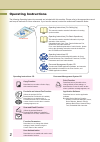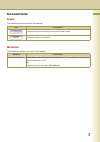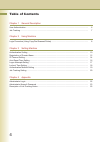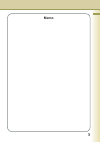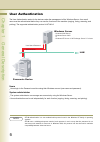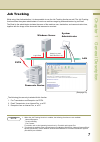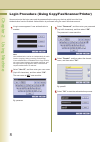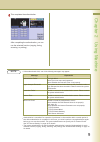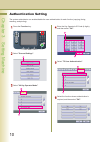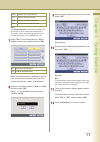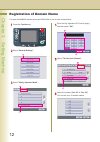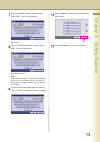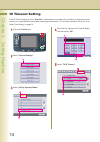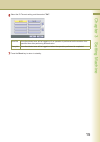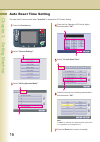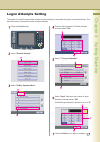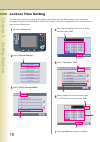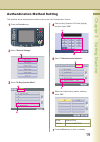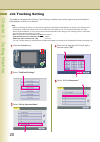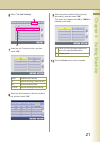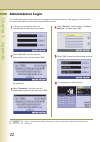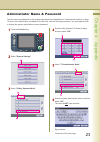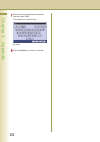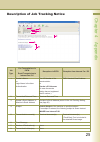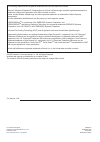- DL manuals
- Panasonic
- Copier
- Workio DP-C262
- Security Manual
Panasonic Workio DP-C262 Security Manual
Digital Colour Imaging Systems
Operating Instructions
(For User Authentication)
Model No.
DP-C262/C322
Before operating this machine, please read this manual completely and keep this manual for future reference.
(Illustration shows optional accessories that may not be installed on your machine.)
English
Summary of Workio DP-C262
Page 1
Digital colour imaging systems operating instructions (for user authentication) model no. Dp-c262/c322 before operating this machine, please read this manual completely and keep this manual for future reference. (illustration shows optional accessories that may not be installed on your machine.) eng...
Page 2
2 operating instructions the following operating instruction manuals are included with this machine. Please refer to the appropriate manual and keep all manuals for future reference. If you lose the manual, contact the authorized panasonic dealer. Operating instructions (for setting up) this manual ...
Page 3
3 conventions the following icons are used in this manual. Note attention icon description indicated important information that must be read in detail. Indicates reference information. Icons notation the following notations are used in this manual. Notation for keys and buttons hard buttons on the c...
Page 4
4 table of contents chapter 1 general description user authentication ......................................................................................................................... 6 job tracking ................................................................................................
Page 5: Memo
5 memo.
Page 6
6 chapter 1 general description user authentication the user authentication works for the devices under the management of the windows server. As a result, users must be authenticated before they can use the functions of the machine (copying, faxing, scanning, and printing). The supported authenticat...
Page 7
7 chapter 1 general description job tracking while using user authentication, it is also possible to use the job tracking function as well. The job tracking function allows the system administrator to receive a machine usage log and send/receive log via email. The email to the administrator includes...
Page 8
8 chapter 2 using machine login procedure (using copy/fax/scanner/printer) users must enter the login name and the password before using any devices which have the user authentication function enabled. Authentication is performed using the user's windows account. A login screen appears if user authe...
Page 9
9 chapter 2 using machine this completes the authentication. After completing the authentication, you can use the selected function (copying, faxing, scanning, or printing) . If the authentication fails, one of the following messages may appear. Message explanation authentication failed the login fa...
Page 10
10 chapter 3 setting machine authentication setting the system administrator can enable/disable the user authentication for each function (copying, faxing, scanning, and printing). Press the function key. Select "general settings" . Enter the key operator's id code (4 digits), and then select "ok" ....
Page 11
11 chapter 3 setting machine note: the sender selection feature is not enabled if the fax function is set to require user authentication. For details, refer to the operating instructions for function parameters, fax parameter no. 145. Select "on" to use authentication or "off" to disable authenticat...
Page 12
12 chapter 3 setting machine registration of domain name this sets the netbios domain names and dns suf fi x to use for user authentication. Press the function key. Select "general settings" . Enter the key operator's id code (4 digits), and then select "ok" . Select "78 user auth. Domain" . Select ...
Page 13
13 chapter 3 setting machine enter the dns domain name, and then select "ok" . (up to 60 characters). Eg: panasonic.Com note: if your windows network is con fi gured with windows nt server 4.0 and exchange server 5.5, enter the exchange server name (fqdn), or the ip address on the step 8. Enter the ...
Page 14
14 chapter 3 setting machine id timeout setting if the id timeout setting is set to "auto rst" , authentication is cancelled if no operation is performed on the machine for a speci fi ed time period after performing authentication. The id timeout period is set by the "auto reset time setting" on pag...
Page 15
15 chapter 3 setting machine select the id timeout setting, and then select "ok" . Auto rst an authenticated user will be logged out if no operation is performed on the machine for a speci fi ed time after performing authentication. Everyjob an authenticated user will be logged out when the operatio...
Page 16
16 chapter 3 setting machine auto reset time setting this sets the id timeout period when "auto rst" is selected for id timeout setting. Press the function key. Select "general settings" . Enter the key operator's id code (4 digits), and then select "ok" . Select the timeout for canceling authentica...
Page 17
17 chapter 3 setting machine logon attempts setting the system is locked if the permitted number of logon attempts is exceeded during the user authentication. This sets the number of permitted number of logon attempts. Select "general settings" . Press the function key. Select "input" and enter the ...
Page 18
18 chapter 3 setting machine lockout time setting this sets the time period (minutes) for the system lockout when the permitted number of logon attempts is exceeded during the user authentication. Wait for the lockout time period to lapse before you are permitted to logon to user authentication. Pre...
Page 19
19 chapter 3 setting machine authentication method setting this speci fi es which authentication method to use by the user authentication function. Select "general settings" . Press the function key. Enter the key operator's id code (4 digits), and then select "ok" . Select the authentication method...
Page 20
20 chapter 3 setting machine job tracking setting this enables or disables job tracking. If job tracking is enabled, also set the type of log to record and the email address to which it is to be sent. Press the function key. Select "04 key operator mode" . Select "fax/email settings" . Select "01 fa...
Page 21
21 chapter 3 setting machine select the email address to which to send the log, and then select "ok" . Select the printout method for the received document(s), and then select "ok" . Inc prints only if the log was unable to be sent to the speci fi ed destination. On always prints. Press the reset ke...
Page 22
22 chapter 4 appendix administrator login this con fi rms the system administrator who manages the panasonic machine. After logging in to the machine, the system administrator can set up the authentication function. The login screen appears if the user authentication function has been enabled. Selec...
Page 23
23 chapter 4 appendix continued on the next page... Administrator name & password the user name and password for the system administrator are established in "authentication setting" on page 10 when user authentication is enabled for the fi rst time. Use the following procedure if you subsequently wi...
Page 24
24 chapter 4 appendix enter the system administrator password, and then select "ok" . Eg: pana press the reset key to return to standby. The password is case-sensitive..
Page 25
25 chapter 4 appendix description of job tracking notice job type fax transmission via pstn email transmission to internet fax / pc reception via pstn reception from internet fax / pc 1. Sender’s name or login name in the user authentication fax: id number of the remote station or sender’s id unknow...
Page 26
The following trademarks and registered trademarks are used throughout this manual: microsoft, windows, windows nt, windows server, outlook & windows logo are either registered trademarks or trademarks of microsoft corporation in the usa and other countries. Adobe, acrobat reader & adobe logo are ei...