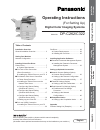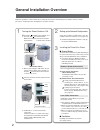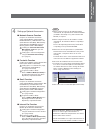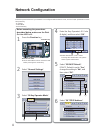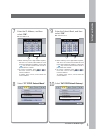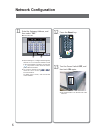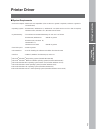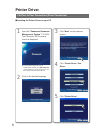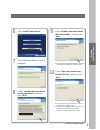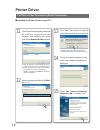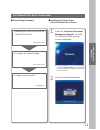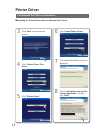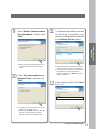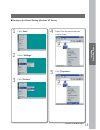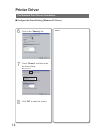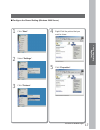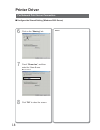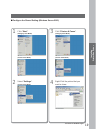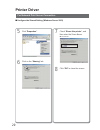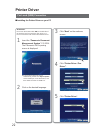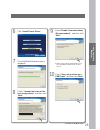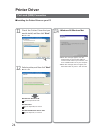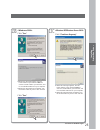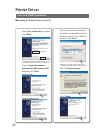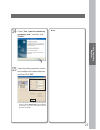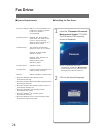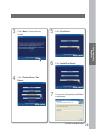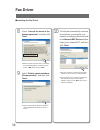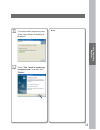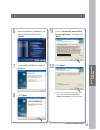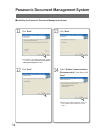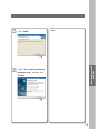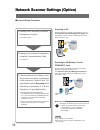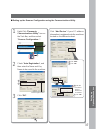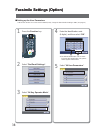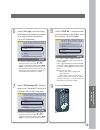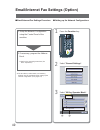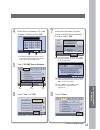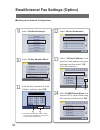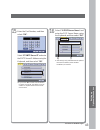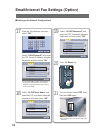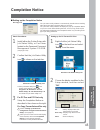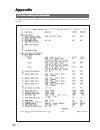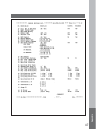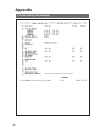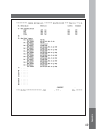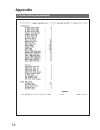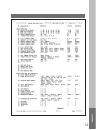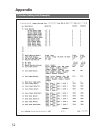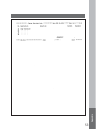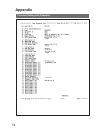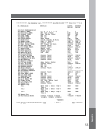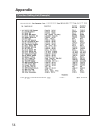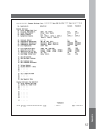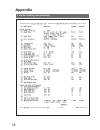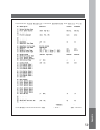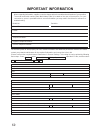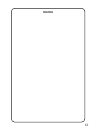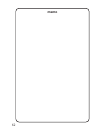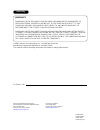Before operating this machine, please read this manual completely and keep this manual for future reference. (illustration shows optional accessories that may not be installed on your machine.) english operating instructions (for setting up) digital color imaging systems model no. Dp-c262/c322 insta...
General installation overview 2 1 turning the power switches on. Follow the guidelines in this booklet when setting up the machine and installing each software. Please read all procedures completely before attempting to setup this machine. 2 setting up the network configuration. Setup the network co...
3 general installation overview 4 setting up optional accessories. ■ network scanner function requires the installation of network scanner/email module (order number: da-ns320/ns321), hard disk drive unit (order number: da-hd32), main memory (order number: da-emn56) and page memory (order number: da...
Network configuration 4 before executing the procedures described below, make sure the print on line led is lit. 1 press the function key. 2 select " general settings ". 3 select " 09 key operator mode ". 4 enter the key operator's id code (4 digits), and then select " ok ". 5 select " 25 dhcp defau...
5 setting y our machine 7 enter the ip address, and then select " ok ". Ex: 192.168.1.100 1 2 ● when entering a 1 or 2-digit number segment, add "00" or "0" in front of the number to scroll to the next segment of numbers, or press the " " key on the control panel to enter a period after the number. ...
Network configuration 6 12 press the reset key. 13 turn the power switch off , and then back on again. ● the power switch is on the left side of the machine. 11 enter the gateway address, and then select " ok ". Ex: 192.168.1.111 1 2 ● when entering a 1 or 2-digit number segment, add "00" or "0" in ...
7 installing printer/fax driver printer driver ■ system requirements • personal computer : ibm pc/at and compatibles (cpu pentium ii or greater is required, pentium 4 or greater is recommended) • operating system : windows 98* 1 , windows me * 2 , windows nt 4.0* 3 (with service pack 3 or later is r...
Printer driver 8 ■ installing the printer driver on your pc 3 click " next " on the welcome screen. 1 insert the " panasonic document management system " cd-rom. The panasonic-dms opening screen is displayed. 2 click on the desired language. 4 click printer driver / fax driver . 5 click " printer dr...
9 installing printer/fax driver 6 click " install printer driver ". 7 the installshield wizard screen is displayed. 8 check " i accept the terms of the license agreement ", and then click " next ". 10 check " use your machine as a network printer ", and then click " next ". ● if you wish to use your...
Printer driver 10 12 select a printer, and then click " next ". Ex: dp-c322 13 click " yes " if you wish to change the current default printer to your machine. 11 the wizard automatically searches for machines connected to your network, and displays the found units in the network printer window. 14 ...
11 installing printer/fax driver 1. Installing the printer driver onto the network print server. 2. Configure the shared setting. 3. Setting up your client pc. ■ printer setup procedure ■ installing the printer driver onto the network print server 1 insert the " panasonic document management system ...
Printer driver 12 ■ installing the printer driver onto the network print server for network print server connection 3 click " next " on the welcome screen. 4 click printer driver / fax driver . 5 click " printer driver ". 6 click " install printer driver ". 7 the installshield wizard screen is displ...
13 installing printer/fax driver 10 check " use your machine as a network printer ", and then click " next ". 11 the wizard automatically searches for machines connected to your network, and displays the found units in the network printer window. ● if you wish to use your machine as a local usb prin...
Printer driver 14 14 the setup status progress screen of the new software installation is displayed. 15 select " yes, i want to restart my computer now. ", and then click " finish ". ■ installing the printer driver onto the network print server for network print server connection 13 click " yes " if...
15 installing printer/fax driver ■ configure the shared setting (windows nt server) 4 right-click the printer that you want to share. 5 click " properties ". 1 click " start ". 2 select " settings ". 3 click " printers "..
Printer driver 16 7 check " shared ", and then enter the share name. Ex: panasonic 8 click " ok " to close the screen. 6 click on the " sharing " tab. Memo: ■ configure the shared setting (windows nt server) for network print server connection.
17 installing printer/fax driver ■ configure the shared setting (windows 2000 server) 4 right-click the printer that you want to share. 5 click " properties ". 1 click " start ". 2 select " settings ". 3 click " printers "..
Printer driver 18 7 check " shared as ", and then enter the share name. Ex: panasonic 8 click " ok " to close the screen. 6 click on the " sharing " tab. Memo: ■ configure the shared setting (windows 2000 server) for network print server connection.
19 installing printer/fax driver ■ configure the shared setting (windows server 2003) 4 right-click the printer that you want to share. 1 click " start ". (category view mode) 2 select " settings ". (classic view mode) 3 click " printers & faxes ". (category view mode) (classic view mode) (classic v...
Printer driver 20 5 click " properties ". 7 check " share this printer ", and then enter the share name. Ex: panasonic 8 click " ok " to close the screen. 6 click on the " sharing " tab. ■ configure the shared setting (windows server 2003) for network print server connection.
21 installing printer/fax driver 4 drag-and-drop the printer icon onto the printer and faxes window. 2 click " start ", right-click " my computer ", and then select " explore ". ■ setting up your client pc 3 select the printer shared on your printer server. 5 verify that the printer icon is copied o...
Printer driver 22 ■ installing the printer driver on your pc 3 click " next " on the welcome screen. 1 insert the " panasonic document management system " cd-rom. The panasonic-dms opening screen is displayed. 2 click on the desired language. 4 click " printer driver / fax driver". 5 click " printer...
23 installing printer/fax driver 6 click " install printer driver ". 7 the instalshield wizard screen is displayed. 8 check " i accept the terms of the license agreement ", and then click " next ". 10 check " use your machine as a usb printer ", and then click " next ". 9 select " enable communicati...
Printer driver 24 12 select a printer, and then click " next ". Ex: dp-c322 windows 98 / windows me go to steps 13a and 14 windows 2000 go to steps 13b, 14 and 15 windows xp/windows server 2003 go to steps 13c, 14 and 15 13a 11 check the printer driver that you want to install, and then click " next...
25 installing printer/fax driver 13b click " yes ". ● when this message appears, turn the power switch of your machine on and connect a usb cable to your machine, and to an available usb port on your computer. ● when this message does not appear, turn the power switch of your pc off and on. Click " ...
Printer driver 26 if you have a previous version of the printer driver installed, select the latest version of the " .Inf " file, and then click " next ". Click " finish ". Click " continue anyway ". Check " install the software automatically (recommended) ", and then click " next ". Select " no, no...
27 installing printer/fax driver 14 check " yes, i want to restart my computer now. ", and then click " finish ". 15 open the printer properties screen, and configure the optional devices, and then click " ok ". ● for instructions on configuring the optional devices, refer to device tab in the opera...
28 1 insert the " panasonic document management system " cd-rom. The panasonic-dms opening screen is displayed. 2 click on the desired language. Fax driver ■ installing the fax driver ● if the cd-rom does not launch automatically, double-click " my computer " on the desktop or on the start menu, and...
29 installing printer/fax driver 5 click " fax driver ". 6 click " install fax driver ". 7 the screen of preparing installation is displayed. 3 click " next " on the welcome screen. 4 click " printer driver / fax driver "..
30 fax driver ■ installing the fax driver 9 select " enable communications (recommended) ", and then click " next ". 8 check " i accept the terms of the license agreement ", and then click " next ". ● make sure that your machine is connected to the network properly, and/or the power switch is on bef...
31 installing printer/fax driver 11 the setup status progress screen of the new software installation is displayed. 12 select " yes, i want to restart my computer now. ", and then click " finish ". Memo:.
Panasonic document management system 32 3 click " next " on the welcome screen. 4 click " panasonic-dms ". 5 click " install panasonic-dms software ". 1 insert the " panasonic document management system " cd-rom. The panasonic-dms opening screen is displayed. 2 click on the desired language. ■ insta...
33 installing application softwares 10 click " next ". 9 check " i accept the terms of the license agreement ", and then click " next ". 6 select the desired software(s) you want to install, and then click " install ". 7 the installshield wizard screen is displayed. 8 click " next ". ● above screen ...
Panasonic document management system 34 ■ installing the panasonic document management system 11 click " next ". 14 select " enable communications (recommended) ", and then click " next ". 12 click " next ". 13 click " next ". ● above screen will be displayed when you have installed the windows xp s...
35 installing application softwares 15 click " install ". 16 check " yes, i want to restart my computer now. ", and then click " finish ". Memo:.
Network scanner settings (option) 36 ■ scanner setup procedure 1. Installing the panasonic document management system. (see pages 32-35) 2. Setting up the scanner configuration using the communications utility. (see page 37) scanning to pc before being able to transfer scanned data to your pc, the p...
37 setting up optional accessories click " ok ". 3 ■ setting up the scanner configuration using the communications utility right-click " panasonic communications utility" icon on the task bar, and then select " scanner configuration... ". 1 2 check " auto registration ", and then enter the name and ...
Facsimile settings (option) 38 ■ setting up the user parameters ● when the machine is not connect the network (lan), change the dhcp default setting to " no ". (see page 4) 1 press the function key. 2 select " fax/email settings ". 3 select " 04 key operator mode ". 4 enter the identification code (...
39 setting up optional accessories 6 select " 01 logo ", and then enter your company's name or your name as a logo using the keyboard. (up to 25 characters) 7 select " 02 character id ", and then enter your character id using the keyboard. (up to 16 characters) 8 select " 03 id no. ", and then enter...
Email/internet fax settings (option) 40 ■ email/internet fax settings procedure 1. Setup the network configuration using the control panel of the machine. 2. If necessary, program the address book. ● refer to the operating instructions (for basic operations). ■ setting up the network configurations ...
41 setting up optional accessories select "domain name" to enter a domain name using the keyboard, and then select " ok ". (up to 50 characters) select " add " to add a dns server address(es) using the keypad. (3 digits x 4) 4 enter the key operator's id code (4 digits), and then select " ok ". 5 se...
Email/internet fax settings (option) 42 ■ setting up the network configurations 9 select " fax/email settings ". 10 select " 04 key operator mode ". 11 enter the key operator's id code (4 digits), and then select " ok ". 12 select " 00 user parameters ". 13 select " 05 email address " and enter the ...
43 setting up optional accessories 16 select " 10 pop server name " and enter the pop server name using the keyboard, and then select " ok ". Select " 07 smtp server ip " and enter the smtp server ip address using the keyboard, and then select " ok ". 15 enter the port number, and then select " ok "...
Email/internet fax settings (option) 44 18 select " 12 pop user name " and enter the pop user name using the keyboard, and then select " ok ". 19 select " 13 pop password " and enter the pop password using the keyboard, and then select " ok ". 20 press the reset key. 21 turn the power switch off , a...
45 setting up optional accessories completion notice ■ setting up the completion notice ex: copy job the job status utility software is automatically installed when installing either the printer with job status utility or fax driver. The job status utility software will display the pop-up completion...
46 appendix function setting list (example) appendix function setting list (example) to change the required function parameter, refer to the operating instruction (for function parameters) on the provided cd-rom..
47 appendix.
48 appendix function setting list (example).
49 appendix.
50 appendix function setting list (example).
51 appendix.
52 appendix function setting list (example).
53 appendix.
54 appendix function setting list (example).
55 appendix.
56 appendix function setting list (example).
57 appendix.
58 appendix function setting list (example).
59 appendix.
60 important information when requesting information, supplies or service, always refer to the model and serial number of your machine. The model and serial number plate (main name plate) is located on the rear of the machine. For your convenience, space is provided below to record information you m...
61 memo.
62 memo.
Usa only warranty panasonic digital document company makes no warranties, guarantees or representations, expressed or implied, to customer with respect to this panasonic machine, including but not limited to, any implied warranty of merchantability or fitness for a particular purpose. Panasonic digi...