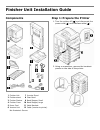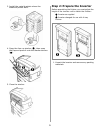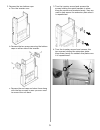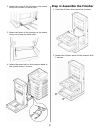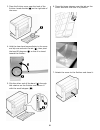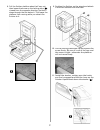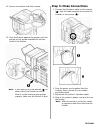Finisher unit installation guide components 1 finisher unit 7 inverter stand 2 finisher stand 8 clear band 3 finisher stacker 9 band stopper, small 4 finisher cover 10 band stopper, large 5 power cord 11 metal brackets 6 inverter unit 12 cable (inverter to printer) not illustrated: screws step 1: pr...
2 3. Install the metal brackets where the breakout panels were. 4. Open the face-up stacker ( ! ), then open the flap and press it onto the stacker surface ( " ). 5. Close the stacker. Step 2: prepare the inverter before assembling the finisher, you must adjust the height of the inverter unit to mat...
3 2. Remove the two bottom caps: a. Turn the inverter over. B. Remove the two screws securing the bottom caps on either side of the inverter. C. Remove the end caps and store them along with the four screws in case you ever need to convert the unit back. 3. Turn the inverter around and remove the sc...
4 5. Pull forward on the extension plate to disengage the pins from the top channel stops, then slide it down into the inverter and push back to engage the pins on the bottom channel stops. 6. Reattach the extension plate using the screws you removed earlier. 7. Turn the inverter around and reinstal...
5 2. Attach the front of the inverter to the stand using two screws on either side. 3. Attach the back of the inverter to the stand using one screw on either side. 4. Attach the guard rail on the inverter stand to the printer using 2 screws. Step 4: assemble the finisher 1. Hook the finisher stand o...
6 3. Place the finisher cover near the back of the finisher. Locate the tab ( ! ) on the right side of the cover. 4. Hold the clear band perpendicular to the cover and slip one end over the tab ( ! ), then pivot the band 90 degrees ( " ) so that it is aimed toward the finisher: 5. Slip the other end...
7 8. Pull the finisher platform about half way out, then loosen the screw on the locking piece ( ! : viewed from the opposite direction) so that it drops through the slot below it. This keeps the platform from moving while you attach the finisher to it. 9. Position the finisher on the stand and atta...
12. Secure the stacker with four screws. 13. Push the finisher against the printer until the prongs on the printer brackets fit into the holes in the finisher. Note: if you need to, turn the levellers ( ! ) on either side of the finisher to raise or lower it so the holes and prongs align properly. M...