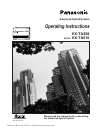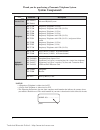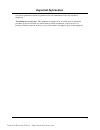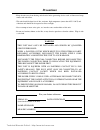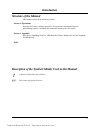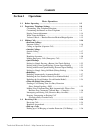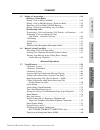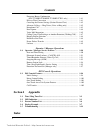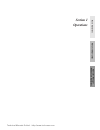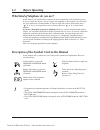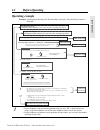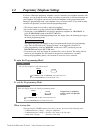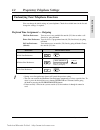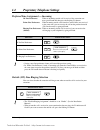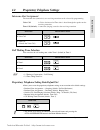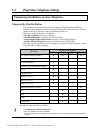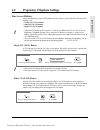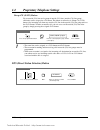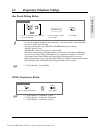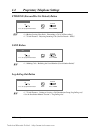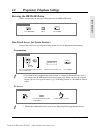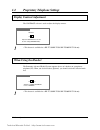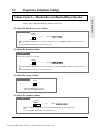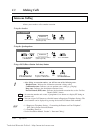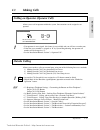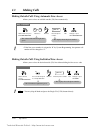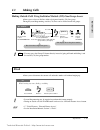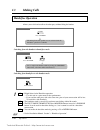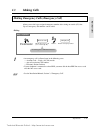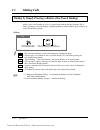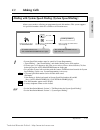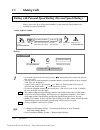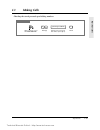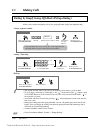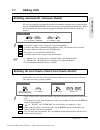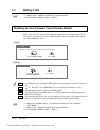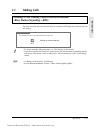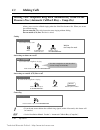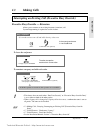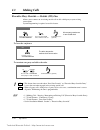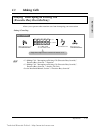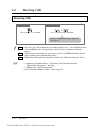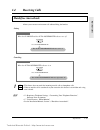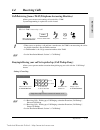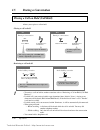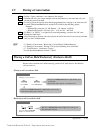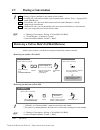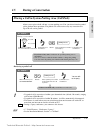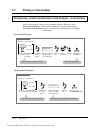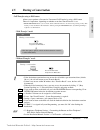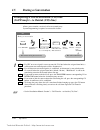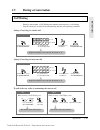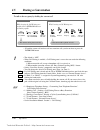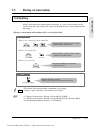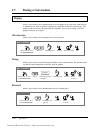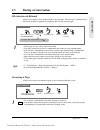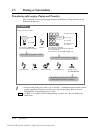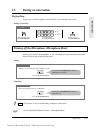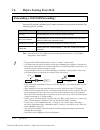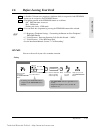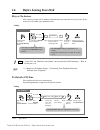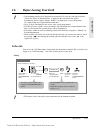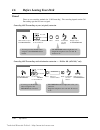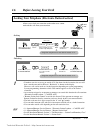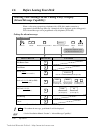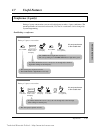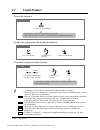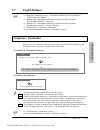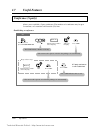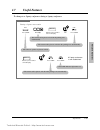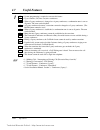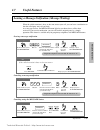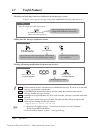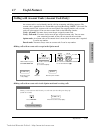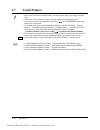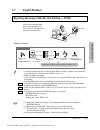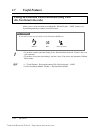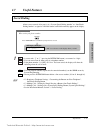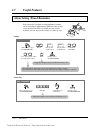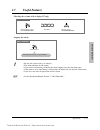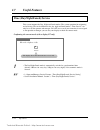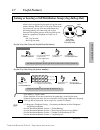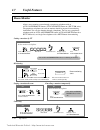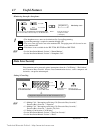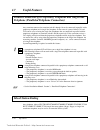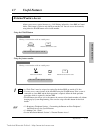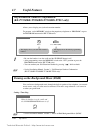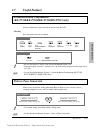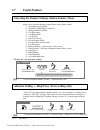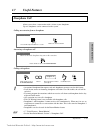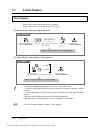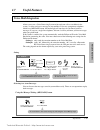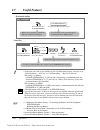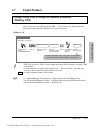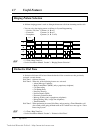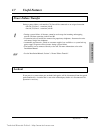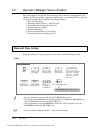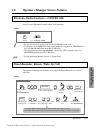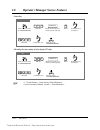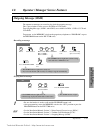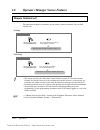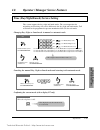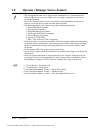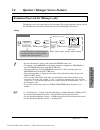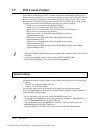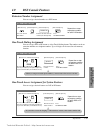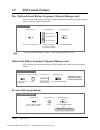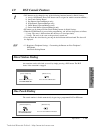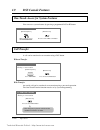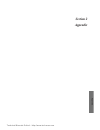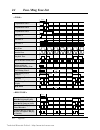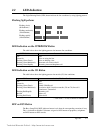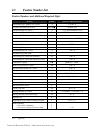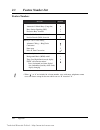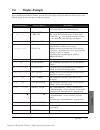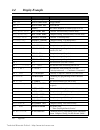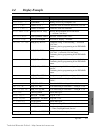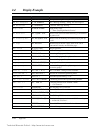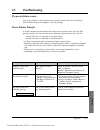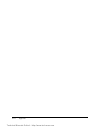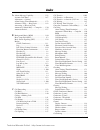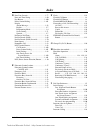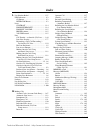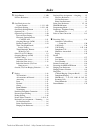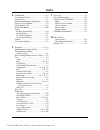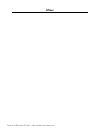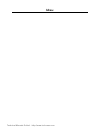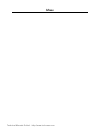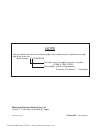- DL manuals
- Panasonic
- Telephone Accessories
- KX-TD816
- Operating Instructions Manual
Panasonic KX-TD816 Operating Instructions Manual
Summary of KX-TD816
Page 1
Advanced hybrid system operating instructions kx-ta308 model kx-ta616 please read this manual before connecting the advanced hybrid system. This manual was printed with soy based ink. Technical manuals online! - http://www.Tech-man.Com.
Page 2: System Components
Service unit telephone optional equipment description model no. 2 system components thank you for purchasing a panasonic telephone system. Notice: • a proprietary telephone is abbreviated as pt. • a single line telephone is abbreviated as slt. • this operating instructions does not show complete mod...
Page 3: Important Information
3 important information satisfactory performance cannot be guaranteed for each combination of host and subsidiary equipment. ‘prevention of access by user.’ this equipment is intended to be accessible only by authorized personnel. It must be installed in a locked room or similar environment, so that...
Page 4: Precautions
4 precautions • keep the unit away from heating and electrical noise generating devices such as fluorescent lamps, motors and televisions. • this unit should be kept free of dust, moisture, high temperature (more than 40˚c / 104˚f) and vibration, and should not be exposed to direct sunlight. • never...
Page 5: Introduction
5 introduction structure of the manual this manual consists of the following sections. Section 1. Operations describes the features and their operations. It also provides information about the programming required, conditions and connection references for each feature. Section 2. Appendix provides t...
Page 6: Contents
6 contents section 1 operations basic operations 1.1 before operating ................................................................................... 1-2 1.2 proprietary telephone settings ........................................................... 1-4 customizing your telephone functions .........
Page 7: Contents
7 contents basic operations advanced operations operator / manager / dss console operations appendix 1.5 during a conversation .......................................................................... 1-38 placing a call on hold (call hold) ..................................................... 1-38...
Page 8: Contents
8 contents extension button confirmation (kx-t7330/kx-t7030/kx-t7130/kx-t7033 only) ..................... 1-81 pulse to tone conversion ................................................................... 1-81 canceling the feature settings (station feature clear) ...................... 1-82 alternat...
Page 9: Section 1
Basic operations advanced operations operator / manager / dss console operations section 1 operations technical manuals online! - http://www.Tech-man.Com.
Page 10: 1.1
• for proprietary telephone operations, all button illustrations are based on the kx-t7130 model. • the auto answer/mute button corresponds to the auto ans/mute button on a kx-t7300 series. • the auto dial/store button corresponds to the auto/store button on a kx-t7300 series. Lift the handset, or p...
Page 11: 1.1
Operations 1-3 1.1 before operating basic operations operating example example: “interrupting an existing call (executive busy override)”, executive busy override — extension sub-feature title operation steps feature description main feature title the feature and program reference applicable telepho...
Page 12: 1.2
1-4 operations 1.2 proprietary telephone settings if you use a panasonic proprietary telephone, you can customize your telephone functions. For example, you can change the initial settings according to your needs or the button functions on your telephone. To program, you need to switch your telephon...
Page 13: 1.2
Operations 1-5 1.2 proprietary telephone settings basic operations you can change the initial settings of your telephone. Check the available items in the list and change the settings, if required. Preferred line assignment — outgoing idle line preference: you can access any enabled idle outside (co...
Page 14: 1.2
1-6 operations 1.2 proprietary telephone settings p rogramming i nput 3 enter the outside (co) line numbers you want to ring (1 through 6). Outside (co) line no. Auto dial store outside (co) line ringing selection you can select whether the extension will ring or not when an outside call is received...
Page 15: 1.2
Operations 1-7 1.2 proprietary telephone settings basic operations o peration • 1.5 during a conversation, “call waiting” • 2.1 tone / ring tone list proprietary telephone setting data default set allows you to reset the proprietary telephone settings at an extension to the default settings. • prefe...
Page 16: 1.2
1-8 operations 1.2 proprietary telephone settings “ ✔ ” indicates that the feature is available. • to confirm the stored function data press the button you want to confirm. • as to the buttons on your proprietary telephone, please refer to your proprietary telephone manual. ! ! P rogrammable b utton...
Page 17: 1.2
Operations 1-9 1.2 proprietary telephone settings basic operations line access buttons one of the following 3 types of co buttons must be used to seize an outside (co) line when making a call. • group-co (g-co) button • other-co (o-co) button • single-co (s-co) button • a flexible co button can be a...
Page 18: 1.2
1-10 operations 1.2 proprietary telephone settings pt dss (direct station selection) button press the programmable button. Press store. Dial 1. 1 auto dial store extension no. Enter an extension number (100 through 199). Co message group-co (g-co) button to use outside (co) lines and a group of outs...
Page 19: 1.2
• to store the telephone number of an external party, a line access code (9, 0 or 81 through 86) must be stored as the first digit. • you can use 0 through 9, , #, pause and intercom (secret) as follows. Pause: inserts a pause. Intercom: conceals all or part of a stored number. • the number of perso...
Page 20: 1.2
1-12 operations 1.2 proprietary telephone settings • 1.7 useful features, “joining or leaving a call distribution group (log-in/log-out)” • see the installation manual, section 3, “log-in/log-out”. ☞ pt log-in/log-out button press the programmable button. Dial 8. 8 press store. Auto dial store co pt...
Page 21: 1.2
Operations 1-13 1.2 proprietary telephone settings basic operations pt restoring the message button allows you to restore the message waiting feature to the message button. Press message. Dial 3. 3 press store. Auto dial store message one-touch access for system features features that can be accesse...
Page 22: 1.2
1-14 operations 1.2 proprietary telephone settings the contrast selector is used to adjust the display contrast. Display contrast adjustment the panasonic advanced hybrid system supports the use of a headset on a proprietary telephone (pt). When you use the headset (optional), you should switch the ...
Page 23: 1.2
Operations 1-15 1.2 proprietary telephone settings basic operations allows you to adjust the following volumes as necessary. To adjust the handset receiver volume volume control — handset receiver/headset/ringer/speaker to adjust the headset volume to adjust the ringer volume to adjust the speaker v...
Page 24: 1.3
1-16 operations 1.3 making calls intercom calling • after dialing an extension number, you will hear one of the following tones. Ringback tone: indicates the destination extension is being called. Confirmation tone: indicates you can perform voice calling (e.G. Paging). Busy tone: indicates the dest...
Page 25: 1.3
Operations 1-17 1.3 making calls basic operations outside calling allows you to make a call to an external party using one of the following line access methods. 1.) making outside calls using automatic line access 2.) making outside calls using individual line access 3.) making outside calls using o...
Page 26: 1.3
1-18 operations 1.3 making calls making outside calls using automatic line access allows you to select an available outside (co) line automatically. Any telephone dial 9 or 0. Enter the phone number. 9 0 phone no. Lift the handset or press sp-phone/monitor. Hang up or press sp-phone/monitor. Dial to...
Page 27: 1.3
Operations 1-19 1.3 making calls basic operations pt and slt for a pt: press the co assigned as the group-co button. For an slt: dial 8 and the outside (co) line group number (1 through 6). Enter the phone number. Phone no. Lift the handset or press sp-phone/monitor. Hang up or press sp-phone. Dial ...
Page 28: 1.3
1-20 operations 1.3 making calls • helpful hints for the handsfree operation: — use this unit in a quiet room for best performance. — if you and the other party talk at the same time, parts of your conversation will be lost. To avoid this, talk alternately. • the handsfree mode is canceled if you do...
Page 29: 1.3
Operations 1-21 1.3 making calls basic operations • an emergency call is allowed even in the following cases, — account code – verify (all, toll) modes — any toll restriction cos number — electronic station lockout • if your telephone is connected to a host pbx, you must dial the host pbx line acces...
Page 30: 1.3
1-22 operations 1.3 making calls • the destination numbers are stored in proprietary telephone settings. • you may press a co button to select a desired outside (co) line before pressing the one-touch dialing button. • “speed dialing”, “one-touch dialing” and manual dialing can be used together. • y...
Page 31: 1.3
Operations 1-23 1.3 making calls basic operations dialing with system speed dialing (system speed dialing) allows you to make a call using pre-programmed speed dial numbers. This system supports 100 speed dial numbers which are available to all extension users. Pt and slt lift the handset or press s...
Page 32: 1.3
1-24 operations 1.3 making calls • an account code must be stored by pressing “ ” and entering the account code after the line access code. • you can store an extension number, telephone number, or feature number of up to 16 digits. Valid digits are “0 through 9”. • a pause can be stored by pressing...
Page 33: 1.3
Operations 1-25 1.3 making calls basic operations pt lift the handset or press sp-phone/monitor. 3 # dial 3 . Enter the personal speed dial number (0 through 9). Personal speed dial no. Dial #. Checking the stored personal speed dialing numbers technical manuals online! - http://www.Tech-man.Com.
Page 34: 1.3
• this feature will not work if you answer an incoming call or retrieve a call on hold. • up to 32 digits, consisting of “0 through 9” and “ ”, can be stored. The “ ” button is used as a pause. However, in the account code verify-all, verify-toll and forced modes, “ ” is not regarded as a pause. • a...
Page 35: 1.3
Operations 1-27 1.3 making calls basic operations redialing automatically (automatic redial) • the number of times can be changed by system programming. • if another operation is performed during automatic redial, this function will be canceled. • to cancel automatic redial, press the flash button. ...
Page 36: 1.3
• 1.3 making calls, “redialing automatically (automatic redial)” • see the installation manual, section 3, “redial”. 1-28 operations 1.3 making calls redialing the saved number (saved number redial) allows you to save the current external telephone number during a conversation, so that you can redia...
Page 37: 1.3
Operations 1-29 1.3 making calls basic operations sending a call waiting tone to a busy extension (busy station signaling – bss) the busy extension that you called will hear the assigned call waiting tone and know that you are waiting. Any telephone dial 2. 2 if you make an intercom call and hear a ...
Page 38: 1.3
1-30 operations 1.3 making calls canceling any telephone lift the handset or press sp-phone/monitor. • if you do not answer before four callback ring signals (within 10 seconds), this feature will be canceled. • see the installation manual, section 3, “automatic callback busy (camp-on)”. ! ! Making ...
Page 39: 1.3
Operations 1-31 1.3 making calls basic operations to terminate one party and talk to the other pt confirmation tone (optional) press the co or intercom of the party to remain connected. Co or intercom interrupting an existing call (executive busy override) executive busy override — extension allows ...
Page 40: 1.3
1-32 operations 1.3 making calls • this feature does not work when “data line security” or “executive busy override deny” is set at the extension engaged in the existing outside call. • when a 2-party call is changed to a 3-party call or vice versa, a confirmation tone is sent to all parties. Elimin...
Page 41: 1.3
Operations 1-33 1.3 making calls basic operations denying “interrupting an existing call” (executive busy override deny) • 1.3 making calls. “interrupting an existing call (executive busy override)”, executive busy override — extension • 1.3 making calls. “interrupting an existing call (executive bu...
Page 42: 1.4
1.4 receiving calls 1-34 operations receiving calls • the co or intercom indicator light turns steady green. • there are 3 types of line preference for incoming outside calls (— no line/prime outside (co) line/ringing line). Each preference can be selected by proprietary telephone settings. • when r...
Page 43: 1.4
1.4 receiving calls operations 1-35 basic operations • this feature does not work for incoming outside calls or doorphone calls. • when an outside call is transferred to your extension, this feature is overridden and a ring tone is heard. • 1.2 proprietary telephone settings, “customizing your telep...
Page 44: 1.4
1.4 receiving calls 1-36 operations picking up a call ringing at another extension (call pickup) • doorphone calls can be picked up from extensions that are not programmed to answer doorphone calls. • you can hear a confirmation tone when the call is picked up. The tone can be disabled. • if a ringi...
Page 45: 1.4
1.4 receiving calls operations 1-37 basic operations • 1.4 receiving calls, “picking up a call ringing at another extension (call pickup)”, directed call pickup • 1.4 receiving calls, “picking up a call ringing at another extension (call pickup)”, group call pickup • see the installation manual, sec...
Page 46: 1.5
1.5 during a conversation 1-38 operations placing a call on hold (call hold) allows you to place a call on hold. Placing a call on hold pt slt flash the hookswitch. Confirmation tone and dial tone during a conversation press hold. Confirmation tone and dial tone hold during a conversation • the corr...
Page 47: 1.5
1.5 during a conversation operations 1-39 basic operations • during a 5-party conference, you cannot use this feature. • with outside calls, you can put multiple calls on hold. However, with intercom calls, you can put only one call on hold. • if a call is placed on hold for more than the programmed...
Page 48: 1.5
1.5 during a conversation 1-40 operations retrieving a call on hold (call hold retrieve) • “call park” and “exclusive hold” cannot be retrieved by this feature. • you can hear a confirmation tone when the call is retrieved by entering the feature number. • 1.5 during a conversation, “placing a call ...
Page 49: 1.5
1.5 during a conversation operations 1-41 basic operations placing a call in system parking area (call park) allows you to place a held call into a system parking area. You can release from the parked call to perform other operations. The parked call can be retrieved by any extension user. Up to 10 ...
Page 50: 1.5
1.5 during a conversation 1-42 operations transferring a call to an extension (call transfer – to extension) allows you to transfer a received call to another extension. There are 2 ways. Screened call transfer: the destination confirms the transfer before sending. Unscreened call transfer: the line...
Page 51: 1.5
1.5 during a conversation operations 1-43 basic operations call transfer using a dss button allows you to perform a screened or unscreened call transfer by using a dss button. There are 2 operations, depending on whether or not one-touch transfer* is set. * one-touch transfer allows you to hold an o...
Page 52: 1.5
1.5 during a conversation 1-44 operations transferring a call to an outside (co) line (call transfer – to outside (co) line) allows you to transfer a received call to an external party. System programming is required to execute this feature. Pt press transfer. Enter the phone number where calls will...
Page 53: 1.5
1.5 during a conversation operations 1-45 basic operations pt slt call waiting talk to the new caller. While hearing a call waiting tone press the flashing co or intercom. Co or intercom talk to the new caller. While hearing a call waiting tone lift the handset. Hang up. • the current call is discon...
Page 54: 1.5
1.5 during a conversation 1-46 operations • the default is “off”. • when call waiting is enabled, a call waiting tone is sent to the user under the following conditions. 1) when an outside call (except a doorphone call) is received, or 2) when another extension executes the “busy station signaling (...
Page 55: 1.5
1.5 during a conversation operations 1-47 basic operations call splitting • this feature does not work during a doorphone call or paging. • during a 5-party conference, you cannot use this feature. • 1.5 during a conversation, “placing a call on hold (call hold)” • 1.5 during a conversation, “placin...
Page 56: 1.5
1.5 during a conversation 1-48 operations paging allows you to make a voice announcement to several people at the same time. Your message is announced over built-in speakers of proprietary telephones and/or the external pager. The paged person can answer your page from any telephone. You can also tr...
Page 57: 1.5
1.5 during a conversation operations 1-49 basic operations all extensions & external allows you to make a voice announcement to all extensions. Your message is announced over the built-in speakers of proprietary telephones (pt) and the external pager. Any telephone confirmation tone lift the handset...
Page 58: 1.5
1.5 during a conversation 1-50 operations transferring after paging (paging and transfer) you can transfer a call using the paging function (all extensions, group, external, or all extensions & external). Pt and slt dial tone confirmation tone confirmation tone wait for an answer. Announce. During a...
Page 59: 1.5
1.5 during a conversation operations 1-51 basic operations turning off the microphone (microphone mute) • this feature is only available during a handsfree conversation. • see the installation manual, section 3, “microphone mute”. Pt allows you to turn off the microphone so you can consult privately...
Page 60: 1.6
1.6 before leaving your desk 1-52 operations forwarding a call (call forwarding) automatically transfers incoming calls to another extension or to an external destination. The following types are available. Note: you can also set voice mail as the forwarding destination. Refer to “voice mail integra...
Page 61: 1.6
1.6 before leaving your desk operations 1-53 basic operations pt and slt • a flexible co button on a proprietary telephone which is not provided with fwd/dnd button can be assigned as the fwd/dnd button. • the lighting patterns of the fwd/dnd button are as follows. Off: both functions are not set. R...
Page 62: 1.6
1.6 before leaving your desk 1-54 operations pt and slt busy or no answer you can forward your calls to another extension when your extension is busy or if you do not answer the call within a pre-determined time. Setting • “voice call” and “handsfree answerback” do not work when call forwarding — bu...
Page 63: 1.6
1.6 before leaving your desk operations 1-55 basic operations follow me you can set the “call forwarding” feature from the destination extension. This is useful if you forget to set “call forwarding — all calls” before you leave your desk. Setting • this feature can be canceled at your extension or ...
Page 64: 1.6
1.6 before leaving your desk 1-56 operations canceling call forwarding at the destination extension — “follow me (all calls)” only • you may press the flexible button assigned as the fwd/dnd button instead. Pt and slt for a pt: press fwd/dnd. For an slt: dial 71. Enter your extension number. Dial #....
Page 65: 1.6
1.6 before leaving your desk operations 1-57 basic operations locking your telephone (electronic station lockout) • if another user tries to access an outside (co) line from a locked extension, the user will hear a reorder tone and for pt users “restricted” is shown on the display. However, calls ca...
Page 66: 1.6
1.6 before leaving your desk 1-58 operations off-hook. Dial 75. Dial the message number. On-hook. Enter the required parameter. Dial #. Parameter 7 5 x # when a caller using a proprietary telephone with a lcd dials another extension, a programmed absent message (message 1 through 6) will be displaye...
Page 67: 1.7
1.7 useful features operations 1-59 advanced operations conference (3-party) during a 2-party conversation, you can add a third party to make a 3-party conference. The maximum number of extensions and outside (co) lines in a conference can be changed by system programming. Establishing a conference ...
Page 68: 1.7
1.7 useful features 1-60 operations ! ! To leave the conference any telephone hang up or press sp-phone. • a conversation with the desired party is established and the other party is disconnected. To talk to the original party while holding the third party to terminate one party and talk to the othe...
Page 69: 1.7
1.7 useful features operations 1-61 advanced operations pt press conf to leave the conference. Conf during a conversation with two outside parties pt press the co flashing green moderately. Co • an outside-to-outside (co-to-co) line call between the other two parties is established. To return to the...
Page 70: 1.7
1.7 useful features 1-62 operations conference (5-party) allows you to establish a 5-party conference. The members of a conference may be up to 5 extensions, or 3 extensions and 2 outside (co) lines. Establishing a conference pt enter the phone number of the first party. Talk to the first party. A 5...
Page 71: 1.7
1.7 useful features operations 1-63 advanced operations pt during a 3-party conversation press conf. Conf press hold. Hold 2 2 dial 22 . Enter the phone number of the fourth party. Talk. Phone no. Enter the phone number of the fifth party. Talk. Phone no. Press conf. Press conf. A 5-party conference...
Page 72: 1.7
1.7 useful features 1-64 operations • system programming is required to execute this feature. • up to 2 outside (co) lines can join a conference. • when a 5-party conference is changed to a 4-party conference, a confirmation tone is sent to all parties. The tone can be disabled. • a 3-party conferen...
Page 73: 1.7
1.7 useful features operations 1-65 advanced operations leaving a message notification (message waiting) when the called extension is busy or does not answer your call, you can leave a notification so that the called party may call you back. As a message receiver, the message button light lets you k...
Page 74: 1.7
1.7 useful features 1-66 operations • if you have more than one message at your extension, the line connects you to the selected message sender. • the message is cleared after the conversation. Calling back the message notification sender clearing all message notifications by the message receiver pt...
Page 75: 1.7
1.7 useful features operations 1-67 advanced operations pt account code enter an account code (4 digits). Press fwd/dnd. During a conversation or while hearing a reorder tone after the other party hangs up (within 30 seconds) fwd/dnd • you can keep talking. Making calls with account codes in the opt...
Page 76: 1.7
1.7 useful features 1-68 operations • in the verify-all and verify-toll modes, you must always enter a pre-assigned account code. • you do not need to make an account code entry when receiving incoming calls. • you can clear and re-enter a number by pressing “ ” or the fwd/dnd button while entering ...
Page 77: 1.7
1.7 useful features operations 1-69 advanced operations • a calling extension that has “do not disturb (dnd) override” enabled can override your extension when the “do not disturb (dnd)” mode is set. • dnd also inhibits for paging. • if the call forwarding feature has already been set, setting the d...
Page 78: 1.7
1.7 useful features 1-70 operations any telephone • if you hear a reorder tone after dialing 2, the “do not disturb override” feature is not set at your extension. • if you hear a busy tone after dialing 2, the line is busy. You can use the automatic callback busy feature. • 1.7 useful features, “re...
Page 79: 1.7
1.7 useful features operations 1-71 advanced operations • a secret code, “[” or “]” (pressing the intercom button), are counted as 1 digit. • you can conceal one or more parts of a telephone number. • if the phone number “9-1-[201]-431-21xx” has been stored, the display will show the following when ...
Page 80: 1.7
1.7 useful features 1-72 operations canceling any telephone dial 762#. 7 6 2 # lift the handset or press sp-phone/monitor. Hang up or press sp-phone/monitor. Confirmation tone and dial tone • single line telephone users can dial “0” instead of “#”. Alarm setting (timed reminder) you can receive a ri...
Page 81: 1.7
1.7 useful features operations 1-73 advanced operations • be sure the system clock is set correctly. • the alarm continues for 30 seconds. • if you receive an incoming call during the alarm, ringing starts after the alarm stops. • if the alarm is set to sound during a conversation, the alarm will st...
Page 82: 1.7
1.7 useful features 1-74 operations • the day/night/lunch mode is automatically switched at a predetermined time (default: 9:00 a.M. For every day, 5:00 p.M. For every night), if the automatic mode is selected. • 1.8 operator/manager service features, “time(day/night/lunch) service setting” • see th...
Page 83: 1.7
1.7 useful features operations 1-75 advanced operations joining or leaving a call distribution group (log-in/log-out) allows you to assign the log-in mode or log-out mode within a hunting, disa ring or ucd group. When in the log-out mode, you can leave the group temporarily, preventing hunting calls...
Page 84: 1.7
Canceling a monitor temporarily 1.7 useful features 1-76 operations canceling pt dial 7350#. 7 3 5 0 # lift the handset or press sp-phone/monitor. Hang up or press sp-phone/monitor. Confirmation tone room monitor allows you to monitor a room through a proprietary telephone with an auto answer/mute b...
Page 85: 1.7
1.7 useful features operations 1-77 advanced operations • the doorphone access tone can be eliminated by system programming. • system programming is required to monitor through a pt. • the access tone will not be sent to the monitored pt. The paging tone will also not be sent to the monitored pt. • ...
Page 86: 1.7
1.7 useful features 1-78 operations parallel connection of a proprietary telephone and single line telephone (paralleled telephone connection) any extension connected to extension jacks 01 through 16 can be connected in parallel with a proprietary telephone and a single line telephone. In the event ...
Page 87: 1.7
1.7 useful features operations 1-79 advanced operations external feature access • a “flash time” must be assigned as required by the host pbx, or outside (co) line. • you may access some features of the host pbx using the flash button. If the system is connected to a host pbx and the flash operation...
Page 88: 1.7
• see the installation manual, section 3, “music on hold/background music (bgm)”. 1.7 useful features 1-80 operations self-extension number confirmation (kx-t7330/kx-t7030/kx-t7130/kx-t7033 only) • be sure the handset is on the cradle and the sp-phone button is off. • after programming, return the m...
Page 89: 1.7
1.7 useful features operations 1-81 advanced operations extension button confirmation (kx-t7330/kx-t7030/kx-t7130/kx-t7033 only) you can confirm the values stored in the button using the lcd. Checking press the button you want to confirm. Pt dss console • be sure the handset is on the cradle and the...
Page 90: 1.7
1.7 useful features 1-82 operations canceling the feature settings (station feature clear) allows you to reset the following station features to the default settings. A) absent message capability b) automatic callback busy (camp-on) c) background music (bgm) d) call forwarding e) call pickup deny f)...
Page 91: 1.7
• an optional doorphone/door opener card and doorphones are necessary for this feature. • if you do not answer an incoming doorphone call within 15 or 30 seconds, the call will be canceled. • you must program the extensions which can receive calls from each doorphone for the day, night and lunch mod...
Page 92: 1.7
1.7 useful features 1-84 operations allows you to unlock the door from your telephone. Up to 4 door openers can be connected to the system. To unlock the door from an assigned extension any telephone enter a door opener number (1 through 4). Dial 55. Door opener no. 5 5 lift the handset or press sp-...
Page 93: 1.7
1.7 useful features operations 1-85 advanced operations listening to a stored message you can listen to the messages stored in your mailbox easily. There are two operations to play back messages. Using the message waiting (message) button pt press message. Message lift the handset or press sp-phone/...
Page 94: 1.7
1.7 useful features 1-86 operations by manual dialing any telephone enter the voice mail extension number. Voice mail extension no. Lift the handset or press sp-phone/monitor. • you can listen to the stored message by following the voice mail prompts. Canceling pt and slt for a pt: press fwd/dnd. Fo...
Page 95: 1.7
1.7 useful features operations 1-87 advanced operations calling using your privileges at another extension (walking cos) • trs class of service (cos) is used to define the feature. Each extension is assigned a trs cos number. • if your extension is assigned to the account code — forced or verify – a...
Page 96: 1.7
1.7 useful features 1-88 operations • 2.1 tone / ring tone list • see the installation manual, section 3, “ringing pattern selection”. A different ringing pattern is used to distinguish intercom calls from incoming outside calls. • you can select the ringing pattern as follows in system programming....
Page 97: 1.7
1.7 useful features operations 1-89 advanced operations power failure transfer lockout if one party in a conversation goes on-hook, both parties will be disconnected from the speech path automatically. A reorder tone is sent to the off-hook party before it is disconnected. No operation is necessary....
Page 98: 1.8
1.8 operator / manager service features 1-90 operations date and time setting the system supports one operator and one manager. Any extension can be appointed as the operator and extension jack 01 is appointed as the manager. System programming is required to assign the operator. They can perform th...
Page 99: 1.8
1.8 operator / manager service features operations 1-91 operator / manager / dss console operations electronic station lockout — cancel all you can cancel electronic station lockout at all extensions. Setting pt 8 dial 8. Press auto dial/store. Auto dial store timed reminder, remote (wake-up call) t...
Page 100: 1.8
1.8 operator / manager service features 1-92 operations pt lift the handset or press sp-phone/monitor. Dial 764. Dial the desired extension number (100 through 199). Dial #. 7 6 4 hang up or press sp-phone/monitor. Confirmation tone confirmation tone and dial tone dial 762#. 7 6 2 extension no. # # ...
Page 101: 1.8
• be sure the handset is on the cradle and the sp-phone button is off. • after programming, return the memory switch to the “set” position or press the program button on the kx-t7300 series. • see the installation manual, section 3, “direct inward system access (disa)”. • see the installation manual...
Page 102: 1.8
1.8 operator / manager service features 1-94 operations • this feature overrides the “electronic station lockout” feature. If “electronic station lockout” has already been set by the extension user and this feature is set afterwards, the extension user cannot cancel the lock. Only the operator or ma...
Page 103: 1.8
1.8 operator / manager service features operations 1-95 operator / manager / dss console operations time (day/night/lunch) service setting this system supports the day, night and lunch modes. The system operation for originating and receiving calls can be different in the day, night and lunch modes....
Page 104: 1.8
1.8 operator / manager service features 1-96 operations • the day/night/lunch mode can be changed either automatically at a predetermined time (default: 9:00 a.M. For every day, 5:00 p.M. For every night) or manually at any time by system programming. • even if the automatic mode has been selected b...
Page 105: 1.8
1.8 operator / manager service features operations 1-97 operator / manager / dss console operations • be sure the handset is on the cradle and the sp-phone button is off. • to program, set the memory switch on the proprietary telephone to “program” or press the program button on the kx-t7300 series....
Page 106: 1.9
1.9 dss console features 1-98 operations pf buttons are provided with no default settings, while each dss button has a default setting as follows. Dss 01–24: extension numbers 101–124 dss 25–32: no default settings to meet your various needs, dss buttons can be changed to other function buttons. Eve...
Page 107: 1.9
1.9 dss console features operations 1-99 operator / manager / dss console operations pt and dss console enter the desired number. Phone no. Press the desired dss button (on the dss console) and dial 2 (on the paired telephone), or press the pf button (on the dss console). Press auto dial/store. Auto...
Page 108: 1.9
1.9 dss console features 1-100 operations pt and dss console dial 2. 2 press the dss or pf button which you wish to cancel. Press auto dial/store. Auto dial store [dss console] [paired telephone] [paired telephone] • the number is canceled. To cancel after programming day, night and lunch buttons as...
Page 109: 1.9
1.9 dss console features operations 1-101 operator / manager / dss console operations • dss buttons can be changed to any of the following function buttons by initial settings. A) another dss button (every dss button can be assigned to another extension number.) b) one-touch dialing button c) day bu...
Page 110: 1.9
1.9 dss console features 1-102 operations a call can be transferred to an extension using a dss button. Without transfer pt and dss console press the desired dss button. [dss console] press transfer. [paired telephone] during a conversation transfer with transfer an outside call can be transferred t...
Page 111: Section 2
Appendix section 2 appendix technical manuals online! - http://www.Tech-man.Com.
Page 112: 2.1
2.1 tone / ring tone list 2-2 appendix 1 sec. Confirmation tone 1 confirmation tone 2 confirmation tone 3 dial tone 1 dial tone 2 dial tone 3 busy tone reorder tone ringback tone do not disturb (dnd) tone outside-to-outside (co-to-co) line call limit warning tone call waiting tone 1 call waiting ton...
Page 113: 2.2
Appendix 2.2 led indication appendix 2-3 intercom button off green on flashing green slowly flashing green moderately flashing green rapidly intercom line condition idle you are using the line. You are holding a line. Intercom call exclusive hold incoming intercom/doorphone call led indication on th...
Page 114: 2.3
2.3 feature number list 2-4 appendix a dditional r equired d igits n umber f eature feature numbers and additional required digits absent message capability set / cancel account code entry for an slt call forwarding set / cancel call forwarding — follow me set / cancel call hold (hold mode 2 or 3) f...
Page 115: 2.3
2.3 feature number list appendix 2-5 appendix a dditional r equired d igits n umber f eature 33 34 33 43 734 1 or # 2 3 74 ## or 80 735 79 76 76 764 764 764 78 719 7 paging — all paging — external paging — group all / particular paging — answer paging deny set / cancel personal speed dialing persona...
Page 116: 2.3
2.3 feature number list 2-6 appendix n umber f eature feature numbers • when “ ” or “#” are included in a feature number, users with rotary telephones cannot access the feature except fot the ones which can use “0” instead of “#” . While a busy tone is heard automatic callback busy (camp-on) busy st...
Page 117: 2.4
2.4 display example appendix 2-7 appendix r ussian d isplay d escription e nglish d isplay set time & date jan 1 12:00am 1 jan 20:00 jan 1,1998 thu 123: 123:tony viola 101: busy 101: dnd 950-1001pp12345& → 123:tony viola → 101: busy → 101: dnd alarm 10:15am alarm 10:15am alarm cancel alarm not store...
Page 118: 2.4
2.4 display example 2-8 appendix e nglish d isplay r ussian d isplay d escription back at 11:00am bgm off bgm on busy busy ovrde allow busy ovrde deny c.Pickup allow c.Pickup deny call on co 1 call prked at 1 callback all cos callback co 1 callback co g1 callback ext 101 co 1 co 1 0:01’15 co 1 & co ...
Page 119: 2.4
2.4 display example appendix 2-9 appendix e nglish d isplay r ussian d isplay d escription d - opener 1-on door phone 1 ext101 & co 1 ext101 & ext102 enter accnt code ext data clear external page fwd(all) all cos fwd (all) co g1 fwd(all) ext101 fwd(b/na) ext101 fwd(from) ext101 fwd/dnd cancel fwd v....
Page 120: 2.4
2.4 display example 2-10 appendix e nglish d isplay r ussian d isplay d escription mw at ext 101 mw not accepted mw cancelled night mode no held call no incoming call no page not valid out until 12/12 paging all paging all ext paging allow paging deny paging group 1 park at 1 n/a pits-pgm no? R psd ...
Page 121: 2.5
2.5 troubleshooting appendix 2-11 appendix problem probable cause possible solution nothing is heard in the handsfree mode. The unit does not ring. The display flashes the following message. Set time & date the “headset” mode is selected. • an outside (co) line number is not programmed. • the ringer...
Page 122
2-12 appendix technical manuals online! - http://www.Tech-man.Com.
Page 123: Index
Index index -1 index a absent message capability .......................... 1-58 account code entry .................................... 1-67 adjustment → control alarm setting (timed reminder) ................ 1-72 alternate calling — ring/voice .................. 1-82 answering → receiving calls a...
Page 124: Index
Index index -2 d data line security ........................................ 1-77 date and time setting .................................. 1-90 day button.................................................. 1-100 direct station dialing ................................ 1-101 display absent message .......
Page 125: Index
Index index -3 l last number redial...................................... 1-27 led indication .............................................. 2-3 co button .................................................. 2-3 intercom button.................................... 2-3 lever contrast ......................
Page 126: Index
Index index -4 n night button .............................................. 1-100 no line preference.................................. 1-5, 1-6 o one-touch access for system features ............................ 1-13, 1-102 one-touch dialing............................ 1-22, 1-101 one-touch dialing...
Page 127: Index
Index index -5 s save button ................................................ 1-12 saved number redial .................................. 1-28 secret dialing .............................................. 1-71 self-extension number confirmation .......... 1-80 single-co (s-co) button ..................
Page 128: Memo
Memo technical manuals online! - http://www.Tech-man.Com.
Page 129: Memo
Memo technical manuals online! - http://www.Tech-man.Com.
Page 130: Memo
Memo technical manuals online! - http://www.Tech-man.Com.
Page 131
Matsushita electric industrial co., ltd. Central p. O. Box 288, osaka 530-91, japan printed in japan psqx1575za kf0798cm0 d note you can identify the data of manufacturing by serial number which is marked on the right side of the main unit. Serial number : x x xxxxxxxxx first digit : year (last digi...