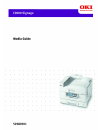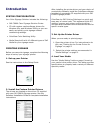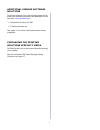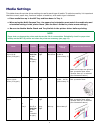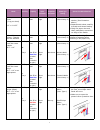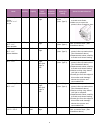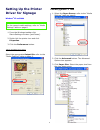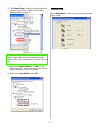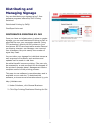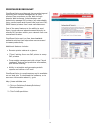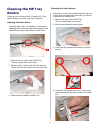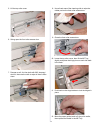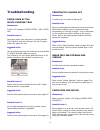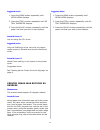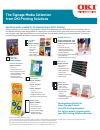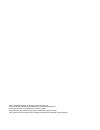3 contents features ................................................. 3 introduction........................................... 4 system configuration .......................... 4 printing signage ................................. 4 additional signage software solutions .. 5 purchasing oki specialty...
4 introduction system configuration your color signage solution includes the following: • oki c9600 color signage solution printer • cd with custom media software drivers for windows xp ® and windows 2000 ® so you can easily and quickly print signage without customizing settings. • colorease color m...
5 additional signage software solutions to further enhance your color signage productivity, these free software programs are available on our web site, www.Okidata.Com : • distributed printing for oki • printsupervision.Net see page 11 for more information about these programs. Purchasing oki printi...
6 media settings this table shows the printer driver settings to use for each type of media. To optimize results, it is important that the correct paper tray, feed and output orientation, and media type is selected. • place media face-up in the mp tray and face-down in tray 1. • when using the multi...
7 fold-up table tents (3 up per sheet) 12" x 19.125” mp tray 30 sheets max short edge face-up table tents (ultra heavy 2) •be sure to open the face-up stacker. (see illustration above.) •separate each sheet carefully to avoid multi-sheet feeding. •check for paper dust and chaff, particularly around ...
8 shelf strip media gloss six 8.5" x 11" strips mp tray 30 sheets short edge face-up shelf strips gloss (user type 2) •separate each sheet carefully to avoid multi-feeds. •make sure to open the printer’s face-up stacker door. 4-up perf 8.5" x 11" matt wobbler mp tray 30 sheets short edge face-up wob...
9 setting up the printer driver for signage windows ® xp and 2000 1. From the windows taskbar click start>settings>printers [and faxes]. 2. Right-click the printer icon and click properties. 3. Click the preferences button. Job options tab select the appropriate output bin: refer to the "media setti...
10 4. Click media type. Select the media type from the drop down menu. Refer to the media settings table on page 6. 5. Make sure media check is set off. If this option is set on, the printer may show media type mismatch on the lcd display. 6. Make sure tray switch is set off. Color tab select automa...
11 distributing and managing signage you can distribute your signage using 2 free software programs offered by oki printing solutions: distributed printing by oki® printsupervision.Net distributed printing by oki once you have an infrastructure in place to create signage, you can use distributed pri...
12 printsupervision.Net printsupervision provides real-time monitoring and reporting with remote management of your printers from anywhere on the web through popular web browsers. Administrators can proactively manage oki printers (all networkable color, monochrome and impact lines) and non-oki, snm...
13 cleaning the mp tray rollers cleaning your printer’s multi-purpose (mp) tray rollers assures smooth, jam-free operation. Cleaning the outer roller check the outer roller ( 1 ) frequently for dust build-up, especially when printing on dust-prone media such as ab #80 white opaque card stock or tabl...
14 5. Lift the top roller cover. 6. Swing open the front roller access door. 7. Dampen a soft, lint-free cloth with 90% isopropyl alcohol, then use the cloth to wipe all three rollers clean. 8. Use a fresh area of the cleaning cloth to wipe the rubber pad on the front roller access door. 9. Close th...
15 troubleshooting paper jams at the multi-purpose tray phenomenon printer lcd displays check mptray / 390: paper jam potential cause #1 improper paper tray was used or recommended tray capacity was not followed. Do not fill paper above the paper fill line. Suggested action use specified paper tray ...
16 suggested action 1. Press the menu button repeatedly until media menu displays. 2. Press the item+ button repeatedly until mp tray papersize displays. 3. Press the value+ button repeatedly until the paper size that you wish to use displays. Potential cause #2 you are using the pcl driver. Suggest...
17 the signage media collection from oki printing solutions developed specifically for color signage printers from oki printing solutions. 1 for further details, please contact your oki printing solutions reseller. Clear film cling labels part no. 52207801 white cling labels part no. 52207802 • 8.5"...
Oki is a registered trademark of oki electric industry company, ltd. Microsoft, windows, windows nt and windows xp are registered trademarks of microsoft corporation in the united states and other countries. Apple, macintosh, mac and mac os are registered trademarks of apple computer. Other product ...
© 2005 oki data americas, inc. Oki data americas, inc., 2000 bishops gate blvd., mt. Laurel, nj 08054-4620 tel: 1-800-oki-data (1-800-654-3282) fax: (856) 222-5320 www.Okiprintingsolutions.Com 59380501.