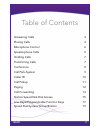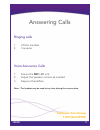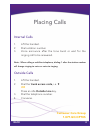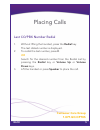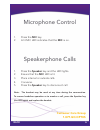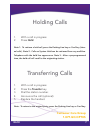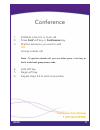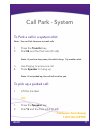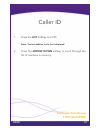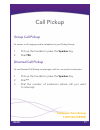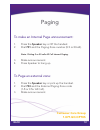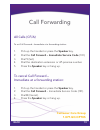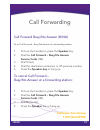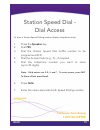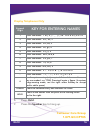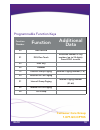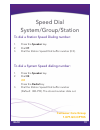Customer care group 1.877.Go.Optus sv8100 condensed user guide.
Back 2 answering calls 3 placing calls 4 microphone control 6 speakerphone calls 6 holding calls 7 transferring calls 7 conference 8 call park-system 9 caller id 10 call pickup 11 paging 12 call forwarding 13 station speed dial-dial access 15 line keys/programmable function keys 17 speed dial-system...
Answering calls ringing calls 1. Lift the handset. 2. Converse. Voice announce calls 1. Ensure the mic led is lit. 2. Adjust the speaker volume as needed. 3. Respond handsfree. Note: the handset may be used at any time during the conversation. Back 3 customer care group 1.877.Go.Optus.
Placing calls internal calls 1. Lift the handset. 2. Dial a station number. 3. Voice announce after the tone burst or wait for the ringing call to be answered. Note: when calling a multiline telephone, dialing 1 after the station number will change ringing to voice or voice to ringing. Outside calls...
Placing calls last co/pbx number redial 1. Without lifting the handset, press the redial key. The last dialed number is displayed. 2. To redial the last number, press #. Or search for the desired number from the redial list by pressing the redial key or volume up or volume down keys. 3. Lift the han...
Microphone control 1. Press the mic key. 2. A lit mic led indicates that the mic is on. Speakerphone calls 1. Press the speaker key and the led lights. 2. Ensure that the mic led is lit. 3. Place internal or outside calls. 4. Converse. 5. Press the speaker key to disconnect call. Note: the handset m...
Holding calls 1. With a call in progress: 2. Press hold. Note 1: to retrieve a held call, press the flashing line key or conf key (inter- nal calls). Note 2: calls on system hold can be retrieved from any multiline. Telephone with the held line appearance. Note 3: after a preprogrammed time, the hel...
Conference 1. Establish intercom or trunk call. 2. Press conf soft key or conference key. 3. Dial the extension you want to add. Or access outside call. Note: to get the outside call, you can either press a line key or dial a trunk/trunk group access code. 4. Add soft key. 5. Begin soft key. 6. Repe...
Call park - system to park a call in a system orbit: note: you can park intercom or trunk calls. 1. Press the transfer key. 2. Dial #6 and the park orbit (01-64). Note: if you hear busy tone, the orbit is busy. Try another orbit. 3. Use paging to announce call. 4. Press speaker to hang up. Note: if ...
Caller id 1. Press the list softkey and cid note: the last addition to the list is displayed. 2. Press the arrow down softkey to scroll through the list of numbers in memory. Back 10 customer care group 1.877.Go.Optus.
Call pickup group call pickup to answer a call ringing another telephone in your pickup group: 1. Pick up the handset or press the speaker key. 2. Dial 756 directed call pickup to use directed call pickup to intercept a call to a co-worker’s extension: 1. Pick up the handset or press the speaker key...
Paging to make an internal page announcement: 1. Press the speaker key or lift the handset. 2. Dial 701 and the paging zone number (0-9 or 00-64). Note: dialing 0 or 00 calls all call internal paging. 3. Make announcement. 4. Press speaker to hang up. To page an external zone: 1. Press the speaker k...
Call forwarding all calls (cf/a) to set call forward – immediate at a forwarding station: 1. Pick up the handset or press the speaker key. 2. Dial the call forward – immediate service code (741). 3. Dial 1 (set). 4. Dial the destination extension or off-premise number. 5. Press the speaker key or ha...
Call forwarding call forward busy/no answer (b/na) to set call forward – busy/no answer at a forwarding station: 1. Pick up the handset or press the speaker key. 2. Dial the call forward – busy/no answer service code (744). 3. Dial 1 (set). 4. Dial the destination extension or off-premise number. 5....
Station speed dial - dial access to store a station speed dialing number (display telephones only): 1. Press the speaker key. 2. Dial 755. 3. Dial the station speed dial buffer number to be programmed (0-9). 4. Dial the access code (e.G., 9) – if required. 5. Dial the telephone number you want to st...
Line keys programmable function keys to program a line key as a programmable function key: 1. Press the speaker key. 2. Dial service code 751. 3. Press the line key to be programmed. 4. Dial the code for the desired feature plus additional data if required from list on page 18. 5. Press hold. 6. Pre...
Programmable function keys back 18 customer care group 1.877.Go.Optus function number function additional data 00 not defined 01 dss/one-touch extension number or any numbers (up to 24 digits). Press hold to write. 03 dnd key 05 headset 19 external group paging external paging number (1-8) 20 extern...
Speed dial system/group/station to dial a station speed dialing number: 1. Press the speaker key. 2. Dial #7. 3. Dial the station speed dial buffer number (0-9). To dial a system speed dialing number: 1. Press the speaker key. 2. Dial #2. Or press the redial key. 3. Dial the station speed dial buffe...