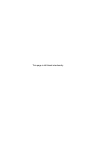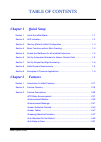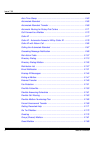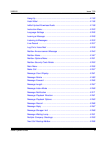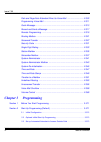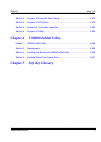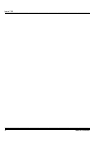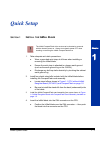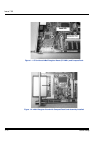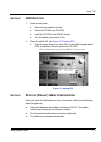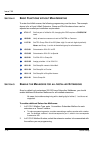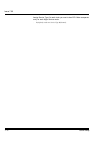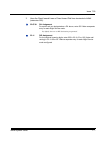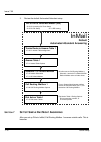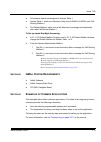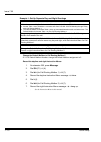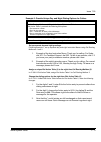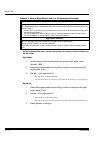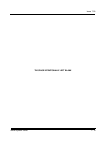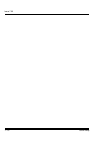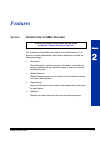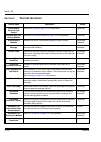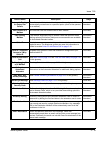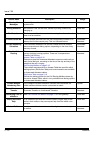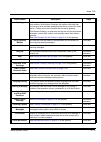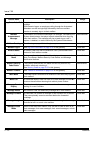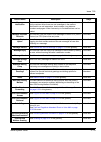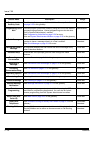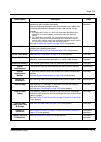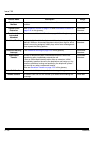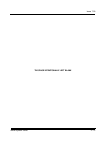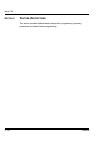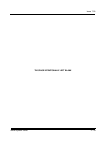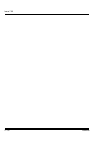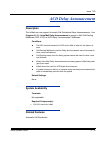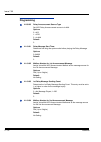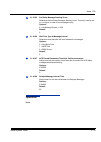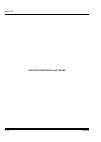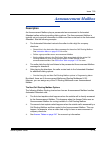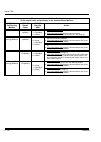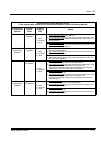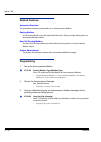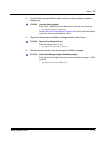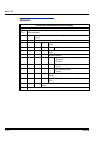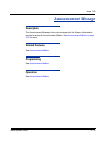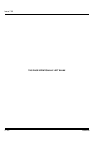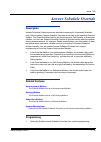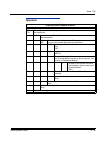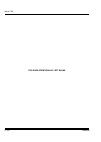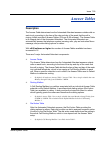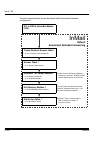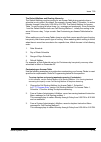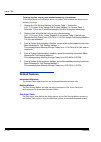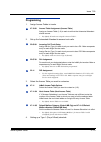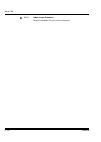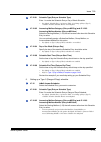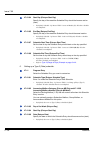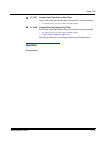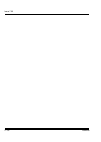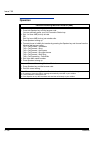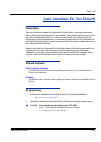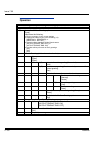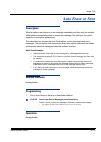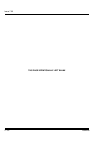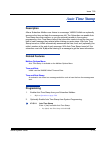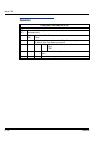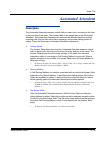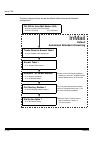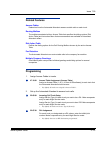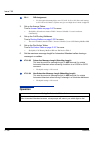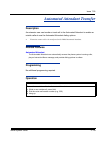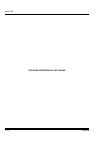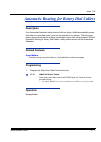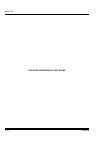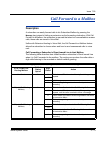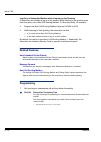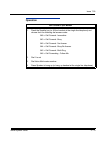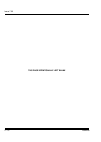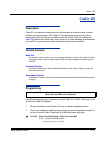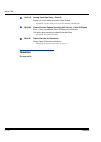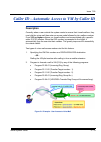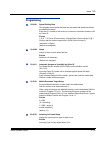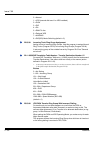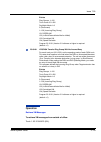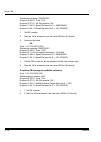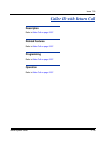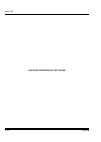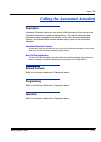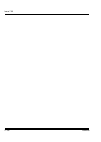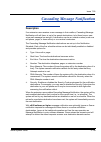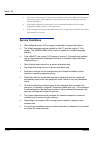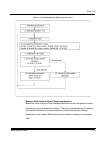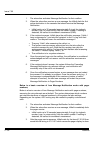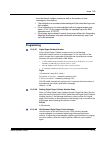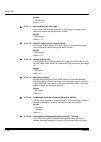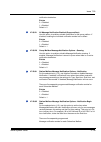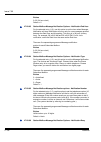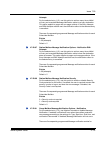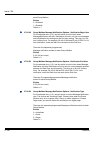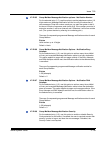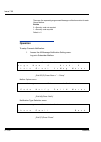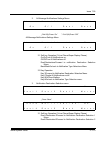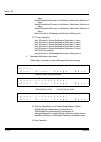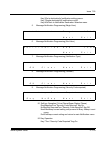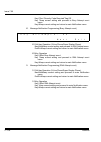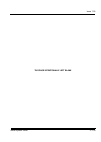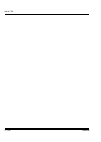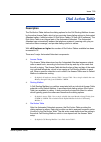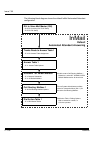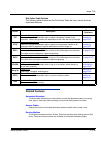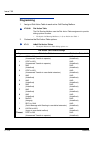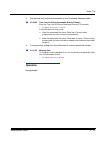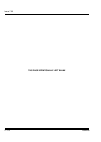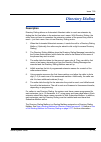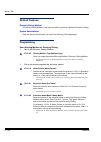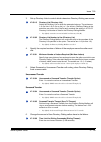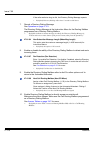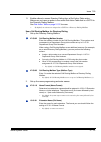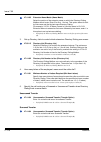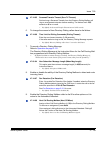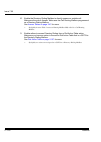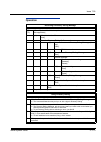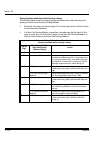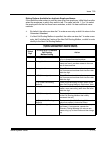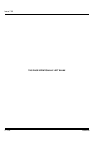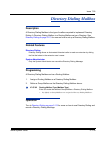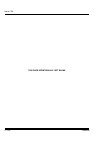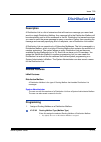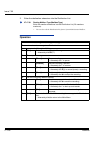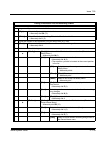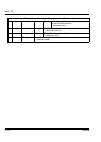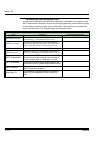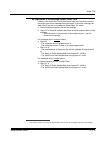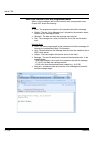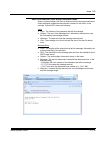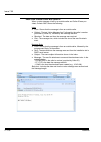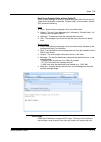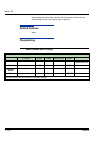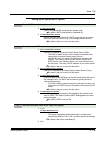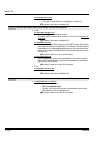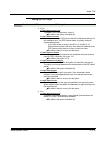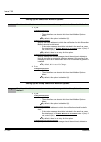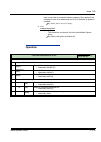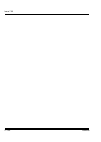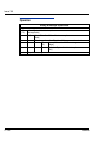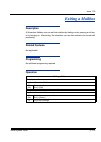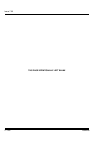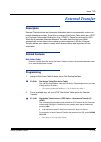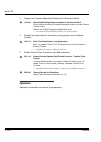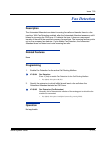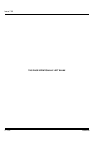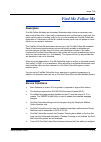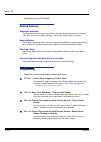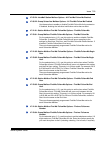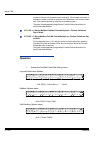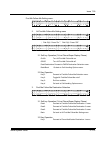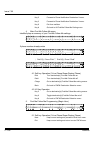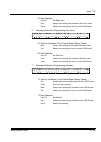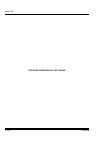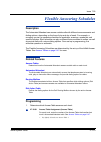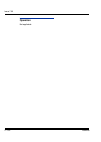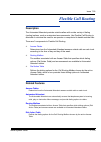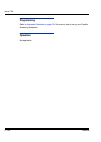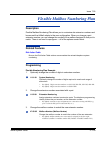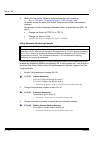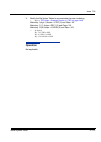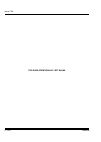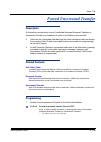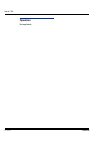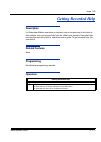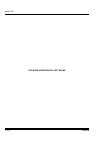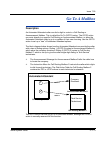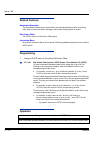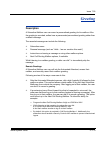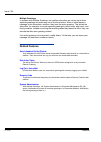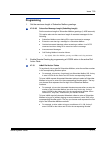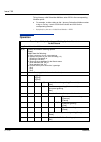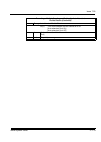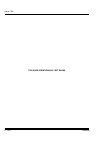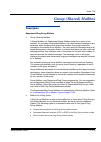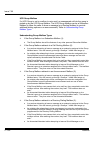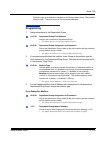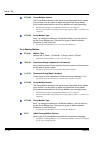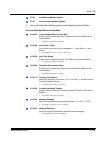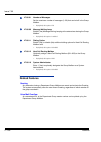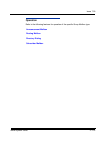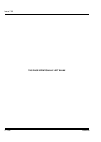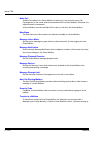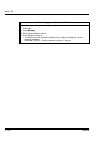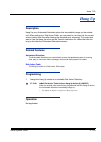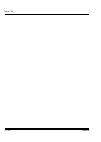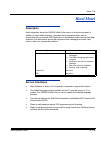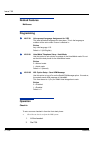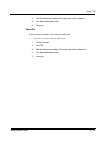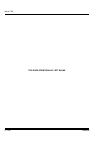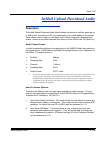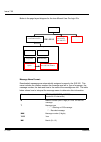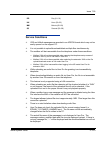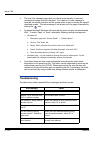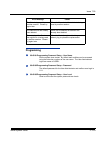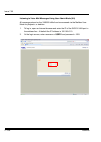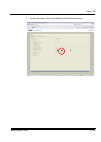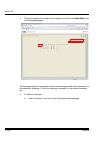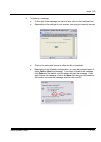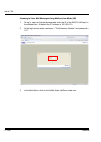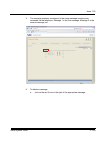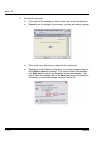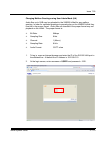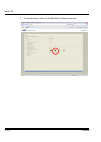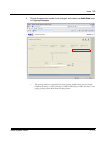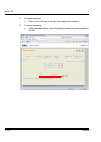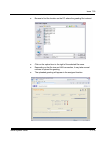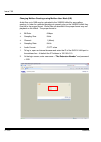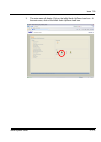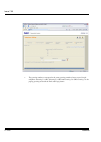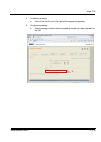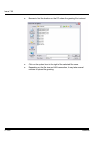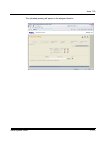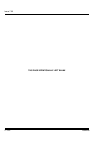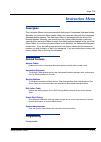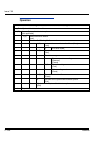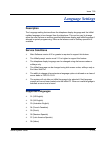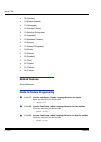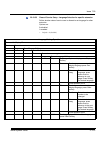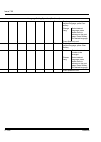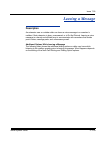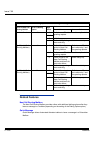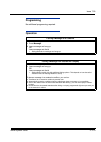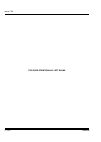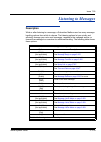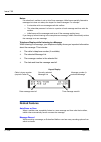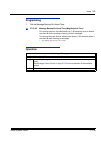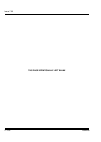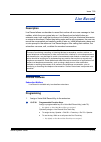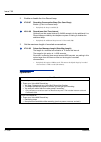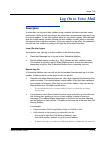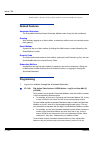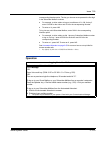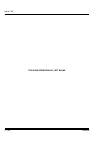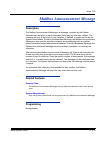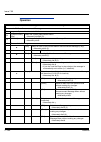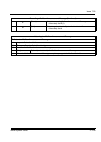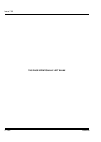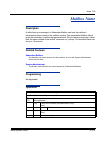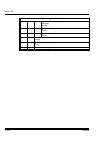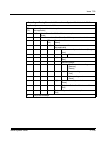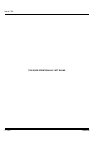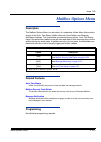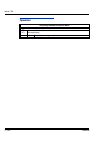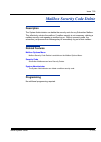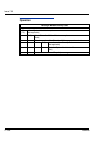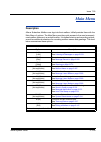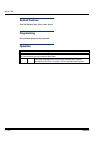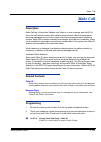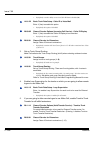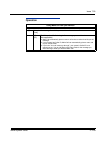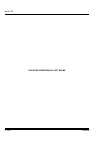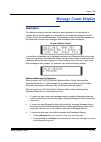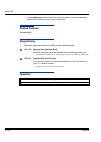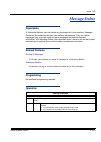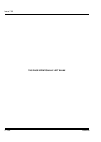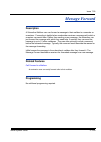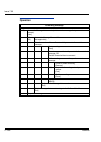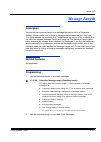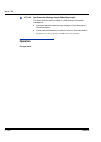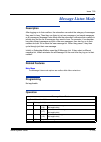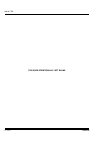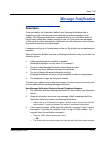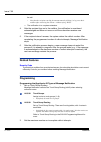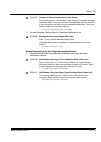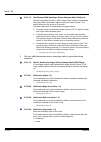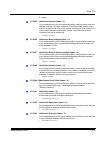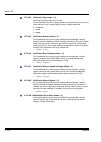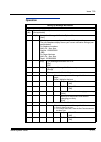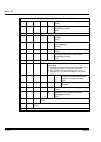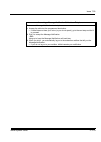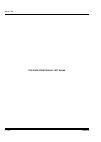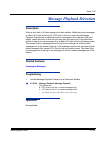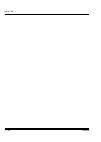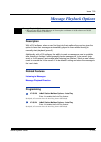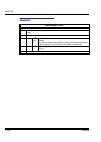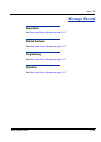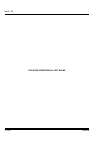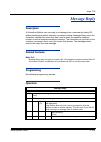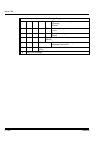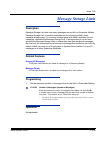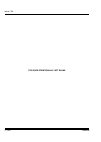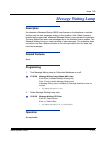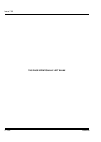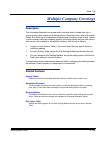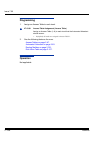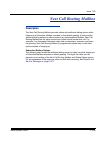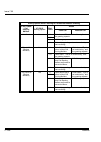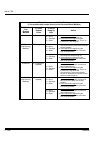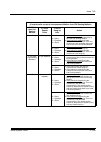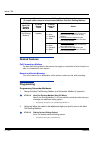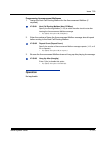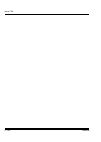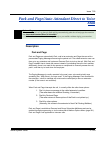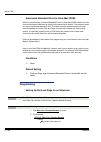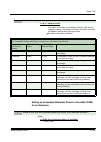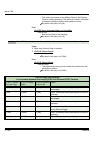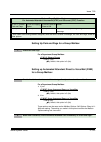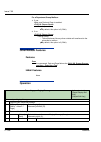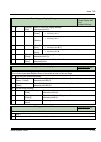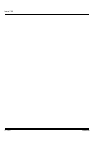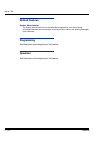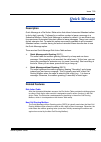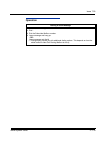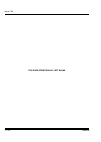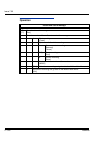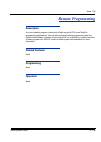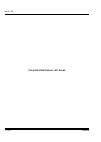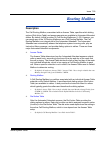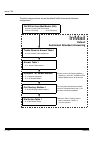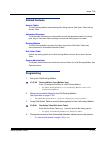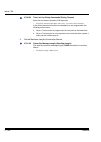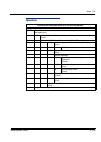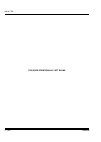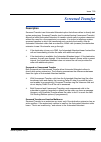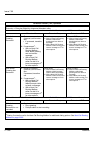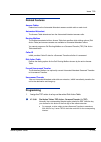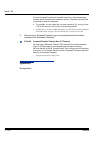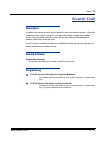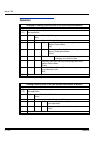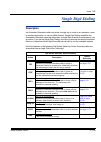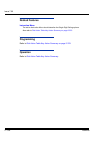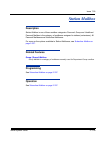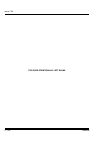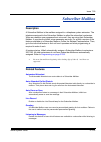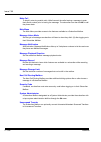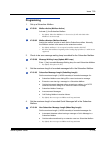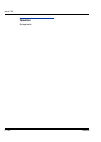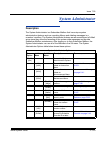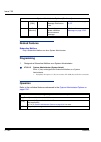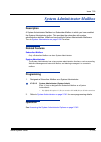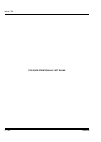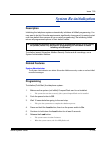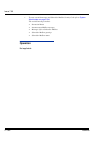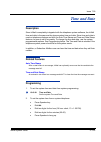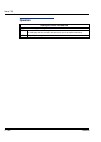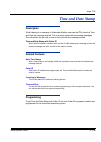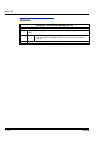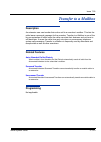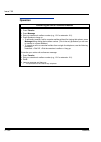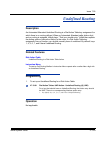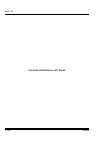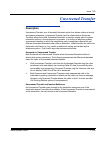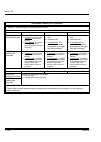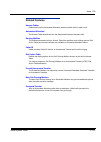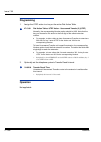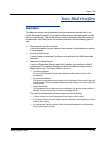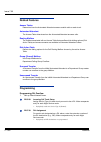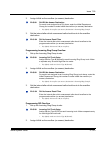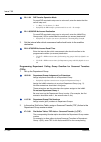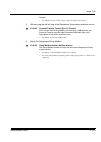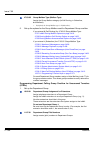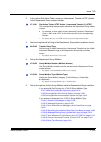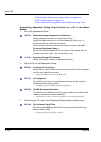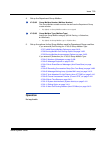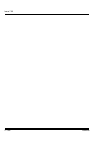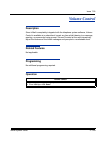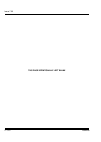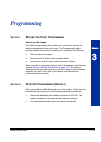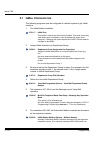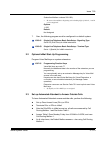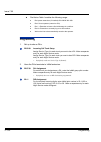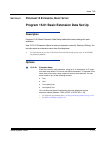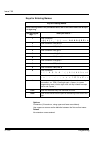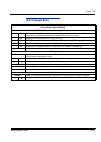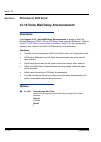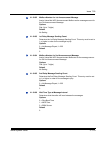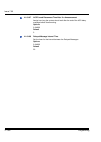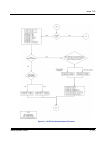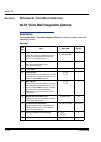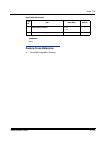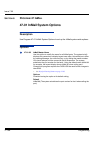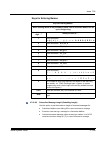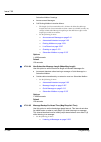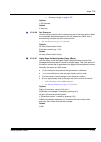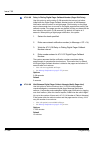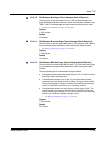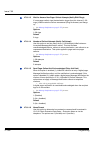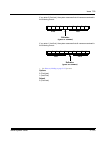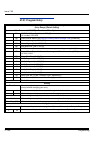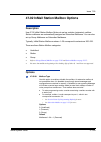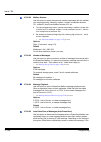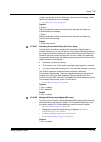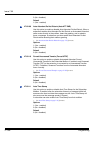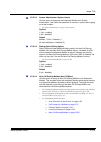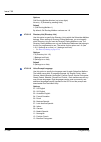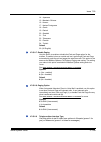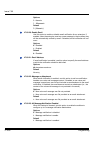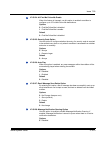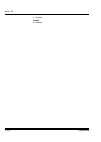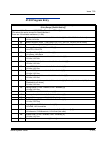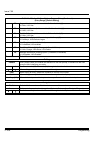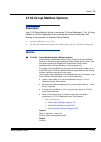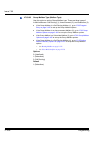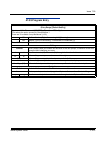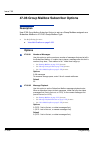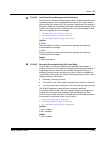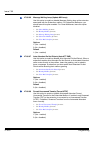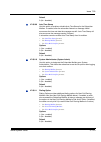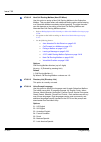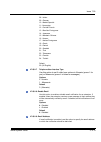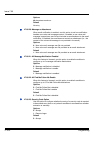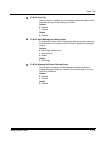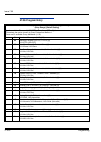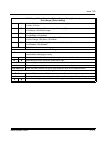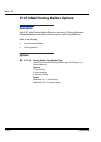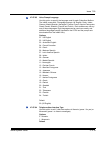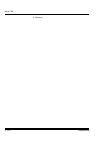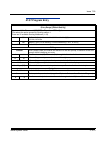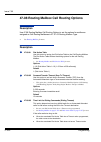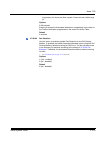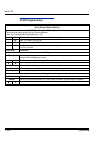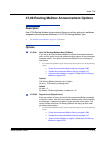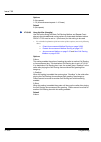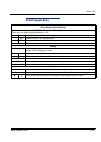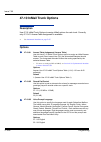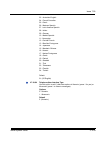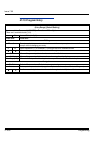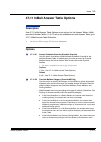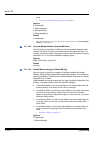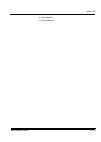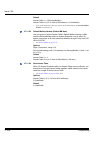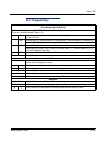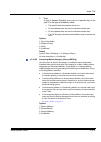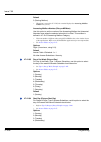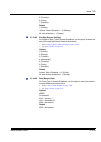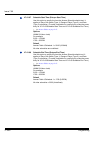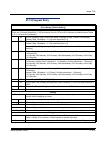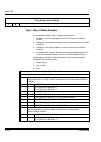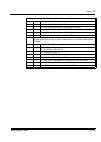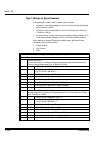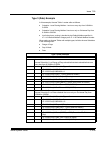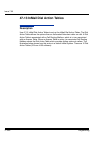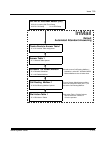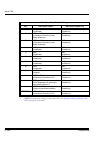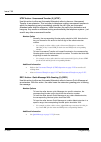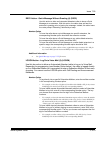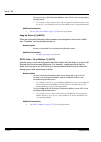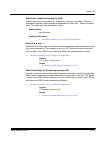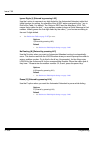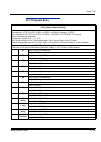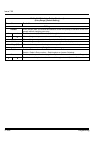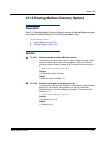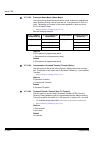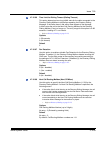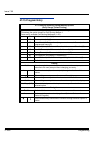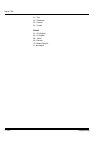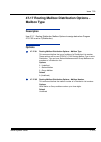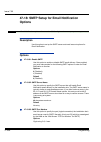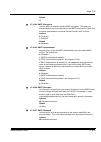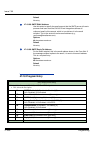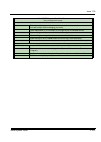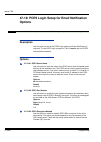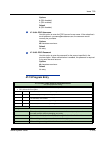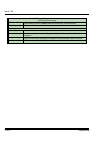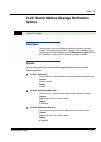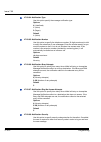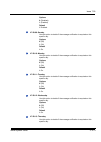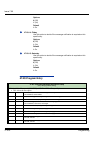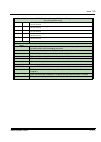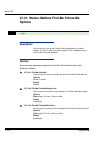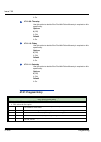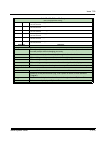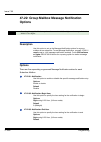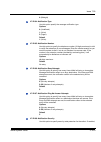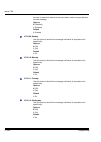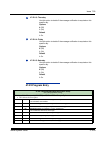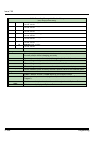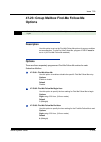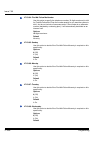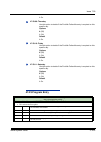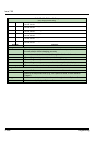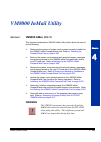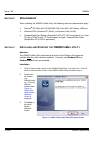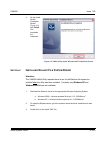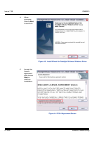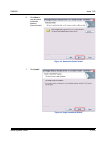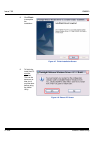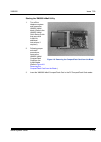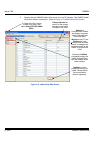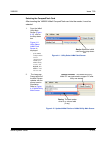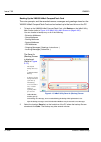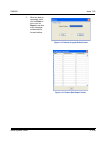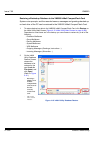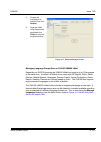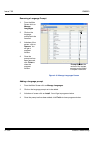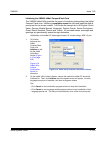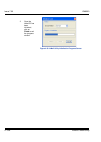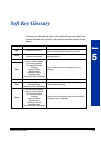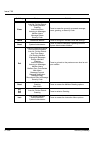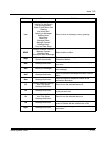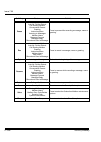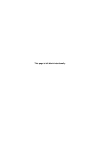- DL manuals
- NEC
- Voicemail
- Univerge SV8100
- User Manual
NEC Univerge SV8100 User Manual
Summary of Univerge SV8100
Page 1
I n m ail s ystem g uide issue 7.00 september 2012.
Page 2
This page is left blank intentionally.
Page 3: Chapter 1
Inmail system guide i ___________________________________________________________________________________ ___________________________________________________________________________________ table of contents chapter 1 quick setup section 1 install the inmail blade ......................................
Page 4
___________________________________________________________________________________ ii table of contents ___________________________________________________________________________________ issue 7.00 auto time stamp .......................................................................................
Page 5
Vm8000 issue 7.00 inmail system guide iii ___________________________________________________________________________________ __________________________________________________________________________________ hang up ......................................................................................
Page 6: Chapter 3
___________________________________________________________________________________ iv table of contents ___________________________________________________________________________________ issue 7.00 park and page/auto attendant direct to voice mail ............................. 2-303 programming vo...
Page 7: Chapter 4
Vm8000 issue 7.00 inmail system guide v ___________________________________________________________________________________ __________________________________________________________________________________ section 3 program 15 extension, basic setup ....................................................
Page 8
___________________________________________________________________________________ vi table of contents ___________________________________________________________________________________ issue 7.00
Page 9: Quick Setup
Inmail system guide 1 - 1 chapter 1 quick setup s ection 1 i nstall the i n m ail b lade 1. Take adequate anti-static precautions. Wear a grounded wrist strap at all times when installing or removing the inmail blade. Ensure the wrist strap is attached to a known earth ground (such as the earth grou...
Page 10
Issue 7.00 1 - 2 quick setup figure 1-1 cpu without inmail daughter board (pz-vm21) and compactflash figure 1-2 inmail daughter board with compactflash card assembly installed.
Page 11: Led I
Issue 7.00 inmail system guide 1 - 3 s ection 2 led i ndication 1. Power up the system. Remove the grounded wrist strap. Mount the pz-vm21 onto cd-cp00. Install the cd-cp00 in the sv8100 chassis. Turn the chassis power switch to on. 2. Check the inmail led. See figure 1-3 checking led1 . Once the sy...
Page 12
Issue 7.00 1 - 4 quick setup s ection 4 b asic f unctions without m ain g reeting to make the inmail answer, the following programming must be done. The example shown is for a 8-port inmail. Extension, group and pilot numbers shown can be adjusted as needed per installation requirements. 47-01-17 se...
Page 13
Issue 7.00 inmail system guide 1 - 5 normally, mailbox 1 should use mailbox number 200, mailbox 2 should use mailbox number 201, etc. Be aware that mailboxes beginning with a leading digit of either 0, * and # are not supported. 3. In 15-02-26 message key operation mode, enter 1 at each extension fo...
Page 14
Issue 7.00 1 - 6 quick setup assign service type 3 to each trunk you want to be a did. Make a separate entry for each night service mode. . By default, trunks are service type 0 (normal)..
Page 15
Issue 7.00 inmail system guide 1 - 7 2. Have the direct inward lines or direct inward dial lines terminate to inmail (extension 555). 22-07-01 dil assignment for each trunk you designated as a dil above, enter 555. Make a separate entry for each night service mode. . By default, there are no dil des...
Page 16: Default
Issue 7.00 1 - 8 quick setup 3. Review the default automated attendant setup. S ection 7 s et u p s imple d ay /n ight a nswering after you set up dils to inmail, call routing mailbox 1 answers outside calls. This is because: trunks route to answer table 1 47-10-01 answer table assignment inmail def...
Page 17
Issue 7.00 inmail system guide 1 - 9 all trunks by default are assigned to answer table 1. Answer table 1, which runs monday-friday from 8:30am to 5:00pm, uses call routing mailbox 1. The default mailbox, which runs at all other times (evenings and weekends), also uses call routing mailbox 1. To set...
Page 18
Issue 7.00 1 - 10 quick setup example 1: set up separate day and night greetings change the default mailbox to call routing mailbox 2. 47-11-03 default mailbox number, change the default mailbox assignment to 2. Record the daytime and night instruction menus. 1. At extension 200, press message . 2. ...
Page 19
Issue 7.00 inmail system guide 1 - 11 example 2: provide unique day and night dialing options for callers set up separate day and night greetings. Following example 1, set up separate day and night instruction menus using call routing mailboxes 1 and 2. 1. Example of the day instruction menu: thank ...
Page 20
Issue 7.00 1 - 12 quick setup example 3: manual night mode control of the automated attendant set up programmable keys to switch the system into the night mode and back into the day mode. Night mode 1. At the extension that should control the system night mode, press speaker + 851 . 2. Press the pro...
Page 21
Issue 7.00 inmail system guide 1 - 13 allow the extension to switch the system night mode. 1. In 20-07-01 manual night mode switching, enter 1 to enable night mode switching in the extension class of service. . By default, this capability is disabled. 2. In 20-06-01 class of service for extensions, ...
Page 22
Issue 7.00 1 - 14 quick setup trunk is set up as a direct inward line ( 4 ). . By default, trunk types are set to normal (0). Fixed call forward the virtual extension to voice mail. 1. In 24-06-01 fixed call forwarding, enable immediate fixed call forwarding to the inmail master number (555). . For ...
Page 23
Issue 7.00 inmail system guide 1 - 15 this page intentionally left blank.
Page 24
Issue 7.00 1 - 16 quick setup.
Page 25: Features
Inmail system guide 2 - 17 chapter 2 features s ection 1 i ntroduction to i n m ail f eatures this chapter provides detailed information on the inmail features. The features are listed alphabetically. Each feature description includes the following headings. Description read description to get an ov...
Page 26
Issue 7.00 2 - 18 features s ection 2 f eature g lossary feature name description usage administrator security code control see security code on page 2-25 in this glossary. Voice mail alternate next call routing mailbox see next call routing mailbox on page 2-23 in this glossary. Voice mail announce...
Page 27
Issue 7.00 inmail system guide 2 - 19 automatic routing for rotary dial callers if an automated attendant caller does not dial any digits, inmail automatically routes them to a specified option (such as the operator or a mailbox). Automated attendant call forward to a mailbox an extension user can f...
Page 28
Issue 7.00 2 - 20 features erasing all messages lets the system administrator delete mailbox messages system-wide. Maintenance exiting a mailbox an extension user can exit their mailbox by dialing a code or by hanging up. Voice mail fax detection the automated attendant can detect incoming fax calls...
Page 29
Issue 7.00 inmail system guide 2 - 21 greeting a subscriber mailbox user can record a personalized greeting for their mailbox. With multiple greetings, the mailbox subscriber can record up to three separate greetings and make any one of the three active. Callers to the user’s mailbox hear the active...
Page 30
Issue 7.00 2 - 22 features log on to voice mail an extension user can press a key to log on to access their inmail mailbox. With remote logon, an employee calling through the automated attendant can dial a single digit followed by their own mailbox number to remotely log on to their mailbox. Voice m...
Page 31
Issue 7.00 inmail system guide 2 - 23 message notification once activated by the mailbox user, a telephone number is dialed to let the recipient know there are new messages in the mailbox. Notification can call extensions, local numbers, long distance numbers and pagers. When licensed up to five des...
Page 32
Issue 7.00 2 - 24 features programmable security code see security code on page 2-25 and mailbox security code delete on page 2-22 in this glossary. Voice mail programming voice mail you can program (customize) inmail by using the pcpro and webpro programming applications. Limited programming can al...
Page 33
Issue 7.00 inmail system guide 2 - 25 screened transfer similar to telephone system screened transfers in which the transferring party controls the transfer. After an automated attendant caller dials an extension, inmail calls (screens) the destination extension to see if the transfer can go through...
Page 34
Issue 7.00 2 - 26 features transfer to a mailbox an extension user can transfer an active call to a co-worker’s mailbox. Voice mail transfer to an extension see screened transfer on page 2-25 and unscreened transfer on page 2-26 in this glossary. Automated attendant transfer to the automated attenda...
Page 35
Issue 7.00 inmail system guide 2 - 27 this page intentionally left blank.
Page 36
Issue 7.00 2 - 28 features s ection 3 f eature d escriptions this section provides detailed feature descriptions, programming, operating procedures and related feature programming..
Page 37
Issue 7.00 inmail system guide 2 - 29 this page intentionally left blank.
Page 38
Issue 7.00 2 - 30 features.
Page 39: Acd Delay Announcement
Issue 7.00 inmail system guide 2 - 31 acd delay announcement description the in-mail can now support automatic call distribution delay announcements. Use program 41-19 : voice mail delay announcement to assign in-mail call routing mailboxes (prg 47-03) as acd delay “announcement” mailboxes. Conditio...
Page 40: Programming
Issue 7.00 2 - 32 features programming 41-08-03 delay announcement source type set acd delay announcement source to in-mail. Options: 0 = aci 1 = vrs 2 = in-mail default: 0 41-19-01 delay message start timer determine how long the system waits before playing the delay message. Options: 0~64800 defau...
Page 41: Operation
Issue 7.00 inmail system guide 2 - 33 41-19-05 2nd delay message sending count determine the 2nd delay message sending count. This entry must be set to 1 or higher in order for the message to play. Options: 0 = no message played, 1~255 default: 0 41-19-06 wait tone type at message interval determine...
Page 42
Issue 7.00 2 - 34 features this page intentionally left blank.
Page 43: Announcement Mailbox
Issue 7.00 inmail system guide 2 - 35 announcement mailbox description an announcement mailbox plays a prerecorded announcement to automated attendant callers without providing dialing options. The announcement mailbox is typically set up to provide information to callers and then route back to the ...
Page 44
Issue 7.00 2 - 36 features direct announcement mailbox routing (if the outside caller routes directly to the announcement mailbox) 47-09-01 next call routing mailbox 47-09-02 repeat count 47-09-03 hang up after action undefined 0 (no repeats) 0 = none 1 = goodbye 2 = silent if the caller doesn’t dia...
Page 45
Issue 7.00 inmail system guide 2 - 37 routed announcement mailbox routing (if the outside caller routes to the announcement mailbox from a call routing mailbox) 47-09-01 next call routing mailbox 47-09-02 repeat count 47-09-03 hang up after action undefined 0 (no repeats) 0 = none 1 = goodbye 2 = si...
Page 46: Related Features
Issue 7.00 2 - 38 features related features automated attendant the automated attendant routes callers to an announcement mailbox. Routing mailbox a call routing mailbox (and the associated dial action table) provides dialing options to automated attendant callers. Next call routing mailbox the next...
Page 47
Issue 7.00 inmail system guide 2 - 39 4. Provide announcement mailbox callers with more dialing options (instead of hanging up): 47-09-03 hang up after (hangup) enter 0 (no - disabled) to have inmail hang up after the announcement. . By default, this option is disabled (0). Review next call routing ...
Page 48: Operation
Issue 7.00 2 - 40 features operation recording an announcement mailbox message log on to system administrator’s mailbox. Sa (72) access system administrator options. [not applicable] a (2) select announcement mailbox message. [annc] enter the announcement mailbox number. L (5) listen to current anno...
Page 49: Announcement Message
Issue 7.00 inmail system guide 2 - 41 announcement message description the announcement message is the voice message that the system administrator records for a specific announcement mailbox. See announcement mailbox on page 2-35 for more. Related features see announcement mailbox . Programming see ...
Page 50
Issue 7.00 2 - 42 features this page intentionally left blank.
Page 51: Answer Schedule Override
Issue 7.00 inmail system guide 2 - 43 answer schedule override description answer schedule override provides alternate answering for automated attendant calls. When enabled, answer schedule override sends calls to the specified override mailbox. The override mailbox can be an announcement, call rout...
Page 52
Issue 7.00 2 - 44 features 47-11-01 answer schedule override (schedule override) enter 1 (yes) to enable answer schedule override. You can also enable answer schedule override from the system administrator mailbox. See operation below. . By default, answer schedule override is disabled (0). 2. Speci...
Page 53: Operation
Issue 7.00 inmail system guide 2 - 45 operation enabling answer schedule override log on to system administrator’s mailbox. Sa (72) access system administrator options. [not applicable] o (6) access answer schedule override. [not applicable] 1-8 (1- 16) enter the number of the answer table you want ...
Page 54
Issue 7.00 2 - 46 features this page intentionally left blank.
Page 55: Answer Tables
Issue 7.00 inmail system guide 2 - 47 answer tables description the answer table determines how the automated attendant answers outside calls on each trunk, according to the time of the day and day of the week that the call is ringing. Inmail provides 8 answer tables (16 from v8.00 software). The an...
Page 56: Default
Issue 7.00 2 - 48 features the block diagram below shows the default inmail automated attendant configuration. Trunks route to answer table 1 47-10-01 answer table assignment inmail default automated attendant answering answer table 1 47-11 answer table options schedule 1 or default mailbox 47-12 an...
Page 57
Issue 7.00 inmail system guide 2 - 49 the default mailbox and routing hierarchy the default mailbox provides routing for an answer table during periods when a schedule is not in effect. By default, for example, answer table 1 schedule 1 is active monday through friday from 8:30 am to 5:00 pm. The de...
Page 58: Related Features
Issue 7.00 2 - 50 features to set up daytime, evening, and weekend answering (3 schedules): this example builds on the example above, but adds a third schedule that plays only on weekday evenings. 1. Change the call routing mailbox for answer table 1, schedule 1. In 47-11 program entry , assign call...
Page 59: Programming
Issue 7.00 inmail system guide 2 - 51 programming 1. Assign answer tables to trunks. 47-10-01 answer table assignment (answer table) assign an answer table (1~8) to each trunk that the automated attendant should answer. . By default, all trunks are assigned to answer table 1. 2. Set up the automated...
Page 60
Issue 7.00 2 - 52 features 47-12 inmail answer schedules select the schedule entry you want to customize..
Page 61
Issue 7.00 inmail system guide 2 - 53 47-12-01 schedule type (entryxx schedule type) enter 1 to make the schedule entry a day of week schedule. . By default, schedule entry 1 of answer table 1 is a range of days (type 2) schedule. All other schedule entries are undefined. 47-12-02 answering mailbox ...
Page 62
Issue 7.00 2 - 54 features 47-12-04 start day (entryxx start day) specify the day of the week the schedule entry should be become active (start). . By default, schedule 1 of answer table 1 starts on monday (2). All other schedules are undefined. 47-12-05 end day (entryxx end day) specify the day of ...
Page 63: Operation
Issue 7.00 inmail system guide 2 - 55 47-12-07 schedule start time (entryxx start time) set the time of day the schedule entry should start on the date specified. . By default, there are no type 3 (date) schedules defined. 47-12-08 schedule end time (entryxx end time) set the time of day the schedul...
Page 64
Issue 7.00 2 - 56 features.
Page 65: Answering Machine Emulation
Issue 7.00 inmail system guide 2 - 57 answering machine emulation description a user’s keyset can work like a home answering machine by letting inmail screen their calls. If activated, the extension’s incoming calls route to the user’s subscriber mailbox. Once the mailbox answers, the user hears two...
Page 66: Operation
Issue 7.00 2 - 58 features operation personal answering machine emulation (ame) to enable personal answering machine emulation: 1. Press idle speaker key and dial access code. You can optionally press your call forward to station key. 2. Dial 1 to have ame pick up all calls. Or dial 2 to have ame pi...
Page 67: Description
Issue 7.00 inmail system guide 2 - 59 auto attendant do not disturb description when a subscriber enables auto attendant do not disturb, automated attendant calls to their extension go directly to their mailbox. Their phone does not ring for calls from the automated attendant. You can optionally ena...
Page 68: Operation
Issue 7.00 2 - 60 features operation recording a multiple greeting and setting up auto attendant do not disturb log on to subscriber mailbox. G (4) access the mailbox greeting options. [greet] inmail does the following: plays a summary of your current settings. Displays the status of your active gre...
Page 69: Auto Erase Or Save
Issue 7.00 inmail system guide 2 - 61 auto erase or save description when a mailbox user listens to a new message completely and then exits the mailbox, inmail either automatically saves or erases the message. The setting of this option depends on subscriber preferences. The subscriber can choose th...
Page 70
Issue 7.00 2 - 62 features this page intentionally left blank.
Page 71: Auto Time Stamp
Issue 7.00 inmail system guide 2 - 63 auto time stamp description after a subscriber mailbox user listens to a message, vm8000 inmail can optionally announce the time and date the message was left. The subscriber can enable auto time stamp from their mailbox, or you can optionally enable in from sys...
Page 72: Operation
Issue 7.00 2 - 64 features operation turning auto time stamp on or off log on to subscriber mailbox. Op (67) access the mailbox options menu. [not applicable.] at (28) access auto time stamp. [time] inmail plays a summary of your auto time stamp setting. By default, auto time stamp is turned off. O ...
Page 73: Automated Attendant
Issue 7.00 inmail system guide 2 - 65 automated attendant description the automated attendant answers outside calls on each trunk, according to the time of day and day of the week. The answer table is an integral part of the automated attendant. The automated attendant can automatically answer the p...
Page 74: Default
Issue 7.00 2 - 66 features the block diagram below shows the default inmail automated attendant configuration. Trunks route to answer table 1 47-10-01 answer table assignment inmail default automated attendant answering answer table 1 47-11 answer table options schedule 1 or default mailbox 47-12 an...
Page 75: Related Features
Issue 7.00 inmail system guide 2 - 67 related features answer tables determines how the automated attendant answers outside calls on each trunk. Routing mailbox the mailbox associated with an answer table that specifies the dialing options (dial action table) and instruction menu that announcements ...
Page 76: Operation
Issue 7.00 2 - 68 features 22-11 did assignment . For the required incoming digits, enter 555 in 22-11-02 or 102 (voice mail routing) in 22-11-05 or 06 . Make a separate entry for each night service mode configured. 3. Set up the answer tables. Turn to answer tables on page 2-47 for more. . By defau...
Page 77: Automated Attendant Transfer
Issue 7.00 inmail system guide 2 - 69 automated attendant transfer description an extension user can transfer a trunk call to the automated attendant to enable an outside caller to use the automated attendant dialing options. . Extensions cannot call or be transferred to the inmail automated attenda...
Page 78
Issue 7.00 2 - 70 features this page intentionally left blank.
Page 79: Description
Issue 7.00 inmail system guide 2 - 71 automatic routing for rotary dial callers description if an automated attendant caller does not dial any digits, inmail automatically routes that caller to a specified option (such as the operator or a mailbox). This lets rotary phone users stay on the line to l...
Page 80
Issue 7.00 2 - 72 features this page intentionally left blank.
Page 81: Call Forward to A Mailbox
Issue 7.00 inmail system guide 2 - 73 call forward to a mailbox description a subscriber can easily forward calls to his subscriber mailbox by pressing the message key instead of dialing an extension as the forwarding destination. With call forward to a mailbox, the subscriber is assured that when h...
Page 82: Related Features
Issue 7.00 2 - 74 features log on to a subscriber mailbox while listening to the greeting a subscriber who wishes to log on to his mailbox while listening to his greeting must have the option set in next call routing mailbox. To allow this ability, for example: program the next call routing mailbox ...
Page 83: Operation
Issue 7.00 inmail system guide 2 - 75 operation call forward to your mailbox to forward your calls to your mailbox: 1. Press the speaker key (or lift the handset at the single line telephone) and choose from the following dial access codes: 848 = call forward - immediate 843 = call forward - busy 84...
Page 84
Issue 7.00 2 - 76 features this page intentionally left blank.
Page 85: Caller Id
Issue 7.00 inmail system guide 2 - 77 caller id description caller id is a telephone company service that provides an extension with a caller’s number and optional name. With caller id, the display keyset user knows who is calling before they pick up the call. When used with inmail, caller id enable...
Page 86: Operation
Issue 7.00 2 - 78 features 14-02-10 analog trunk data setup - caller id enable (1) a trunk ability to receive caller id data. . By default, a trunk’s ability to receive caller id data is disabled (0). 20-09-02 class of service options (incoming call service) - caller id display enter 1 (yes) to enab...
Page 87: Description
Issue 7.00 inmail system guide 2 - 79 caller id - automatic access to vm by caller id description currently when a user outside the system wants to access their inmail mailbox, they must dial the voice mail then enter an access code followed by teir mailbox number. From v5.0 or higher software, an i...
Page 88: Service Conditions
Issue 7.00 2 - 80 features service conditions the vm8000 inmail – automatic access to vm by caller id (cid) feature requires version 5.0 or higher software and the version 5.0 enhancement license. To use this feature, the voice mail box number must be set in program 13-04-11. If not set, the system ...
Page 89: Programming
Issue 7.00 inmail system guide 2 - 81 programming 13-04-01 speed dialling data this program stores speed dial data into the speed dial areas and defines the speed dial names. Enter the cli number of the device to be used for automatic access to vm by caller id. Entries 1~9, 0, ?, #, pause (press lin...
Page 90
Issue 7.00 2 - 82 features 0 = normal 1 = vrs (second dial tone if no vrs installed) 2 = disa 3 = did 4 = dil 5 = e&m tie line 6 = delayed vrs 7 = ani/dnis 8 = did(ddi) mode switching (default = 0) 22-05-01 incoming trunk ring group assignment assign trunks to incoming ring groups. Use this program ...
Page 91: Operation
Issue 7.00 inmail system guide 2 - 83 entries ring groups: 1~100 trunk ports: 001~200 day/night mode:1~8 0 (disconnect) 1~100 (incoming ring group) 101 dspdb-vm 102 (in-skin/externalvoice mail or inmail) 103 centralized vm 104 (speed dial table program 25-15-01) version 3.0 software or higher is req...
Page 92
Issue 7.00 2 - 84 features outside party number: 09087654321 program 22-02-01: trunk 1 dil program 22-07-01: vm pilot number, 300 program 13-04-01: speed dial area no.0 -> 09087654321 program 13-04-11: speed dial area no.0 -> 100 (vm box) 1. Call dil number. 2. After the vm is answered, user can ent...
Page 93: Caller Id With Return Call
Issue 7.00 inmail system guide 2 - 85 caller id with return call description refer to make call on page 2-257 . Related features refer to make call on page 2-257 . Programming refer to make call on page 2-257 . Operation refer to make call on page 2-257 ..
Page 94
Issue 7.00 2 - 86 features this page intentionally left blank.
Page 95: Description
Issue 7.00 inmail system guide 2 - 87 calling the automated attendant description automated attendant callers can use various inmail features and then return to the automated attendant for additional dialing options. This lets the caller dial other extensions, leave messages for co-workers, or use o...
Page 96
Issue 7.00 2 - 88 features.
Page 97: Description
Issue 7.00 inmail system guide 2 - 89 cascading message notification description if an extension user receives a new message in their mailbox, cascading message notification will call them, at up to five preset destinations, to let them know a new voice mail message has arrived. A destination can be...
Page 98: Service Conditions
Issue 7.00 2 - 90 features . If you have a mixture of active and inactive destinations, the system notifies the detination as they become active. If the notification is unanswered, the system will then queue for the inactive destinations. . If the initial notification is unanswered, every remaining ...
Page 99
Issue 7.00 inmail system guide 2 - 91 figure 2-5 cascade message notification flowchart message notification to normal telephone numbers below is a basic overview of how message notification works with phone numbers, assuming the retry attempts are at default. The system determines which numbers are...
Page 100
Issue 7.00 2 - 92 features 1. The subscriber activates message notification for their mailbox. 2. When the subscriber receives a new message, the inmail dials the first active destination in the cascade that should receive the message notification. Inmail waits up to 30 seconds (approximately 5 ring...
Page 101: Programming
Issue 7.00 inmail system guide 2 - 93 the subscriber's mailbox number as well as the number of new messages in the mailbox. The notification is considered acknowledged if the subscriber logs onto their mailbox. If the notification is not acknowledged (within a programmable time frame, 47-01-12) the ...
Page 102
Issue 7.00 2 - 94 features entries 1~255 minutes default = 15 47-01-11 wait between busy non-pager set the time sv8100 inmail waits after it dials a busy non-pager callout destination, before retrying the callout number. Entries 1~255 minutes default = 15 47-01-12 rna non-pager callout attempt inter...
Page 103
Issue 7.00 inmail system guide 2 - 95 notification destination. Entries 0 = disabled 1 = enabled default = 0 47-06-21 all message notification enabled (group mailbox) use this option to enable or disable notification for the group mailbox. If disabled, enabling the individual notification entries ha...
Page 104
Issue 7.00 2 - 96 features entries 0~23 (24 hour clock) default = 0 47-20-03 station mailbox message notification options - notification end hour for the selected entry (1-5), use this option to set the hour when message notification will stop. Notification will occur only for new messages received ...
Page 105
Issue 7.00 inmail system guide 2 - 97 attempts for the selected entry (1-5), use this option to set how many times inmail will retry an incomplete message notification callout to a busy destination. This option applies to pager and non-pager callouts. If the busy attempts and rna attempts are both m...
Page 106
Issue 7.00 2 - 98 features each group mailbox. Entries 0 = disabled 1 = enabled default = 1 47-22-02 group mailbox message notification options - notification begin hour for the selected entry (1-5), use this option to set the hour when messagenotification will start. Notification will occur only fo...
Page 107
Issue 7.00 inmail system guide 2 - 99 47-22-05 group mailbox message notification options - notification number for the selected entry (1-5), use this option to set the telephone number (16 digits maximum) message notification will dial to notify the subscriber of new messages. Enter the number exac...
Page 108: Operation
Issue 7.00 2 - 100 features there are five separatelyprogrammed message notification entries for each group mailbox. Entries 0 = security code not required 1 = security code required default = 0 operation to setup cascade notification: 1. Access the all message notification setting menu. Log onto su...
Page 109
Issue 7.00 inmail system guide 2 - 101 2. All message notifications settings menu . ↓ dial o(6)/press “on” ↑ dial o(6)/press “offf” all message notifications settings menu . 2.1 soft key operation (3-line phone/super display phone) on/onturn all notifications on. Off/offturn all notifications off. D...
Page 110
Issue 7.00 2 - 102 features menu. Dest3/destination3proceed to notification destination selection 3 menu. Dest4/destination4proceed to notification destination selection 4 menu. Dest5/destination5proceed to notification destination selection 5 menu. Back go back to all message notifications setting ...
Page 111
Issue 7.00 inmail system guide 2 - 103 key 2go to destination[x] notification setting menus. Key 3toggle destination[x] notifications on/off. Key #go back to notification destination selection menu. 5. Message notification programming (begin hour) 6. Message notification programming (end hour) 7. Me...
Page 112
Issue 7.00 2 - 104 features key 6turn "security code required" flag off. Key *keep current setting and proceed to busy attempt count menu. Key #keep current setting and return to main notification menu. 10. Message notification programming (busy attempt count) 10.1soft key operation (3-line phone/su...
Page 113
Issue 7.00 inmail system guide 2 - 105 this page intentionally left blank.
Page 114
Issue 7.00 2 - 106 features.
Page 115: Dial Action Table
Issue 7.00 inmail system guide 2 - 107 dial action table description the dial action table defines the dialing options for the call routing mailbox chosen by the active answer table, which in turn provides those dialing options to automated attendant callers. Inmail provides 16 dial action tables (3...
Page 116: Default
Issue 7.00 2 - 108 features the following block diagram shows the default inmail automated attendant configuration. Trunks route to answer table 1 47-10-01 answer table assignment inmail default automated attendant answering answer table 1 47-11 answer table options schedule 1 or default mailbox 47-...
Page 117: Related Features
Issue 7.00 inmail system guide 2 - 109 dial action table options the following table summarizes the dial action table dial (key) actions and their associated features. Related features automated attendant the automated attendant can automatically answer the telephone system’s incoming calls, play an...
Page 118: Programming
Issue 7.00 2 - 110 features programming 1. Assign a dial action table to each active call routing mailbox. 47-08-01 dial action table the call routing mailbox uses the dial action table assignment to provide dialing options to callers. . The default call routing mailboxes (1~8) use dial action table...
Page 119: Operation
Issue 7.00 inmail system guide 2 - 111 3. Set the time limit for dialing commands for the automated attendant caller. 47-08-03 time limit for dialing commands (dialing timeout) enter the time limit for dialing commands interval (0~5 seconds). . By default, the interval is 5 seconds. If the caller wa...
Page 120
Issue 7.00 2 - 112 features this page intentionally left blank.
Page 121: Directory Dialing
Issue 7.00 inmail system guide 2 - 113 directory dialing description directory dialing allows an automated attendant caller to reach an extension by dialing the first few letters in the extension user’s name. With directory dialing, the caller does not have to remember the extension number of the pe...
Page 122: Related Features
Issue 7.00 2 - 114 features related features directory dialing mailbox a directory dialing mailbox is the type of mailbox required to implement directory dialing. System administrator only the system administrator can record the directory dialing message. Programming use a routing mailbox for direct...
Page 123
Issue 7.00 inmail system guide 2 - 115 3. Set up directory lists to control which extensions directory dialing can access. 47-02-15 directory list (directory list) select the directory list to which the extension belongs. The entries are 1~8 (for lists 1~8), 0 (for no list), or * (for all lists). Di...
Page 124
Issue 7.00 2 - 116 features if the caller waits too long to dial, the directory dialing message repeats. . By default, directory dialing callers have 5 seconds to dial letters. 7. Record a directory dialing message. See operation on page 2-121 . The directory dialing message is the instruction menu ...
Page 125
Issue 7.00 inmail system guide 2 - 117 11. Enable callers to access directory dialing from a dial action table action. Make sure you have an action in the active dial action table that is a goto to the directory dialing mailbox. See dial action table on page 2-107 for more. . By default, no actions ...
Page 126
Issue 7.00 2 - 118 features 47-14-03 extension name match (name match) select the portion of the extension name on which the directory dialing mailbox should route. Enter 0 for first; 1 for last. This option allows for dial- by-first-name and dial-by-last-name directory dialing. For example, if 47-0...
Page 127
Issue 7.00 inmail system guide 2 - 119 47-14-05 screened transfer timeout (scrn trf timeout) set how long a screened transfer from the directory dialing mailbox will ring an unanswered extension before recalling. The entries are 1 ~ 255 seconds or 0 for no recall. . By default, the screened transfer...
Page 128
Issue 7.00 2 - 120 features 10. Enable the directory dialing mailbox to directly answer an outside call. Make sure the active answer table uses the call routing mailbox programmed as a directory dialing mailbox. See answer tables on page 2-47 for more. . By default, answer table 1 routes to routing ...
Page 129: Operation
Issue 7.00 inmail system guide 2 - 121 operation recording a directory dialing message log on to system administrator’s mailbox. Sa (72) access system administrator options. [not applicable] i (4) select instruction menus. [instr] enter the directory dialing mailbox number. L (5) listen to the curre...
Page 130
Issue 7.00 2 - 122 features dialing options available while entering a name the following table shows the dialing options available to the caller while they are entering a name into a directory dialing mailbox. By default, the caller can dial the digits 2~9 to enter the name or dial # to return to t...
Page 131
Issue 7.00 inmail system guide 2 - 123 dialing options available for duplicate employee names if the name the caller enters is used by more than one employee, inmail lets the caller select the employee to which they want to talk. The caller can dial 1, 2 or 3 to select the employee from the first th...
Page 132
Issue 7.00 2 - 124 features this page intentionally left blank.
Page 133: Directory Dialing Mailbox
Issue 7.00 inmail system guide 2 - 125 directory dialing mailbox description a directory dialing mailbox is the type of mailbox required to implement directory dialing. A directory dialing mailbox is a routing mailbox set as a directory. See directory dialing on page 2-113 for more on how to set up ...
Page 134
Issue 7.00 2 - 126 features this page intentionally left blank.
Page 135: Distribution List
Issue 7.00 inmail system guide 2 - 127 distribution list description a distribution list is a list of extensions that will receive a message you record and send to a single distribution mailbox. Any message left in the distribution mailbox will be automatically sent to all the mailboxes in the list....
Page 136: Operation
Issue 7.00 2 - 128 features 2. Enter the destination extensions into the distribution list: 47-17-01 routing mailbox type (mailbox type) enter the member extensions into the distribution list (20 members maximum). . You can also edit the distribution list from a system administrator mailbox. Operati...
Page 137
Issue 7.00 inmail system guide 2 - 129 editing a distribution list and recording a name to edit a distribution list and record a name: 1. Log onto a system administrator’s mailbox. 2. [mgr] select the system administrator features. • alternately dial sa (72). 3. [dlist] select distribution list edit...
Page 138
Issue 7.00 2 - 130 features [done] select to accept the recorded name and go back to the record name menu. • alternately dial #. [del] [del] select to erase the recorded name. • alternately dial e (3). [back] [back] select to exit to the distribution list menu. • alternately dial #. [back] select to...
Page 139: Email Notification
Issue 7.00 inmail system guide 2 - 131 email notification description email notification automatically sends an email notification when a subscriber mailbox receives a new message. The email can optionally include the recorded message as a wav file attachment. To hear the message, the email recipien...
Page 140
Issue 7.00 2 - 132 features collecting the email notification data in order for the installation site’s sv8100 to send email notifications, it must have a valid smtp email account assigned. To save time during programming, use the following table to help collect the system’s email account informatio...
Page 141
Issue 7.00 inmail system guide 2 - 133 an explanation of the message sender (from) field like any other email client, email notification uses the from field to identify the person that left the message being delivered. In the email message, the data in the from field is formatted as name [reply to] ...
Page 142
Issue 7.00 2 - 134 features email from intercom caller with programmed name when a voice message is left from an extension with a programmed name, outlook 2007 shows the following: inbox from - the programmed name for the extension that left the message. Subject - the text “voice message from” follo...
Page 143
Issue 7.00 inmail system guide 2 - 135 email from intercom caller without extension name when a voice message is left from an extension without a programmed name, email notification substitutes the extension number for the name. In this example, outlook 2007 shows the following: inbox from - the num...
Page 144
Issue 7.00 2 - 136 features email from outside caller with caller id when a voice message is left by an outside caller and caller id was pro- vided, outlook 2007 shows the following: inbox from - shows that the message is from an outside caller. Subject - the text “voice message from” followed by th...
Page 145
Issue 7.00 inmail system guide 2 - 137 email from outside caller without caller id when a voice message is left by an outside caller and caller id was not pro- vided, email notification substitutes “outside caller” for the number. Outlook 2007 shows the following: inbox from - shows that the message...
Page 146: Related Features
Issue 7.00 2 - 138 features demonstrably also fetch their mail from the same place. Check with your email provider to see if this type of login is required related features none programming some common smtp settings common email notification smtp server settings 1 provider server name and account (4...
Page 147
Issue 7.00 inmail system guide 2 - 139 setting up the system smtp options 1. 47-18-01: e nable smtp enter 1 to enable smtp email delivery system-wide. 3 by default, smtp email delivery is disabled (0). 2. 47-18-08: smtp em ail a ddress specify the email account that the smtp server will use to proce...
Page 148
Issue 7.00 2 - 140 features 47-18-04: smtp e ncryption enter 0. - if encryption is disabled, all messaging is in plain text. 3 by default, this option is disabled (0). 1. If yes: 47-18-05: smtp a uthentication to enable smtp authentication, enter 1 . To enable pop3 authentication, enter 2 . For more...
Page 149
Issue 7.00 inmail system guide 2 - 141 setting up pop3 login 1. If yes: 47-18-05: smtp a uthentication to enable pop3 authentication, enter 2 . 3 by default, this option is disabled (0). 47-19-01: pop3 s erver n ame enter the name of the pop3 server that will handle email delivery for the installati...
Page 150
Issue 7.00 2 - 142 features setting up the subscriber mailbox options 1. If yes: 47-02-20: e nable e mail enter 1 (yes). - the subscriber can also do this from their mailbox options menu. 3 by default, this option is disabled (0). 47-02-21: e mail a ddress specify the email address to which the noti...
Page 151: Operation
Issue 7.00 inmail system guide 2 - 143 kept as new after a successful deleivery attempt. Only applies if the message is sent as an attachment and if v6.00 software or greater is installed. 3 by default, this is set to no change. 2. If no: 47-06-18: e nable e mail enter 0 (no). - the subscriber can a...
Page 152
Issue 7.00 2 - 144 features.
Page 153: Erasing All Messages
Issue 7.00 inmail system guide 2 - 145 erasing all messages description the system administrator can delete all messages in a subscriber mailbox. Erasing all messages is an administrator’s maintenance tool. The administrator may need to use this tool if an employee has left the company or has an exc...
Page 154: Operation
Issue 7.00 2 - 146 features operation erasing all messages system-wide log on to system administrator’s mailbox. Sa (72) access system administrator options. [not applicable] s (7) select subscriber mailbox maintenance options. [subs] enter the number of the subscriber mailbox you want to maintain. ...
Page 155: Exiting A Mailbox
Issue 7.00 inmail system guide 2 - 147 exiting a mailbox description a subscriber mailbox user can exit their mailbox by dialing a code, pressing a soft key or by hanging up. After exiting, the subscriber can use their extension for normal call processing. Related features not applicable programming...
Page 156
Issue 7.00 2 - 148 features this page intentionally left blank.
Page 157: External Transfer
Issue 7.00 inmail system guide 2 - 149 external transfer description external transfer allows an automated attendant caller to automatically route to an outside telephone number. To set this up, assign a dial action table action as a utrf to a common abbreviated dialing bin (e.G., 813000 + pause for...
Page 158: Operation
Issue 7.00 2 - 150 features 3. Program the common abbreviated dialing bin for external transfer. 13-04-01 abbreviated dialing number and name or service code 813 the bin should contain just the outside telephone number you want external transfer to dial. Refer to the sv8100 programming manual for mo...
Page 159: Fax Detection
Issue 7.00 inmail system guide 2 - 151 fax detection description the automated attendant can detect incoming fax calls and transfer them to a fax machine. With fax detection enabled, after the automated attendant answers a call it listens for incoming fax cng tone. If it detects the tone, it does an...
Page 160
Issue 7.00 2 - 152 features this page intentionally left blank.
Page 161: Find Me Follow Me
Issue 7.00 inmail system guide 2 - 153 find me follow me description find-me follow-me helps an automated attendant caller locate an extension user who is not at their desk. If their call is unanswered and is picked up by voice mail, the caller has the option of dialing a digit to try up to three al...
Page 162: Related Features
Issue 7.00 2 - 154 features settings by the day of the week. Related features automated attendant the automated attendant can automatically answer the telephone system’s incoming calls, play an instruction menu message, and provide dialing options to callers. Routing mailbox the mailbox associated w...
Page 163
Issue 7.00 inmail system guide 2 - 155 47-02-24: intramail station mailbox options - all find-me follow-me enabled 47-06-22: group subscriber mailbox options - all find-me follow-me enabled use these option to enable or disable find-me follow-me for the extension. If disabled, enabling the individua...
Page 164: Operation
Issue 7.00 2 - 156 features but do not include a line access code (such as 9). If the number you enter is extension number, it will be an intercom call. Otherwise, it will be an outside call. (the system decides by referring its numbering plan.) there are three separately-programmed find me follow m...
Page 165
Issue 7.00 inmail system guide 2 - 157 find-me follow-me setting menu. 2. All find-me follow-me setting menu ↓ dial o(6) / press "on" ↑ dial o(6) / press "off" 2.1 soft key operation (3-line phone/super display phone) on/on turn all find-me follow-me on. Off/off turn all find-me follow-me off. Dest/...
Page 166
Issue 7.00 2 - 158 features key 2 proceed to phone notification destination 2 menu. Key 3 proceed to phone notification destination 3 menu. Key 9 exit from mailbox. Key # go back to all find-me follow-me setting menu. 4. Main find-me follow-me menu intramail plays a summary of your find-me follow-me...
Page 167
Issue 7.00 inmail system guide 2 - 159 5.2 key operation key 0-9 set begin hour. Key * keep current setting and proceed to end hour menu. Key # keep current setting and return to main fmfm menu. 6. Message notification programming (end hour) 6.1 soft key operation (3-line phone/super display phone) ...
Page 168
Issue 7.00 2 - 160 features this page intentionally left blank.
Page 169: Flexible Answering Schedules
Issue 7.00 inmail system guide 2 - 161 flexible answering schedules description the automated attendant can answer outside calls with different announcements and dialing options, depending on the time of day and day of week. For example, a company can set up separate schedules for weekdays, evenings...
Page 170: Operation
Issue 7.00 2 - 162 features operation not applicable.
Page 171: Flexible Call Routing
Issue 7.00 inmail system guide 2 - 163 flexible call routing description the automated attendant provides outside callers with a wide variety of dialing (routing) options, such as customized announcements. Use flexible call routing to eliminate or minimize the need for an operator or receptionist to...
Page 172: Programming
Issue 7.00 2 - 164 features programming refer to automated attendant on page 2-65 for more on how to set up your flexible answering schedules. Operation not applicable.
Page 173: Description
Issue 7.00 inmail system guide 2 - 165 flexible mailbox numbering plan description flexible mailbox numbering plan allows you to customize site extension numbers and be assured that inmail adapts to the new configuration. When you change a port extension number, you can change the number of the mail...
Page 174
Issue 7.00 2 - 166 features 4. Modify the dial action tables to accommodate the new numbering. . Refer to trf action - screened transfer (1) (trf) on page 3-449 . Optionally modify the active dial action table actions for the new extension numbers. For example, to allow automated attendant callers t...
Page 175: Operation
Issue 7.00 inmail system guide 2 - 167 4. Modify the dial action tables to accommodate the new numbering. . Refer to trf action - screened transfer (1) (trf) on page 3-449 . Make key 1 (digit 1) action = utrf (2) and data = xx. Make key 11 (*) action = rec1 (3) and data = xx. Make key 12 (#) action ...
Page 176
Issue 7.00 2 - 168 features this page intentionally left blank.
Page 177: Forced Unscreened Transfer
Issue 7.00 inmail system guide 2 - 169 forced unscreened transfer description a subscriber can optionally convert automated attendant screened transfers to unscreened transfers by enabling this option in the mailbox user interface. Calls from the automated attendant ring like other transferred calls...
Page 178: Operation
Issue 7.00 2 - 170 features operation not applicable.
Page 179: Getting Recorded Help
Issue 7.00 inmail system guide 2 - 171 getting recorded help description if a subscriber mailbox user dials an incorrect code or forgets what to dial while in their mailbox, they can request help from the inmail voice prompts. Recorded help provides the user with a built-in, interactive user’s guide...
Page 180
Issue 7.00 2 - 172 features this page intentionally left blank.
Page 181: Go To A Mailbox
Issue 7.00 inmail system guide 2 - 173 go to a mailbox description an automated attendant caller can dial a digit to route to a call routing or announcement mailbox. This is called the go to (goto) action. The goto action can route directly to a specific call routing or announcement mailbox, or allo...
Page 182: Related Features
Issue 7.00 2 - 174 features related features automated attendant the automated attendant can automatically answer the telephone system’s incoming calls, play an instruction menu message, and provide dialing options to callers. Dial action table the goto action is a dial action table option. Instruct...
Page 183: Greeting
Issue 7.00 inmail system guide 2 - 175 greeting description a subscriber mailbox user can record a personalized greeting for his mailbox. After the greeting is recorded, callers hear a prerecorded personalized greeting rather than a default message. The recorded message can include the following: su...
Page 184: Related Features
Issue 7.00 2 - 176 features multiple greetings in systems with multiple greetings, the mailbox subscriber can record up to three separate greetings and make any one of the three active. When a caller leaves a message in the subscriber’s mailbox, they hear the active greeting. This allows the subscri...
Page 185: Programming
Issue 7.00 inmail system guide 2 - 177 programming 1. Set the maximum length of subscribe mailbox greetings. 47-01-03 subscriber message length (subs msg length) set the maximum length of subscriber mailbox greetings (1-4095 seconds). This option also sets the maximum length of recorded messages for...
Page 186: Operation
Issue 7.00 2 - 178 features to log into any valid subscriber mailbox, enter ixxx in the corresponding number option. For example, to allow callers to dial 1 plus any subscriber mailbox number to log on, for key 1 enter logon for the action and ixxx for the corresponding number. . By default, key # a...
Page 187
Issue 7.00 inmail system guide 2 - 179 change auto attendant do not disturb. O (6) turn auto attendant do not disturb off or on. [auto-attendant dnd: on] [auto-attendant dnd: off] # go back to mailbox main menu. [exit] 0 plays help message. Recording a multiple greeting and setting up auto attendant...
Page 188
Issue 7.00 2 - 180 features this page intentionally left blank.
Page 189: Group (Shared) Mailbox
Issue 7.00 inmail system guide 2 - 181 group (shared) mailbox description department/ring group mailbox group (shared) mailbox a group mailbox is a department group mailbox shared by a group of co- workers. It is normally a subscriber mailbox. If a caller leaves a message at any extension within the...
Page 190
Issue 7.00 2 - 182 features ucd group mailbox if a ucd group is set to overflow to voice mail, an unanswered call into the group is picked up by the ucd group mailbox. The ucd group mailbox can be a subscriber mailbox (to allow the caller to leave a message) or a routing mailbox (to provide addition...
Page 191: Programming
Issue 7.00 inmail system guide 2 - 183 remote logon at an extension assigned to the group mailbox hears, “that mailbox does not exist.” they then return to the automated attendant. Programming 1. Assign extensions to the department group. 11-07-01 department group pilot numbers assigns pilot numbers...
Page 192
Issue 7.00 2 - 184 features 47-03-02 group mailbox number the group mailbox number is the same as the department group master (pilot) number. Use this option to select the department group master (pilot) number associated with the group mailbox you are programming. . By default, department group mai...
Page 193
Issue 7.00 inmail system guide 2 - 185 47-08 call routing mailbox options 47-09 announcement mailbox options 4. Set up the subscriber mailbox options for the department group mailbox. For auto attendant direct to voice mail: 47-06-07 auto attendant direct to voice mail enable (yes) or disable (no) a...
Page 194: Related Features
Issue 7.00 2 - 186 features 47-06-01 number of messages set the maximum number of messages (1~99) that can be left in the group mailbox. . By default, this option is 20. 47-06-06 message waiting lamp enable (yes) message waiting lamping at the extensions sharing the group mailbox. . By default, this...
Page 195: Operation
Issue 7.00 inmail system guide 2 - 187 operation refer to the following features for operation of the specific group mailbox type: announcement mailbox routing mailbox directory dialing subscriber mailbox.
Page 196
Issue 7.00 2 - 188 features this page intentionally left blank.
Page 197: Guest Mailbox
Issue 7.00 inmail system guide 2 - 189 guest mailbox description an outside party can have their own guest mailbox mailbox for receiving and sending messages. A guest mailbox is a subscriber mailbox that does not have an extension associated with it. It is instead associated with a virtual extension...
Page 198
Issue 7.00 2 - 190 features make call a make call callback to a guest mailbox is helpful only if an extension has a call coverage key for the virtual extension associated with the guest mailbox. Otherwise, the callback cannot be answered. A guest mailbox user can use make call to return a call left ...
Page 199: Programming
Issue 7.00 inmail system guide 2 - 191 programming 1. Set up a virtual extension for the guest mailbox. 11-04-01 virtual extension numbering assign an unused extension number to an available virtual station port. For example, assign extension 400 to virtual station port 1. 2. Activate an unused mail...
Page 200
Issue 7.00 2 - 192 features transferring your call to a guest mailbox to transfer your active call to a coworker’s mailbox: 1. Press hold. 2. Press message . 3. Dial the guest mailbox number. 4. Press speaker to hang up. O to transfer a call to a coworker’s mailbox from a single line telephone, use ...
Page 201: Hang Up
Issue 7.00 inmail system guide 2 - 193 hang up description hang up is an automated attendant option that immediately hangs up the outside call. When setting up a dial action table, you may want to use hang up for unused actions (rather than the caller hearing the standard error message). You might a...
Page 202
Issue 7.00 2 - 194 features.
Page 203: Hotel Motel
Issue 7.00 inmail system guide 2 - 195 hotel motel description hotel integration allows the vm8000 inmail to be used in a hotel environment. In addition to other inmail features, it provides basic integration when used in conjunction with an external pms application or dial access codes from the fro...
Page 204: Related Features
Issue 7.00 2 - 196 features related features mailboxes programming 40-07-01 voice prompt language assignment for vrs this sets the default language for the system. This is the language a mailbox will be set to when a room is checked in. Entries any valid language 1-23 default = 2 (uk english) 42-02-...
Page 205
Issue 7.00 inmail system guide 2 - 197 3. Dial the extension number of the room you want to check in. 4. You hear confirmation tone. 5. Hang up. Check-out to set a room as checked out from the front desk phone. . Check-out can also be set from the pms system. 1. Lift the handset. 2. Dial 739. 3. Dia...
Page 206
Issue 7.00 2 - 198 features this page intentionally left blank.
Page 207: Inmail Upload Download Audio
Issue 7.00 inmail system guide 2 - 199 inmail upload download audio description the inmail upload download audio feature allows the upload of mailbox greetings up to 1mb in size, recorded on a pc or professionally, to any valid mailbox in the system. It also allows users to listen to, download and/o...
Page 208
Issue 7.00 2 - 200 features below is the page layout diagram for the two different user pro login ids: message name format: downloaded messages are automatically assigned a name by the sv8100. This name includes the mailbox number the message was left in, type of message, the message number, the dat...
Page 209: Service Conditions
Issue 7.00 inmail system guide 2 - 201 service conditions vrs and inmail messages are recorded in an adpcm format which may not be easily opened on the support pc. It is not possible to upload/download/delete multiple files simultaneously. The mailbox will be inaccessible from the telephone under th...
Page 210: Troubleshooting
Issue 7.00 2 - 202 features the user pro message page does not refresh automatically, to see new messages the page must be refreshed. For instance if a new message is received via regular operation on the system while a user is viewing the upload/ download screen. The new message is not shown until ...
Page 211: Programming
Issue 7.00 inmail system guide 2 - 203 programming 90-02-01programming password setup – user name set the system user names. By default each mailbox can be accessed using the extension number as the user name. The user administrator login user name of user1. 90-02-02programming password setup – pass...
Page 212
Issue 7.00 2 - 204 features listening to voice mail messages using user admin mode (ua) all messages stored on the vm8000 inmail can be accessed via the mailbox user mode for playback, or deletion. 1. To log in, open an internet browser and enter the ip of the sv8100 lan port in the address line. At...
Page 213
Issue 7.00 inmail system guide 2 - 205 3. At the main menu, click on the inmail audio up/down load icon..
Page 214
Issue 7.00 2 - 206 features 4. Choose the extension number to be changed, and make sure audio data is set to incoming messages . The message numbers correspond to the same message number when accessed via the telephone. Message 1 is the first message, message 2 is the second message, etc. 5. To dele...
Page 215
Issue 7.00 inmail system guide 2 - 207 6. To listen to a message: to the right of the message you want to hear, click on the download icon. Depending on the settings of your browser, you may get a security prompt. Click on the menu and choose to allow the file to download. Depending on the windows c...
Page 216
Issue 7.00 2 - 208 features listening to voice mail messages using mailbox user mode (ub) 1. To log in, open an internet browser and enter the ip of the sv8100 lan port in the address line. At default the ip address is 192.168.0.10. 2. At the login screen enter username = “the extension number” and ...
Page 217
Issue 7.00 inmail system guide 2 - 209 4. The message numbers correspond to the same message number when accessed via the telephone. Message 1 is the first message, message 2 is the second message, etc. 5. To delete a message: click on the red x icon to the right of the appropriate message..
Page 218
Issue 7.00 2 - 210 features 6. To listen to a message: to the right of the message you want to hear, click on the download icon. Depending on the settings of your browser, you may get a security prompt. Click on the menu and choose to allow the file to download. Depending on the windows configuratio...
Page 219
Issue 7.00 inmail system guide 2 - 211 changing mailbox greetings using user admin mode (ua) audio files up to 1mb may be uploaded to the vm8000 inmail for any mailbox greeting. In order for uploaded greetings to properly play on the vm8000 inmail they must be in the proper format. Audio files not r...
Page 220
Issue 7.00 2 - 212 features 3. At the main menu, click on the inmail audio up/down load icon..
Page 221
Issue 7.00 inmail system guide 2 - 213 4. Choose the extension number to be changed, and make sure audio data is set to outgoing messages . . The greeting numbers correspond to the same greeting number when accessed via the telephone. Greeting 1 is gr1, greeting 2 is gr2 and greeting 3 is gr3. Greet...
Page 222
Issue 7.00 2 - 214 features 5. To delete a greeting: click on the red x icon to the right of the appropriate greeting. 6. To upload a greeting: under message number, enter the greeting number you want replaced on the vm..
Page 223
Issue 7.00 inmail system guide 2 - 215 browse to find the location on the pc where the greeting file is stored. Click on the upload icon to the right of the selected file name. Depending on the file size and lan connection, it may take several minutes to upload the greeting. The uploaded greeting wi...
Page 224
Issue 7.00 2 - 216 features changing mailbox greetings using mailbox user mode (ub) audio files up to 1mb may be uploaded to the vm8000 inmail for any mailbox greeting. In order for uploaded greetings to properly play on the vm8000 inmail they must be in the proper format. Audio files not recorded i...
Page 225
Issue 7.00 inmail system guide 2 - 217 3. The main menu will display. Click on the inmail audio up/down load icon. At the main menu, click on the inmail audio up/down load icon..
Page 226
Issue 7.00 2 - 218 features . The greeting numbers correspond to the same greeting number when accessed via the telephone. Greeting 1 is gr1, greeting 2 is gr2 and greeting 3 is gr3. Greeting 7 is the paging greeting used with the park and page feature..
Page 227
Issue 7.00 inmail system guide 2 - 219 4. To delete a greeting: click on the red x icon to the right of the appropriate greeting. 5. To upload a greeting: under message number, enter the greeting number you want replaced on the vm..
Page 228
Issue 7.00 2 - 220 features browse to find the location on the pc where the greeting file is stored. Click on the upload icon to the right of the selected file name. Depending on the file size and lan connection, it may take several minutes to upload the greeting..
Page 229
Issue 7.00 inmail system guide 2 - 221 the uploaded greeting will appear in the assigned location..
Page 230
Issue 7.00 2 - 222 features this page intentionally left blank.
Page 231: Instruction Menu
Issue 7.00 inmail system guide 2 - 223 instruction menu description the instruction menu is the announcement that plays to automated attendant callers. Normally, the instruction menu greets callers and provides them with the automated attendant dialing options. The instruction menu is associated wit...
Page 232: Operation
Issue 7.00 2 - 224 features operation recording an instruction menu for a call routing mailbox log on to system administrator’s mailbox. Sa (72) access system administrator options. [not applicable] i (4) select instruction menus. [instr] enter the call routing mailbox number. L (5) listen to the cu...
Page 233: Language Settings
Issue 7.00 inmail system guide 2 - 225 language settings description the language setting feature allows the telephone display language and the inmail mailbox language to be changed from the telephone. This can be used to change either the user's phone or another specified telephones display and inm...
Page 234: Related Features
Issue 7.00 2 - 226 features 09 (german) 10 (madrid spanish) 11 (norwegian) 12 (parisian french) 13 (brazilian portuguese) 14 (japanese) 15 (mandarin chinese) 16 (korean) 17 (iberian portuguese) 18 (greek) 19 (danish) 20 (swedish) 21 (thai) 22 (taiwan) 23 (flemish) 24 (turkish) related features group...
Page 235
Issue 7.00 inmail system guide 2 - 227 20-13-53 class of service setup - language selection for specific extension define whether class of service user is allowed to set language for other extension. Options are: 0=disabled 1=enabled . Default = 0 (disabled) languagesetting operation from an idle di...
Page 236
Issue 7.00 2 - 228 features own to change your own spoken mailbox language, press own softkey change lang select desired language, press down arrow to advance to the next page. Press softkey for desired language. Press speaker to exit other to change another spoken mailbox language, press other soft...
Page 237: Leaving A Message
Issue 7.00 inmail system guide 2 - 229 leaving a message description an extension user or outside caller can leave a voice message in a coworker’s mailbox if that extension is busy, unanswered, or in do not disturb. Leaving a voice message is a handy and efficient way to communicate with coworkers t...
Page 238: Related Features
Issue 7.00 2 - 230 features related features next call routing mailbox the next call routing mailbox provides callers with additional dialing options after they leave a message in a mailbox (depending on the setting of the dialing option option). Quick message quick message allows automated attendan...
Page 239: Programming
Issue 7.00 inmail system guide 2 - 231 programming no additional programming required. Operation leaving a message for a coworker to leave a message in the mailbox of an unanswered extension: 1. Press message . 2. Leave message and hang up. Or leave message and dial # . . Dialing # sends the message...
Page 240
Issue 7.00 2 - 232 features this page intentionally left blank.
Page 241: Listening to Messages
Issue 7.00 inmail system guide 2 - 233 listening to messages description while or after listening to a message, a subscriber mailbox user has many message handling options from which to choose. The listening options let you quickly and efficiently manage your voice mail messages, respond to the mess...
Page 242: Related Features
Issue 7.00 2 - 234 features notes: if a subscriber’s mailbox is set to auto save messages, inmail saves partially listened-to messages but does not relamp the keyset for those messages. For example: a subscriber with new messages calls his mailbox. The subscriber presses l to listen to a portion of ...
Page 243: Programming
Issue 7.00 inmail system guide 2 - 235 programming 1. Set the message backup/go ahead time. 47-01-05 message backup/go ahead time (msg bkup/adv time) this interval sets how far inmail backs up (1~60 seconds) when a mailbox user dials b while recording or listening to their messages. This interval al...
Page 244
Issue 7.00 2 - 236 features this page intentionally left blank.
Page 245: Live Record
Issue 7.00 inmail system guide 2 - 237 live record description live record allows a subscriber to record their active call as a new message in their mailbox, which they can review later on. Live record can be helpful when an extension user is on a call that involves a lot of detail (such as a techni...
Page 246: Operation
Issue 7.00 2 - 238 features 2. Enable or disable the live record beep. 47-02-07 recording conversation beep (rec conv beep) enable (1) the live record beep. . By default, the beep is enabled (1). 45-01-06 record tone alert tone interval optionally set the repeat interval (0~64800 seconds) for the ad...
Page 247: Log On to Voice Mail
Issue 7.00 inmail system guide 2 - 239 log on to voice mail description a subscriber can log on to their mailbox using a method that best suits their needs and location. While at their own phone, the subscriber just presses a single key to log on to their mailbox. To use their mailbox while at a co-...
Page 248: Related Features
Issue 7.00 2 - 240 features should enable a security code for their mailbox to prevent unauthorized logons. Related features automated attendant the automated attendant allows subscriber mailbox users to log into their mailboxes. Greeting after remotely logging on to their mailbox, a subscriber mail...
Page 249: Operation
Issue 7.00 inmail system guide 2 - 241 corresponding number option. The key you choose must represent the first digit in the subscriber mailbox numbers. For example, to allow callers to log on to mailboxes 101~199, for key 3 enter logon for the action and xxx for the corresponding number. To enter a...
Page 250
Issue 7.00 2 - 242 features this page intentionally left blank.
Page 251: Mailbox Announcement Message
Issue 7.00 inmail system guide 2 - 243 mailbox announcement message description the mailbox announcement message is a message, recorded by the system administrator, that plays to each subscriber when they log onto their mailbox. The message will play at each log on until it expires, is deleted, or m...
Page 252: Operation
Issue 7.00 2 - 244 features operation recording a mailbox announcement message to record a mailbox announcement message: 1. Log onto system administrator’s mailbox. 2. [system admin] [mgr] select the system administrator menu. • alternately dial sa (72). 3. [mboxan] select to go to the mailbox annou...
Page 253
Issue 7.00 inmail system guide 2 - 245 c. [erase] select to erase the mailbox announcement message. • alternately dial e (3). D. [exit] select to go back to the system administrator menu. • alternately dial # . Recording a mailbox announcement message (continued) listening to a mailbox announcement ...
Page 254
Issue 7.00 2 - 246 features this page intentionally left blank.
Page 255: Mailbox Name
Issue 7.00 inmail system guide 2 - 247 mailbox name description a caller leaving a message in a subscriber mailbox can hear the mailbox’s prerecorded name instead of the mailbox number. The prerecorded mailbox name gives the subscriber’s mailbox that personal touch. Prior to leaving a message, calle...
Page 256
Issue 7.00 2 - 248 features * pause or restart recording. [resume] [pause] e (3) erase recording. [cncl] # exit recording mode. [done] e (3) erase the currently recorded name. [erase] # go back to the mailbox main menu. [exit] 0 plays help message. Recording your mailbox name.
Page 257
Issue 7.00 inmail system guide 2 - 249 recording or erasing co-worker’s names from a system administrator’s mailbox log on to system administrator’s mailbox. Sa (72) access system administrator options. [not applicable] s (7) select subscriber mailbox maintenance options. [subs] enter the number of ...
Page 258
Issue 7.00 2 - 250 features this page intentionally left blank.
Page 259: Mailbox Options Menu
Issue 7.00 inmail system guide 2 - 251 mailbox options menu description the mailbox options menu is a sub-menu of a subscriber’s main menu that provides access to the auto time stamp, mailbox security code delete, and message notification features. The chart below summarizes these options. Auto time...
Page 260: Operation
Issue 7.00 2 - 252 features operation accessing the mailbox options menu log on to subscriber mailbox. Op (67) access the mailbox options menu. [not applicable] 0 plays help message..
Page 261: Mailbox Security Code Delete
Issue 7.00 inmail system guide 2 - 253 mailbox security code delete description the system administrator can delete the security code for any subscriber mailbox. This effectively unlocks the mailbox. If mailbox security is not necessary, deleting a mailbox security code speeds up mailbox log on. Wit...
Page 262: Operation
Issue 7.00 2 - 254 features operation deleting a mailbox security code log on to system administrator’s mailbox. Sa (72) access system administrator options. [not applicable] s (7) select subscriber mailbox maintenance options. [subs] enter the number of the subscriber mailbox you want to maintain. ...
Page 263: Main Menu
Issue 7.00 inmail system guide 2 - 255 main menu description after a subscriber mailbox user logs into their mailbox, inmail provides them with the main menu of options. The main menu provides quick access to the most commonly used mailbox features in a central location. It includes listening and re...
Page 264: Related Features
Issue 7.00 2 - 256 features related features see the mailbox main menu chart above. Programming no additional programming required. Operation accessing the mailbox main menu log on to subscriber mailbox. You automatically go to the mailbox main menu. 0 plays help message which summarizes the main me...
Page 265: Make Call
Issue 7.00 inmail system guide 2 - 257 make call description make call lets a subscriber mailbox user listen to a voice message and dial mc to return the call without knowing their caller’s phone number. Make call automates returning messages since you don’t have to dial the message sender’s telepho...
Page 266
Issue 7.00 2 - 258 features . By default, a trunk’s ability to receive caller id data is disabled (0). 14-01-22 basic trunk data setup - caller id to voice mail enter 1 (yes) to enable this option. . By default, this option is disabled. 20-09-02 class of service options (incoming call service) - cal...
Page 267: Operation
Issue 7.00 inmail system guide 2 - 259 operation using make call from your mailbox log on to subscriber mailbox. L (5) listen to the message for which you want to make a return call. [lstn] mc (62) dial this code while listening to the message you want to return. [not applicable] make call automatic...
Page 268
Issue 7.00 2 - 260 features this page intentionally left blank.
Page 269: Message Count Display
Issue 7.00 inmail system guide 2 - 261 message count display description the telephone display provides interactive status updates for the subscriber’s mailbox. When initially logged on to the mailbox, the telephone display shows the number of new and saved messages. The message count automatically ...
Page 270: Related Features
Issue 7.00 2 - 262 features pressing message a second time either calls voice mail or returns the message waiting call, depending on which count is displayed. Related features not applicable programming 1. Optionally assign an extension’s msg key as a message key. 15-01-26 message key operation mode...
Page 271: Message Delete
Issue 7.00 inmail system guide 2 - 263 message delete description a subscriber mailbox user can delete any message left in their mailbox. Message delete lets the subscriber do their own mailbox maintenance. They can delete messages they no longer need and save messages that contain essential informa...
Page 272
Issue 7.00 2 - 264 features this page intentionally left blank.
Page 273: Message Forward
Issue 7.00 inmail system guide 2 - 265 message forward description a subscriber mailbox user can forward a message in their mailbox to a coworker or coworkers. Forwarding is helpful when a subscriber receives a message with which a coworker can assist them. Rather than sending a new message, the sub...
Page 274: Operation
Issue 7.00 2 - 266 features operation forwarding a message log on to subscriber mailbox. L (5) access the message listen mode (to listen to the message that you want to forward). [lstn] mf (63) access the message forward menu. [not applicable] enter the number of the mailbox to which you want to for...
Page 275: Message Length
Issue 7.00 inmail system guide 2 - 267 message length description you can set the maximum length of a message that can be left in a subscriber mailbox. When a caller tries to leave a message that exceeds the limit, they hear, “you have reached the recording limit.” inmail sends the portion of the me...
Page 276: Operation
Issue 7.00 2 - 268 features 47-01-04 non-subscriber message length (mbox msg length) this option sets the maximum length (1~4095 seconds) of recorded messages for: automated attendant callers leaving a message or quick message in a subscriber mailbox. Outside callers transferred by an extension user...
Page 277: Message Listen Mode
Issue 7.00 inmail system guide 2 - 269 message listen mode description after logging on to their mailbox, the subscriber can select the category of messages they want to hear. Then they can listen to just new messages, just saved messages, or all messages. Message listen mode lets the subscriber cus...
Page 278
Issue 7.00 2 - 270 features this page intentionally left blank.
Page 279: Message Notification
Issue 7.00 inmail system guide 2 - 271 message notification description once activated by the subscriber mailbox user, message notification dials a telephone number to let the user know when there are new messages in their mailbox. With message notification, a subscriber who is out of the office doe...
Page 280: Related Features
Issue 7.00 2 - 272 features the call. . Note that the recipient can skip the announcement by dialing 1 to log on to their mailbox after answering the callout – without saying “hello.” the notification is to a system extension. 4. After the recipient logs on to the mailbox, the notification is consid...
Page 281
Issue 7.00 inmail system guide 2 - 273 47-01-14 number of callout attempts (notify call attmpt) set how many times (1~99 attempts) inmail retries an incomplete message notification callout. This total includes unacknowledged callouts, callouts to a busy destination, and callouts to an unanswered des...
Page 282
Issue 7.00 2 - 274 features 47-01-12 wait between rna non-pager callout attempts (notify rna intvl) set how long inmail will wait (1~255 minutes), after it dials an unanswered non-pager callout destination, before retrying the callout number. The default setting for this option is 30 minutes. There ...
Page 283
Issue 7.00 inmail system guide 2 - 275 2 = pager 47-20-05 notification number (index 1~5) for the selected entry for the subscriber mailbox, use this option to set the telephone number (16 digits maximum). Enter the number exactly as you wish the system to dial it but do not include a dial access co...
Page 284
Issue 7.00 2 - 276 features 47-22-04 notification type (index 1~5) enter the notification type for this index. For the selected entry for the group mailbox set as subsciber, choose voice when the entry is for a regular office, home or mobile telephone 0 = undefined 1 = voice 2 = pager 47-22-05 notif...
Page 285: Operation
Issue 7.00 inmail system guide 2 - 277 operation setting up message notification log on to subscriber mailbox. Op (67) access the mailbox options menu. [not applicable] n (6) access the message notification options menu. [notif] inmail plays a summary of your message notification settings. The your ...
Page 286
Issue 7.00 2 - 278 features * skip this option without changing your entry. [next] # back up to the previous level without changing your entry. [exit] when you see: notify via n (6) the notification destination is a telephone number. [num] d (3) the notification destination is a digital pager (not s...
Page 287
Issue 7.00 inmail system guide 2 - 279 answering a message notification callout to a telephone to answer a message notification to a telephone: 1. Answer the callout at the programmed destination. O if inmail does not hear your voice (or you do not speak), go to the next step and dial 1 to proceed. ...
Page 288
Issue 7.00 2 - 280 features this page intentionally left blank.
Page 289: Message Playback Direction
Issue 7.00 inmail system guide 2 - 281 message playback direction description when a user dials l (5) after logging on to their mailbox, inmail plays their messages in either lifo (last-in-first-out) or fifo (first-in-first-out) order. Since message playback direction lets a subscriber listen to mes...
Page 290
Issue 7.00 2 - 282 features.
Page 291: Message Playback Options
Issue 7.00 inmail system guide 2 - 283 message playback options description with v6.00 software, when a user first logs into their mailbox they can be given the option to have their messages automatically played to them without having to manually start playback (press 5). Additionally, with v6.00 so...
Page 292: Operation
Issue 7.00 2 - 284 features operation mark message as new log on to subscriber mailbox. L (5) listen to your messages. [lstn] listen to complete message. Mn (66) mark as new. [new] in order to find the ‘new’ softkey it may be necessary to press the ‘more’ softkey 3 times until the ‘new’ softkey is d...
Page 293: Message Record
Issue 7.00 inmail system guide 2 - 285 message record description see record and send a message on page 2-317 . Related features see record and send a message on page 2-317 . Programming see record and send a message on page 2-317 . Operation see record and send a message on page 2-317 ..
Page 294
Issue 7.00 2 - 286 features this page intentionally left blank.
Page 295: Message Reply
Issue 7.00 inmail system guide 2 - 287 message reply description a subscriber mailbox user can reply to a message from a coworker by dialing re, without knowing the caller’s extension or mailbox number. Message reply saves the subscriber valuable time since they don’t need to know the sender’s exten...
Page 296
Issue 7.00 2 - 288 features * pause or restart recording. [resume] [pause] e (3) erase recording. [cncl] # end the recording. [done] * back up and re-enter the mailbox number. [mbox] [exit] exit without recording and go back to the message listen menu. # exit and go back to the mailbox main menu. [e...
Page 297: Message Storage Limit
Issue 7.00 inmail system guide 2 - 289 message storage limit description message storage limit sets how many messages can be left in a subscriber mailbox. Message storage limit is another invaluable tool for managing inmail’s voice message storage space. To conserve storage space and make it availab...
Page 298
Issue 7.00 2 - 290 features this page intentionally left blank.
Page 299: Message Waiting Lamp
Issue 7.00 inmail system guide 2 - 291 message waiting lamp description an extension’s message waiting (msg) lamp flashes on the telephone to indicate that the user has new messages waiting in their mailbox. After inmail is properly installed and programmed, telephone message waiting lamp operation ...
Page 300
Issue 7.00 2 - 292 features this page intentionally left blank.
Page 301: Multiple Company Greetings
Issue 7.00 inmail system guide 2 - 293 multiple company greetings description the automated attendant can answer each individual trunk (outside line) with a unique greeting and unique set of dialing options. Since there are a total of 8 answer tables, this allows up to 8 companies or departments to ...
Page 302: Programming
Issue 7.00 2 - 294 features programming 1. Assign an answer table to each trunk. 47-10-01 answer table assignment (answer table) assign an answer table (1~8) to each trunk that the automated attendant should answer. . By default, all trunks are assigned to answer table 1. 2. See the following featur...
Page 303: Next Call Routing Mailbox
Issue 7.00 inmail system guide 2 - 295 next call routing mailbox description the next call routing mailbox provides callers with additional dialing options while listening to a subscriber mailbox recorded, or the default greeting. It also provides additional dialing options to callers routed to an a...
Page 304
Issue 7.00 2 - 296 features dialing options while listening to a subscriber mailbox greeting 47-02-14 next call routing mailbox 47-02-13 dialing option digit dialed action trunk call intercom call undefined no 0 caller hears, “that is an invalid entry,” and the greeting repeats. 1~9 # inmail hangs u...
Page 305
Issue 7.00 inmail system guide 2 - 297 logging on to a subscriber mailbox while listening to the greeting a subscriber who wishes to log on to their mailbox while listening to their greeting must have the option set in their next call routing mailbox. To allow this ability, for example: program the ...
Page 306
Issue 7.00 2 - 298 features direct announcement mailbox routing (if the outside caller routes directly to the announcement mailbox) 47-09-01 next call routing mailbox 47-09-02 repeat count 47-09-03 hang up after action undefined 0 (no repeats) 0 = none 1 = goodbye 2 = silent if the caller doesn’t di...
Page 307
Issue 7.00 inmail system guide 2 - 299 routed announcement mailbox routing (if outside caller routes to announcement mailbox from call routing mailbox) 47-09-01 next call routing mailbox 47-09-02 repeat count 47-09-03 hang up after action undefined 0 (no repeats) 0 = none 1 = goodbye 2 = silent if t...
Page 308: Related Features
Issue 7.00 2 - 300 features related features call forward to a mailbox the next call routing mailbox dial options also apply to a subscriber’s direct inward line while it is forwarded to their mailbox. Record and send a message turn to this feature for an explanation of the options a caller can dial...
Page 309: Operation
Issue 7.00 inmail system guide 2 - 301 programming announcement mailboxes 1. Assign the next call routing mailbox for the announcement mailbox (if required). 47-09-01 next call routing mailbox (next cr mbox) specify the routing mailbox (1~32) to which the caller should route after hearing the announ...
Page 310
Issue 7.00 2 - 302 features.
Page 311: Mail
Issue 7.00 inmail system guide 2 - 303 park and page/auto attendant direct to voice mail description park and page park and page can automatically park a call at an extension and page the user with a prerecorded paging message announcing the parked call. The called extension user can then go to any ...
Page 312: Programming
Issue 7.00 2 - 304 features automated attendant direct to voice mail (dvm) when an extension has automated attendant direct to voice mail (dvm) enabled, all calls from the automated attendant go directly to the subscriber’s mailbox. The extension does not ring for automated attendant calls. The call...
Page 313
Issue 7.00 inmail system guide 2 - 305 47-02-17: e nable p aging enter 1 (yes). - this option is the same as the mailbox options: call options: page user setting. The setting you make in this option overrides the mailbox options setting and visa-versa. 3 by default, this option is disabled. Setting ...
Page 314
Issue 7.00 2 - 306 features - this option is the same as the mailbox options: call options: direct to v-mail user setting. The setting you make in this option overrides the mailbox options setting and visa-versa. 3 by default, this option is 0 (no). If no: 47-02-09: a uto a ttendant d irect to v oic...
Page 315
Issue 7.00 inmail system guide 2 - 307 setting up park and page for a group mailbox for a department group mailbox: 47-06-15: e nable p aging enter 1 (yes). 3 by default, this option is 0 (no). Setting up automated attendant direct to voice mail (dvm) for a group mailbox for a department group mailb...
Page 316: Other Related Features
Issue 7.00 2 - 308 features for a department group mailbox: 1. If yes: make sure park and page is enabled. 47-06-16: p aging o ption enter 1 (immediate). 3 by default, this option is 0 (rna). 2. If no: 47-06-16: p aging o ption enter 0 (rna). - the call behaves like any other outside call transferre...
Page 317
Issue 7.00 inmail system guide 2 - 309 b. [record] [rec] select to record the paging message. Alternately dial r (7). [pause] [pause] select to pause recording. • alternately dial * . [resume ] [resume ] select to resume recording (if paused). • alternately dial * . [cancel] [cncl] select to erase t...
Page 318
Issue 7.00 2 - 310 features.
Page 319: Programming Voice Mail
Issue 7.00 inmail system guide 2 - 311 programming voice mail description you can program (customize) inmail using the pcpro and webpro programming applications. You can also do limited programming from the system administrator’s mailbox. Figure 2-1 pcpro and webpro login screens.
Page 320: Related Features
Issue 7.00 2 - 312 features related features system administrator the system administrator can do limited inmail programming, such as recording automated attendant announcements, recording mailbox names, and deleting messages from mailboxes. Programming see description at the beginning of this featu...
Page 321: Quick Message
Issue 7.00 inmail system guide 2 - 313 quick message description quick message is a dial action table action that allows automated attendant callers to dial a digit (normally *) followed by a mailbox number to leave a message in a subscriber mailbox. Since quick message is enabled by default, it is ...
Page 322: Programming
Issue 7.00 2 - 314 features programming 1. Optionally set up a quick message with greeting (rec1) action. 47-13-01 dial action tables:rec1 action - quick message with greeting (3) (rec1) to have the caller leave a quick message at a specific extension, the corresponding number option should be the e...
Page 323: Operation
Issue 7.00 inmail system guide 2 - 315 operation leaving a quick message to leave a quick message after the automated attendant answers: 1. Dial * . 2. Dial the subscriber mailbox number. 3. Leave message and hang up. - or - leave message and dial # . O dialing # may provide you with additional dial...
Page 324
Issue 7.00 2 - 316 features this page intentionally left blank.
Page 325: Record and Send A Message
Issue 7.00 inmail system guide 2 - 317 record and send a message description a subscriber mailbox user can record and send a message to any other subscriber mailbox. Record and send a message is the heart of the inmail voice messaging system. It allows coworkers to efficiently stay in touch and exch...
Page 326: Operation
Issue 7.00 2 - 318 features operation record and send a message log on to subscriber mailbox. Rs (77) record and send a message. [rec] enter the number of the mailbox to receive the message. # start recording. [contd] options available while recording. * pause or restart recording. [resume] [pause] ...
Page 327: Remote Programming
Issue 7.00 inmail system guide 2 - 319 remote programming description you can remotely program (customize) inmail using the pcpro and webpro programming applications. You can also do limited remote programming from the system administrator’s mailbox. Check with ntac for availability of updated versi...
Page 328
Issue 7.00 2 - 320 features this page intentionally left blank.
Page 329: Routing Mailbox
Issue 7.00 inmail system guide 2 - 321 routing mailbox description the call routing mailbox, associated with an answer table, specifies which dialing options (dial action table) and announcements are available to automated attendant callers. By default, inmail provides 32 call routing mailboxes (1~3...
Page 330: Default
Issue 7.00 2 - 322 features the block diagram below shows the default inmail automated attendant configuration. Trunks route to answer table 1 47-10-01 answer table assignment inmail default automated attendant answering answer table 1 47-11 answer table options schedule 1 or default mailbox 47-12 a...
Page 331: Related Features
Issue 7.00 inmail system guide 2 - 323 related features answer tables the call routing mailbox associates specific dialing options (dial action table) with an answer table. Automated attendant the automated attendant can automatically answer the telephone system’s incoming calls, play an instruction...
Page 332
Issue 7.00 2 - 324 features 47-08-03 time limit for dialing commands (dialing timeout) enter the new timeout duration (0-99 seconds). . By default, automated attendant callers have 5 seconds to dial commands. In the event the timeout duration is exceeded or is not programmed, the following actions o...
Page 333: Operation
Issue 7.00 inmail system guide 2 - 325 operation recording an instruction menu for a call routing mailbox log on to system administrator’s mailbox. Sa (72) access system administrator options. [not applicable.] i (4) select instruction menus. [instr] enter the call routing mailbox number (001~008). ...
Page 334
Issue 7.00 2 - 326 features this page intentionally left blank.
Page 335: Screened Transfer
Issue 7.00 inmail system guide 2 - 327 screened transfer description screened transfer is an automated attendant option that allows callers to directly dial system extensions. Screened transfer (and its related feature unscreened transfer) allows the inmail automated attendant to transfer outside ca...
Page 336
Issue 7.00 2 - 328 features screened transfer (trf) operation call = call answered by the automated attendant. Extension = extension dialed by automated attendant caller. If auto attendant do not disturb is off, see auto attendant do not disturb on page 2-59 for more information. Extension idle exte...
Page 337: Related Features
Issue 7.00 inmail system guide 2 - 329 related features answer tables determines how the automated attendant answers outside calls on each trunk. Automated attendant the answer table determines how the automated attendant answers calls. Routing mailbox the mailbox associated with an answer table tha...
Page 338: Operation
Issue 7.00 2 - 330 features to have screened transfer call a specific extension, the corresponding number option should be that extension number. The caller then dials that single digit to reach the extension. For example, to have callers dial 8 to reach extension 303, for key 8 enter trf for the ac...
Page 339: Security Code
Issue 7.00 inmail system guide 2 - 331 security code description a mailbox can have a security code to protect it from unauthorized access. A security code must have 4 digits, using 0~9. If a subscriber wants to keep their mailbox private, they can enter a security code. No one else can use the subs...
Page 340: Operation
Issue 7.00 2 - 332 features operation changing or deleting a security code (from your subscriber mailbox) log on to subscriber mailbox. Op (67) access the mailbox options menu. [not applicable] s (7) access the security code options. [sec] enter new security code (4 digits). C (2) accept security co...
Page 341: Single Digit Dialing
Issue 7.00 inmail system guide 2 - 333 single digit dialing description an automated attendant caller can press a single key to route to an extension, route to another destination, or use an inmail feature. Single digit dialing simplifies the automated attendant since the caller dials a single digit...
Page 342: Related Features
Issue 7.00 2 - 334 features related features instruction menu the active instruction menu should describe the single digit dialing options. Also refer to dial action table key action summary on page 2-333 . Programming refer to dial action table key action summary on page 2-333 . Operation refer to ...
Page 343: Station Mailbox
Issue 7.00 inmail system guide 2 - 335 station mailbox description station mailbox is one of three mailbox categories: personal, group and undefined. Personal mailbox is the category of mailboxes assigned to stations (extensions). All personal mailboxes are subscriber mailboxes. For more on the opti...
Page 344
Issue 7.00 2 - 336 features this page intentionally left blank.
Page 345: Subscriber Mailbox
Issue 7.00 inmail system guide 2 - 337 subscriber mailbox description a subscriber mailbox is the mailbox assigned to a telephone system extension. The telephone assigned to the subscriber mailbox is called the subscriber’s extension. When an extension user accesses their voice mail, they are using ...
Page 346
Issue 7.00 2 - 338 features make call to simplify returning outside calls, inmail can ask the caller leaving a message to enter their phone number prior to leaving the message. The subscriber can then dial mc to call the person back. Main menu the main menu provides access to the features available ...
Page 347: Programming
Issue 7.00 inmail system guide 2 - 339 programming 1. Set up a subscriber mailbox. 47-02-01 mailbox active (mailbox active) activate (1) the subscriber mailbox. . By default, subscriber mailboxes 1~8 are active (1). All other subscriber mailboxes are inactive (0). 47-02-02 mailbox number (mailbox nu...
Page 348: Operation
Issue 7.00 2 - 340 features operation not applicable.
Page 349: System Administrator
Issue 7.00 inmail system guide 2 - 341 system administrator description the system administrator is a subscriber mailbox that has unique system administration features such as recording menus and deleting messages in a coworker’s mailbox. The system administrator features are an essential part of in...
Page 350: Related Features
Issue 7.00 2 - 342 features related features subscriber mailbox only a subscriber mailbox can be a system administrator. Programming 1. Designate a subscriber mailbox as a system administrator. 47-02-12 system administrator (system admin) enter 1 (yes) to designate the subscriber mailbox as a system...
Page 351: System Administrator Mailbox
Issue 7.00 inmail system guide 2 - 343 system administrator mailbox description a system administrator mailbox is a subscriber mailbox in which you have enabled the system administrator option. This provides the subscriber with system administration abilities. Inmail can have multiple system adminis...
Page 352
Issue 7.00 2 - 344 features this page intentionally left blank.
Page 353: System Re-Initialization
Issue 7.00 inmail system guide 2 - 345 system re-initialization description initializing the telephone system automatically initializes all inmail programming. You may want to do this if the site requirements significantly change and it is easier to start over from default than remove all your custo...
Page 354: Operation
Issue 7.00 2 - 346 features . To erase recorded messages and subscriber mailbox security code refer to system administrator on page 2-341 . The recorded messages include: instruction menus announcement mailbox messages messages left in a subscriber mailbox subscriber mailbox greetings subscriber mai...
Page 355: Time and Date
Issue 7.00 inmail system guide 2 - 347 time and date description since inmail is completely integrated with the telephone system software, the inmail time and date is the same as the phone system time and date. Since time and date is used on telephone displays and with the auto time stamp and time a...
Page 356: Operation
Issue 7.00 2 - 348 features operation hearing the current time and date log on to subscriber mailbox. Ti (84) access the time and date option. Inmail plays the time and date, and then returns you to the mailbox main menu. 0 plays help message..
Page 357: Time and Date Stamp
Issue 7.00 inmail system guide 2 - 349 time and date stamp description while listening to a message, a subscriber mailbox user can dial ti to hear the time and date the message was left. This is a handy option while reviewing messages. The subscriber can just dial a code to find out when the message...
Page 358: Operation
Issue 7.00 2 - 350 features operation hearing the time and date a message was left log on to subscriber mailbox. L (5) access the message listen mode. [lstn] ti (84) hear the time and date the message was sent. Turn to listening to messages on page 2-233 for more on your listening options. 0 plays h...
Page 359: Transfer to A Mailbox
Issue 7.00 inmail system guide 2 - 351 transfer to a mailbox description an extension user can transfer their active call to a coworker’s mailbox. This lets the caller leave a personal message for the coworker. Transfer to a mailbox is one of the big conveniences of inmail since the caller can state...
Page 360: Operation
Issue 7.00 2 - 352 features operation transferring your call to a coworker’s mailbox to transfer your active call to a coworker’s mailbox: 1. Press transfer . 2. Press message . 3. Dial your coworker’s mailbox number (e.G., 101 for extension 101). 4. Press speaker to hang up. O to optionally transfe...
Page 361: Undefined Routing
Issue 7.00 inmail system guide 2 - 353 undefined routing description an automated attendant undefined routing is a dial action table key assignment for which there is no routing defined. When an automated attendant caller dials a digit and no routing is assigned, inmail plays: “that is an invalid en...
Page 362
Issue 7.00 2 - 354 features this page intentionally left blank.
Page 363: Unscreened Transfer
Issue 7.00 inmail system guide 2 - 355 unscreened transfer description unscreened transfer is an automated attendant option that allows callers to directly dial system extensions. Unscreened transfer (and its related feature screened transfer) allows the inmail automated attendant to transfer outsid...
Page 364
Issue 7.00 2 - 356 features unscreened transfer (utrf) operation call = call answered by the automated attendant. Extension = extension dialed by automated attendant caller. If auto attendant do not disturb is off, see auto attendant do not disturb on page 2-59 . Extension idle extension busy extens...
Page 365: Related Features
Issue 7.00 inmail system guide 2 - 357 related features answer tables determines how the automated attendant answers outside calls on each trunk. Automated attendant the answer table determines how the automated attendant answers calls. Routing mailbox the mailbox associated with an answer table tha...
Page 366: Programming
Issue 7.00 2 - 358 features programming 1. Assign the utrf action to a key on the active dial action table. 47-13-01 dial action tables: utrf action - unscreened transfer (2) (utrf) normally, the corresponding number option should be xxx. Note that the key you choose for this action is the first dig...
Page 367: Voice Mail Overflow
Issue 7.00 inmail system guide 2 - 359 voice mail overflow description the telephone system can automatically reroute unanswered outside calls to the in-mail automated attendant. Voice mail overflow ensures that inmail picks up calls that do not go through. This allows callers to leave a message rat...
Page 368: Related Features
Issue 7.00 2 - 360 features related features answer tables determines how the automated attendant answers outside calls on each trunk. Automated attendant the answer table determines how the automated attendant answers calls. Routing mailbox the mailbox associated with an answer table that specifies...
Page 369
Issue 7.00 inmail system guide 2 - 361 2. Assign inmail as the overflow (no answer) destination. 22-08-01 dil/irg no answer destination for each trunk assigned as a dil above, enter the inmail department group pilot number to make inmail the overflow (no answer) destination. . By default, the overfl...
Page 370
Issue 7.00 2 - 362 features 22-11-04 did transfer operation mode for each did required to step over to voice mail, enter the status that the call will step over: . 1 = busy, 2 = no answer, 3 = both . By default, the did transfer operation mode is set to 0 ~ no transfer 22-11-05/06did no answer desti...
Page 371
Issue 7.00 inmail system guide 2 - 363 number . . By default, there are to trf actions assigned to department groups. 3. Set how long the call will ring in the department group before overflow occurs. 47-08-02 screened transfer timeout (scrn trf timeout) for the active call routing mailbox, set how ...
Page 372
Issue 7.00 2 - 364 features 47-03-03 group mailbox type (mailbox type) assign the group mailbox category ( 2 =call routing, 1 =subscriber, 0 =undefined). . By default, the group mailbox type is 1 (subscriber). 5. Set up the options for the group mailbox used for department group overflow. If you ent...
Page 373
Issue 7.00 inmail system guide 2 - 365 2. In the active dial action table, assign an unscreened transfer (utrf) action to the department group master number. 47-13-01 dial action tables: utrf action - unscreened transfer (2) (utrf) the corresponding number option should be the department group maste...
Page 374
Issue 7.00 2 - 366 features 47-06-10 system administrator (system admin) on page 3-411 . 47-06-11 dialing option on page 3-411 . 47-06-12 next call routing mailbox (next cr mbox) on page 3-412 . Programming department calling group overflow for a dil to the master number 1. Set up the department gro...
Page 375: Operation
Issue 7.00 inmail system guide 2 - 367 4. Set up the department group mailbox. 47-03-02 group mailbox number (mailbox number) the group mailbox number must be the same as the department group master number. . By default, no group mailbox numbers are assigned. 47-03-03 group mailbox type (mailbox typ...
Page 376
Issue 7.00 2 - 368 features.
Page 377: Volume Control
Issue 7.00 inmail system guide 2 - 369 volume control description since inmail is completely integrated with the telephone system software, volume control is available at a subscriber’s keyset any time while listening to a message, greeting, or prerecorded voice prompt. Volume controls let the user ...
Page 378
Issue 7.00 2 - 370 features this page intentionally left blank.
Page 379: Programming
Inmail system guide 3 - 371 chapter 3 programming s ection 1 b efore y ou s tart p rogramming how to use this chapter the inmail programmable options allow you to customize the way the features associated with an option work. This programming chapter provides detailed information to enable you to ac...
Page 380: 2.1
Issue 7.00 3 - 372 programming 2.1 i n m ail c onfiguration the following programs must be configured in a default system to get inmail functions. 1. The inmail blade is enabled. 47-01-17 inmail port this option is used to set the first port of inmail. This value can be any valid station port not al...
Page 381
Issue 7.00 inmail system guide 3 - 373 subscriber mailbox numbers 200~263). . Be aware that mailboxes beginning with a leading digit of either 0, * and # are not supported. Options 1~256 default not assigned 7. Also, the following program must be configured in a default system. 15-03-01 single line ...
Page 382: Programming
Issue 7.00 3 - 374 programming dial action table 1 enables the following usage: dial system extensions (if installed) 200~299 & 300~399. Dial 0 for an operator (extension 200). Dial * + extension to leave a quick message in a mailbox. Dial # + extension to remotely log on to their mailbox. Wait on t...
Page 383: 15 E
Issue 7.00 inmail system guide 3 - 375 s ection 3 p rogram 15 e xtension , b asic s etup program 15-01 basic extension data set up description program 15-01 basic extension data setup defines the basic settings for each extension. Use 15-01-01 extension name to enter an extension name for directory ...
Page 384
Issue 7.00 3 - 376 programming keys for entering names options characters (12 maximum, using upper and lower case letters). Use a space or comma as the delimiter between the first and last name. Default no extension names entered. Key for entering names when entering names in the procedures below, r...
Page 385: 15-01 Program Entry
Issue 7.00 inmail system guide 3 - 377 15-01 program entry 15-01 basic extension data setup program entry (entry range) [default setting] speaker + #*#* + password (12345678) + transfer + 1501 + option. 01 extension name (12 characters max., a-z using upper and lower case letters) [no entry] use a s...
Page 386: 41 Acd S
Issue 7.00 3 - 378 programming s ection 4 p rogram 41 acd s etup 41-19 voice mail delay announcement description use program 41-19 : voice mail delay announcement to assign in-mail call routing mailboxes (prg 47-09) as acd delay “announcement” mailboxes. Refer to figure 3-1 acd delay announcement fl...
Page 387
Issue 7.00 inmail system guide 3 - 379 41-19-02 mailbox number for 1st announcement message assign voice mail acd announcement mailbox as the message source for the 1st announcement message. Options dial (up to 7 digits) default no setting 41-19-03 1st delay message sending count determine the 1st d...
Page 388
Issue 7.00 3 - 380 programming 41-19-07 acd forced disconnect time after 2 nd announcement assign how long the system should wait after the end of the acd delay message before disconnecting. Options 0~64800 default 0 41-19-08 delayed message interval time set the timer for the interval between the d...
Page 389
Issue 7.00 inmail system guide 3 - 381 figure 3-1 acd delay announcement flowchart.
Page 390: 45 V
Issue 7.00 3 - 382 programming s ection 5 p rogram 45 v oice m ail i ntegration 45-01 voice mail integration options description use program 45-01 : voice mail integration options to customize certain voice mail integration options. Input data item no. Item input data default 01 voice mail departmen...
Page 391: Feature Cross Reference
Issue 7.00 inmail system guide 3 - 383 conditions none feature cross reference voice mail integration (analog) 17 reply mailbox number 0: no 1: yes 1 18 trunk number mapping 2~3 2 input data (continued) item no. Item input data default.
Page 392: 47 I
Issue 7.00 3 - 384 programming s ection 6 p rogram 47 i n m ail 47-01 inmail system options description use program 47-01 inmail system options to set up the inmail system-wide options. Options 47-01-02 inmail master name use this option to modify the name for all inmail ports. The system briefly di...
Page 393
Issue 7.00 inmail system guide 3 - 385 keys for entering names 47-01-03 subscriber message length (subs msg length) use this option to set the maximum length of recorded messages for: subscriber mailbox users dialing rs to record and send a message. Extension users leaving a message in a subscriber ...
Page 394
Issue 7.00 3 - 386 programming subscriber mailbox greetings. Announcement messages. Call routing mailbox instruction menus. . The length of a conversation record is 10 times the subscriber message length. Since the conversation record time cannot exceed 4095 seconds, any settings in subscriber messa...
Page 395
Issue 7.00 inmail system guide 3 - 387 message length on page 2-267 options 1~60 seconds. Default 5 seconds. 47-01-06 fax extension use this option to specify which system extension is the fax machine. When the automated attendant answers a call and detects fax (cng) tone, it automatically transfers...
Page 396
Issue 7.00 3 - 388 programming 47-01-08 delay in dialing digital pager callback number (pager dial delay) use this option to set the delay (0~99 seconds) that occurs just before inmail dials the digital pager callback number portion of the message notification callout number for a digital pager. Set...
Page 397
Issue 7.00 inmail system guide 3 - 389 47-01-10 wait between non-pager callout attempts (notify n-pgr intvl) use this option to set the minimum time (1~255 minutes) between non- pager message notification callouts in which the destination answers, says “hello,” dials 1 to acknowledge and then enters...
Page 398
Issue 7.00 3 - 390 programming 47-01-13 wait for answer non-pager callout attempts (notify rna rings) if a non-pager callout rings the destination longer than this interval (1~99 rings), inmail marks the call as unanswered (ring no answer) and hangs up. . See message notification on page 2-271 for m...
Page 399
Issue 7.00 inmail system guide 3 - 391 if you enter 0 (first-last), the system assumes that all names are entered in the following format: if you enter 1 (last-first), the system assumes that all names are entered in the following format: . See directory dialing on page 2-113 for more. Options 0 (fi...
Page 400: 47-01 Program Entry
Issue 7.00 3 - 392 programming 47-01 program entry 47-01 inmail system options program entry (entry range) [default setting] speaker + #*#* + password (12345678) + transfer + 4701 + option. 01 dspdb vm type (0=inmail, 1=vrs) [0] lk1=inmail, lk2=vrs 02 inmail master name (see keys for entering names ...
Page 401: Description
Issue 7.00 inmail system guide 3 - 393 47-02 inmail station mailbox options description use 47-02 inmail station mailbox options to set up a station (extension) mailbox. Station mailboxes are automatically assigned as subscriber mailboxes. You can also set up group mailboxes as subscriber mailboxes....
Page 402
Issue 7.00 3 - 394 programming 47-02-02 mailbox number use this option to select the extension number associated with the mailbox you are programming. Normally, mailbox 1 should use mailbox number 101, mailbox 2 should use mailbox number 102, etc. To make programming easier, consider associating a m...
Page 403
Issue 7.00 inmail system guide 3 - 395 mailbox user hangs up before listening to the entire new message, inmail retains the message as a new message. . See auto erase or save on page 2-61 . Options 0 (erase) after the subscriber listens to the entire new message and hangs up, in-mail erases the mess...
Page 404
Issue 7.00 3 - 396 programming 0 (no - disabled) default 1 (yes - enabled) 47-02-09 auto attendant do not disturb (auto-att dnd) use this option to enable or disable auto attendant do not disturb. When a subscriber enables auto attendant do not disturb, an automated attendant caller routes directly ...
Page 405
Issue 7.00 inmail system guide 3 - 397 47-02-12 system administrator (system admin) use this option to designate the subscriber mailbox as a system administrator. This allows the subscriber to use the sa options after logging on to their mailbox. . See system administrator on page 2-341 for more. Op...
Page 406
Issue 7.00 3 - 398 programming options call routing mailbox number (up to two digits) no entry - 0 (entered by pressing hold) default 1 (call routing mailbox 1) by default, call routing mailbox numbers are 1-8. 47-02-15 directory list (directory list) use this option to specify the directory list to...
Page 407
Issue 7.00 inmail system guide 3 - 399 14 - japanese 15 - mandarin chinese 16 - korean 17 - iberian portuguese 18 - greek 19 - danish 20 - swedish 21 - thai 22 - taiwanese 23 - flemish 24 - turkish default 02 (uk english) 47-02-17: enable paging use this option to enable or disable the park and page...
Page 408
Issue 7.00 3 - 400 programming options 0 - numeric 1 - mnemonic default 0 (numeric) 47-02-20: enable email use this option to enable or disable email notification for an extension. If enabled, when the extension receives a new message in their mailbox they will be automatically notified by email. If...
Page 409
Issue 7.00 inmail system guide 3 - 401 47-02-24: all find me follow me enable when this feature is licensed, use this option to enable th emailbox to configure up to 3 find me follow me destinations. Options 0 - find me follow me is disabled 1 - find me follow me is enable default 0 - find me follow...
Page 410
Issue 7.00 3 - 402 programming 1 - enabled default 0 - disabled.
Page 411: 47-02 Program Entry
Issue 7.00 inmail system guide 3 - 403 47-02 program entry 47-02 inmail station mailbox options program entry (entry range) [default setting] speaker + #*#* + password (12345678) + transfer + 4702 + option. This selects the option chosen for station mailbox 1. There are 128 available mailboxes (1~12...
Page 412
Issue 7.00 3 - 404 programming 22 msg as attachment (1=yes - enabled, 0=no - disabled) [1] lk1=no, lk2=yes 23 message notification (1=yes - enabled, 0=no - disabled) [1] lk1=no, lk2=yes 24 find me follow me (1=yes - enabled, 0=no - disabled) [0] lk1=no, lk2=yes 25 security code option (1=remote logo...
Page 413: 47-03 Group Mailbox Options
Issue 7.00 inmail system guide 3 - 405 47-03 group mailbox options description use 47-03 group mailbox options to set up the 32 group mailboxes (1~32). A group mailbox is used for department group overflow and can be a subscriber, call routing, announcement, or directory dialing mailbox. . See routi...
Page 414
Issue 7.00 3 - 406 programming 47-03-03 group mailbox type (mailbox type) use this option to set the group mailbox type. There are three types of in-mail mailboxes: call routing (1), announcement (2), and subscriber (3). If the group mailbox is a call routing mailbox (1), go to 47-03 program entry o...
Page 415: 47-03 Program Entry
Issue 7.00 inmail system guide 3 - 407 47-03 program entry 47-03 inmail group mailbox options (entry range) [default setting] speaker + #*#* + password (12345678) + transfer + 4703 + option. This selects the option chosen for group mailbox 1. There are 32 available group mailboxes (1~32). 02 mailbox...
Page 416: Description
Issue 7.00 3 - 408 programming 47-06 group mailbox subscriber options description use 47-06 group mailbox subscriber options to set up a group mailbox assigned as a subscriber mailbox in 47-03-03 group mailbox type. . See the following for more: voice mail overflow on page 2-359 options 47-06-01 num...
Page 417
Issue 7.00 inmail system guide 3 - 409 47-06-03 auto erase/save of messages (auto erase/save) use this option to determine what happens when a subscriber mailbox user completely listens to a new message and then exits their mailbox without either saving (sa) or erasing (e) the message. Depending on ...
Page 418
Issue 7.00 3 - 410 programming 47-06-06 message waiting lamp (update mw lamp) use this option to enable or disable message waiting lamp at the extension associated with the subscriber mailbox. For subscriber mailboxes, you should leave this option enabled. For guest mailboxes, leave this option disa...
Page 419
Issue 7.00 inmail system guide 3 - 411 default 0 (no - disabled) 47-06-09 auto time stamp use this option to enable or disable auto time stamp for the subscriber mailbox. If enabled, after the subscriber listens to a message inmail announces the time and date the message was left. Auto time stamp wi...
Page 420
Issue 7.00 3 - 412 programming 47-06-12 next call routing mailbox (next cr mbox) use this option to assign a next call routing mailbox to the subscriber mailbox. This provides callers with additional dialing options while listening to a subscriber mailbox recorded or default greeting. The digits the...
Page 421
Issue 7.00 inmail system guide 3 - 413 08 - italian 09 - german 10 - madrid spanish 11 - norwegian 12 - parisian french 13 - brazilian portuguese 14 - japanese 15 - mandarin chinese 16 - korean 17 - iberian portuguese 18 - greek 19 - danish 20 - swedish 21 - thai 22 - taiwanese 23 - flemish 24 - tur...
Page 422
Issue 7.00 3 - 414 programming options 48 characters maximum. Default no entry 47-06-20: message as attachment when email notification is enabled, use this option to set how notification handles new voice mail message content. If enabled, a new voice mail message is saved as a wav file and included ...
Page 423
Issue 7.00 inmail system guide 3 - 415 47-06-24: auto play when this option is enabled, any new messages within the mailbox will be automatically played when entering the mailbox. Options 0 - disabled 1 - enabled default 0 - disabled 47-06-25: email message save/delete option by selecting this optio...
Page 424: 47-06 Program Entry
Issue 7.00 3 - 416 programming 47-06 program entry 47-06 group mailbox subscriber options program entry (entry range) [default setting] speaker + #*#* + password (12345678) + transfer + 4706 + option. This selects the option chosen for group subscriber mailbox 1. There are 32 available group mailbox...
Page 425
Issue 7.00 inmail system guide 3 - 417 22 find me follow me (1=yes - enabled, 0=no - disabled) [0] lk1=no, lk2=yes 23 security code option (1=remote logon, 0=always) [0] lk1=always, lk2=remote logon 24 auto play (1=enabled, 0=disabled) lk1=disabled, lk2=enabled 25 email save/delete (0=no change, 1=s...
Page 426: Description
Issue 7.00 3 - 418 programming 47-07 inmail routing mailbox options description use 47-07 inmail routing mailbox options to set up the 32 routing mailboxes. Routing mailboxes can be either announcement or call routing mailboxes. Refer to the following: announcement mailbox routing mailbox options 47...
Page 427
Issue 7.00 inmail system guide 3 - 419 47-07-03 voice prompt language use this option to specify the language used for each subscriber mailbox. The inmail comes with 13 language prompts: uk english, dutch, italian, german, madrid spanish, norwegian, parisian french, iberian portuguese, greek, danish...
Page 428
Issue 7.00 3 - 420 programming 0 (numeric).
Page 429: 47-07 Program Entry
Issue 7.00 inmail system guide 3 - 421 47-07 program entry 47-07 inmail routing mailbox options (entry range) [default setting] speaker + #*#* + password (12345678) + transfer + 4707 + option. This selects the option chosen for routing mailbox 1. There are 32 available routing mailboxes (1~32). 01 m...
Page 430: Description
Issue 7.00 3 - 422 programming 47-08 routing mailbox call routing options description use 47-08 routing mailbox call routing options to set the options for mailboxes assigned as call routing mailboxes in 47-07-02 routing mailbox type. . See routing mailbox for more. Description 47-08-01 dial action ...
Page 431
Issue 7.00 inmail system guide 3 - 423 programmed, the instruction menu repeats 3 times and then inmail hangs up. Options 0~99 seconds entering 0 causes the automated attendant to immediately route callers to the timeout destination programmed in the active dial action table. Default 5 seconds 47-08...
Page 432: 47-08 Program Entry
Issue 7.00 3 - 424 programming 47-08 program entry 47-08 call routing mailbox options (entry range) [default setting] speaker + #*#* + password (12345678) + transfer + 4708 + option. This selects the option chosen for call routing mailbox 1. There are 32 available routing mailboxes (1~32). 01 dial a...
Page 433: Description
Issue 7.00 inmail system guide 3 - 425 47-09 routing mailbox announcement options description use 47-09 routing mailbox announcement options to set the options for mailboxes assigned as announcement mailboxes in 47-07-02 routing mailbox type. . See announcement mailbox on page 2-35 for more. Options...
Page 434
Issue 7.00 3 - 426 programming options 0 (no repeats) 1~10 (announcement repeats 1~10 times) default 0 (no repeats) 47-09-03 hang up after (hangup) use this option along with next call routing mailbox and repeat count above to provide additional routing options to automated attendant callers. Prg 47...
Page 435: 47-09 Program Entry
Issue 7.00 inmail system guide 3 - 427 47-09 program entry 47-09 announcement mailbox options (entry range) [default setting] speaker + #*#* + password (12345678) + transfer + 4709 + option. There are 32 available routing mailboxes (1~32). 01 next cr mbox (1~32, 0=undefined) [0] 02 repeat count (1~1...
Page 436: 47-10 Inmail Trunk Options
Issue 7.00 3 - 428 programming 47-10 inmail trunk options description use 47-10 inmail trunk options to assign inmail options for each trunk. Currently, only 47-10-01 answer table assignment is available. . See automated attendant on page 2-65 . Options 47-10-01 answer table assignment (answer table...
Page 437
Issue 7.00 inmail system guide 3 - 429 03 - australian english 04 - french canadian 05 - dutch 06 - mexican spanish 07 - latin america spanish 08 - italian 09 - german 10 - madrid spanish 11 - norwegian 12 - parisian french 13 - brazilian portuguese 14 - japanese 15 - mandarin chinese 16 - korean 17...
Page 438: 47-10 Program Entry
Issue 7.00 3 - 430 programming 47-10 program entry 47-10 inmail trunk options (entry range) [default setting] speaker + #*#* + password (12345678) + transfer + 4710 + option. There are 8 available trunks (1~8). 01 answer table (1~8) [1] press this: to do this: editing transfer enter (accept) data yo...
Page 439: Description
Issue 7.00 inmail system guide 3 - 431 47-11 inmail answer table options description use 47-11 inmail answer table options to set options for the answer tables. Inmail provides 8 answer tables (1~8). To set up the schedules for each answer table, go to 47-12 inmail answer table schedule. . See answe...
Page 440
Issue 7.00 3 - 432 programming name. . See answer schedule override on page 2-43 for more. Options 0 (undefined) 1 (station mailbox) 2 (group mailbox) 3 (routing mailbox) default 0 (undefined) . I f any of the input data values are entered, the terminal displays the override mailbox number selection...
Page 441
Issue 7.00 inmail system guide 3 - 433 2 (group mailbox) 3 (routing mailbox).
Page 442
Issue 7.00 3 - 434 programming default answer table 1 = 3 (routing mailbox) answer table 2~8 (2~16 from v8.00 software) = 0 (undefined) . I f any of the input data values are entered, the terminal displays the override mailbox number selection (below). 47-11-03 default mailbox number (default mb num...
Page 443: 47-11 Program Entry
Issue 7.00 inmail system guide 3 - 435 47-11 program entry 47-11 inmail answer table options (entry range) [default setting] speaker + #*#* + password (12345678) + transfer + 4711 + option. There are 8 available answer tables (1~8). 01 schedule override (1=yes - enabled, 0=no - disabled) [0] lk1-no,...
Page 444: Description
Issue 7.00 3 - 436 programming 47-12 inmail answer schedules description use 47-12 inmail answer schedules to set up the inmail automated attendant answer schedules. There are eight answer tables, with up to 10 answer schedules in each answer table. . See answer tables on page 2-47 for more informat...
Page 445
Issue 7.00 inmail system guide 3 - 437 3. Date a type 3 answer schedule runs only on a specific day of the year. For this type of schedule, select: the specific date the schedule should run. On the selected date, the time the schedule should start. On the selected date, the time the schedule should ...
Page 446
Issue 7.00 3 - 438 programming default 3 (routing mailbox) . When data is entered in 47-12-02, the terminal displays the answering mailbox number entry (next). Answering mailbox number (entryxx mb num) use this option to set the number of the answering mailbox the automated attendant uses when the s...
Page 447
Issue 7.00 inmail system guide 3 - 439 5 (thursday) 6 (friday) 7 (saturday) default 1 (sunday) answer table 1/schedule 1 = 2 (monday) all other schedules = 1 (sunday) 47-12-05 end day (entryxx end day) for range of days (type 2) answer schedules, use this option to select the day of the week the ans...
Page 448
Issue 7.00 3 - 440 programming 47-12-07 schedule start time (entryxx start time) use this option to specify the time the answer schedule should start. It applies to day of the week (type 1), range of days (type 2), and date (type 3) schedules. (to make a schedule run continuously, make the same entr...
Page 449: 47-12 Program Entry
Issue 7.00 inmail system guide 3 - 441 47-12 program entry 47-12 inmail answer schedules (entry range) [default setting] speaker + #*#* + password (12345678) + transfer + 4712 + option. There are 10 answer schedules (1~10) within each of the 8 (16 from v8.00 software) available answer tables (1~8 (1...
Page 450
Issue 7.00 3 - 442 programming type 1 (day of week) example in this example, answer table 1 routes calls as follows: schedule 1 uses routing mailbox 2 and runs sunday from 8:30am to 5:00pm. Schedule 2 uses subscriber mailbox 3 and runs wednesday from 10:30am to 5:00pm. Schedule 3 uses routing mailbo...
Page 451
Issue 7.00 inmail system guide 3 - 443 47-12-04 entry01 day = 4 47-12-05 entry01 start day = 1 (entry does not matter) 47-12-06 entry01 end day = 1 (entry does not matter) 47-12-07 entry01 date (mmdd) = 0000 (entry does not matter) 47-12-08 entry01 start time = 1030 (10:30am) 47-12-09 entry01 end ti...
Page 452
Issue 7.00 3 - 444 programming type 2 (range of days) example in this example, answer table 1 routes calls as follows: schedule 1 uses routing mailbox 1 and runs sunday through wednesday from 8:30am to 5:00pm. Schedule 2 uses routing mailbox 2 and runs thursday and friday from 11:00am to 1:00pm. At ...
Page 453
Issue 7.00 inmail system guide 3 - 445 type 3 (date) example in this example, answer table 1 routes calls as follows: schedule 1 uses routing mailbox 1 and runs every day from 8:30am to 5:00pm. Schedule 2 uses routing mailbox 9 and runs only on christmas day from 8:30am to 5:00pm. At all other times...
Page 454: Description
Issue 7.00 3 - 446 programming 47-13 inmail dial action tables description use 47-13 inmail dial action tables to set up the inmail dial action tables. The dial action table defines the options than an automated attendant caller can dial. A dial action table is associated with a call routing mailbox...
Page 455: Default
Issue 7.00 inmail system guide 3 - 447 . Trunks route to answer table 1 47-10-01 answer table assignment inmail default automated attendant answering answer table 1 47-11 answer table options schedule 1 or default mailbox 47-12 answer schedules 47-11-03 default mailbox call routing mailbox 1 47-08 c...
Page 456
Issue 7.00 3 - 448 programming . Timeout provides the routing for rotary dial callers. See automatic routing for rotary dial callers on page 2-71 for more. Dial action table default settings key dial action table 1 dial action tables 2-16 1 und (undefined) und (undefined) 2 utrf to xxx (unscreened t...
Page 457
Issue 7.00 inmail system guide 3 - 449 trf action - screened transfer (1) (trf) use this action to allow an automated attendant caller to place a screened transfer to an extension. After an automated attendant caller dials an extension, inmail calls (screens) the destination to see if the transfer c...
Page 458
Issue 7.00 3 - 450 programming utrf action - unscreened transfer (2) (utrf) use this action to allow an automated attendant caller to place an unscreened transfer to an extension. This is similar to telephone system unscreened transfers in which the transferring party immediately extends the call. A...
Page 459
Issue 7.00 inmail system guide 3 - 451 rec2 action - quick message without greeting (4) (rec2) use this action to allow an automated attendant caller to leave a quick message at an extension. With this action, the caller does not hear the extension’s greeting prior to leaving the message. Instead, t...
Page 460
Issue 7.00 3 - 452 programming to log on to any valid subscriber mailbox, enter ixxx in the corresponding number option. . For example, to allow callers to dial 1 plus any subscriber mailbox number to log on, for key 1 enter logon for the action and ixxx for the corresponding number. Additional info...
Page 461
Issue 7.00 inmail system guide 3 - 453 und action - undefined routing (0) (und) use this key action if you want a key to have no routing (no operation). When an automated attendant caller presses an undefined key, they hear, “ that is an invalid entry.” the caller can then dial another option. Numbe...
Page 462
Issue 7.00 3 - 454 programming ignore digits (i) [entered by pressing lk3] use the i option to represent any digit dialed by the automated attendant caller that inmail ignores for routing. An example of this is rec action assigned to the * key in dial action table 1 by default. The action is rec2 an...
Page 463: 47-13 Program Entry
Issue 7.00 inmail system guide 3 - 455 47-13 program entry 47-13 inmail dial action tables (entry range) [default setting] when entering keyxx action data: 0=undefined, 1=trf, 2=utrf, 3=rec1, 4=rec2, 5=logon, 6=hangup, 7=goto lk1=undefined, lk2=trf, lk3=utrf, lk4=rec1, lk5=rec2, lk6=logon, lk7=hangu...
Page 464
Issue 7.00 3 - 456 programming press this: to do this: editing transfer enter (accept) data you entered and advance to the next prompt, or advance to the next prompt without changing your entry. -1 +1 scroll backwards (-1) or forwards (+1) through the list of available entries. I j when editing an e...
Page 465: Description
Issue 7.00 inmail system guide 3 - 457 47-15 routing mailbox directory options description use 47-15 routing mailbox directory options to set up the routing mailbox assigned as a directory dialing mailbox in 47-07-02 routing mailbox type. . See the following for more: routing mailbox on page 2-321 ....
Page 466
Issue 7.00 3 - 458 programming 47-15-03 extension name match (name match) use this option to determine which portion of the extension’s programmed name directory dialing uses to route the call. The options are 0 (first) or 1 (last). The setting you choose in this option depends on how you set up 47-...
Page 467
Issue 7.00 inmail system guide 3 - 459 47-15-06 time limit for dialing timeout (dialing timeout) this option determines how long inmail waits for the caller connected to the directory dialing mailbox to dial before repeating the directory dialing message. If the caller doesn’t dial within three repe...
Page 468: 47-15 Program Entry
Issue 7.00 3 - 460 programming 47-15 program entry 47-15 routing directory dialing mailbox options (entry range) [default setting] speaker + #*#* + password (12345678) + transfer + 4714 + option. This selects the option chosen for call routing mailbox 1. There are 32 available call routing mailboxes...
Page 469: Description
Issue 7.00 inmail system guide 3 - 461 47-16 inmail language license description this command defines the language order that the in-mail can use. Depending on the language license number, the in-mail can use these languages defined in this program, starting from language 1. For example, if the syst...
Page 470
Issue 7.00 3 - 462 programming 21 - thai 22 - taiwanese 23 - flemish 24 - turkish default 01 - uk english) 03 - au english 08 – italian 09 - german 10 - madrid spanish 11- norwegian.
Page 471: Mailbox Type
Issue 7.00 inmail system guide 3 - 463 47-17 routing mailbox distribution options – mailbox type description use 47-17 : routing distribution mailbox options to assign data when program 47-07-02 is set to 4 (distribution). Options 47-17-01 routing mailbox distribution options – mailbox type this com...
Page 472: Options
Issue 7.00 3 - 464 programming 47-18: smtp setup for email notification options description use this option to set up the smtp server and email account options for email notification. Options 47-18-01: enable smtp use this option to enable or disable smtp email delivery. Once enabled, you must make ...
Page 473
Issue 7.00 inmail system guide 3 - 465 default 25 47-18-04: smtp encryption use this option to enable or disable smtp encryption. The option you choose depends on the requirements of the smtp email server. Check with the server administrator or internet service provider (isp) for more. Options 0 (di...
Page 474: 47-18 Program Entry
Issue 7.00 3 - 466 programming default no entry. 47-18-08: smtp email address use this option to specify the email account that the smtp server will use to process email sent from the sv8100 . Email integration delivers all outbound email to this account , which in turn delivers it to the email reci...
Page 475
Issue 7.00 inmail system guide 3 - 467 editing hold enter (accept) data you entered and advance to the next prompt, or advance to the next prompt without changing your entry. -1 +1 scroll backwards ( -1 ) or forwards ( +1 ) through the list of available entries. ← → when editing an entry, moves the ...
Page 476: Options
Issue 7.00 3 - 468 programming 47-19: pop3 login setup for email notification options description use this option to set up the pop3 login options for email notification (if required). To use pop3 login, program 47-18-05 must be set to 2 (pop3 authentication enabled). Options 47-19-01: pop3 server n...
Page 477: 47-19 Program Entry
Issue 7.00 inmail system guide 3 - 469 options 0 (ssl disabled) 1 (ssl enabled) default 0 (ssl disabled) 47-19-04: pop3 username use this option to enter the pop3 account’s user name. If the subscriber’s email address is yourname@emailserver.Com , the username would normally be yourname . Options 48...
Page 478
Issue 7.00 3 - 470 programming clear when editing an entry, clear erases the entire entry from the display. Line keys (lk) where indicated, press a line key to enter a specific value for the selected option. Navigation flash flash + mailbox number + flash selects a new mailbox number back backs up t...
Page 479: Options
Issue 7.00 inmail system guide 3 - 471 47-20: station mailbox message notification options description use this option to set up the message notification options for a station mailbox. To use message notification, program 47-02-23 must be set to 1 (all message notification enabled). From v8.00 softw...
Page 480
Issue 7.00 3 - 472 programming 47-20-04: notification type use this option specify the message notification type. Options 0 (undefined) 1 (voice) 2 (pager). Default 1 (voice). 47-20-05: notification number use this option to specify the telephone number (16 digits maximum) to dial to notify the subs...
Page 481
Issue 7.00 inmail system guide 3 - 473 options 0 (disabled) 1 (enabled) default 1 enabled. 47-20-09: sunday use this option to decide if the message notification is required on this specific day. Options 0 (off) 1 (on) default 1 on. 47-20-10: monday use this option to decide if the message notificat...
Page 482: 47-20 Program Entry
Issue 7.00 3 - 474 programming options 0 (off) 1 (on) default 1 on. 47-20-14: friday use this option to decide if the message notification is required on this specific day. Options 0 (off) 1 (on) default 1 on. 47-20-15: saturday use this option to decide if the message notification is required on th...
Page 483
Issue 7.00 inmail system guide 3 - 475 11 tuesday (0=off, 1=on)[1] lk1=off, lk2=on 12 wednesday (0=off, 1=on)[1] lk1=off, lk2=on 13 thursday (0=off, 1=on)[1] lk1=off, lk2=on 14 friday (0=off, 1=on)[1] lk1=off, lk2=on 15 saturday (0=off, 1=on)[1] lk1=off, lk2=on press this: to do this: editing hold e...
Page 484: Options
Issue 7.00 3 - 476 programming 47-21: station mailbox find-me follow-me options description use this option to set up the find-me follow-me options for a station mailbox. To use find -me follow-me, program 47-02-24 must be set to 1 (all find-me follow-me enabled). Options there are three seperately ...
Page 485
Issue 7.00 inmail system guide 3 - 477 47-21-04: find me follow me number use this option to specify the telephone number (16 digits maximum) to dial for find me follow me. Enter the number exactly as you want the system to dial it, but do not include a line access code. If the number is an extensio...
Page 486: 47-21 Program Entry
Issue 7.00 3 - 478 programming 1 on. 47-21-09: thursday use this option to decide if the find-me follow-me entry is required on this specific day. Options 0 (off) 1 (on) default 1 on. 47-21-10: friday use this option to decide if the find-me follow-me entry is required on this specific day. Options ...
Page 487
Issue 7.00 inmail system guide 3 - 479 06 monday (0=off, 1=on)[1] lk1=off, lk2=on 07 tuesday (0=off, 1=on)[1] lk1=off, lk2=on 08 wednesday (0=off, 1=on)[1] lk1=off, lk2=on 09 thursday (0=off, 1=on)[1] lk1=off, lk2=on 10 friday (0=off, 1=on)[1] lk1=off, lk2=on 11 saturday (0=off, 1=on)[1] lk1=off, lk...
Page 488: Options
Issue 7.00 3 - 480 programming 47-22: group mailbox message notification options description use this option to set up the message notification options for a group mailbox set as subscriber. To use message notification, program 47-06-21 must be set to 1 (all message notification enabled). From v8.00...
Page 489
Issue 7.00 inmail system guide 3 - 481 0 (midnight) 47-22-04: notification type use this option specify the message notification type. Options 0 (undefined) 1 (voice) 2 (pager). Default 1 (voice). 47-22-05: notification number use this option to specify the telephone number (16 digits maximum) to di...
Page 490
Issue 7.00 3 - 482 programming the user is required to enter their security code in order to log on and hear the new message options 0 (disabled) 1 (enabled) default 1 enabled. 47-22-09: sunday use this option to decide if the message notification is required on this specific day. Options 0 (off) 1 ...
Page 491: 47-22 Program Entry
Issue 7.00 inmail system guide 3 - 483 47-22-13: thursday use this option to decide if the message notification is required on this specific day. Options 0 (off) 1 (on) default 1 on. 47-22-14: friday use this option to decide if the message notification is required on this specific day. Options 0 (o...
Page 492
Issue 7.00 3 - 484 programming 09 sunday (0=off, 1=on)[1] lk1=off, lk2=on 10 monday (0=off, 1=on)[1] lk1=off, lk2=on 11 tuesday (0=off, 1=on)[1] lk1=off, lk2=on 12 wednesday (0=off, 1=on)[1] lk1=off, lk2=on 13 thursday (0=off, 1=on)[1] lk1=off, lk2=on 14 friday (0=off, 1=on)[1] lk1=off, lk2=on 15 sa...
Page 493: Options
Issue 7.00 inmail system guide 3 - 485 47-23: group mailbox find-me follow-me options description use this option to set up the find-me follow-me options for a group mailbox set as subscriber. To use find -me follow-me, program 47-06-22 must be set to 1 (all find-me follow-me enabled). Options there...
Page 494
Issue 7.00 3 - 486 programming 47-23-04: find me follow me number use this option to specify the telephone number (16 digits maximum) to dial for find me follow me. Enter the number exactly as you want the system to dial it, but do not include a line access code. If the number is an extension number...
Page 495: 47-23 Program Entry
Issue 7.00 inmail system guide 3 - 487 1 on. 47-23-09: thursday use this option to decide if the find-me follow-me entry is required on this specific day. Options 0 (off) 1 (on) default 1 on. 47-23-10: friday use this option to decide if the find-me follow-me entry is required on this specific day. ...
Page 496
Issue 7.00 3 - 488 programming 06 monday (0=off, 1=on)[1] lk1=off, lk2=on 07 tuesday (0=off, 1=on)[1] lk1=off, lk2=on 08 wednesday (0=off, 1=on)[1] lk1=off, lk2=on 09 thursday (0=off, 1=on)[1] lk1=off, lk2=on 10 friday (0=off, 1=on)[1] lk1=off, lk2=on 11 saturday (0=off, 1=on)[1] lk1=off, lk2=on pre...
Page 497: Vm8000 Inmail Utility
Inmail system guide 4 - 489 chapter 4 vm8000 inmail utility s ection 1 vm8000 i n m ail u tility this chapter introduces the vm8000 inmail utility which allows the user to do the following: determine the version of system voice prompts currently installed on the vm8000 inmail compactflash card. Refe...
Page 498: Vm8000 I
Issue 7.00 vm8000 4 - 490 vm8000 inmail utility s ection 2 r equirements when installing the vm8000 inmail utility, the following minimum requirements apply: pentium ® 330 mhz with 128 mb ram, 256 color 800 x 600 display, usb port. Windows 2000, windows xp (32-bit), or windows vista (32-bit). Compac...
Page 499
Vm8000 issue 7.00 inmail system guide 4 - 491 4. On the install wizard completion screen ( figure 4-2 ), click finish . This completes the installation. S ection 4 i nstalling r eliant f ile s ystem d river attention: the vm8000 inmail utility requires that a driver for the reliance file system be i...
Page 500
Issue 7.00 vm8000 4 - 492 vm8000 inmail utility 4. When prompted, choose next to continue. 5. Accept the license agreement and choose next to continue installation. Figure 4-3 install wizard for datalight reliance windows driver figure 4-4 eula agreement screen.
Page 501
Vm8000 issue 7.00 inmail system guide 4 - 493 6. Click next to use the default installation directory ( recommended ). 7. Click install . Figure 4-5 destination folder screen figure 4-6 begin installation screen.
Page 502
Issue 7.00 vm8000 4 - 494 vm8000 inmail utility 8. Click finish to complete the installation. 9. To finish the install, the pc must be rebooted. This can be done now or later, but it must be done before using the inmail utility. Figure 4-7 finish installation screen figure 4-8 reboot pc screen.
Page 503
Vm8000 issue 7.00 inmail system guide 4 - 495 starting the vm8000 inmail utility 1. Turn off the telephone system and access the vm8000 inmail blade. (refer to the vm8000 inmail quick setup guide that came with in-mail for additional instructions, if required.) 2. Following proper anti-static precau...
Page 504
Issue 7.00 vm8000 4 - 496 vm8000 inmail utility 4. Double-click the vm8000 inmail utility shortcut on the pc desktop. The vm8000 inmail utility main screen is displayed. (refer to figure 4-10 inmail utility main screen .) figure 4-10 inmail utility main screen select the compactflash reader and disp...
Page 505
Vm8000 issue 7.00 inmail system guide 4 - 497 selecting the compactflash card after inserting the vm8000 inmail compactflash card into the reader, it must be selected. 1. From the inmail utility main screen ( figure 4-10 ), click on the drop-down box. Figure 4-11 utility select inmail card screen is...
Page 506
Issue 7.00 vm8000 4 - 498 vm8000 inmail utility backing up the vm8000 inmail compactflash card the voice prompts, and the recorded names, messages and greetings stored on the vm8000 inmail compactflash card can be backed up to the hard drive on the pc. 1. To back up the vm8000 inmail compactflash ca...
Page 507
Vm8000 issue 7.00 inmail system guide 4 - 499 3. When the backup completes, either click on finish to exit or click on report to see how many messages were backed up for each mailbox. Figure 4-14 backup progress status screen figure 4-15 restore data report screen.
Page 508
Issue 7.00 vm8000 4 - 500 vm8000 inmail utility restoring a backed-up database to the vm8000 inmail compactflash card system voice prompts, and the recorded names, messages and greetings backed-up on hard drive of the pc can be restored to the vm8000 inmail compactflash card. 1. To restore backed-up...
Page 509
Vm8000 issue 7.00 inmail system guide 4 - 501 3. Choose the message to be restored, then click restore . 4. Once the inmail utility restore has completed click finish to close the progress window. Managing language prompt sets on sv8100 vm8000 inmail depending on sv8100 licensing the vm8000 inmail c...
Page 510
Issue 7.00 vm8000 4 - 502 vm8000 inmail utility removing a language prompt 1. From the main screen click on manage languages . 2. Click on the language prompt set to be removed. 3. At bottom of the screen, click on remove . You will get a progress window. 4. Once the prompt set has been removed, cli...
Page 511
Vm8000 issue 7.00 inmail system guide 4 - 503 initializing the vm8000 inmail compactflash card the vm8000 inmail utility provides the option of initializing (reformatting) the inmail compact flash drive. Initializing completely erases the card and loads the default prompt set for the chosen market. ...
Page 512
Issue 7.00 vm8000 4 - 504 vm8000 inmail utility 3. Once the inmail cf has been initialized, click on finish to exit the progress window. Figure 4-20 inmail utility initialization progress screen.
Page 513: Soft Key Glossary
Inmail system guide 5 - 505 chapter 5 soft key glossary following is an alphabetical index of the inmail soft keys (available for all multiline terminals with soft keys). Also see the operation section of each feature. Soft key feature definition am message notification when programming a message no...
Page 514
Issue 7.00 5 - 506 soft key glossary erase announcement mailbox auto att. Do not disturb call routing mailbox greeting instruction menu listening to messages mailbox name message delete security code press to erase the currently accessed message, name, greeting, or security code. Fmfm subscriber mai...
Page 515
Issue 7.00 inmail system guide 5 - 507 lstn announcement mailbox auto att. Do not disturb call routing mailbox caller id with return call greeting instruction menu listening to messages mailbox name main menu make call message delete message forward message reply time and date stamp press to listen ...
Page 516
Issue 7.00 5 - 508 soft key glossary pause announcement mailbox auto att. Do not disturb call routing mailbox conversation record greeting instruction menu listening to messages mailbox name message forward message reply record and send a message press to pause while recording a message, name or gre...
Page 517
This page is left blank intentionally.
Page 518
Nec unified solutions reserves the right to change the specifications, functions, or features at any time without notice. Nec unified solutions has prepared this document for use by its employees and customers. The information contained herein is the property of nec unified solutions and shall not b...