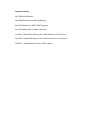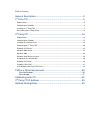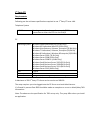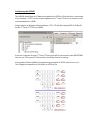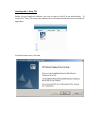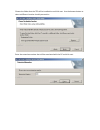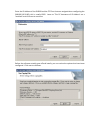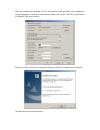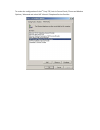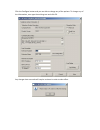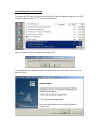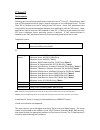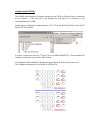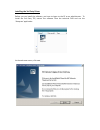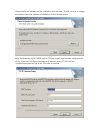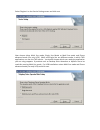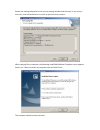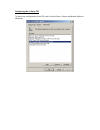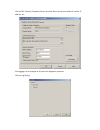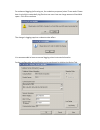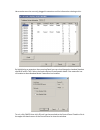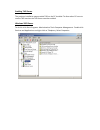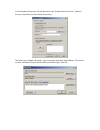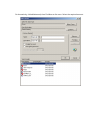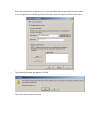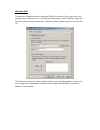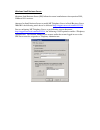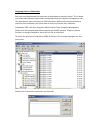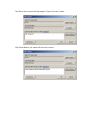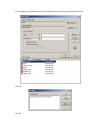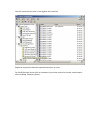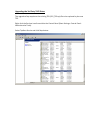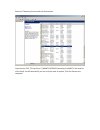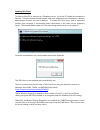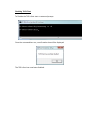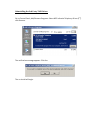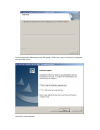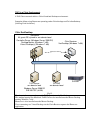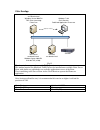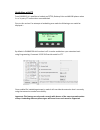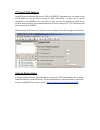Cti installation manual version 1.06.
Document history july 2009 initial release. Sept 2009 revised to include hotdesking. May 2010 add server 2008 / 64 bit support. Nov 2010 add enable / disable tapi client. Jan 2011 –add outlook dialling rules / add ip address of cti device april 2012 –added sbs support, citrix and virtual server envi...
Table of contents general description ....................................................................... 4 1 st party cti .................................................................................... 5 requirements ............................................................................
General description the primary function of computer telephony integration (cti) is to allow a pc based application to use an sv8100 telephone extension. The most common functions of these applications are to perform screen popping and call control. There are two modes of cti that can be used on the...
1 st party cti requirements following are the minimum specifications required to use 1 st party cti over lan. Telephone system sv8100 running version 8 or above software and a tcpip connection to either the ccpu or the ipla/b pc operating system windows 2000 professional sp4 (32 bit only) windows xp...
Configuring the sv8100 the sv8100 should have an ip address assigned to the ccpu or ipla card that is connected to the network. A tcp port has to be assigned to the 1 st party cti driver to connect to, the recommended port is 8282. Assign the port in wizards / advanced items / cti / cti lan port set...
Installing the 1 st party tsp before you can install the software, you have to logon to the pc as an administrator. To install the 1 st party tsp, extract the software from the technical dvd and run the ‘setup.Exe’ application. At the welcome screen, click next..
Choose the folder that the tsp will be installed to and click next. Use the browse button to select a different location should you need to. Enter the extension number that will be associated with the pc and click next..
Enter the ip address of the sv8100 and the tcp port that was assigned when configuring the sv8100 (10-20-09), this is usually 8282. Leave to ‘this pc hostname of ip address’ set a ‘localhost’ and click next to continue. Before the software actually goes off and installs, you can review the options t...
After the software has installed, the tsp will initialise, once initialised, the configuration screen is displayed. Under the communication status, you can see if the tsp is connected to the sv8100. Click ok to continue. Select yes, i want to restart my computer now and click finish to complete the ...
To review the configuration of the 1 st party tsp, look in control panel / phone and modem options / advanced and select nec infrontia telephone service provider..
Click the configure button and you are able to change any of the options. To change any of the information, over type the existing text and click ok. Any changes that are made will require a reboot in order to take effect..
Un-installing the 1st party driver to remove the tsp from a pc, go into control panel / add and remove programs, find ‘nec infrontia telephony driver (1 st )’, and then click remove. When prompted, click yes to begin removing the tsp. To complete the un-installation, the pc will need to be restarted...
3 rd party cti requirements following are the minimum specifications required to use 3 st party cti. Depending on what type of tapi application will be used, it may be necessary to use a windows server. The 3rd party tsp is installed on to the pc acting as the tapi server. Some tapi applications tak...
Configuring the sv8100 the sv8100 should have an ip address assigned to the ccpu or ipla card that is connected to the network. A tcp port has to be assigned for 3rd party cti to connect to, the recommended port is 8181. Assign the port in wizards / advanced items / cti / cti server (prg 10-20 dev1....
Installing the 3rd party driver before you can install the software, you have to logon to the pc as an administrator. To install the 3rd party tsp, extract the software from the technical dvd and run the ‘setup.Exe’ application. At the welcome screen, click next..
Choose where the software will be installed to and click next. Should you wish to change the location where the software is installed to, click the browse button. Enter the ip address of the sv8100 and the tcp port number that has been configured (10- 20-01). Leave the ‘this server hostname or ip ad...
Select ‘register’ on the service setting screen and click next. Now choose either multi line mode, single line mode or multi line mode and phone advanced mode (for only ucb.) multi and single line are different modes in which tapi applications can use the tapi service. You should choose which ever m...
Review the settings displayed in the current settings window and click next. If any entry is incorrect, click the back button to return to previous entry screens. When copying files is complete, the following installshield wizard complete screen appears. Select yes, i want to restart my computer now...
Configuring the 3 rd party tsp to look at the configuration of the tsp, look in control panel > phone and modem options > advanced.
Click on nec infrontia telephony service provider. Here can be seen details of version, ip address, etc also logging can be changed at this point for diagnostic purposes. Click on log setting.
For enhanced logging (call tracing etc, for escalation prurposes) select trace mode. Please bear in mind this creates daily log files that can over time use a large amount of hard disk space. Click ok to continue. The change in logging requires a reboot to take affect. It is recommended to leave as ...
Here can be seen the currently plugged in extension and the information relating to this. By highlighting an extension then pressing detail you can view/change the handset/headset operation within tapi. Select the mode required. Auto speaker mode if the extension has no headset or auto headset mode ...
Enabling tapi server the previous installation steps provide tapi on the pc installed. To allow other pc users to use the tapi services the tapi server must be enabled. Windows 2003 server to do this click start-programs- administrative tools-computer management. Double click services and applicatio...
In the telephony properties, tick the box which says 'enable telephony server.' below in the user name field, click the choose user button. The select user window will appear, type in the name and select check names. The account must be a windows domain account with local admin rights. Click ok..
Or alternatively, clicked advanced, then find now to list users. Select the required account..
Enter the password for that account. It is recommended that the password for this account is not changed (such as 30 day policies) as this will cause the service to fail at a later date. The following message will appear. Click no. The server must now be restarted..
Windows 2008 to enable the telephony server in windows 2008, from the start / run menu type ‘mmc tapimgmt.Msc’ and press enter. In the window that appears, under telephony, right click the server name and select properties. Check the ‘enable telephony server’ box and click ok. The telephony service ...
Windows small business server windows small business server (sbs) follows the same installation as the respective 2003, 2008 and 2011 versions. However for small business server to enable ms telephony server in small business server 2008/2011 the following article has to be followed http://support.M...
Assigning users to extensions. Each user must be allocated the extensions to be allowed to monitor/control. This is based on the microsoft network logon and is configured within the computer management tool. This gives domain user permissions to tapi extensions. Without allocating extensions to user...
The select users screen will then appear. Type in the user’s name. Click check names, the name will then fully resolve..
Or alternatively, clicked advanced, then find now to list users. Select the required account. Click ok. Click ok..
You will notice that the user is now against the extension. Repeat as required to allow all required extensions to users. For small business server refer to comments in previous section for further requirements when enabling telephony server..
Upgrading the 3rd party tapi driver the upgrade of tsp requires a the existing tsp (cyg_tsp.Tsp) file to be replaced by the new tsp. Right-click the services icon from within the control panel (start-settings- control panel - administrative tools). Select tspstart service and click stop button..
Select the telephony service and click stop button. Copy the new cyg_tsp.Tsp file to c:\winnt\system32 (assuming c:\winnt is the location of the field). You will be asked if you are sure you want to replace, click yes. Restart the computer..
Enabling tapi client to allow a client pc to connect to a telephony server, the client pc should be connected a domain. The user account should already have been assigned to an extension or a domain administrator account will see all devices. To enable the tapi client, from a command prompt type tcm...
Disabling tapi client to disable the tapi client start a command prompt once the command has run, a confirmation box will be displayed. The tapi client has now been disabled..
Uninstalling the 3rd party tapi driver go to control panel, add/remove programs. Select nec infrontia telephony driver (3 rd ), click remove. The verification message appears. Click yes. The un-install will begin..
Once complete the following screen will appear. Select yes i want to restart my computer now and click finish. Uninstall is now complete..
Tapi in a citrix environment a tapi client can work within a citrix virtualised desktop environment. Examples follow using phone.Exe operating under citrix xenapp and citrix xendesktop (utilising citrix xenserver). Citrix xendesktop xenserver all guest os’s joined to xen.Domain.Local controller serv...
Citrix xenapp sv8100 tapi server xen.Domain.Local windows server 2008 r2 sv8100 tsp (v5.00) xenapp server farm xen.Domain.Local windows server 2008 r2 tapi client (tcmsetup) phone.Exe windows 7 x64 citrix receiver published application: phone.Exe application delivery dc/dns xen.Domain.Local fig1.3 t...
Hotdesking with cti from sv8100 r3 it is possible to hotdesk on dt700, desktop suite and mh240 phones when 1 st or 3 rd party cti connections are established. Prior to this version if an attempt at hotdesking was made the following error would be displayed :- by default in svv8100 r3 this function i...
3 rd party cti ip address using r5 system software and version 5.00 of sv8100 pc programming it is possible to see the ip address of the pc that is running 3 rd party tapi driver. As only one pc can be connected to the sv8100 at any one point in time, this can be particularly useful for an installer...