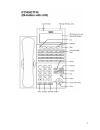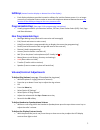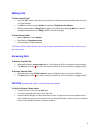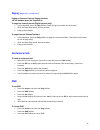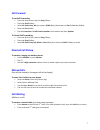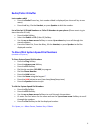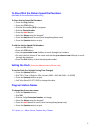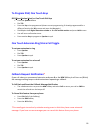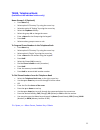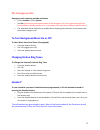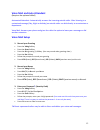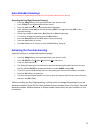Nec sv8100 telephone system quick reference guide 512-977-0505.
2.
3 softkeys (button function display on bottom line of the display) • each display telephone provides interactive softkeys for intuitive feature access. It is no longer necessary to remember feature codes to access the telephone advanced features because the function of the softkeys change as the use...
4 making calls to place internal calls • press the dss * button of the person you wish to call and you can talk handsfree after the tone or lift the handset. • or, lift the handset or press speaker and dial the 3-digit extension number • softkeys allow options to ring/voice (toggles from handsfree t...
5 transferring calls to transfer a call to another extension • with the call in progress press the dss button and hang up (blind transfer) or wait for the user to answer and announce the caller, then hand up (announced transfer) • if no dss button is available press the trf softkey or transfer butto...
6 paging (page only, no talk back) paging to phone or external paging speakers lift the handset press the page key or: to page the internal phones (digital phones only) • lift the handset, press the inpg softkey, dial 1 (the group number for all phones) • after the beep-beep speak into the handset •...
7 call forward to set call forwarding • press the down arrow, then the prog softkey • press the cfwd softkey • select all, both, busy, na (no answer), b/na (busy/ no answer) or flw (follow me) softkey • select the set softkey • dial the extension or 9+off premise number to forward to and press speak...
8 redial/caller id buffer last number redial • press the redial cursor key, last number dialed is displayed (use the scroll key to see more). • press the # key, life the handset, or press speaker to dial the number. List of the last 10 dialed numbers or caller id numbers to your phone (phone must ri...
9 to store/dial the station speed dial numbers (available at the individual station only) to store station speed dial numbers • press the prog softkey • press the sta softkey. • dial the bin number (0-9) to program. • dial the phone number • press the hold button. • enter the name using the keypad. ...
10 to program dss/ one touch keys dss (direct station select) or one touch dial keys • press the speaker button • dial 751 • press the key to be programmed (shows current programming. If already programmed for a different function dial 00 to erase and press the key again.) • dial 01 plus the 3-digit...
11 telbk, telephone book: (available at the individual station only) name groups 1-4 (optional): • press menu key • select option 2 “directory” by using the cursor key • selection option 3 “setting” by using the cursor key • select the grpname softkey • select the group 1-4 to change the name • ente...
12 911 emergency calls emergency calls requiring outside assistance • lift the handset or press speaker • dial 911. Describe the nature and location of the emergency. (it is very important to give the correct address, building number, etc., as the phone lines may have a different address listed.) • ...
13 voice mail and auto attendant (requires the optional inmail) automated attendant: automatically answers the incoming outside caller. After listening to a customized message (day, night or holiday) an outside caller can dial directly to an extension or department. Voice mail: answers your phone an...
14 to check voice mail messages from your phone: • when the message waiting lamp blinks, the display will indicate the number of message. Press the vmsg softkey, when prompted enter your security code. • follow prompts to listen to messages, or press the softkeys to lstn then you can select next, rp...
15 auto attendant greetings (all recordings or mode change must be from the system administrators phone) recording the day/night/override greeting * • press the vmsg softkey, when prompted enter your security code. • press 72 (sa) for the system administrator menu. • press the instr softkey for the ...