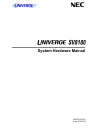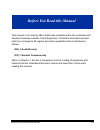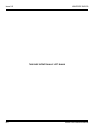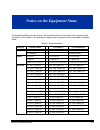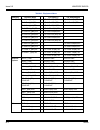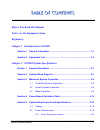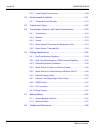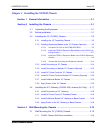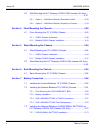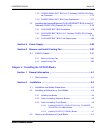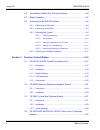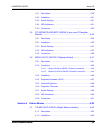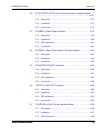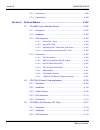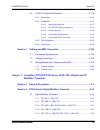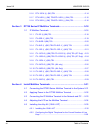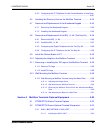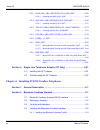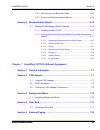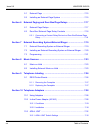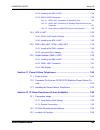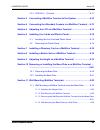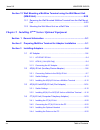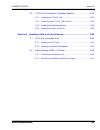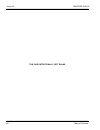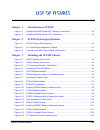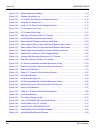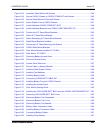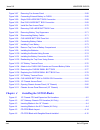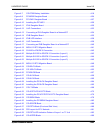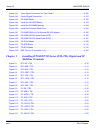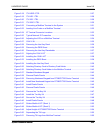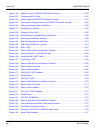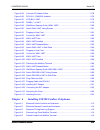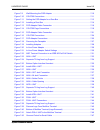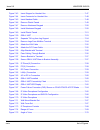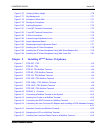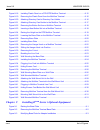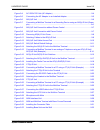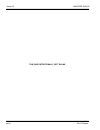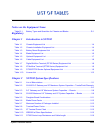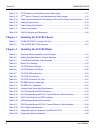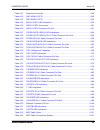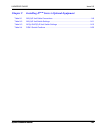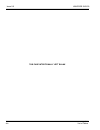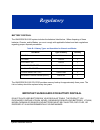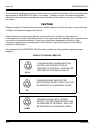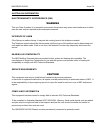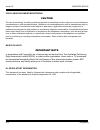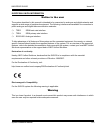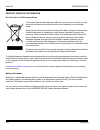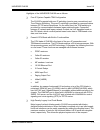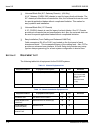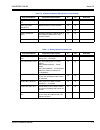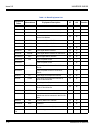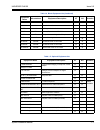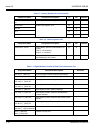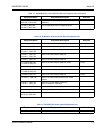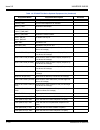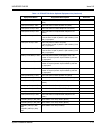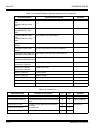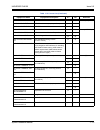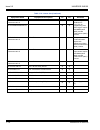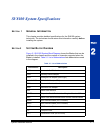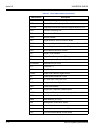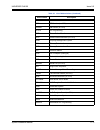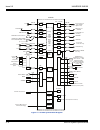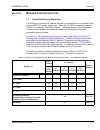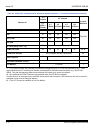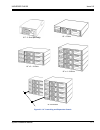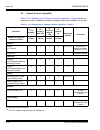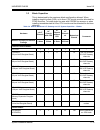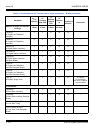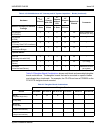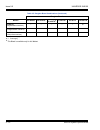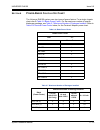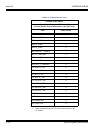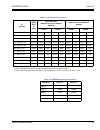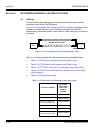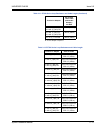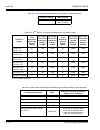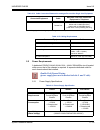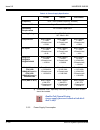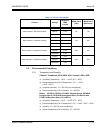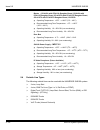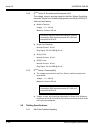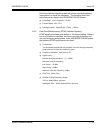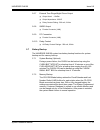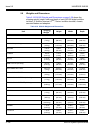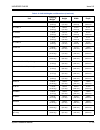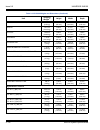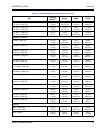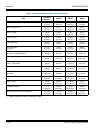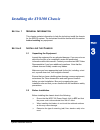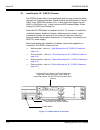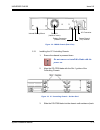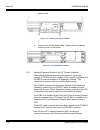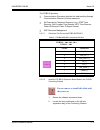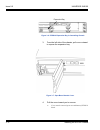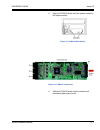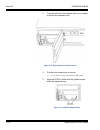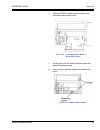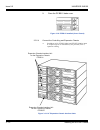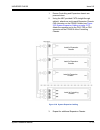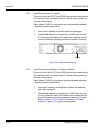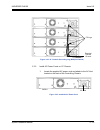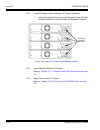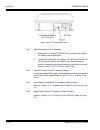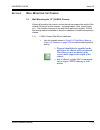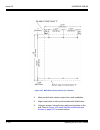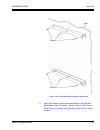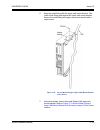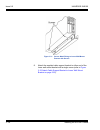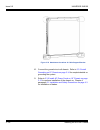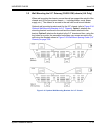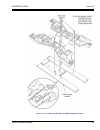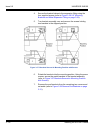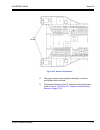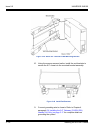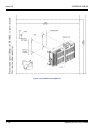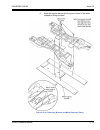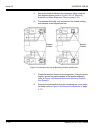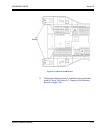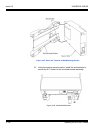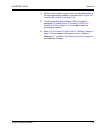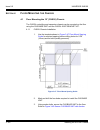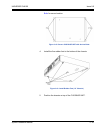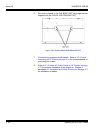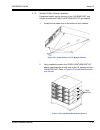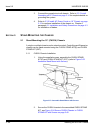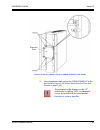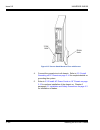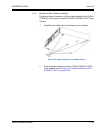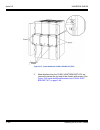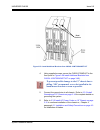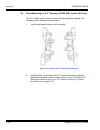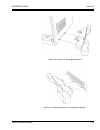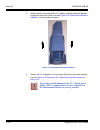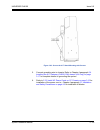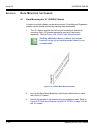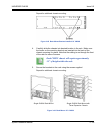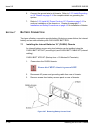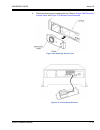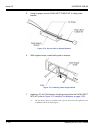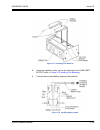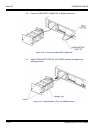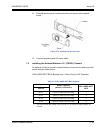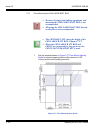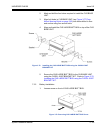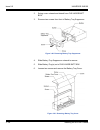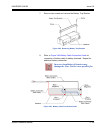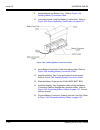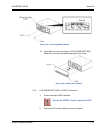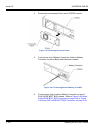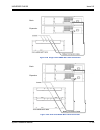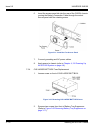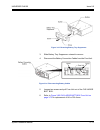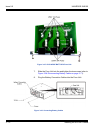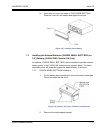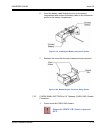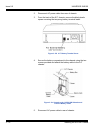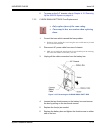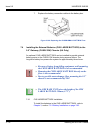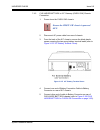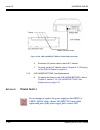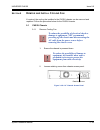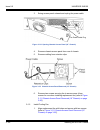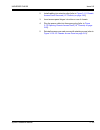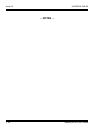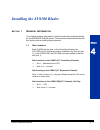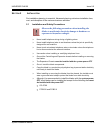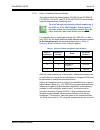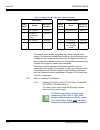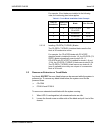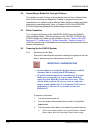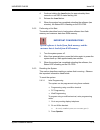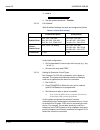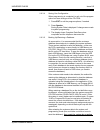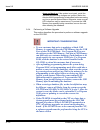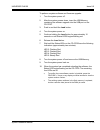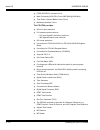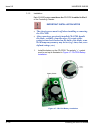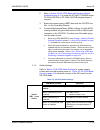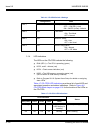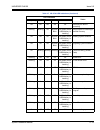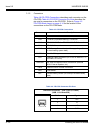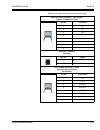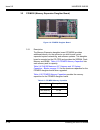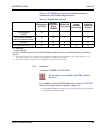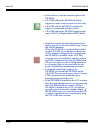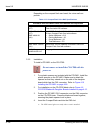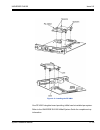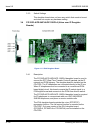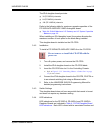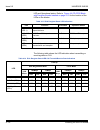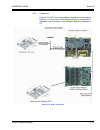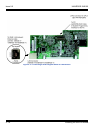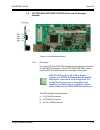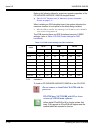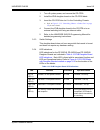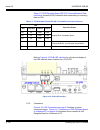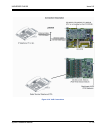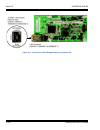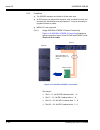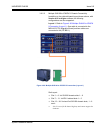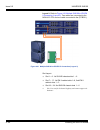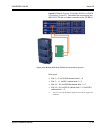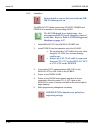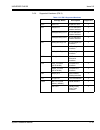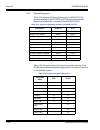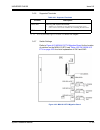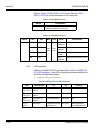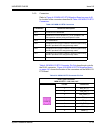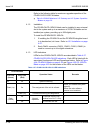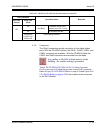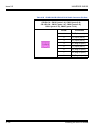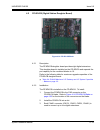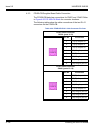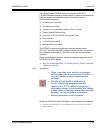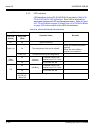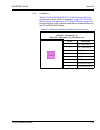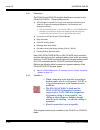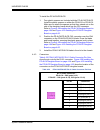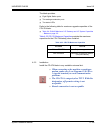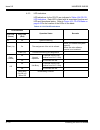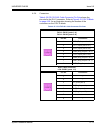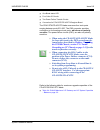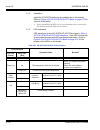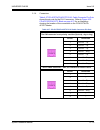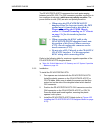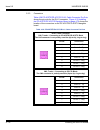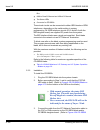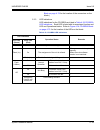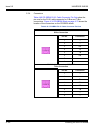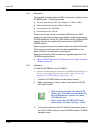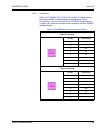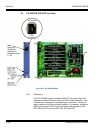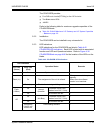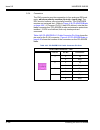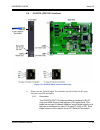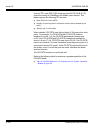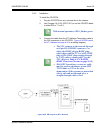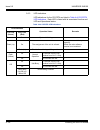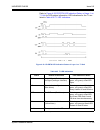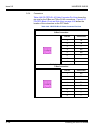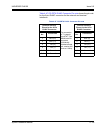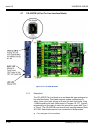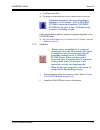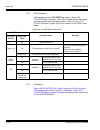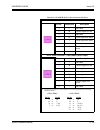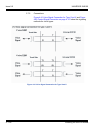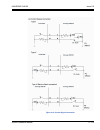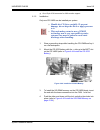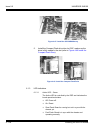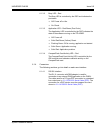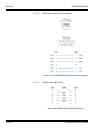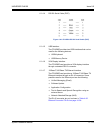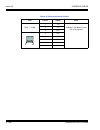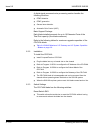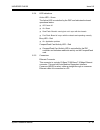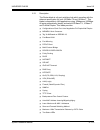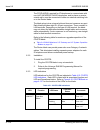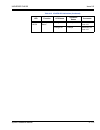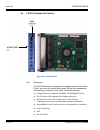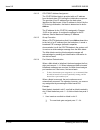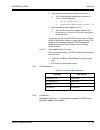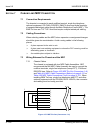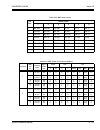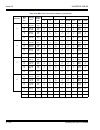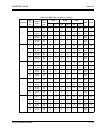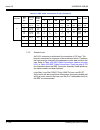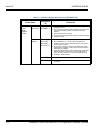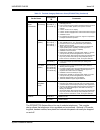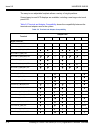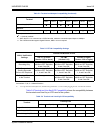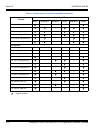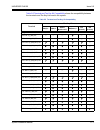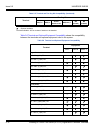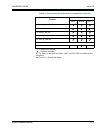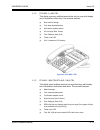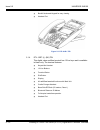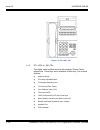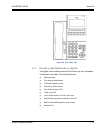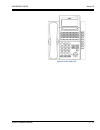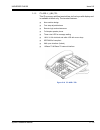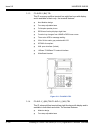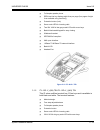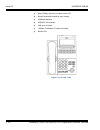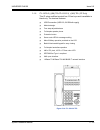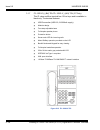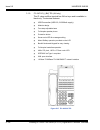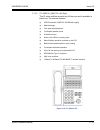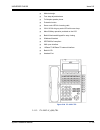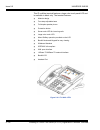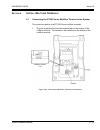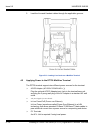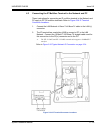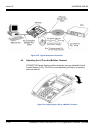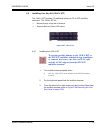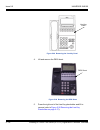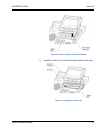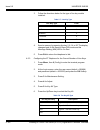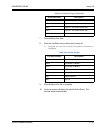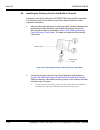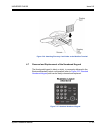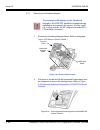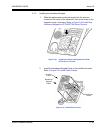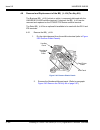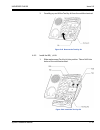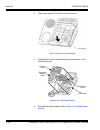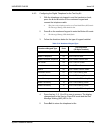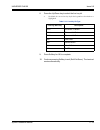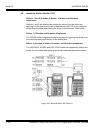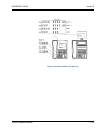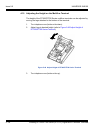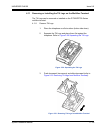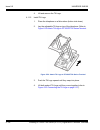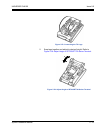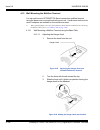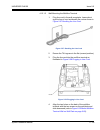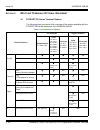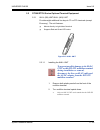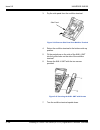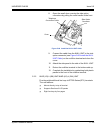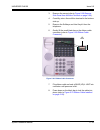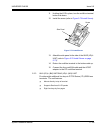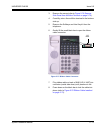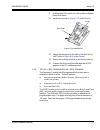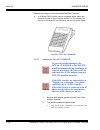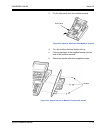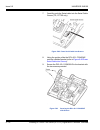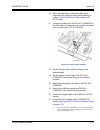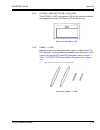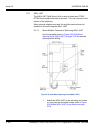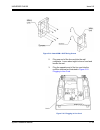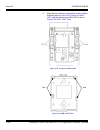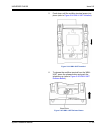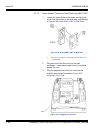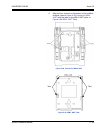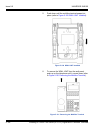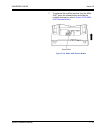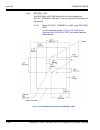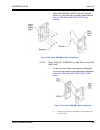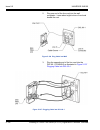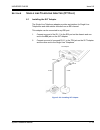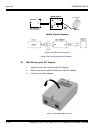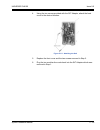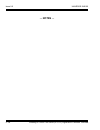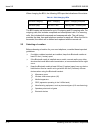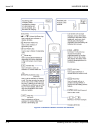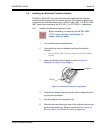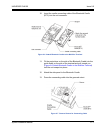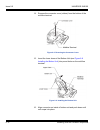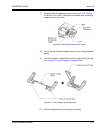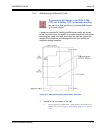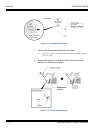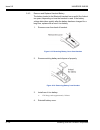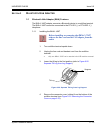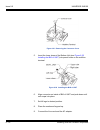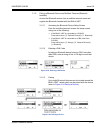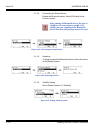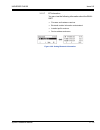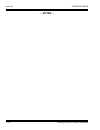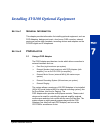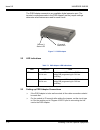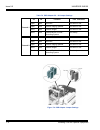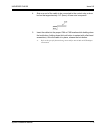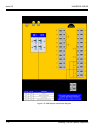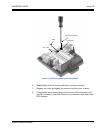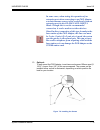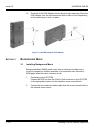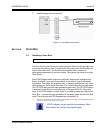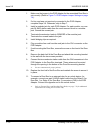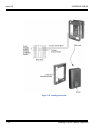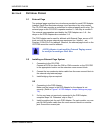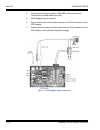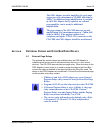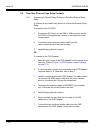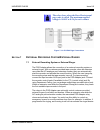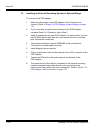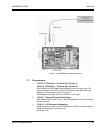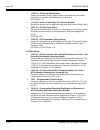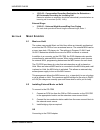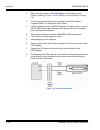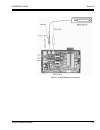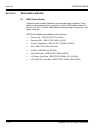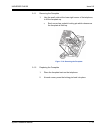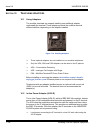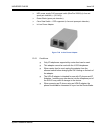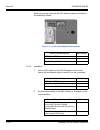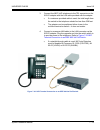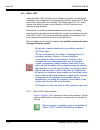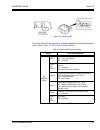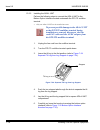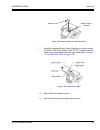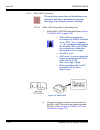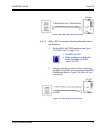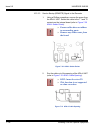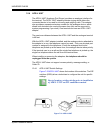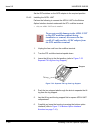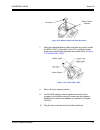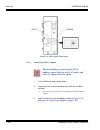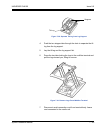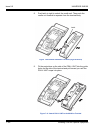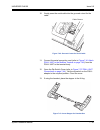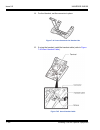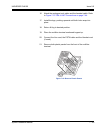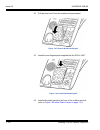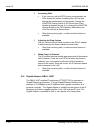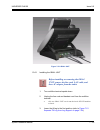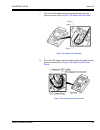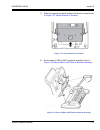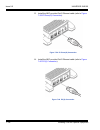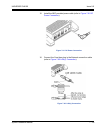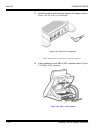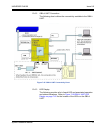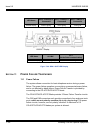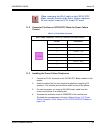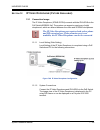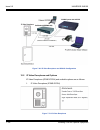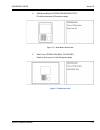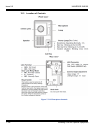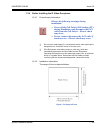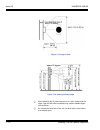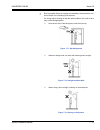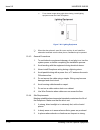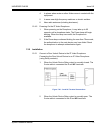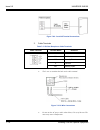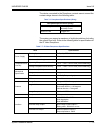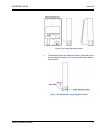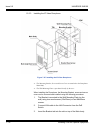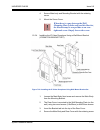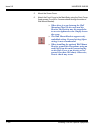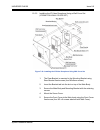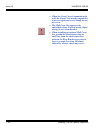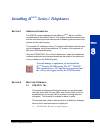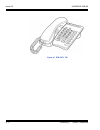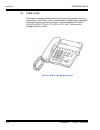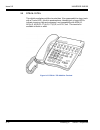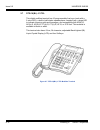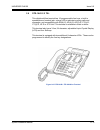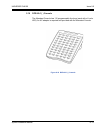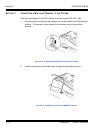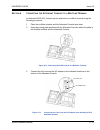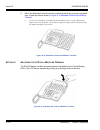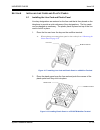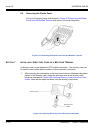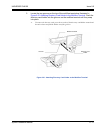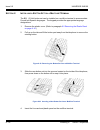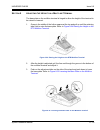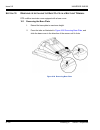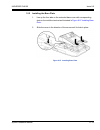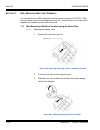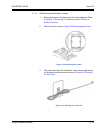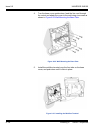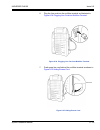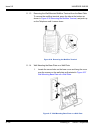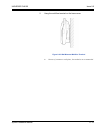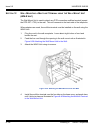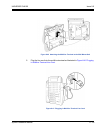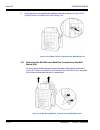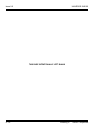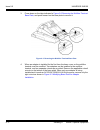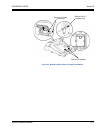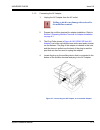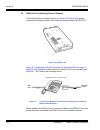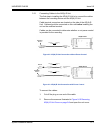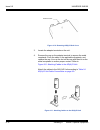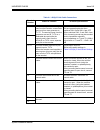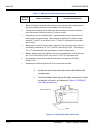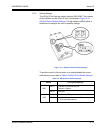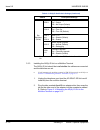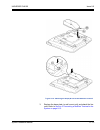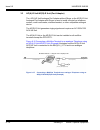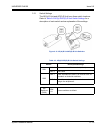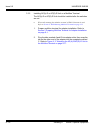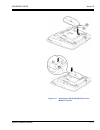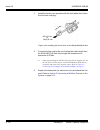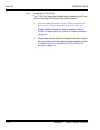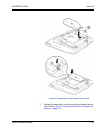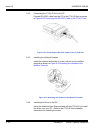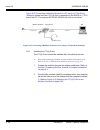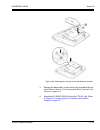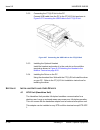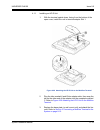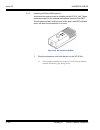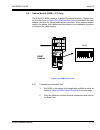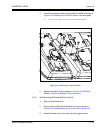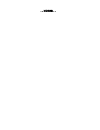- DL manuals
- NEC
- Voicemail
- Univerge SV8100
- System Hardware Manual
NEC Univerge SV8100 System Hardware Manual
Summary of Univerge SV8100
Page 1
System hardware manual necic-ap-001 issue 9.0(r9.0).
Page 2
Nec corporation reserves the right to change the specifications, functions, or features at any time without notice. Nec corporation has prepared this document for use by its employees and customers. The information contained herein is the property of nec corporation and shall not be reproduced witho...
Page 3: Before You Read This Manual
Features and specifications manual b-1 this manual is for used by nec authorised installers within the australian and general overseas markets. Some equipment, terminals and lisences listed within do not apply to all regions and where applicable this is indicated as follows: (au) = australia only (o...
Page 4
Issue 9.0 univerge sv8100 b-2 before you read this manual this page intentionally left blank.
Page 5: Notice On The Equipment Name
System hardware manual n-1 the equipment name such as chassis, terminals described in this manual is for common name. Therefore, for the market, it is necessary to regards as the equipment name described in the table below; tablen-1: equipment name category common name for asia(ot) for australia(au)...
Page 6
Issue 9.0 univerge sv8100 n-2 notice terminals itl-32d-1( )(bk)tel → itl-32d-1p(bk)tel itl-32d-1a(bk)tel itl-8ld-1( )(bk)tel → itl-8ld-1p(bk)tel itl-8ld-1a(bk)tel itl-8ld-1( )(wh)tel → itl-8ld-1p(wh)tel - itl-8lde-1( )(bk)tel → itl-8lde-1p(bk)tel - itl-12cg-3( )(bk)tel → itl-12cg-3p(bk)tel - itl-12c...
Page 7: Before You Read This Manual
System hardware manual i ___________________________________________________________________________________ ___________________________________________________________________________________ table of contents before you read this manual notice on the equipment name regulatory chapter 1 introductio...
Page 8
Issue 9.0 univerge sv8100 ___________________________________________________________________________________ ii table of contents ___________________________________________________________________________________ 5.2.2 power supply consumption .....................................................2...
Page 9
Univerge sv8100 issue 9.0 system hardware manual - iii ___________________________________________________________________________________ ___________________________________________________________________________________ system hardware manual iii __________________________________________________...
Page 10
Issue 9.0 univerge sv8100 ___________________________________________________________________________________ iv table of contents ___________________________________________________________________________________ 3.2 wall mounting the 9.5” gateway (chs2u gw) chassis (au only) .. .....................
Page 11
Univerge sv8100 issue 9.0 system hardware manual - v ___________________________________________________________________________________ ___________________________________________________________________________________ system hardware manual v ______________________________________________________...
Page 12
Issue 9.0 univerge sv8100 ___________________________________________________________________________________ vi table of contents ___________________________________________________________________________________ 2.4 uninstalling a blade slot through software ................................4-8 2....
Page 13
Univerge sv8100 issue 9.0 system hardware manual - vii ___________________________________________________________________________________ ___________________________________________________________________________________ system hardware manual vii __________________________________________________...
Page 14
Issue 9.0 univerge sv8100 ___________________________________________________________________________________ viii table of contents ___________________________________________________________________________________ 4.1.3 led indications ................................................................
Page 15
Univerge sv8100 issue 9.0 system hardware manual - ix ___________________________________________________________________________________ ___________________________________________________________________________________ system hardware manual ix ____________________________________________________...
Page 16
Issue 9.0 univerge sv8100 ___________________________________________________________________________________ x table of contents ___________________________________________________________________________________ 5.7.4 connectors ........................................................................
Page 17: Multiline Terminals
Univerge sv8100 issue 9.0 system hardware manual - xi ___________________________________________________________________________________ ___________________________________________________________________________________ system hardware manual xi ____________________________________________________...
Page 18
Issue 9.0 univerge sv8100 ___________________________________________________________________________________ xii table of contents ___________________________________________________________________________________ 2.1.6 dtl-12pa-1( ) (bk) tel ..........................................................
Page 19
Univerge sv8100 issue 9.0 system hardware manual - xiii ___________________________________________________________________________________ ___________________________________________________________________________________ system hardware manual xiii ________________________________________________...
Page 20
Issue 9.0 univerge sv8100 ___________________________________________________________________________________ xiv table of contents ___________________________________________________________________________________ 5.2.2 8lkd (ld)-l (bk) unit/8lkd (ld)-l (wh) unit ...................5-65 5.2.2.1 in...
Page 21
Univerge sv8100 issue 9.0 system hardware manual - xv ___________________________________________________________________________________ ___________________________________________________________________________________ system hardware manual xv ____________________________________________________...
Page 22
Issue 9.0 univerge sv8100 ___________________________________________________________________________________ xvi table of contents ___________________________________________________________________________________ 5.1 external page .....................................................................
Page 23
Univerge sv8100 issue 9.0 system hardware manual - xvii ___________________________________________________________________________________ ___________________________________________________________________________________ system hardware manual xvii ________________________________________________...
Page 24: Chapter 8 Installing
Issue 9.0 univerge sv8100 ___________________________________________________________________________________ xviii table of contents ___________________________________________________________________________________ 12.4 before installing the ip video doorphone ..................................7-...
Page 25
Univerge sv8100 issue 9.0 system hardware manual - xix ___________________________________________________________________________________ ___________________________________________________________________________________ system hardware manual xix __________________________________________________...
Page 26: Chapter 9 Installing
Issue 9.0 univerge sv8100 ___________________________________________________________________________________ xx table of contents ___________________________________________________________________________________ section 12 wall mounting a multiline terminal using the wall mount unit (wm-r unit) ....
Page 27
Univerge sv8100 issue 9.0 system hardware manual - xxi ___________________________________________________________________________________ ___________________________________________________________________________________ system hardware manual xxi __________________________________________________...
Page 28
Issue 9.0 univerge sv8100 ___________________________________________________________________________________ xxii table of contents ___________________________________________________________________________________ this page intentionally left blank.
Page 29: Chapter 1
System hardware manual xxiii ___________________________________________________________________________________ ___________________________________________________________________________________ list of figures chapter 1 introduction to sv8100 figure 1-1 simplified sv8100 system (9.5” gateway) con...
Page 30
Issue 9.0 univerge sv8100 ___________________________________________________________________________________ xxiv list of figures ___________________________________________________________________________________ figure 3-20 system expansion cabling ...................................................
Page 31
Univerge sv8100 issue 9.0 system hardware manual - xxv ___________________________________________________________________________________ ___________________________________________________________________________________ system hardware manual xxv __________________________________________________...
Page 32: Chapter 4
Issue 9.0 univerge sv8100 ___________________________________________________________________________________ xxvi list of figures ___________________________________________________________________________________ figure 3-87 removing fan access panel ..................................................
Page 33
Univerge sv8100 issue 9.0 system hardware manual - xxvii ___________________________________________________________________________________ ___________________________________________________________________________________ system hardware manual xxvii ______________________________________________...
Page 34: Chapter 5
Issue 9.0 univerge sv8100 ___________________________________________________________________________________ xxviii list of figures ___________________________________________________________________________________ figure 4-41 voice signal connection for type i and v .................................
Page 35
Univerge sv8100 issue 9.0 system hardware manual - xxix ___________________________________________________________________________________ ___________________________________________________________________________________ system hardware manual xxix ________________________________________________...
Page 36
Issue 9.0 univerge sv8100 ___________________________________________________________________________________ xxx list of figures ___________________________________________________________________________________ figure 5-52 attach tilt legs to dt300/dt700 series terminal .............................
Page 37: Chapter 6
Univerge sv8100 issue 9.0 system hardware manual - xxxi ___________________________________________________________________________________ ___________________________________________________________________________________ system hardware manual xxxi ________________________________________________...
Page 38: Chapter 7
Issue 9.0 univerge sv8100 ___________________________________________________________________________________ xxxii list of figures ___________________________________________________________________________________ figure 6-6 attach bluetooth cradle to the multiline terminal ..........................
Page 39
Univerge sv8100 issue 9.0 system hardware manual - xxxiii ___________________________________________________________________________________ ___________________________________________________________________________________ system hardware manual xxxiii ____________________________________________...
Page 40
Issue 9.0 univerge sv8100 ___________________________________________________________________________________ xxxiv list of figures ___________________________________________________________________________________ figure 7-43 insert stopper for handset use ............................................
Page 41: Chapter 8
Univerge sv8100 issue 9.0 system hardware manual - xxxv ___________________________________________________________________________________ ___________________________________________________________________________________ system hardware manual xxxv ________________________________________________...
Page 42: Chapter 9
Issue 9.0 univerge sv8100 ___________________________________________________________________________________ xxxvi list of figures ___________________________________________________________________________________ figure 8-18 installing plastic panel on a dth/dtr multiline terminal ..................
Page 43
Univerge sv8100 issue 9.0 system hardware manual - xxxvii ___________________________________________________________________________________ ___________________________________________________________________________________ system hardware manual xxxvii ____________________________________________...
Page 44
Issue 9.0 univerge sv8100 ___________________________________________________________________________________ xxxviii list of figures ___________________________________________________________________________________ this page intentionally left blank.
Page 45: Notice On The Equipment Name
System hardware manual xxxix ___________________________________________________________________________________ ___________________________________________________________________________________ list of tables notice on the equipment name table r-1 battery types and quantities for chassis and blad...
Page 46: Chapter 3
Issue 9.0 univerge sv8100 ___________________________________________________________________________________ xl list of tables ___________________________________________________________________________________ table 2-12 dt700 series loop resistance and cable length ..................................
Page 47
Univerge sv8100 issue 9.0 system hardware manual - xli ___________________________________________________________________________________ ___________________________________________________________________________________ system hardware manual xli __________________________________________________...
Page 48: Chapter 5
Issue 9.0 univerge sv8100 ___________________________________________________________________________________ xlii list of tables ___________________________________________________________________________________ table 4-55 mdf cable connections (trunk) ................................................
Page 49: Chapter 9
Univerge sv8100 issue 9.0 system hardware manual - xliii ___________________________________________________________________________________ ___________________________________________________________________________________ system hardware manual xliii ______________________________________________...
Page 50
Issue 9.0 univerge sv8100 ___________________________________________________________________________________ xliv list of tables ___________________________________________________________________________________ this page intentionally left blank.
Page 51: Regulatory
System hardware manual r-1 battery disposal the univerge sv8100 system includes the batteries listed below. When disposing of these batteries, chassis, and/or blades, you must comply with applicable federal and state regulations regarding proper disposal procedures. The univerge sv8100 cd-cp00 provi...
Page 52
Issue 9.0 univerge sv8100 r-2 regulatory the incineration, landfilling or mixing of nickel-cadmium or sealed lead batteries with the municipal solid waste stream is prohibited by law in most areas. Contact your local solid waste management officials for other information regarding the environmentall...
Page 53
Univerge sv8100 issue 9.0 system hardware manual r-3 australian information electromagnetic interference (emi) warning this is a class a product. In a domestic environment this product may cause radio interference in which case the user may be required to take adequate measures. Incidence of harm if...
Page 54
Issue 9.0 univerge sv8100 r-4 regulatory voice announcement/monitoring caution the use of monitoring, recording or listening devices to eavesdrop, monitor, retrieve or record telephone conversations or other sounds activities, whether or not contemporaneous with its transmission may be illegal in ce...
Page 55
Univerge sv8100 issue 9.0 system hardware manual r-5 european union information notice to the user the system described in this manual is intended to be connected to analogue and digital networks and supports a wide range of peripheral equipment. The following interfaces are available for connection...
Page 56
Issue 9.0 univerge sv8100 r-6 regulatory product disposal information for countries in the european union the symbol depicted here has been affixed to your product to inform you that electrical and electronic products should not be disposed of as municipal waste. Electrical and electronic products i...
Page 57: Introduction to Sv8100
System hardware manual 1 - 1 chapter 1 introduction to sv8100 s ection 1 g eneral i nformation the sv8100 is a full-featured ip based communications system providing a rich set of existing system features, with pure voice over ip (voip) communications, across corporate local and wide area networks (...
Page 58
Issue 9.0 univerge sv8100 1 - 2 introduction to sv8100 ip telephone, pcpro and oai / acd servers. Figure 1-1 simplified sv8100 system (9.5” gateway) connectivity , figure 1-2 simplified sv8100 system (19”) connectivity on page 1-2 are simplified views of the sv8100 system connectivity. Figure 1-1 si...
Page 59
Univerge sv8100 issue 9.0 system hardware manual 1 - 3 highlights of the univerge sv8100 are as follows: pure ip system capable tdm configuration the sv8100 supports both pure ip switching (peer-to-peer connections) and time division switching. The pure ip switching is provided for communications be...
Page 60
Issue 9.0 univerge sv8100 1 - 4 introduction to sv8100 universal blade slot (9.5” gateway chassis) - (au only) a 9.5” gateway (chs2u gw) chassis is used for legacy line/trunk blades. The 9.5” chassis provides three universal slots. Also, the universal slots can be used for special application blades...
Page 61
Univerge sv8100 issue 9.0 system hardware manual 1 - 5 chs2u rack mount kit rack mount for chs2u chassis chs1u/2u wall mount kit wall mount set for chs2u chassis chs stand kit (k) vertical stand kit (2u chassis width) chs2u stand kit (ext) expansion plate kit for vertical stand (2 x 2u expansion pla...
Page 62
Issue 9.0 univerge sv8100 1 - 6 introduction to sv8100 table 1-4 blade equipment list equipment name abbreviations equipment description ot au remarks cd-cp00 cpu main processor blade for kts pz-bs10 bus0 expansion chassis interface unit, 3-jack pz-bs11 bus1 expansion chassis interface unit, 1-jack ...
Page 63
Univerge sv8100 issue 9.0 system hardware manual 1 - 7 cd-rtb rtb router – cd-vm00 vm00 voice mail and server cd-etia gswu poe gigabit switch unit pz-me50 mem memory expansion on cd-cp00 cd-lta lta 8 digital station/2 single line telephone cd-pvaa cnf packet voice applications pz-32iplb voipdb 32-ch...
Page 64
Issue 9.0 univerge sv8100 1 - 8 introduction to sv8100 aks conf bridge app cf au cf card for conference bridge ac-3r unit ac/dc power adapter 24v – aca-ua – ac-l – ac-le – table 1-6 cable equipment list equipment name equipment description ot au remarks chs2u batt ca int chs2u battery cable for inte...
Page 65
Univerge sv8100 issue 9.0 system hardware manual 1 - 9 8lkd (ld)-l (bk) unit 8lkd (ld)-l (wh) unit desi-less 8-button line key unit/lcd unit for digital telephone lcd (bl)-l (bk) unit lcd (bl)-l (wh) unit lcd unit (backlight lcd) for digital telephone table 1-7 digital multiline terminal (dt300 seri...
Page 66
Issue 9.0 univerge sv8100 1 - 10 introduction to sv8100 ada-l( ) unit ancillary device adapter ilpa-r( ) unit in-line power adapter for ip terminal bha-l( ) unit bluetooth ® hub adapter psa-l( ) (bk) unit psa-l( ) (wh) unit power save adapter bch-l( ) (bk) unit bluetooth cordless handset 12lk-l (bk)...
Page 67
Univerge sv8100 issue 9.0 system hardware manual 1 - 11 panel (blue-slcd)-l unit color side panel for sophisticated telephone lcd (blue) panel (silver-base)-l unit color side panel for base 2e/6de tel(silver) panel (silver-vlcd)-l unit color side panel for value telephone lcd (silver) panel (silver-...
Page 68
Issue 9.0 univerge sv8100 1 - 12 introduction to sv8100 lkpanel(24btn)-l (bk) unit lkpanel(24btn)-l (wh) unit spare plastic cover kit (24-button) lkpanel(8btn)-l (bk) unit lkpanel(8btn)-l (wh) unit spare plastic cover kit (8-button) lkpanel(60btn)-l (bk) unit lkpanel(60btn)-l (wh) unit spare plastic...
Page 69
Univerge sv8100 issue 9.0 system hardware manual 1 - 13 lk-sys-acd-lic acd activation license on license (acd) lk-sys-acd-client1-lic acd client license (require per client) on lk-sys-acd-pevent-lic acd p-event for mis license on lks-acdmis-basic-lic acd-mis basic license license(acd/mis) lks-acdmis...
Page 70
Issue 9.0 univerge sv8100 1 - 14 introduction to sv8100 lk-sys-v6000 enhancements-lic v6000 enhancements "r6 snmp", "outbound ip connection for programming" and "pva logger" require both maintenance (0043) and r6 enhancement (0035) licenses. Lk-sys-maintenance-lic lk-sys-v7000 enhancements-lic v7000...
Page 71
Univerge sv8100 issue 9.0 system hardware manual 1 - 15 lks-vm-vrsxx-lic vrs channel license (xx:2/4/8/16) on license (embedded vrs/vm) lks-vm-inmailxx-lic vm channel license (xx:2/4/8/16) on lk-vm-email-lic e-mail notification license lks-vm-language1-lic embedded vrs/vm multi-language license lk-v...
Page 72
Issue 9.0 univerge sv8100 1 - 16 introduction to sv8100 * the lk-sys-pva pms-lic is available only for latin america in ot market. Lks-ums-port2 lite-lic ums lite mail port (2 ports) license license (in-skin ums) lks-ums-port4 lite-lic ums lite mail port (4 ports) license lks-ums-port8 lite-lic ums ...
Page 73: Sv8100 System Specifications
System hardware manual 2 - 1 chapter 2 sv8100 system specifications s ection 1 g eneral i nformation this chapter provides detailed specifications for the sv8100 system technician. The technician should review this information carefully before installing the system. S ection 2 s ystem b lock d iagra...
Page 74
Issue 9.0 univerge sv8100 2 - 2 sv8100 system specifications cnf conference bridge blade (pva) cot central office trunk (loop and ground start interface) cotdb loop and ground start interface daughter board on cot cpu central processing unit did direct inward dialling diop did/opx blade dlc digital ...
Page 75
Univerge sv8100 issue 9.0 system hardware manual 2 - 3 opx off-premise extension pbr pb receiver (on cpu) pbsnd pb sender (on cpu) pcpro pc programming pft power failure transfer plo phase locked oscillator (on cpu) pms property management system pri primary rate interface prt primary rate interface...
Page 76
Issue 9.0 univerge sv8100 2 - 4 sv8100 system specifications figure 2-1 sv8100 system block diagram cd-cp00 㪚㪦㪫㩷㪂㩷㪚㪦㪫㪛㪙 㪦㪛㪫 㪛㪠㪦㪧 㪙㪩㪠㩷㪂㩷㪙㪩㪠㪛㪙 㪧㪩㪫 㪧㪩㪫㩿㪛㪫㪠㪀 㪚㪚㪫 㪩㪫㪙 㪞㪪㪮㪬 㪧㪱㪄 㪭㪤㪉㪈 㪠㫅㪺㫃㫌㪻㫀㫅㪾 㪫㪛㪪㪮 㪛㪫㪞 㪧㪙㪪㪥㪛 㪚㪝㪫 㪤㪣㪛㪫 㪧㪣㪦 㪤㪜㪤 㪘㪚㪛 㪧㪙㪩 㪛㪩㪪 㪧㪱㪄 㪠㪧㪣㪘㪆㪙 㪜㪫㪟㪜㪩㪥㪜㪫 㪚㪦㪥㪫㪩㪦㪣 㪩㪜㪣㪘㪰 㪬㪪㪙 㪪㪜㪩㪠㪘㪣 㪘㪬㪯 㪠㪥㪆㪦㪬㪫 㪛㪫㪎㪇㪇㩷㪪㪼㫉㫀㪼㫊㪆 ...
Page 77
Univerge sv8100 issue 9.0 system hardware manual 2 - 5 s ection 3 m aximum s ystem c apacities 3.1 trunk/port/channel capacities the chs2u is a compact 19” chassis that has six universal slots, one expansion slot and one mps7101 (power supply unit). When the cd-cp00 is installed in the first chs2u, ...
Page 78
Issue 9.0 univerge sv8100 2 - 6 sv8100 system specifications analogue trunks (cot) 16 40 88 136 184 total 200 bri 16 40 88 136 184 pri (1.5m) 48 96 192 192 192 pri (2m) 60 90 180 180 180 ip trunk (sip/k-ccis – ip) 200 200 dtmf receivers 32 32 32 32 32 96 2 conference circuits 64 (32 parties max per ...
Page 79
Univerge sv8100 issue 9.0 system hardware manual 2 - 7 figure 2-2 19” controlling and expansion chassis 19” - 6 slots 19” x 3 - 18 slots ip connection 19” x 4 - 24 slots 9.5” - 3 slots (au only).
Page 80
Issue 9.0 univerge sv8100 2 - 8 sv8100 system specifications 3.2 system chassis capacities table 2-3 9.5” gateway and 19” maximum system capacities – chassis shows the maximum number of chassis and related equipment that can be installed in a system. Table 2-3 9.5” gateway and 19” maximum system cap...
Page 81
Univerge sv8100 issue 9.0 system hardware manual 2 - 9 3.3 blade capacities this is determined by the maximum blade configuration allowed. When installing single line sets, disa, or tie lines, cpu circuits must be allocated for dtmf receivers. To install single line sets with co/pbx line access, or ...
Page 82
Issue 9.0 univerge sv8100 2 - 10 sv8100 system specifications cd-4lca (4 single line telephone interface) 2 5 6 23 32 – cd-8lca (8 single line telephone interface) 2 5 6 23 32 – cd-8dlca (8 digital station interface) 2 5 6 23 32 – cd-16dlca (16 digital station interface) 2 5 6 23 32 – pz-8dlcb (8 di...
Page 83
Univerge sv8100 issue 9.0 system hardware manual 2 - 11 table 2-5 daughter board combinations shows each blade and associated daughter board combinations. The daughter boards that can be mounted on specific blades are indicated by a checkmark. For example, the cd-lta can have a pz-2bria or the pz-4c...
Page 84
Issue 9.0 univerge sv8100 2 - 12 sv8100 system specifications cd-8dlca (8 digital station interface) – – – – – cd-16dlca (16 digital station interface) – – – – – – cd-2bria (2 basic rate interface) – – – – – – = does not apply = does apply this blade is available only for au market. Table 2-5 daught...
Page 85
Univerge sv8100 issue 9.0 system hardware manual 2 - 13 s ection 4 p ower -b ased c alculator c hart the univerge sv8100 system uses two types of power factors. For a single chassis chart refer to table 2-6 blade power factor . For the maximum number of specific blades per package, see table 2-7 max...
Page 86
Issue 9.0 univerge sv8100 2 - 14 sv8100 system specifications table 2-8 terminal power factor terminal power factor 19 inch metal chassis with fan = 9.5 inch plastic chassis without fan = item power factor dtl-24d-1 tel 0.8 dtl-8ld-1 tel 0.8 bha-l( ) unit 2 ada-l( ) unit 2 apr-l( ) unit 2 apr unit( ...
Page 87
Univerge sv8100 issue 9.0 system hardware manual 2 - 15 table 2-9 ip terminal power chart ip terminal ieee 802.3 af class label indication (maximum current with all options) maximum current without options 48vdc 24vdc 48vdc 24vdc itl-24cg-3( ) tel class 3 230ma 11.04w 450ma 10.8w 102ma 4.9w 192ma 4....
Page 88
Issue 9.0 univerge sv8100 2 - 16 sv8100 system specifications s ection 5 s ystem r equirements and s pecifications 5.1 cabling this section provides cabling requirements and specifications for various equipment used in the sv8100 system. Figure 2-3 connecting the dlc using twisted 2-pair cable is a ...
Page 89
Univerge sv8100 issue 9.0 system hardware manual 2 - 17 dtl-24d-1( ) (bk) tel dtl-24d-1( ) (wh) tel 1,969 ft (600m) dtl-32d-1( ) (bk) tel dtl-32d-1( ) (wh) tel 1,969 ft (600m) dcl-60-1( ) console 1,969 ft (600m) an ac adapter is required. Table 2-12 dt700 series loop resistance and cable length term...
Page 90
Issue 9.0 univerge sv8100 2 - 18 sv8100 system specifications itl-320c-2( ) (bk) tel cat 5/cat 6 ethernet 328.1 ft (100m) table 2-12 dt700 series loop resistance and cable length (continued) terminal or adapter ethernet cable table 2-13 d term series i terminal loop resistance and cable length termi...
Page 91
Univerge sv8100 issue 9.0 system hardware manual 2 - 19 5.2 power requirements a dedicated 100vac/ 120vac/220vac/230 – 240vac 50hz/60hz circuit located within seven feet of the chassis is required. A separate dedicated outlet for each chassis should be installed. 5.2.1 power supply specifications op...
Page 92
Issue 9.0 univerge sv8100 2 - 20 sv8100 system specifications a dedicated outlet, separately fused and grounded for each chassis should be installed 5.2.2 power supply consumption frequency 47hz - 63hz (rated frequency: 50/60hz) phase and wire single phase, 2 line + pe type grounding requirements no...
Page 93
Univerge sv8100 issue 9.0 system hardware manual 2 - 21 5.3 environmental conditions 5.3.1 temperature and humidity chassis, telephones, bch, bha, 8lk, console, ada, apr operating temperature: +32°f ~ +104°f (0°c ~ 40°c) recommended long term temperature: -4°f ~ +140°f (-20°c ~ 60°c) operating humid...
Page 94
Issue 9.0 univerge sv8100 2 - 22 sv8100 system specifications blades – cd-4lca with pz-4lca daughter board, cd-8lca with pz-8lce daughter board, cd-4cota with pz-4cote daughter board, cd-4cotc with pz-4cotg daughter board, cd-prta operating temperature: +32°f ~ +104°f (0°c ~ 40°c) recommended long t...
Page 95
Univerge sv8100 issue 9.0 system hardware manual 2 - 23 5.5 transmission, network, and control specifications 5.5.1 transmission data length: from multiline terminal to cd-8dlca: 23 bits from cd-8dlca to multiline terminal: 23 bits data transmission rates: between cd-8dlca and multiline terminal: 18...
Page 96
Issue 9.0 univerge sv8100 2 - 24 sv8100 system specifications 5.5.4 d term series e terminals and equipments (au) the voltage, current, and ring signal for the d term series e multiline terminals, single line telephone equipment, and ap(a)-r/ap(r)-r units are listed below: multiline terminal voltage...
Page 97
Univerge sv8100 issue 9.0 system hardware manual 2 - 25 dial pulse address signaling uses dial pulses (regular momentary interruptions) to signal the equipment. The following dial pulse specifications are used in the univerge sv8100 system. Pulse rate: 10 ± 0.5 pps/20 ± 1.0 pps percent break: 60 ± 1...
Page 98
Issue 9.0 univerge sv8100 2 - 26 sv8100 system specifications 5.6.3 external equipment connection door phone external speaker via amplifier external music source for moh and bgm tape recorder for voice recording via pgd adapter door lock/release or general purpose relay via pgd adapter printer for s...
Page 99
Univerge sv8100 issue 9.0 system hardware manual 2 - 27 5.6.7 external tone ringer/night chime output output level: –10 dbm output impedance: 600 relay contact rating: 500 ma, 24 vdc 5.6.8 smdr output female connector (lan) 5.6.9 pc connection female connector (lan) 5.6.10 relay contact all relay co...
Page 100
Issue 9.0 univerge sv8100 2 - 28 sv8100 system specifications 5.8 weights and dimensions table 2-18 sv8100 weights and dimensions on page 2-28 shows the shipping weight, height, width and depth of each sv8100 digital multiline terminal, ip multiline terminal, d term , series i multiline terminal, ch...
Page 101
Univerge sv8100 issue 9.0 system hardware manual 2 - 29 pz-64ipla 1.76 oz (0.05 kg) 0.60 in (15 mm) 3.15 in (80 mm) 6.3 in (160 mm) pz-128ipla 1.76 oz (0.05 kg) 0.60 in (15 mm) 3.15 in (80 mm) 6.3 in (160 mm) pz-32iplb 1.76 oz (0.05 kg) 0.71 in (18 mm) 2.6 in (66 mm) 5.4 in (138 mm) pz-64iplb 1.76 o...
Page 102
Issue 9.0 univerge sv8100 2 - 30 sv8100 system specifications cd-vm00 7.76 oz (0.22 kg) 0.98 in (25 mm) 9.45 in (240 mm) 7.68 in (195 mm) cd-etia 12.17 oz (0.345 kg) 0.98 in (25 mm) 5.71 in (145 mm) 7.68 in (195 mm) cd-pvaa 10.05 oz (0.285 kg) 0.98 in (25 mm) 5.71 in (145 mm) 7.68 in (195 mm) cd-4di...
Page 103
Univerge sv8100 issue 9.0 system hardware manual 2 - 31 dtl-12d-1( ) (bk) tel dtl-12d-1( ) (wh) tel 42.33 oz (1.2 kg) 4.39 in (111.7 mm) 7.05 in (179 mm) 10.16 in (258 mm) dtl-24d-1( ) (bk) tel dtl-24d-1( ) (wh) tel 42.33 oz (1.2 kg) 4.39 in (111.7 mm) 7.05 in (179 mm) 10.16 in (258 mm) dtl-32d-1( )...
Page 104
Issue 9.0 univerge sv8100 2 - 32 sv8100 system specifications apr-l( ) unit 5.29 oz (0.15 kg) 0.98 in (25 mm) 2.56 in (65 mm) 2.84 in (72 mm) bch-l( ) (bk) unit 31.75 oz (0.9 kg) 4.41 in (112 mm) 3.19 in (81 mm) 8.8 in (223 mm) bha-l( ) unit 3.53 oz (0.1 kg) 0.98 in (25 mm) 2.56 in (65 mm) 2.84 in (...
Page 105
System hardware manual 3 - 1 chapter 3 installing the sv8100 chassis s ection 1 g eneral i nformation this chapter contains information to help the technician install the chassis for the sv8100 system. The technician should be familiar with this section before installing any equipment. S ection 2 i ...
Page 106
Issue 9.0 univerge sv8100 3 - 2 installing the sv8100 chassis 2.3 installing the 19” (chs2u) chassis the chs2u chassis has six universal blade slots for legacy line/trunk blade (single line telephone interface, digital multiline terminal interface, central office trunk, isdn pri interface, etc.). In...
Page 107
Univerge sv8100 issue 9.0 system hardware manual 3 - 3 2.3.1 installing the 19” controlling chassis 1. Ensure the chassis is powered down. 2. Align the cd-cp00 blade with the slot 1 guides of the controlling chassis. 3. Slide the cd-cp00 blade into the chassis until resistance (back figure 3-2 chs2u...
Page 108
Issue 9.0 univerge sv8100 3 - 4 installing the sv8100 chassis plane) is felt. 4. Gently push until the blade seats. Tighten the two retaining screws on front of the blade. 2.3.2 installing expansion blades in the 19” chassis (optional) when adding additional chassis to the system to expand the capac...
Page 109
Univerge sv8100 issue 9.0 system hardware manual 3 - 5 the pz-bs10 provides: communication processor interface for data handling through communication channel (24 slots maximum) 64 channels for telephony resource (e.G., dtmf tone receiver, call progress tone detector, mfc tone receiver, caller id re...
Page 110
Issue 9.0 univerge sv8100 3 - 6 installing the sv8100 chassis 3. From the left side of the chassis, pull cover outward to expose the expansion bay. 4. Pull the cover toward you to remove. Cover must be removed prior to installation of pz-bs10 blade. Figure 3-6 pz-bs10 expansion bay in controlling ch...
Page 111
Univerge sv8100 issue 9.0 system hardware manual 3 - 7 5. Align the pz-bs10 blade with the guides located in the expansion bay. 6. Slide the pz-bs10 blade into the chassis until resistance (back plane) is felt. Figure 3-8 pz-bs10 blade guides figure 3-9 pz-bs10 components.
Page 112
Issue 9.0 univerge sv8100 3 - 8 installing the sv8100 chassis 7. Gently push until the blade seats and install the supplied retaining screw. 8. Align the door tabs with hinges and reattach the cover (refer to figure 3-11 pz-bs10 blade installed on page 3-8 ). Figure 3-10 installing pz-bs10 blade in ...
Page 113
Univerge sv8100 issue 9.0 system hardware manual 3 - 9 9. Close the pz-bs10 cover. 2.3.2.3 install the pz-bs11 expansion blade in the chs2u expansion chassis for the expansion chassis to function, the pz-bs10 blade must be installed in controlling chassis. 1. Ensure the chassis is powered down. 2. L...
Page 114
Issue 9.0 univerge sv8100 3 - 10 installing the sv8100 chassis 3. From the left side of the chassis, pull cover outward to expose the expansion bay. 4. Pull the cover toward you to remove. Cover must be removed to install pz-bs11 blade. 5. Align the pz-bs11 blade with the guides located within the e...
Page 115
Univerge sv8100 issue 9.0 system hardware manual 3 - 11 6. Slide the pz-bs11 blade into the chassis until resistance (back plane) is felt. 7. Gently push until the blade seats and install the supplied retaining screw. 8. Align the door tabs with hinges and reattach the cover. Figure 3-16 installing ...
Page 116
Issue 9.0 univerge sv8100 3 - 12 installing the sv8100 chassis 9. Close the pz-bs11 blade cover. 2.3.2.4 connect the controlling and expansion chassis installment of the pz-bs10 blade and pz-bs11 blade(s) must be completed prior to installation of the provided (cat 5) expansion cabling. Figure 3-18 ...
Page 117
Univerge sv8100 issue 9.0 system hardware manual 3 - 13 1. Ensure controlling and expansion chassis are powered down. 2. Using the nec provided cat5 straight-through cable(s), attach one end to each expansion chassis cn2 connector on the pz-bs11 blade (see figure 3-20 system expansion cabling on pag...
Page 118
Issue 9.0 univerge sv8100 3 - 14 installing the sv8100 chassis 2.3.3 install grounding on 19” chassis from the factory, the sg, eth and pbxg grounds are located inside the chassis and are connected to the fg ground (frame ground) on the back of the chassis. Each chassis (chs2u) in the system must be...
Page 119
Univerge sv8100 issue 9.0 system hardware manual 3 - 15 2.3.5 install ac power cords on 19” chassis 1. Locate the supplied ac power cord and attach to the ac inlet located on the back of the controlling chassis. Figure 3-22 19” chassis grounding lug (multiple-chassis) figure 3-23 install the ac powe...
Page 120
Issue 9.0 univerge sv8100 3 - 16 installing the sv8100 chassis 2.3.6 install ac power cords on multiple 19” chassis (optional) 1. Locate the supplied ac power cords and attach to the ac inlets located on the back of the controlling and expansion chassis. 2.3.7 install additional blades 19” chassis r...
Page 121
Univerge sv8100 issue 9.0 system hardware manual 3 - 17 2.4 installing the 9.5” gateway (chs2u gw) chassis (au only) the chs2u gw chassis have three universal blade slots for station, trunk and optional blades. Before proceeding with installation of chassis, ensure site preparation is completed. The...
Page 122
Issue 9.0 univerge sv8100 3 - 18 installing the sv8100 chassis 2.4.1 install grounding on 9.5” gateway 1. Ensure the 9.5” chassis (chs2u gw) is powered off and the ac power cord is unplugged. 2. Ground the chassis by connecting a 14 awg wire from the fg lug on the back side of the chassis to an elec...
Page 123
Univerge sv8100 issue 9.0 system hardware manual 3 - 19 s ection 3 w all m ounting the c hassis 3.1 wall mounting the 19” (chs2u) chassis when wall mounting the chassis, ensure the wall can support the weight of the chassis (55 lbs per system chassis – including blades, cords, power supply, etc.). T...
Page 124
Issue 9.0 univerge sv8100 3 - 20 installing the sv8100 chassis 2. Mark and drill the six holes required for a wall installation. 3. Align screw holes in wall mount brackets with drilled holes. 4. Using six screws, secure the two wall mount brackets to the wall. Refer to figure 3-28 install wall moun...
Page 125
Univerge sv8100 issue 9.0 system hardware manual 3 - 21 5. Using four screws, secure the metal fittings on the left and right sides of the 19” chassis. Refer to figure 3-29 securing metal fittings to chassis with screws on page 3-22 for screw location. Figure 3-28 install wall mount brackets with sc...
Page 126
Issue 9.0 univerge sv8100 3 - 22 installing the sv8100 chassis figure 3-29 securing metal fittings to chassis with screws.
Page 127
Univerge sv8100 issue 9.0 system hardware manual 3 - 23 6. Align the metal fitting with the upper wall mount bracket. The lower metal fitting rests against the lower wall mount bracket. Secure the metal fitting and upper wall mount bracket with a single screw. 7. Using two screws, secure the metal f...
Page 128
Issue 9.0 univerge sv8100 3 - 24 installing the sv8100 chassis 8. Attach the supplied cable support bracket to either end of the lower wall mount bracket with a single screw (refer to figure 3-32 attach cable support bracket to lower wall mount bracket on page 3-25 ). Figure 3-31 secure metal fittin...
Page 129
Univerge sv8100 issue 9.0 system hardware manual 3 - 25 9. The cable support bracket can be installed any of the four corners of the 19” chassis (refer to figure 3-33 attachment locations of cable support bracket on page 3-26 ). Figure 3-32 attach cable support bracket to lower wall mount bracket.
Page 130
Issue 9.0 univerge sv8100 3 - 26 installing the sv8100 chassis 10. Connect the ground wire to all chassis. Refer to 2.3.3 install grounding on 19” chassis on page 3-14 for complete details on grounding the system. 11. Refer to 2.3.5 install ac power cords on 19” chassis on page 3-15 to continue inst...
Page 131
Univerge sv8100 issue 9.0 system hardware manual 3 - 27 3.2 wall mounting the 9.5” gateway (chs2u gw) chassis (au only) when wall mounting the chassis, ensure the wall can support the weight of the chassis and (25 lbs per system chassis ---- including blades, cords, power supply, etc.). The chassis ...
Page 132
Issue 9.0 univerge sv8100 3 - 28 installing the sv8100 chassis 3.2.1 option 1 – wall mount bracket (standard) to wall 1. Use the template shown in figure 3-35 wall mount spacing guide (9.5” chassis) for required spacing before drilling. 2. Mark and drill four holes 3. Align the bracket halves with t...
Page 133
Univerge sv8100 issue 9.0 system hardware manual 3 - 29 figure 3-36 9.5” mounting brackets and metal expansion fitting.
Page 134
Issue 9.0 univerge sv8100 3 - 30 installing the sv8100 chassis 4. Secure the bracket halves to the expansion fitting using the four supplied screws (refer to figure 3-36 9.5” mounting brackets and metal expansion fitting on page 3-29 ). 5. Turn bracket assembly over and remove the screws holding two...
Page 135
Univerge sv8100 issue 9.0 system hardware manual 3 - 31 8. Using four screws, secure bracket assembly to the four pre-drilled holes in the wall. 9. Fit the precut holes on the 9.5” chassis over the metal tabs (refer to figure 3-39 attach 9.5” chassis to wall mounting bracket on page 3-32 ). Figure 3...
Page 136
Issue 9.0 univerge sv8100 3 - 32 installing the sv8100 chassis 10. Using the screws removed earlier, install the end brackets to secure the 9.5” chassis to the mounted bracket assembly. 11. Connect grounding wire to chassis. Refer to chapter 4 paragraph 2.4 installing the 9.5” gateway (chs2u gw) cha...
Page 137
Univerge sv8100 issue 9.0 system hardware manual 3 - 33 12. Refer to 2.4.2 install ac power cord 9.5” gateway chassis on page 3-18 to continue installation of the chassis or, chapter 4 paragraph 2.1 installation and safety precautions on page 4-3 for installation of blades. 3.2.2 option 2 – wall mou...
Page 138
Issue 9.0 univerge sv8100 3 - 34 installing the sv8100 chassis figure 3-41 install screws (option 2).
Page 139
Univerge sv8100 issue 9.0 system hardware manual 3 - 35 4. Align the bracket halves with the precut holes in the metal expansion fitting provided. Figure 3-42 9.5” mounting brackets and metal expansion fitting.
Page 140
Issue 9.0 univerge sv8100 3 - 36 installing the sv8100 chassis 5. Secure the bracket halves to the expansion fitting using the four supplied screws (refer to figure 3-42 9.5” mounting brackets and metal expansion fitting on page 3-35 ). 6. Turn bracket assembly over and remove the screws holding two...
Page 141
Univerge sv8100 issue 9.0 system hardware manual 3 - 37 9. Fit the precut holes on the 9.5” chassis over the metal tabs (refer to figure 3-45 attach 9.5” chassis to wall mounting bracket on page 3-38 ). Figure 3-44 remove end brackets.
Page 142
Issue 9.0 univerge sv8100 3 - 38 installing the sv8100 chassis 10. Using the screws removed earlier, install the end brackets to secure the 9.5” chassis to the mounted bracket assembly. Figure 3-45 attach 9.5” chassis to wall mounting bracket figure 3-46 install end brackets.
Page 143
Univerge sv8100 issue 9.0 system hardware manual 3 - 39 11. Using the key-holes as a guide, slide the assembled unit over the screws previously installed in the wall (refer to figure 3-41 install screws (option 2) on page 3-34 ). 12. Connect grounding wire to chassis. Refer to chapter 3 paragraph 2....
Page 144
Issue 9.0 univerge sv8100 3 - 40 installing the sv8100 chassis s ection 4 f loor m ounting the c hassis 4.1 floor mounting the 19” (chs2u) chassis the chs2u controlling and expansion chassis can be mounted on the floor using the chs base unit and the chs2u joint bracket kit. 4.1.1 chs2u chassis inst...
Page 145
Univerge sv8100 issue 9.0 system hardware manual 3 - 41 bolts for screw location. 4. Install the five rubber feet to the bottom of the chassis. 5. Position the chassis on top of the chs base unit. Figure 3-48 secure chs base unit with anchor bolts figure 3-49 install rubber feet (19” chassis).
Page 146
Issue 9.0 univerge sv8100 3 - 42 installing the sv8100 chassis 6. Secure the chassis to the chs base unit using eight screws supplied with the chs2u joint bracket kit. 7. Connect the ground wire to all chassis. Refer to 2.3.3 install grounding on 19” chassis on page 3-14 for complete details on grou...
Page 147
Univerge sv8100 issue 9.0 system hardware manual 3 - 43 4.1.2 multiple chs2u chassis installation expansion chassis can be secured to the chs base unit and require an additional chs2u joint bracket kit per chassis. 1. Install the five rubber feet to the bottom of each chassis. 2. Using supplied scre...
Page 148
Issue 9.0 univerge sv8100 3 - 44 installing the sv8100 chassis 3. Connect the ground wire to all chassis. Refer to 2.3.3 install grounding on 19” chassis on page 3-14 for complete details on grounding the system. 4. Refer to 2.3.5 install ac power cords on 19” chassis on page 3-15 to continue instal...
Page 149
Univerge sv8100 issue 9.0 system hardware manual 3 - 45 3. Using supplied screws, secure the chs2u stand kit to the floor (refer to figure 3-55 secure stand mount to floor with screws on page 3-46 ). Figure 3-54 secure chs2u chassis to chs2u stand kit with screws expansion plate to prevent possible ...
Page 150
Issue 9.0 univerge sv8100 3 - 46 installing the sv8100 chassis 4. Connect the ground wire to all chassis. Refer to 2.3.3 install grounding on 19” chassis on page 3-14 for complete details on grounding the system. 5. Refer to 2.3.5 install ac power cords on 19” chassis on page 3-15 to continue instal...
Page 151
Univerge sv8100 issue 9.0 system hardware manual 3 - 47 5.1.2 multiple chs2u chassis installation expansion chassis (maximum of three) can be added to the chs2u stand kit and require an additional chs2u stand kit (ext) per chassis. 1. Install the five rubber feet to the bottom of each chassis. 2. Ea...
Page 152
Issue 9.0 univerge sv8100 3 - 48 installing the sv8100 chassis 3. Metal brackets from the chs2u joint bracket kits are required to secure the top end of the chassis with screws. See figure 3-58 install additional brackets from chs2u joint bracket kit on page 3-49 . Figure 3-57 install additional chs...
Page 153
Univerge sv8100 issue 9.0 system hardware manual 3 - 49 4. Using supplied screws, secure the chs2u stand kit to the floor (refer to figure 3-58 install additional brackets from chs2u joint bracket kit on page 3-49 ). 5. Connect the ground wire to all chassis. Refer to 2.3.3 install grounding on 19” ...
Page 154
Issue 9.0 univerge sv8100 3 - 50 installing the sv8100 chassis 5.2 stand mounting the 9.5” gateway (chs2u gw) chassis (au only) the 9.5” chassis can be stand mounted using the brackets supplied. The following section describes this procedure. 1. Lay the two bracket halves on a flat surface. 2. Using...
Page 155
Univerge sv8100 issue 9.0 system hardware manual 3 - 51 figure 3-60 attach 9.5” stand mount bracket figure 3-61 attach remaining 9.5” stand mount bracket.
Page 156
Issue 9.0 univerge sv8100 3 - 52 installing the sv8100 chassis 3. With brackets snug against the 9.5” chassis, carefully slide the brackets in opposite directions (refer to arrows figure 3-62 stand mount brackets installed ), until they snap into place. 4. Secure the 9.5” assembly to a flat surface ...
Page 157
Univerge sv8100 issue 9.0 system hardware manual 3 - 53 5. Connect grounding wire to chassis. Refer to chapter 4 paragraph 2.4 installing the 9.5” gateway (chs2u gw) chassis (au only) on page 3-17 for complete details on grounding the system. 6. Refer to 2.3.5 install ac power cords on 19” chassis o...
Page 158
Issue 9.0 univerge sv8100 3 - 54 installing the sv8100 chassis s ection 6 r ack m ounting the c hassis 6.1 rack mounting the 19” (chs2u) chassis a single or multiple chassis can be rack mounted. Controlling and expansion chassis can be racked mounted by stacking them horizontally. 1. The 19” chassis...
Page 159
Univerge sv8100 issue 9.0 system hardware manual 3 - 55 repeat for additional chassis mounting. 4. Carefully slide the chassis into desired location in the rack. Make sure the hooks on the mounting bracket are inserted into the back of the chassis, securing it in place. Note that the cabling is run ...
Page 160
Issue 9.0 univerge sv8100 3 - 56 installing the sv8100 chassis 6. Connect the ground wire to all chassis. Refer to 2.3.3 install grounding on 19” chassis on page 3-14 for complete details on grounding the system. 7. Refer to 2.3.5 install ac power cords on 19” chassis on page 3-15 to continue instal...
Page 161
Univerge sv8100 issue 9.0 system hardware manual 3 - 57 4. Remove access panel containing the fan. Refer to figure 3-68 removing access panel and figure 3-69 access panel removed . Figure 3-68 removing access panel figure 3-69 access panel removed.
Page 162
Issue 9.0 univerge sv8100 3 - 58 installing the sv8100 chassis 5. Using tie wraps, secure chs2u batt cable int in cable guide bracket. 6. With supplied screw, install cable guide in chassis. 7. Install two 2.3 ah-12v batteries (locally procured) into the chs2u batt mtg kit (refer to figure 3-72 inst...
Page 163
Univerge sv8100 issue 9.0 system hardware manual 3 - 59 8. Using the supplied screws, secure the brackets to the chs2u batt mtg kit (refer to figure 3-72 installing two batteries ). 9. Connect the provided battery cables to the batteries. Figure 3-72 installing two batteries figure 3-73 installing b...
Page 164
Issue 9.0 univerge sv8100 3 - 60 installing the sv8100 chassis 10. Connect chs2u batt cable int to battery connector. 11. Install chs2u batt mtg kit into chs2u chassis and tighten the retaining screws. Figure 3-74 connecting chs2u batt cable int figure 3-75 installing battery tray into chs2u chassis.
Page 165
Univerge sv8100 issue 9.0 system hardware manual 3 - 61 12. Reinstall access panel containing the fan and secure with supplied screw. 13. Connect grounding and ac power cable. 7.2 installing the external batteries 19” (chs2u) chassis an optional (locally procured), external battery source can be use...
Page 166
Issue 9.0 univerge sv8100 3 - 62 installing the sv8100 chassis 7.2.1 floor mounting the chs large batt box 1. Use the template shown in figure 3-77 floor mount spacing guide for required spacing before drilling holes for 0.39” (10mm) anchor bolts (locally procured). Figure 3-77 floor mount spacing g...
Page 167
Univerge sv8100 issue 9.0 system hardware manual 3 - 63 2. Mark and drill the four holes required to install the chs base unit. 3. Align bolt holes in chs base unit (see figure 3-77 floor mount spacing guide on page 3-62 ) with holes drilled in floor and secure using four anchor bolts. 4. Align and ...
Page 168
Issue 9.0 univerge sv8100 3 - 64 installing the sv8100 chassis 2. Swing cover outward and detach from chs large batt box. 3. Remove two screws from front of battery tray suppressor. 4. Slide battery tray suppressor outward to remove. 5. Slide battery tray(s) out of chs large batt box. 6. Loosen two ...
Page 169
Univerge sv8100 issue 9.0 system hardware manual 3 - 65 7. Remove two screws and remove the battery tray bracket. 8. Refer to figure 3-83 battery cable connection guide for connection of battery cable to battery terminals. Repeat for additional battery connection. Figure 3-82 removing battery tray b...
Page 170
Issue 9.0 univerge sv8100 3 - 66 installing the sv8100 chassis 9. Install batteries into battery tray. Refer to figure 3-84 installing battery connection cable . 10. Using two screws, install the battery tray bracket. Refer to figure 3-82 removing battery tray bracket on page 3-65 . 11. Insert batte...
Page 171
Univerge sv8100 issue 9.0 system hardware manual 3 - 67 16. Insert tabs on cover into holes on chs large batt box. Slide the cover left until seated and tighten the screw. 7.2.3 chs large batt box to chs2u connection 1. Power down the chs2u chassis. 2. Disconnect ac power cable from rear of chassis....
Page 172
Issue 9.0 univerge sv8100 3 - 68 installing the sv8100 chassis 3. Remove fan access panel from rear of chs2u chassis. 4. Connect one end of battery connection cable to battery connector on rear of basic and expansion chassis. 5. Connect other end of cable to battery connector on rear of chs large ba...
Page 173
Univerge sv8100 issue 9.0 system hardware manual 3 - 69 figure 3-89 single chs large batt box connection figure 3-90 dual chs large batt box connection expansion basic basic expansion.
Page 174
Issue 9.0 univerge sv8100 3 - 70 installing the sv8100 chassis 6. Insert the access panel tab into the rear of the chs2u chassis running the battery connection cable through the cutout. Secure panel with the retaining screw. 7. Connect grounding and ac power cables. 8. Apply power to chassis (refer ...
Page 175
Univerge sv8100 issue 9.0 system hardware manual 3 - 71 3. Slide battery tray suppressor outward to remove. 4. Disconnect the battery connection cables from the fuse unit. 5. Loosen two screws and pull fuse unit out of the chs large batt box. 6. Refer to figure 3-95 chs large batt box fuse unit on p...
Page 176
Issue 9.0 univerge sv8100 3 - 72 installing the sv8100 chassis 7. Slide the fuse unit into the and tighten the two screws (refer to figure 3-94 disconnecting battery cables on page 3-71 ). 8. Plug the battery connection cables into the fuse unit. Figure 3-95 chs large batt box fuse unit figure 3-96 ...
Page 177
Univerge sv8100 issue 9.0 system hardware manual 3 - 73 9. Insert tabs on cover into holes on chs large batt box. Slide the cover left until seated and tighten the screw. 7.3 installing the external batteries (chsgw small batt box) on 9.5” gateway (chs2u gw) chassis (au only) an optional, chsgw smal...
Page 178
Issue 9.0 univerge sv8100 3 - 74 installing the sv8100 chassis 3. Insert the two short-term batteries. 4. Place the battery cable on top of the batteries and adjust to take up the extra length. Allow enough length for the connections to be made to the equipment. 5. The metal bracket is placed on top...
Page 179
Univerge sv8100 issue 9.0 system hardware manual 3 - 75 6. Insert the battery cable through the slot on the battery compartment and connect the battery cable to the connection points on the battery compartment. 7. Reattach the cover with the two screws previously removed. 7.3.2 chsgw small batt box ...
Page 180
Issue 9.0 univerge sv8100 3 - 76 installing the sv8100 chassis 2. Disconnect ac power cable from rear of chassis. 3. From the back of the 9.5” chassis, remove the black plastic square covering the two-prong battery terminal leads. 4. Secure the battery compartment to the chassis using the two screws...
Page 181
Univerge sv8100 issue 9.0 system hardware manual 3 - 77 6. To power on the 9.5” chassis, refer to chapter 4 , 2.6 powering up the sv8100 system on page 4-8 . 7.3.3 chsgw small batt box fuse replacement 1. Correct the issue which caused the fuse problem. Replacing fuses without first correcting the i...
Page 182
Issue 9.0 univerge sv8100 3 - 78 installing the sv8100 chassis 7. Replace the battery connection cables to the battery box. 7.4 installing the external batteries (chs large batt box) to the 9.5” gateway (chs2u gw) chassis (au only) an optional, chs large batt box can be installed to provide external...
Page 183
Univerge sv8100 issue 9.0 system hardware manual 3 - 79 7.4.2 chs large batt box to 9.5” gateway (chs2u gw) chassis connection 1. Power down the chs2u gw chassis. 2. Disconnect ac power cable from rear of chassis. 3. From the back of the 9.5” chassis, remove the black plastic square covering the two...
Page 184
Issue 9.0 univerge sv8100 3 - 80 installing the sv8100 chassis 6. Reconnect ac power cable to rear of 9.5” chassis. 7. To power on the 9.5” chassis, refer to chapter 4 , 2.6 powering up the sv8100 system on page 4-8 . 7.4.3 chs large batt box fuse replacement 8. To replace the fuse(s) in the chs lar...
Page 185
Univerge sv8100 issue 9.0 system hardware manual 3 - 81 s ection 9 r emove and i nstall c ooling f an if required, the cooling fan installed in the chs2u chassis can be removed and replaced. Follow the procedure below for the chs2u chassis. 9.1 chs2u chassis 9.1.1 remove cooling fan 1. Ensure the ch...
Page 186
Issue 9.0 univerge sv8100 3 - 82 installing the sv8100 chassis 3. Swing access panel outward and unplug fan power cable. 4. Remove chassis access panel from rear of chassis. 5. Remove cabling from retention clips. 6. Remove two screws securing fan to access cover. Keep screws for use when installing...
Page 187
Univerge sv8100 issue 9.0 system hardware manual 3 - 83 2. Install cabling into retention clips [refer to figure 3-111 chassis access panel removed (19” chassis) on page 3-82 ]. 3. Insert access panel hinges into slots on rear of chassis. 4. Plug fan power cable into three prong plug [refer to figur...
Page 188: - - Notes - -
Issue 9.0 univerge sv8100 3 - 84 installing the sv8100 chassis - - notes - -.
Page 189: Installing The Sv8100 Blades
System hardware manual 4 - 1 chapter 4 installing the sv8100 blades s ection 1 g eneral i nformation this chapter contains information to help the technician install the blades for the univerge sv8100 system. The technician should be familiar with this section before installing any equipment. 1.1 sl...
Page 190
Issue 9.0 univerge sv8100 4 - 2 installing the sv8100 blades figure 4-1 19” chassis cpu and expansion slot locations figure 4-2 9.5” gateway chassis cpu location (au only) controlling chassis cpu slot expansion chassis pz-bs11 slot basic chassis pz-bs10 slot cpu.
Page 191
Univerge sv8100 issue 9.0 system hardware manual 4 - 3 s ection 2 i nstallation pre-installation planning is essential. Advanced planning minimizes installation time, cost, and disruption of the customer business activities. 2.1 installation and safety precautions never install telephone wiring duri...
Page 192
Issue 9.0 univerge sv8100 4 - 4 installing the sv8100 blades 2.2 installing an extension or trunk blade 2.2.1 installing the blades to install an extension/trunk blade with the system running: 1. Insert the blade in the guide rail and push it securely into position. Tighten the thumb screw on either...
Page 193
Univerge sv8100 issue 9.0 system hardware manual 4 - 5 2.2.2 order of installing extension blades the order in which the station blades (cd-8dlca with pz-8dlcb, cd-16dlca, cd-4lca, and cd-8lca with pz-8lce) are physically inserted determines the numbering plan. For example, when a digital station bl...
Page 194
Issue 9.0 univerge sv8100 4 - 6 installing the sv8100 blades the system automatically recognizes each blade installed in the system. If a blade was installed previously in a slot and another type of blade is to be installed in that same slot, the blade must first be removed from the chassis and then...
Page 195
Univerge sv8100 issue 9.0 system hardware manual 4 - 7 for example, if four blades are installed in the following order, the numbering plan below applies. 2.2.3.2 installing cd-prta (t1/pri/e1) blades the cd-prta (t1/pri/e1) interface blade uses the first block of 30 consecutive trunks. For example,...
Page 196
Issue 9.0 univerge sv8100 4 - 8 installing the sv8100 blades 2.4 uninstalling a blade slot through software the installer can turn off (busy out) and delete (remove from software) blade slots in the controlling and expansion chassis in programming for port renumbering or to replace it with a differe...
Page 197
Univerge sv8100 issue 9.0 system hardware manual 4 - 9 4. Continue holding the load button for approximately three seconds or until led 2 starts flashing red. 5. Release the load button. 6. When the system has completed reloading the software (two minutes), the status led is flashing on the cd-cp00....
Page 198
Issue 9.0 univerge sv8100 4 - 10 installing the sv8100 blades 4. # # . 5. Dial the system password + transfer . 2.6.3.2 port defaults with the default settings, the ports are assigned as follows: in the initial configuration: all programmable function keys are line keys (e.G., key 1 is line 1). All ...
Page 199
Univerge sv8100 issue 9.0 system hardware manual 4 - 11 2.6.3.4 saving your configuration when programming is completed, to exit out of the program option and save changes to the cd-cp00: 1. Press exit to exit the program options, if needed. 2. Press speaker . Saving system data is displayed if chan...
Page 200
Issue 9.0 univerge sv8100 4 - 12 installing the sv8100 blades down and back up. If the system is not reset, not all the uploaded programming changes are in effect. Wait a few minutes for the programming to take affect before accessing any line or special system feature. Otherwise, some unusual led i...
Page 201
Univerge sv8100 issue 9.0 system hardware manual 4 - 13 to perform a system software and firmware upgrade: 1. Turn the system power off. 2. After the system powers down, insert the usb memory containing the software upgrade into the usb port on the cd-cp00. 3. Push in and hold the load button. 4. Tu...
Page 202
Issue 9.0 univerge sv8100 4 - 14 installing the sv8100 blades s ection 3 c ommon c ontrol b lades the blades described in this section control the common functions of the chassis. 3.1 cd-cp00 (sv8100 central processing unit) figure 4-5 cd-cp00 blade layout fast ethernet cn7 cn6 bgm/exsp control cn 1...
Page 203
Univerge sv8100 issue 9.0 system hardware manual 4 - 15 3.1.1 description the cd-cp00 controls all the functions and operations of the sv8100 system using the system software loaded into the cd-cp00 memory. The system software can be upgraded as new software becomes available. One cd-cp00 blade must...
Page 204
Issue 9.0 univerge sv8100 4 - 16 installing the sv8100 blades pz-bs10 / pz-bs11 interface circuit main processing 32-bit cpu circuit (mpc8248 @ 266 mhz) time switch, optional blade control circuit backboard interface circuit the cd-cp00 provides: 200 trunk ports maximum 512 extension ports maximum –...
Page 205
Univerge sv8100 issue 9.0 system hardware manual 4 - 17 mfc tone sender call progress tone detection c-channel control conference: 64 channels caller id receiver; 32 channels caller id generator; 32 channel for analogue stations a load switch which is used for initial system startup, resetting the s...
Page 206
Issue 9.0 univerge sv8100 4 - 18 installing the sv8100 blades 3.1.2 installation each sv8100 system must have the cd-cp00 installed in slot 1 of the controlling chassis. 1. Install the battery on the cd-cp00. The polarity “+ “ symbol must be on top as illustrated in figure 4-7 cd-cp00 battery instal...
Page 207
Univerge sv8100 issue 9.0 system hardware manual 4 - 19 2. Refer to figure 4-6 cd-cp00 blade with daughter boards installed on page 4-15 to install the pz-vm21, pz-me50 and/or pz-32/64/128 ipla or pz-32/64/128 iplb daughter board, if required. 3. Ensure the power supply is off , then slide the cd-cp...
Page 208
Issue 9.0 univerge sv8100 4 - 20 installing the sv8100 blades 3.1.4 led indications the leds on the cd-cp00 indicate the following: run (led 1) = the cpu is operating (green) led 2, and 3 = alarms (red) led 4 = flash access indication (red) led 5 = the usb memory connection status (red) (led off whe...
Page 209
Univerge sv8100 issue 9.0 system hardware manual 4 - 21 off on off off off initializing the disk or formatting blinking blinking off access blink on steady when usb memory is installing boot program is initializing in the flash memory off on on access blink on steady when usb memory is installing re...
Page 210
Issue 9.0 univerge sv8100 4 - 22 installing the sv8100 blades 3.1.5 connectors table 4-8 cd-cp00 connections describes each connector on the cd-cp00 , table 4-9 cd-cp00 connector pin-outs describes the pin-outs for connectors on the cd-cp00. Refer to figure 4-5 cd-cp00 blade layout on page 4-14 for ...
Page 211
Univerge sv8100 issue 9.0 system hardware manual 4 - 23 ethernet cable connector – cn7 (rj-45) (10base-t/100base-tx port) pin no. Connection 1 tx+ 2 tx- 3 rx+ 4 – 5 – 6 rx- 7 – 8 – pin jack – cn8/cn9 (polarity) pin no. Signal 1 ext1 2 ext2 rj-45 cable connector – cn10 (external source control) (no p...
Page 212
Issue 9.0 univerge sv8100 4 - 24 installing the sv8100 blades 3.2 pz-me50 (memory expansion daughter board) 3.2.1 description the memory expansion daughter board (pz-me50) provides additional memory for the system to use with license control, expanded system networking, and software updates. This da...
Page 213
Univerge sv8100 issue 9.0 system hardware manual 4 - 25 table 4-11 pz-me50 port capacities provides the maximum capacities for the pz-me50 daughter board. 3.2.2 installation to install a pz-me50 on the cd-cp00: for installation on the cd-cp00 blade refer to figure 4-6 cd-cp00 blade with daughter boa...
Page 214
Issue 9.0 univerge sv8100 4 - 26 installing the sv8100 blades each node in a netlink network requires the pz-me50. Cd-cp00 without the pz-me50 installed, supports a single chassis system (six slots only). Cd-cp00 with the pz-me50 is required to support a system with multiple chassis. Cd-cp00 without...
Page 215
Univerge sv8100 issue 9.0 system hardware manual 4 - 27 3.3 pz-vm21 (voice mail daughter board) 3.3.1 description the sv8100 voice mail is a fully integrated, “in-skin” voice mail with automated attendant. In addition to the voice mail function, the daughter board provides voice response system (vrs...
Page 216
Issue 9.0 univerge sv8100 4 - 28 installing the sv8100 blades depending on the compact flash card used, the voice mail can provide: 3.3.2 installation to install a pz-vm21 on the cd-cp00: 1. Four plastic spacers are included with the pz-vm21. Install the plastic spacers on the pz-vm21. Make sure to ...
Page 217
Univerge sv8100 issue 9.0 system hardware manual 4 - 29 one pz-vm21 daughter board providing inmail can be installed per system. Refer to the univerge sv8100 inmail system guide for complete set-up information. Figure 4-10 installing the pz-vm21.
Page 218
Issue 9.0 univerge sv8100 4 - 30 installing the sv8100 blades 3.3.3 switch settings this daughter board does not have any switch that needs to be set and does not require any hardware setting. 3.4 pz-32ipla/pz-64ipla/pz-128ipla (voice over ip daughter boards) 3.4.1 description the pz-32ipla/pz-64ipl...
Page 219
Univerge sv8100 issue 9.0 system hardware manual 4 - 31 the ipla daughter board provides: 32 (pz-32ipla) channels 64 (pz-64ipla) channels 128 (pz-128ipla) channels refer to the following table for maximum upgrade capacities of the pz-32ipla / pz-64ipla / pz-128ipla daughter board: table 2-4 sv8100 m...
Page 220
Issue 9.0 univerge sv8100 4 - 32 installing the sv8100 blades led and operational status. Refer to figure 4-6 cd-cp00 blade with daughter boards installed on page 4-15 for the location of the leds on the blades. The following table shows the led indication when transmitting or receiving data on cn1....
Page 221
Univerge sv8100 issue 9.0 system hardware manual 4 - 33 3.4.5 connectors figure 4-12 voip connections shows a typical connection layout. Figure 4-13 connecting a ipla daughter board to a network/pc illustrates how to connect a voip daughter board to a network or pc. Figure 4-12 voip connections.
Page 222
Issue 9.0 univerge sv8100 4 - 34 installing the sv8100 blades figure 4-13 connecting a ipla daughter board to a network/pc.
Page 223
Univerge sv8100 issue 9.0 system hardware manual 4 - 35 3.5 pz-32iplb/pz-64iplb/pz-128iplb (voice over ip daughter boards) 3.5.1 description the current pz-32/64/128 ipla daughter board requires a maximum of eight dsp ip addresses. The new pz-32/64/128 iplb requires only one dsp ip address for all t...
Page 224
Issue 9.0 univerge sv8100 4 - 36 installing the sv8100 blades refer to the following tables for maximum upgrade capacities of the pz-32iplb / pz-64iplb / pz-128iplb daughter board: table 2-4 9.5â gateway and 19â maximum system capacities â chassis on page 2-11 when installing an iplb...
Page 225
Univerge sv8100 issue 9.0 system hardware manual 4 - 37 1. Turn off system power, and remove the cd-cp00. 2. Install the iplb daughter board on the cd-cp00 blade. 3. Insert the cd-cp00 into slot 1 in the controlling chassis. Refer to figure 3-3 19â controlling chassis â guides slot 1 on pageÂ...
Page 226
Issue 9.0 univerge sv8100 4 - 38 installing the sv8100 blades table 4-17 iplb daughter board led cn1 transmit/receive data indications shows the led indication when transmitting or receiving data on cn1. Refer to figure 4-15 iplb led interface for a functional display of the led interface when insta...
Page 227
Univerge sv8100 issue 9.0 system hardware manual 4 - 39 figure 4-16 voip connections.
Page 228
Issue 9.0 univerge sv8100 4 - 40 installing the sv8100 blades figure 4-17 connecting an iplb daughter board to a network/pc.
Page 229
Univerge sv8100 issue 9.0 system hardware manual 4 - 41 3.6 mgn-u13 etu (ipk/ipk ii migration board) 3.6.1 description the mgn-u13 etu is supported only in the b64-u23 ksu. The mgn-u13 etu is available only with the sv8100 system. The mgn-u13 etu provides a connection between the ipk/ipk ii and the ...
Page 230
Issue 9.0 univerge sv8100 4 - 42 installing the sv8100 blades 3.6.2 conditions the ipk/ipkii systems are limited to 18 total card slots. An ipk system can support the migration card, provided the cards and terminals are listed below as being supported. It may be necessary to upgrade firmware as note...
Page 231
Univerge sv8100 issue 9.0 system hardware manual 4 - 43 3.6.2.2 multiple sv8100 to ipk/ipk ii chassis connectivity in addition to the cabinet/chassis layout shown above, with version 4.00 or higher software the following configurations are also supported: layout 1 : refer to figure 4-20 multiple sv8...
Page 232
Issue 9.0 univerge sv8100 4 - 44 installing the sv8100 blades layout 2 : refer to figure 4-21 multiple sv8100 to ipk/ipk ii connection (layout 2) . Two cables are connected to the mgn-u13 etu and one cable connected to the (pz-bs11). Slot layout: slot 1 ~ 6: 1st sv8100 chassis slots 1 ~ 6 slot 7 ~ 1...
Page 233
Univerge sv8100 issue 9.0 system hardware manual 4 - 45 layout 3 : refer to figure 4-22 multiple sv8100 to ipk/ipk ii connection (layout 3) . Two cables are connected to the mgn-u13 etu and one cable connected to the (pz-bs11). Slot layout: slot 1 ~ 6: 1st sv8100 chassis slots 1 ~ 6 slot 7 ~ 11: 1st...
Page 234
Issue 9.0 univerge sv8100 4 - 46 installing the sv8100 blades 3.6.3 installation the mgn-u13 etu board requires the cd-cp00, pz-me50 and pz-bs10 to be installed in the controlling chs2u. 1. Install mgn-u13 etu into ipk/ipk ii cpu/exp slot. 2. Install pz-bs10 into the expansion slot in the sv8100. 3....
Page 235
Univerge sv8100 issue 9.0 system hardware manual 4 - 47 3.6.4 supported hardware (ipk ii) table 4-18 ipk ii supported hardware package name description supported exp exp-u13 expansion unit y esi esi(8)-u13 8-port electronic station interface y esib(8)/esie(8)-u13 8-port electronic station interface ...
Page 236
Issue 9.0 univerge sv8100 4 - 48 installing the sv8100 blades 3.6.5 optional equipment table 4-19 supported optional equipment (via mgn-u13 etu) provides a listing of the dtu/dtp and dtr optional equipment supported for terminals connected to the ipk/ipk ii ksu’s table 4-20 supported optional equipm...
Page 237
Univerge sv8100 issue 9.0 system hardware manual 4 - 49 3.6.6 supported terminals 3.6.7 switch settings refer to figure 4-23 mgn-u13 etu migration board for the location of switches on the mgn-u13 etu and table 4-22 sw1 mgn-u13 etu on page 4-50 for a brief explanation of sw1 and sw2. Table 4-21 supp...
Page 238
Issue 9.0 univerge sv8100 4 - 50 installing the sv8100 blades refer to table 4-22 sw1 mgn-u13 etu and table 4-23 sw2 mgn-u13 etu for a brief description of sw1 and sw2. 3.6.8 led indications leds for the mgn-u13 etu are described in table 4-24 mgn-u13 etu led indications . Each led is listed with it...
Page 239
Univerge sv8100 issue 9.0 system hardware manual 4 - 51 3.6.9 connectors refer to figure 4-23 mgn-u13 etu migration board on page 4-49 for location of the connectors described in table 4-25 mgn-u13 etu connectors . Table 4-26 mgn-u13 etu connector pin-out show the pin-outs for the rj-61 connector. F...
Page 240
Issue 9.0 univerge sv8100 4 - 52 installing the sv8100 blades s ection 4 s tation b lades 4.1 cd-8dlca/cd-16dlca (digital station interface) figure 4-24 cd-8dlca blade.
Page 241
Univerge sv8100 issue 9.0 system hardware manual 4 - 53 4.1.1 description these blades provide: 8 (cd-8dlca) or 16 (cd-16dlca) digital extension circuits (used for digital telephones, dss consoles, slt adapters, pgd adapters) these ports provide -48v feeding. Two blade status leds – one live led, on...
Page 242
Issue 9.0 univerge sv8100 4 - 54 installing the sv8100 blades refer to the following table for maximum upgrade capacities of the cd-8dlca / cd-16dlca blades: table 2-4 sv8100 maximum 9.5” gateway and 19” system capacities – blades on page 2-9 4.1.2 installation the cd-8dlca/cd-16dlca blade can be in...
Page 243
Univerge sv8100 issue 9.0 system hardware manual 4 - 55 4.1.4 connectors the cnx01 connectors provide connection to four digital station ports. With the cd-16dlca blade, the cn101, cn201, cn301, and cn401 connectors are available. With the cd-8dlca blade the cn301 and cn401connectors are removed fro...
Page 244
Issue 9.0 univerge sv8100 4 - 56 installing the sv8100 blades table 4-28 cd-8dlca/cd-16dlca/ rj-61 cable connector pin-outs rj-61 cable connector cd-8dlca – cn101 (ports 1~4), cn201 (ports 5~8) cd-16dlca – cn101 (ports 1~4), cn201 (ports 5~8), cn301 (ports 9~12), cn401 (ports 13~16) pin no. Connecti...
Page 245
Univerge sv8100 issue 9.0 system hardware manual 4 - 57 4.2 pz-8dlcb (digital station daughter board) 4.2.1 description the pz-8dlcb daughter board provides eight digital extensions. This daughter board is installed on the cd-8dlca and expands the port capacity for the combined blades to 16. Refer t...
Page 246
Issue 9.0 univerge sv8100 4 - 58 installing the sv8100 blades 4.2.3 pz-8dlcb daughter board cable connection the pz-8dlcb blade has connections for cn301 and cn401 refer to figure 4-25 cd-16dlca blade for connector locations. The following tables show the cable connections of the two rj-61 connector...
Page 247
Univerge sv8100 issue 9.0 system hardware manual 4 - 59 4.3 cd-4lca/cd-8lca (4-port/8-port single line interface) figure 4-27 cd-4lca blade.
Page 248
Issue 9.0 univerge sv8100 4 - 60 installing the sv8100 blades 4.3.1 description the cd-4lca/cd-8lca blade provides four (cd-4lca) analogue extension ports or eight (cd-8lca) analogue extension ports (used for on-premise analogue telephones, fax machines, and analogue modems). Figure 4-28 cd-8lca bla...
Page 249
Univerge sv8100 issue 9.0 system hardware manual 4 - 61 the cd-4lca and cd-8lca are not rated for opx use. A cd-4diopb blade should be used instead (it supports the analogue did and single line telephone interface functions, such as off-premise extensions). One extension status led one blade status ...
Page 250
Issue 9.0 univerge sv8100 4 - 62 installing the sv8100 blades 4.3.3 led indications led indications for the cd-4lca / cd-8lca are listed in table 4-30 cd-4lca/cd-8lca led indications . Each led is listed with its associated function and led and operational status. Refer to figure 4-27 cd-4lca blade ...
Page 251
Univerge sv8100 issue 9.0 system hardware manual 4 - 63 4.3.4 connectors table 4-31 cd-4lca/cd-8lca rj-61 cable connector pin-outs show the pin-outs for the rj-61 connector. Figure 4-27 cd-4lca blade on page 4-59 and figure 4-28 cd-8lca blade on page 4-60 show the location of the connectors and the ...
Page 252
Issue 9.0 univerge sv8100 4 - 64 installing the sv8100 blades 4.4 pz-4lca/pz-8lce (4-port/8-port sli daughter board) figure 4-29 installing the pz-4lca daughter board.
Page 253
Univerge sv8100 issue 9.0 system hardware manual 4 - 65 figure 4-30 installing the pz-8lce daughter board.
Page 254
Issue 9.0 univerge sv8100 4 - 66 installing the sv8100 blades 4.4.1 description the pz-4lca and pz-8lce daughter boards are mounted on the cd-4lca/cd-8lca. These boards provide: 4-port single line and 8-port single line analogue extension ports (used for on-premise analogue telephones, fax machines,...
Page 255
Univerge sv8100 issue 9.0 system hardware manual 4 - 67 to install the pz-4lca / pz-8lce : 1. Four plastic spacers are included with the pz-4lca/pz-8lce. Install the plastic spacers on either the cd-4lca or cd-8lca. Make sure to attach the spacers so that they extend out on the side of the daughter ...
Page 256
Issue 9.0 univerge sv8100 4 - 68 installing the sv8100 blades 4.5 cd-lta ( d term / slt combination) 4.5.1 description the digital station/slt combination blade provides eight digital station ports and two analogue ports. This blade allows either a pz- 4cotx analogue trunk daughter board or pz-2bria...
Page 257
Univerge sv8100 issue 9.0 system hardware manual 4 - 69 the blade provides: eight digital station ports two analogue extension ports two status leds refer to the following table for maximum upgrade capacities of the cd-lta blade: table 2-4 sv8100 maximum 9.5” gateway and 19” system capacities – blad...
Page 258
Issue 9.0 univerge sv8100 4 - 70 installing the sv8100 blades 4.5.3 led indications led indications for the cd-lta are indicated in table 4-34 cd-lta led indications . Each led is listed with its associated function and led and operational status. Refer to figure 4-31 cd-lta blade on page 4-68 for t...
Page 259
Univerge sv8100 issue 9.0 system hardware manual 4 - 71 4.5.4 connectors table 4-35 cd-lta rj61 cable connector pin-outs shows the pin-outs for the rj-61 connector. Refer to figure 4-31 cd-lta blade on page 4-68 for an illustration showing the location of the connectors on the cd-lta blade. Table 4-...
Page 260
Issue 9.0 univerge sv8100 4 - 72 installing the sv8100 blades s ection 5 t runk b lades 5.1 cd-4cota/cd-4cotc (4 loop start interface) 5.1.1 description the cd-4cota/cd-4cotc blade provides: cd-4cota/cd-4cotc: four analogue loop start trunk circuits one trunk status led figure 4-32 cd-4cota/cd-4cotc...
Page 261
Univerge sv8100 issue 9.0 system hardware manual 4 - 73 one blade status led four caller id circuits two power failure transfer circuits connection for pz-4cote/pz-4cotg daughter board the cd-4cota / cd-4cotc blade consumes four trunk ports ranging between ports 001~200. The cn2 connector provides c...
Page 262
Issue 9.0 univerge sv8100 4 - 74 installing the sv8100 blades 5.1.2 installation install the cd-4cota blade into an available slot in the chassis. (refer to figure 4-32 cd-4cota/cd-4cotc blade on page 4-72 for a layout of the blade.) if the pz-4cote/pz-4cotg is to be used, install this prior to inse...
Page 263
Univerge sv8100 issue 9.0 system hardware manual 4 - 75 5.1.4 connectors table 4-37 cd-4cota/cd-4cotc rj-61 cable connector pin-outs shows the pin-outs for the rj-61 connector. Refer to figure 4-32 cd-4cota/cd-4cotc blade on page 4-72 for an illustration showing the location of the connectors on the...
Page 264
Issue 9.0 univerge sv8100 4 - 76 installing the sv8100 blades 5.2 pz-4cote/pz-4cotg (4 loop start interface daughter board) 5.2.1 description the pz-4cote / pz-4cotg daughter board provides: four analogue loop start/ground start trunk circuits four caller id circuits connector for cd-4cota / cd-4cot...
Page 265
Univerge sv8100 issue 9.0 system hardware manual 4 - 77 the pz-4cote/pz-4cotg consumes four trunk ports ranging between ports 001~200. The cn2 connector provides connection to four analogue trunk ports, which are not polarity sensitive. The power failure circuits (cn3) are also not polarity sensitiv...
Page 266
Issue 9.0 univerge sv8100 4 - 78 installing the sv8100 blades 5.2.3 connectors table 4-38 pz-4cote/pz-4cotg rj-61 cable connector pin-outs shows the pin-outs for the rj-61 connector. Figure 4-33 installing the pz-4cote/pz-4cotg daughter board on page 4-76 shows the location of the connectors on the ...
Page 267
Univerge sv8100 issue 9.0 system hardware manual 4 - 79 5.3 cd-2bria (2 basic rate interface) 5.3.1 description this unit is an interface unit that accommodates an isdn (basic rate) circuit. The cd-2bria blade provides: two (cd-2bria) 2-channel circuits (2b + d) configured as t-bus or s- figure 4-34...
Page 268
Issue 9.0 univerge sv8100 4 - 80 installing the sv8100 blades bus 64kb/s clear b-channel and 16kb/s d-channel two status leds connector for pz-2bria these trunk circuits can be connected to either isdn trunks or isdn telephones, depending on the switch setting in system programming. All isdn telepho...
Page 269
Univerge sv8100 issue 9.0 system hardware manual 4 - 81 blade on page 4-79 for the location of the connectors on the blade.) 5.3.3 led indications led indications for the cd-2bria are listed in table 4-39 cd-2bria led indications . Each led is listed with its associated function and led and operatio...
Page 270
Issue 9.0 univerge sv8100 4 - 82 installing the sv8100 blades 5.3.4 connectors table 4-40 cd-2bria rj-61 cable connector pin-outs show the pin-outs for the rj-61 cable connector for s-bus and t-bus connections. Figure 4-34 cd-2bria blade on page 4-79 shows the location of the connectors on the cd-2b...
Page 271
Univerge sv8100 issue 9.0 system hardware manual 4 - 83 5.4 pz-2bria (2 basic rate interface daughter board) figure 4-35 installing the pz-2bria daughter board.
Page 272
Issue 9.0 univerge sv8100 4 - 84 installing the sv8100 blades 5.4.1 description this daughter board provides two bri circuits and is installed on the cd-2bria blade. This board provides: two 2-channel circuits (2b + d) configured as t-bus or s-bus 64kb/s clear b-channel and 16kb/s d-channel connecti...
Page 273
Univerge sv8100 issue 9.0 system hardware manual 4 - 85 5.4.3 connectors table 4-41 pz-2bria rj-61 cable connector pin-outs shows the pin-outs for the rj-61 cable connector for s-bus and t-bus connections. Figure 4-35 installing the pz-2bria daughter board on page 4-83 shows the location of the conn...
Page 274
Issue 9.0 univerge sv8100 4 - 86 installing the sv8100 blades 5.5 cd-4diopb (did/opx interface) 5.5.1 description the cd-4diopb supports analogue did(ot only) and single line telephone interface functions (such as off-premise extension). The function type is assigned in programming for each port. Th...
Page 275
Univerge sv8100 issue 9.0 system hardware manual 4 - 87 the cd-4diopb provides: four did trunk circuits (ot only) or four opx circuits two blade status leds -48vdc refer to the following table for maximum upgrade capacities of the cd-4diopb blade: table 2-4 sv8100 maximum 9.5” gateway and 19” system...
Page 276
Issue 9.0 univerge sv8100 4 - 88 installing the sv8100 blades 5.5.4 connectors the cn2 connector provides connection to four analogue did trunk ports, which are polarity sensitive (tip-to-tip, ring-to-ring) . The opx circuits, however, are not polarity sensitive. The cd-4diopb requires one universal...
Page 277
Univerge sv8100 issue 9.0 system hardware manual 4 - 89 5.6 cd-prta (pri/t1/e1 interface) please view the “sv8100 digital trunk interface card (e1) guide” for e1 setup, connector and led information. 5.6.1 description the cd-prta pri/t1/e1 blade provides an interface for e1(ot only) and isdn primary...
Page 278
Issue 9.0 univerge sv8100 4 - 90 installing the sv8100 blades if set for pri, each pri/t1/e1 blade provides 32 pri (30 b & 2 d) channels running at 2.048mbps with 64kb/s clear channel. This blade supports the following pri services: basic pri call control (bcc) display of incoming caller’s name and ...
Page 279
Univerge sv8100 issue 9.0 system hardware manual 4 - 91 5.6.2 installation to install the cd-prta: 1. Plug the cd-prta into any universal slot in the chassis. 2. Use program 10-51-01 (pri/t1/e1) to set the cd-prta blade to either pri or t1 or e1. 3. Connect the cable from the nt1 network termination...
Page 280
Issue 9.0 univerge sv8100 4 - 92 installing the sv8100 blades 5.6.3 led indications led indications for the cd-prta are listed in table 4-44 cd-prta led indications . Each led is listed with its associated function and led and operational status. Table 4-44 cd-prta led indications led indication ope...
Page 281
Univerge sv8100 issue 9.0 system hardware manual 4 - 93 refer to figure 4-39 cd-prta led indication pattern of layer 1 on t1 unit for led pattern information. Led indications for the t1 are listed in table 4-45 t1 led indications . Figure 4-39 cd-prta led indication pattern of layer 1 on t1 unit tab...
Page 282
Issue 9.0 univerge sv8100 4 - 94 installing the sv8100 blades 5.6.4 connectors table 4-46 cd-prta rj-45 cable connector pin-outs shows the pin-outs for the s-bus and t-bus rj-45 connections. Figure 4-37 cd-prta blade (front and side view) on page 4-89 shows the location of the connectors on the prt ...
Page 283
Univerge sv8100 issue 9.0 system hardware manual 4 - 95 table 4-47 cd-prta rj48c connector pin-outs shows the pin-outs for the 8-pin rj48c connector for the network and terminal interfaces. Table 4-47 cd-prta rj48c connector pin-outs network interface pinout for the 8-pin rj48c connector terminal in...
Page 284
Issue 9.0 univerge sv8100 4 - 96 installing the sv8100 blades 5.7 cd-4odtb (4-port tie line interface blade) 5.7.1 description the cd-4odtb tie line blade is an out band dial type analogue tie line interface blade. This blade supports system connections to either 2-wire (four lead, tip/ring) or 4-wi...
Page 285
Univerge sv8100 issue 9.0 system hardware manual 4 - 97 two blade status leds two straps and one switch per circuit to determine the circuit type refer to the following table for maximum upgrade capacities of the cd-4odtb blade: table 2-4 sv8100 maximum 9.5” gateway and 19” system capacities – blade...
Page 286
Issue 9.0 univerge sv8100 4 - 98 installing the sv8100 blades 5.7.3 led indications led indications for the cd-4odtb are listed in table 4-48 cd-4odtb led indications . Each led is listed with its associated function and led and operational status. Refer to figure 4-40 cd-4odtb blade on page 4-96 fo...
Page 287
Univerge sv8100 issue 9.0 system hardware manual 4 - 99 table 4-49 cd-4odtb rj-61 cable connector pin-outs rj-61 cable connector – 2-wire e&m, cn1a~cn1d pin no. Connection description 1 — not used 2 m control signal to trunk 3 — not used 4 r voice signal both ways 5 t voice signal both ways 6 — not ...
Page 288
Issue 9.0 univerge sv8100 4 - 100 installing the sv8100 blades 5.7.5 connections figure 4-41 voice signal connection for type i and v and figure 4-42 control signal connection on page 4-101 show the signaling methods for circuit types. Figure 4-41 voice signal connection for type i and v.
Page 289
Univerge sv8100 issue 9.0 system hardware manual 4 - 101 figure 4-42 control signal connection.
Page 290
Issue 9.0 univerge sv8100 4 - 102 installing the sv8100 blades s ection 6 o ptional b lades 6.1 cd-vm00 (voice mail and server) 6.1.1 description this blade is a pc platform installed in the univerge sv8100 that contains data storage for voice recording and application software supporting a maximum ...
Page 291
Univerge sv8100 issue 9.0 system hardware manual 4 - 103 one 15-pin vga connector for vha monitor support 6.1.2 installation only one cd-vm00 can be installed per system. 1. Wear a grounding strap while handling the cd-vm00 and lay it on a flat workspace. 2. Mount the cr-2032 battery with the + side...
Page 292
Issue 9.0 univerge sv8100 4 - 104 installing the sv8100 blades 5. Install the compact flash drive into slot cn7, make sure the drive is fully seated in the slot (refer to figure 4-46 install the compact flash drive ). 6.1.3 led indications 6.1.3.1 active led – green the active led is controlled by t...
Page 293
Univerge sv8100 issue 9.0 system hardware manual 4 - 105 6.1.3.2 busy led – red the busy led is controlled by the dsp and indicates the port status. Off: power off or idle. On: reset. 6.1.3.3 application led – red/green (dual color) the application led is controlled by the dsp indicates the state of...
Page 294
Issue 9.0 univerge sv8100 4 - 106 installing the sv8100 blades 6.1.4.2 db9 to 6-pin modular rs-232 adapter 6.1.4.3 rs-232 serial cable (dte) figure 4-47 cd-vm00 db9 to 6-pin modular rs-232 adapter figure 4-48 cd-vm00 rs-232 serial cable (dte).
Page 295
Univerge sv8100 issue 9.0 system hardware manual 4 - 107 6.1.4.4 rs-232 serial cable (dce) 6.1.4.5 usb interface the cd-vm00 provides two usb interfaces that can be used for the following devices: usb keyboard usb memory device 6.1.4.6 vga display interface the cd-vm00 card provides a vga display in...
Page 296
Issue 9.0 univerge sv8100 4 - 108 installing the sv8100 blades table 4-50 ethernet connector pin-out view pin no. Signal note 1 tx+ pin1 ---- pin8 2 tx- 10 base-t/100 base-tx port (rj-45 connector) 3 rx+ 4 nc 5 nc 6 rx- 7 nc 8 nc 1 8.
Page 297
Univerge sv8100 issue 9.0 system hardware manual 4 - 109 6.2 cd-pvaa (packet voice application) 6.2.1 description the packet voice application, cd-pvaa blade is an optional interface that supports application packages. This blade can be assigned as a cnf package to support multimedia conference brid...
Page 298
Issue 9.0 univerge sv8100 4 - 110 installing the sv8100 blades a digital signal processor/voice processing section handles the following functions: dtmf detection dtmf generation general tone detection automatic gain control (agc) basic support package each blade installed accounts for up to 16 exte...
Page 299
Univerge sv8100 issue 9.0 system hardware manual 4 - 111 6.2.4 led indications active led – green the active led is controlled by the dsp and indicates the board operational status. Off: power off on: reset slow flash: board is running but not in sync with the chassis fast flash: board is in sync wi...
Page 300
Issue 9.0 univerge sv8100 4 - 112 installing the sv8100 blades 6.3 cd-rtb (4-port router)- (ot only) figure 4-51 cd-rtb blade.
Page 301
Univerge sv8100 issue 9.0 system hardware manual 4 - 113 6.3.1 description the router blade is a 4-port switching hub which complies with the ethernet specification for both 100 base-tx and 10 base-t. This blade is compatible in lan applications using 10mbps and 100mbps. All ports automatically iden...
Page 302
Issue 9.0 univerge sv8100 4 - 114 installing the sv8100 blades the pz-ipla/iplb, required for ip telephones to communicate with non-voip univerge sv8100 telephones, and to place or receive outside calls, must be connected to either an external switching hub or to the router blade. The blade plugs in...
Page 303
Univerge sv8100 issue 9.0 system hardware manual 4 - 115 cn2, cn3 10/100 lan speed status orange on 100mbps individually for ports 1~8 orange off 10mbps individually for ports 1~8 table 4-51 cd-rtb led indications (continued) led function led status operation status comments.
Page 304
Issue 9.0 univerge sv8100 4 - 116 installing the sv8100 blades 6.4 cd-etia (gigabit poe switch) 6.4.1 description the cd-etia blade is a managed 8-port gigabit ethernet poe switch. Ports 1 and 8 are the default uplink ports. All the user management and stacking are based on this setup. This blade pr...
Page 305
Univerge sv8100 issue 9.0 system hardware manual 4 - 117 802.1p priority queuing port mirroring 802.3x flow control independent vlan learning support tcp/ip networking stack multi-unit stacking (multiple blades in a system are managed from the same user interface) dynamic poe control (allows setting...
Page 306
Issue 9.0 univerge sv8100 4 - 118 installing the sv8100 blades 6.4.2.2 cd-cp00 ip address assignment the cd-etia main blade is provided with an ip address from the back plane cpu during the initialization sequence. The provision of an ip address from the back plane identifies the main board. If the ...
Page 307
Univerge sv8100 issue 9.0 system hardware manual 4 - 119 2. User removes add-on blade and moves it to slot 6. The re-inserted blade automatically gets ports 17 ~ 24 (9 ~ 16 are unavailable) user can erase the ports 9 ~ 16. Then reinsert the blade in slot 6 to get ports 9 ~ 16. 3. User relocates the ...
Page 308: Mdf C
Issue 9.0 univerge sv8100 4 - 120 installing the sv8100 blades s ection 7 c abling and mdf c onnection 7.1 connection requirements the chassis is connected to each multiline terminal, single line telephone, optional equipment, cd-pvaa, did/opx, e&m tie lines and digital trunks by a separate twisted-...
Page 309
Univerge sv8100 issue 9.0 system hardware manual 4 - 121 table 4-53 mdf cable colors pin outs cable colors 1 2 3 4 5 6 1 br–wh gn–rd br–bk bl–yl sl–yl br–vi 2 gn–wh or–rd bl–bk sl–bk br–yl gn–vi 3 or–wh bl–rd sl–rd br–gn gn–yl or–vi 4 wh–bl wh–sl rd–br bk–gn yl–or vi–bl 5 bl–wh sl–wh br–rd gn–bk or–...
Page 310
Issue 9.0 univerge sv8100 4 - 122 installing the sv8100 blades 3 34 9 rd–br br–rd gn rd t r t r t r t r t r t r ta–1 tb–1 t r 35 10 rd–sl sl–rd gn rd t r t r t r t r t r t r ra–1 rb–1 t r 36 11 bk–bl bl–bk gn rd t r t r t r t r t r t r ta–2 tb–2 t r 37 12 bk–or or–bk gn rd t r t r t r t r t r t r ra...
Page 311
Univerge sv8100 issue 9.0 system hardware manual 4 - 123 table 4-55 mdf cable connections (trunk) connector mdf pin no. Running cable station cable dtl cotb diopa prta bria ccta 4 8 did opx pri t1 1 26 1 wh–bl bl–wh gn rd t r t r t r t r ra rb ra rb ta–1 tb–1 ra rb 27 2 wh–or or–wh gn rd t r t r t r...
Page 312
Issue 9.0 univerge sv8100 4 - 124 installing the sv8100 blades 7.3.2 outside lines an rj-61 connector is authorized for connection of co lines. The lines are connected in sequence in this termination block. Therefore, the lines must be ordered in the appearance order best suited to the user. Refer t...
Page 313
System hardware manual 5 - 1 chapter 5 installing dt300/dt700 series (dtl/itl) digital and ip multiline terminals s ection 1 g eneral d escription this chapter provides information about the dt300/dt700 series digital and ip terminals in addition to the single line telephones, cordless telephones an...
Page 314
Issue 9.0 univerge sv8100 5 - 2 installing dt300/dt700 series (dtl/itl) digital and ip multiline terminals table 5-1 terminal category reference chart (dt300/dt700) series name equipment id comments dt 300 series digital terminal (tdm) dt 310 (economy) dtl-2e-( ) dtl-6de-( ) economical terminal prov...
Page 315
Univerge sv8100 issue 9.0 system hardware manual 5 - 3 the dt300/dt700 series offers a line up of modular telephones. This modular design allows the telephones to be upgraded and customized. Optional lcd panels, keypads, handset cradles, face plates and colored side panels can easily be snapped on a...
Page 316
Issue 9.0 univerge sv8100 5 - 4 installing dt300/dt700 series (dtl/itl) digital and ip multiline terminals the easy-to-use adjustable footplate allows a variety of height positions. Several easy-to-read lcd displays are available, including a new large color touch panel lcd. Table 5-2 terminal and a...
Page 317
Univerge sv8100 issue 9.0 system hardware manual 5 - 5 table 5-4 terminal and line key/lcd compatibility shows the compatibility between the terminals and line key or lcd used in the system. Itl-320c-2( ) (bk) tel — — — console: dcl-60-1( ) (bk)/(wh) console — — — — — — — — = option not available = ...
Page 318
Issue 9.0 univerge sv8100 5 - 6 installing dt300/dt700 series (dtl/itl) digital and ip multiline terminals dtl-8ld-1( )(bk)/(wh) tel — — — — dtl-12bt-1( ) (bk) tel — dtl-12d-1( ) (bk)/(wh) tel — dtl-12pa-1( ) (bk) tel — dtl-24d-1( ) (bk)/(wh) tel — — dtl-32d-1( )(bk)/(wh) tel — — ip terminals: itl-2...
Page 319
Univerge sv8100 issue 9.0 system hardware manual 5 - 7 table 5-5 terminal and ten key kit compatibility shows the compatibility between the terminals and ten key kits used in the system. Table 5-5 terminal and ten key kit compatibility terminal ten key kit bs(f)-l bs(s)-l sticker- braille-l kit bs(r...
Page 320
Issue 9.0 univerge sv8100 5 - 8 installing dt300/dt700 series (dtl/itl) digital and ip multiline terminals table 5-6 terminal and optional equipment compatibility shows the compatibility between the terminals and optional equipment used in the system. — = option not available = optional available th...
Page 321
Univerge sv8100 issue 9.0 system hardware manual 5 - 9 itl-24d-1( ) (bk)/(wh) tel itl-24cg-3 (bk) tel itl-24dg-3 (bk) tel itl-32d-1( ) (bk)/(wh) tel itl-320c-2( ) (bk) tel console: dcl-60-1 console — — — = option not available = optional available the wm-l is required if the ada-l unit or apr-l unit...
Page 322: Dt300 S
Issue 9.0 univerge sv8100 5 - 10 installing dt300/dt700 series (dtl/itl) digital and ip multiline terminals s ection 2 dt300 s eries d igital m ultiline t erminals the dt300 series offers a new exciting line up of digital telephones. These telephones (except economy), have a modular design that allo...
Page 323
Univerge sv8100 issue 9.0 system hardware manual 5 - 11 2.1.2 dtl-6de-1( ) (bk) tel this digital economy multiline terminal has six line keys with display and is available in black only. The terminal features: non-modular design four-step adjustable base half-duplex speaker phone six line keys (red,...
Page 324
Issue 9.0 univerge sv8100 5 - 12 installing dt300/dt700 series (dtl/itl) digital and ip multiline terminals backlit numbered keypad for easy viewing headset port 2.1.4 dtl-12bt-1( ) (bk) tel this digital value multiline terminal has 12 line keys and is available in black only. The terminal features:...
Page 325
Univerge sv8100 issue 9.0 system hardware manual 5 - 13 2.1.5 dtl-12d-1( ) (bk) tel/dtl-12d-1( ) (wh) tel this digital value multiline terminal has 12 line keys and is available in both black and white. The terminal features: modular design four-step adjustable base full-duplex speaker phone 12 line...
Page 326
Issue 9.0 univerge sv8100 5 - 14 installing dt300/dt700 series (dtl/itl) digital and ip multiline terminals 2.1.6 dtl-12pa-1( ) (bk) tel this digital value multiline terminal with analogue power failure adapter has 12 line keys and is available in black only. The terminal features: modular design fo...
Page 327
Univerge sv8100 issue 9.0 system hardware manual 5 - 15 2.1.7 dtl-24d-1( ) (bk) tel/dtl-24d-1( ) (wh) tel this digital value multiline terminal has 24 line keys and is available in both black and white. The terminal features: modular design four-step adjustable base full-duplex speaker phone 24 line...
Page 328
Issue 9.0 univerge sv8100 5 - 16 installing dt300/dt700 series (dtl/itl) digital and ip multiline terminals 2.1.8 dtl-32d-1( ) (bk) tel/dtl-32d-1( ) (wh) tel this digital value multiline terminal has 32 line keys (24 line keys plus eight line key lk unit) and is available in both black and white. Th...
Page 329
Univerge sv8100 issue 9.0 system hardware manual 5 - 17 figure 5-8 dtl-32d-1 tel.
Page 330: Dt700 S
Issue 9.0 univerge sv8100 5 - 18 installing dt300/dt700 series (dtl/itl) digital and ip multiline terminals s ection 3 dt700 s eries ip m ultiline t erminals the dt700 series offers a new exciting line up of ip telephones. These telephones (except economy), have a modular design that allows the tele...
Page 331
Univerge sv8100 issue 9.0 system hardware manual 5 - 19 3.1.2 itl-6de-1( ) (bk) tel this ip economy multiline terminal has six line keys with display and is available in black only. The terminal features: non-modular design four-step adjustable base remote login and maintenance full-duplex speaker p...
Page 332
Issue 9.0 univerge sv8100 5 - 20 installing dt300/dt700 series (dtl/itl) digital and ip multiline terminals 3.1.3 itl-8lde-1 (bk) tel this ip economy multiline terminal has eight line keys with display and is available in black only. The terminal features: non-modular design four-step adjustable bas...
Page 333
Univerge sv8100 issue 9.0 system hardware manual 5 - 21 full-duplex speaker phone desi-less line key displays eight lines per page (four pages of eight lines available using scroll key) protection button (lock) seven-color led for incoming calls two 224 x 96 full dot gray scale lcds with cursor keys...
Page 334
Issue 9.0 univerge sv8100 5 - 22 installing dt300/dt700 series (dtl/itl) digital and ip multiline terminals menu/softkey operation provided on the lcd backlit numbered keypad for easy viewing wideband handset ieee 802.3af compliant xml open interface 10 base-t/100 base-tx network interface backlit l...
Page 335
Univerge sv8100 issue 9.0 system hardware manual 5 - 23 3.1.6 itl-12cg-3( ) (bk) tel/itl-12cg-3( ) (wh) tel (ot only) this ip value multiline terminal has 12 line keys and is available in black only. The terminal features: usb connection (usb 2.0, 5v/500ma supply) modular design four-step adjustable...
Page 336
Issue 9.0 univerge sv8100 5 - 24 installing dt300/dt700 series (dtl/itl) digital and ip multiline terminals 3.1.7 itl-12dg-3( ) (bk) tel/itl-12dg-3( ) (wh) tel (ot only) this ip value multiline terminal has 12 line keys and is available in black only. The terminal features: usb connection (usb 2.0, ...
Page 337
Univerge sv8100 issue 9.0 system hardware manual 5 - 25 3.1.8 itl-12pa-1( ) (bk) tel this ip value multiline terminal with analogue power failure adapter has 12 line keys and is available in black only. The terminal features: modular design four-step adjustable base full-duplex speaker phone protect...
Page 338
Issue 9.0 univerge sv8100 5 - 26 installing dt300/dt700 series (dtl/itl) digital and ip multiline terminals 3.1.9 itl-24cg-3( ) (bk) tel (au only) this ip value multiline terminal has 24 line keys and is available in black only. The terminal features: usb connection (usb 2.0, 5v/500ma supply) modula...
Page 339
Univerge sv8100 issue 9.0 system hardware manual 5 - 27 3.1.10 itl-24dg-3( ) (bk) tel (au only) this ip value multiline terminal has 24 line keys and is available in black only. The terminal features: usb connection (usb 2.0, 5v/500ma supply) modular design four-step adjustable base full-duplex spea...
Page 340
Issue 9.0 univerge sv8100 5 - 28 installing dt300/dt700 series (dtl/itl) digital and ip multiline terminals 3.1.11 itl-24d-1( ) (bk) tel/itl-24d-1( ) (wh) tel this ip value multiline terminal has 24 line keys and is available in both black and white. The terminal features: modular design four-step a...
Page 341
Univerge sv8100 issue 9.0 system hardware manual 5 - 29 modular design four-step adjustable base full-duplex speaker phone protection button seven-color led for incoming calls 224 x 96 full dot gray scale lcd with cursor keys menu/softkey operation provided on the lcd backlit numbered keypad for eas...
Page 342
Issue 9.0 univerge sv8100 5 - 30 installing dt300/dt700 series (dtl/itl) digital and ip multiline terminals this ip multiline terminal features a large color touch panel lcd and is available in black only. The terminal features: modular design four-step adjustable base full-duplex speaker phone prot...
Page 343
Univerge sv8100 issue 9.0 system hardware manual 5 - 31 s ection 4 i nstall m ultiline t erminals 4.1 connecting the dt300 series multiline terminal to the system this instruction applies to all dt300 series multiline terminals. 1. Plug the telephone cord into the modular jack on the bottom of the m...
Page 344
Issue 9.0 univerge sv8100 5 - 32 installing dt300/dt700 series (dtl/itl) digital and ip multiline terminals 2. Lead the line and handset cables through the applicable grooves. 4.2 applying power to the dt700 multiline terminal the dt700 terminal supports two different power sources for the terminal:...
Page 345
Univerge sv8100 issue 9.0 system hardware manual 5 - 33 4.3 connecting the ip multiline terminal to the network and pc these instructions for connecting an ip multiline terminal to the network and pc apply to dt700 multiline terminals. Refer to figure 5-24 ip terminal connector locations . 1. Connec...
Page 346
Issue 9.0 univerge sv8100 5 - 34 installing dt300/dt700 series (dtl/itl) digital and ip multiline terminals 4.4 adjusting the lcd on the multiline terminal dt300/dt700 series display multiline terminals have an adjustable liquid crystal display (lcd). The lcd can be adjusted by pulling up or pushing...
Page 347
Univerge sv8100 issue 9.0 system hardware manual 5 - 35 4.5 installing line key kit (12lk-l kit ) the 12lk-l kit provides 12 additional buttons to itl or dtl multiline terminals. The 12lk-l kit kit: mounts directly to top side of terminal supports red and green led colors 4.5.1 installing the 12lk-l...
Page 348
Issue 9.0 univerge sv8100 5 - 36 installing dt300/dt700 series (dtl/itl) digital and ip multiline terminals 4. Lift and remove the desi sheet. 5. Press the right end of the line key placeholder and lift to remove (refer to figure 5-30 removing the line key placeholder on page 5-37 ). Figure 5-28 rem...
Page 349
Univerge sv8100 issue 9.0 system hardware manual 5 - 37 6. Install the 12lk-l kit and slide until aligned with the tab hole. Figure 5-30 removing the line key placeholder figure 5-31 aligning the 12lk-l kit.
Page 350
Issue 9.0 univerge sv8100 5 - 38 installing dt300/dt700 series (dtl/itl) digital and ip multiline terminals 7. Press on the right end of the 12lk-l kit until a click is heard. 8. If desired, print and install the new desi sheet. Figure 5-32 installing the 12lk-l kit figure 5-33 installing the desi s...
Page 351
Univerge sv8100 issue 9.0 system hardware manual 5 - 39 9. Install the supplied line key panel (refer to figure 5-34 installing the line key panel ). A variety of colors is now available for the 12 and 24 button lk panels (refer to chapter 1 , table 1-9 dt300/dt700 series optional equipment list on ...
Page 352
Issue 9.0 univerge sv8100 5 - 40 installing dt300/dt700 series (dtl/itl) digital and ip multiline terminals 3. Follow the directions below for the type of line key module installed: 4. Save to memory by pressing line key 2, 8, 14 or 20. The display changes back to the service class r/w mode and the ...
Page 353
Univerge sv8100 issue 9.0 system hardware manual 5 - 41 7. Press softkey 4 for next. 8. Press the up/down key to select the line key kit. By default, the correct line key kit for the keypad kit selected above is highlighted. 9. Press softkey 4 for ok to complete. 10. Continue pressing softkey 4 to e...
Page 354
Issue 9.0 univerge sv8100 5 - 42 installing dt300/dt700 series (dtl/itl) digital and ip multiline terminals 4.6 installing the directory card on the multiline terminal a directory card can be attached to dt300/dt700 series multiline terminals. The directory card can be used to record often dialed nu...
Page 355
Univerge sv8100 issue 9.0 system hardware manual 5 - 43 4.7 removal and replacement of the numbered keypad the numbered keypad (in black or white), is commonly delivered in the business/standard layout configuration (refer to figure 5-37 standard numbered keypad ) and can be easily removed and repla...
Page 356
Issue 9.0 univerge sv8100 5 - 44 installing dt300/dt700 series (dtl/itl) digital and ip multiline terminals 4.7.1 removing the numbered keypad 1. Remove the numbered keypad panel. (refer to paragraph figure 5-38 remove plastic panels .) 2. Pull down on the tab and lift the numbered keypad away from ...
Page 357
Univerge sv8100 issue 9.0 system hardware manual 5 - 45 4.7.2 installing the numbered keypad 1. Slide the replacement numbered keypad into the grooves located on the inside of the telephone, then press down on the keypad to snap it into place. Refer to figure 5-40 install new numbered keypad into dt...
Page 358
Issue 9.0 univerge sv8100 5 - 46 installing dt300/dt700 series (dtl/itl) digital and ip multiline terminals 4.8 removal and replacement of the bs( )-l kit (ten key kit) the business bs( )-l kit (in black or white), is commonly delivered with the univerge sv8100 multiline terminal. If required, the b...
Page 359
Univerge sv8100 issue 9.0 system hardware manual 5 - 47 3. Carefully pry and lift the ten key kit from the multiline terminal. 4.8.2 install the bs( )-l kit 1. Slide replacement ten key kit into position. Tabs of kit fit into holes on the multiline terminal. Figure 5-43 remove the ten key kit figure...
Page 360
Issue 9.0 univerge sv8100 5 - 48 installing dt300/dt700 series (dtl/itl) digital and ip multiline terminals 2. Press down until the ten key kit clicks into place. 3. Reinstall the line key and numbered keypad panels on the multiline terminal. 4. Reinstall the right side panel (refer to figure 5-46 i...
Page 361
Univerge sv8100 issue 9.0 system hardware manual 5 - 49 4.8.3 configuring the digital telephone for the ten key kit 1. With the telephone not plugged in and the handset on-hook, press the 4 and 6 buttons on the numbered keypad and connect the telephone cable. This places the telephone into service c...
Page 362
Issue 9.0 univerge sv8100 5 - 50 installing dt300/dt700 series (dtl/itl) digital and ip multiline terminals 4.8.4 configuring the ip telephone for the ten key kit 1. Press menu , then 0 (config) to enter the terminal program mode. 2. At the login screen, enter the user name (default = admin) and pas...
Page 363
Univerge sv8100 issue 9.0 system hardware manual 5 - 51 8. Press the up/down key to select the line key kit. By default, the correct line key kit for the keypad kit selected above is highlighted. 9. Press softkey for ok to complete. 10. Continue pressing softkey to exit (exit-exit-save). The termina...
Page 364
Issue 9.0 univerge sv8100 5 - 52 installing dt300/dt700 series (dtl/itl) digital and ip multiline terminals 4.9 install the sticker-braille-l kit stickers 1 and 2 (2-button, 6-button, 12-button and 24-button telephones) stickers 1 and 2 are attached by peeling the sticker from the sheet and applying...
Page 365
Univerge sv8100 issue 9.0 system hardware manual 5 - 53 figure 5-48 sticker-braille-l kit (sheet 2).
Page 366
Issue 9.0 univerge sv8100 5 - 54 installing dt300/dt700 series (dtl/itl) digital and ip multiline terminals 4.10 adjusting the height on the multiline terminal the height of the dt300/dt700 series multiline terminals can be adjusted by moving the legs attached to the bottom of the terminal. 1. Turn ...
Page 367
Univerge sv8100 issue 9.0 system hardware manual 5 - 55 4.11 removing or installing the tilt legs on the multiline terminal the tilt legs can be removed or installed on the dt300/dt700 series multiline terminal. 4.11.1 remove tilt legs 1. Place the telephone on a flat surface (button side down). 2. ...
Page 368
Issue 9.0 univerge sv8100 5 - 56 installing dt300/dt700 series (dtl/itl) digital and ip multiline terminals 4. Lift and remove the tilt legs. 4.11.2 install tilt legs 1. Place the telephone on a flat surface (button side down). 2. Lay the adjustable tilt legs on top of the telephone. Refer to figure...
Page 369
Univerge sv8100 issue 9.0 system hardware manual 5 - 57 5. Snap legs together and adjust to desired height. Refer to figure 5-54 adjust height of dt300/dt700 series terminal . Figure 5-53 connecting the tilt legs figure 5-54 adjust height of dt300/dt700 series terminal.
Page 370
Issue 9.0 univerge sv8100 5 - 58 installing dt300/dt700 series (dtl/itl) digital and ip multiline terminals 4.12 wall mounting the multiline terminal you can wall mount a dt300/dt700 series connection multiline terminal using the base cover or an optional wall mount unit. A wall mount unit must be u...
Page 371
Univerge sv8100 issue 9.0 system hardware manual 5 - 59 4.12.1.2 wall mounting the multiline terminal 1. Plug line cord in the wall receptacle. Leave about eight inches of cord and bundle the rest as shown in figure 5-57 bundling the line cord . 2. Ensure the tilt legs are in the flat (unused positi...
Page 372
Issue 9.0 univerge sv8100 5 - 60 installing dt300/dt700 series (dtl/itl) digital and ip multiline terminals 5. Push spare line cord behind the multiline terminal. 4.12.1.3 removing the multiline terminal from the wall mounted base plate. To remove the multiline terminal, push up on the telephone unt...
Page 373
Univerge sv8100 issue 9.0 system hardware manual 5 - 61 4.12.1.4 wall mounting the base on a wall plate 1. Locate the screw holes on the base and hang the cover over the screws on the wall plate as illustrated in figure 5-61 wall mounting base on wall plate . 2. Hang the multiline terminal on the ba...
Page 374
Issue 9.0 univerge sv8100 5 - 62 installing dt300/dt700 series (dtl/itl) digital and ip multiline terminals s ection 5 m ultiline t erminals o ptional e quipment 5.1 dt300/dt700 series terminal options the following chart provides a quick overview of the options available with the dt300/dt700 series...
Page 375
Univerge sv8100 issue 9.0 system hardware manual 5 - 63 5.2 dt300/dt700 series optional terminal equipment 5.2.1 8lk-l (bk) unit/8lk-l (wh) unit provides eight additional line keys to itl or dtl terminals (except economy). The unit features: mounts directly to right side of terminal supports red and...
Page 376
Issue 9.0 univerge sv8100 5 - 64 installing dt300/dt700 series (dtl/itl) digital and ip multiline terminals 3. Pry the side panel from the multiline terminal. 4. Return the multiline terminal to the buttons side up position. 5. Fit the projections on the side of the 8lk-l unit into the guide holes o...
Page 377
Univerge sv8100 issue 9.0 system hardware manual 5 - 65 8. Open the small door covering the side option connectors by pulling the cover handle to the front. 9. Connect the cable from the 8lk-l unit to the side option connector (see figure 5-66 install the 8lk-l unit cable ) on the multiline terminal...
Page 378
Issue 9.0 univerge sv8100 5 - 66 installing dt300/dt700 series (dtl/itl) digital and ip multiline terminals 5.2.2.1 installing the 8lkd (ld)-l unit 1. Turn multiline terminal upside down. Only one 8lkd (ld)-l unit can be attached to the dtl multiline terminal. 2. Pry the side panel from the multilin...
Page 379
Univerge sv8100 issue 9.0 system hardware manual 5 - 67 3. Remove the screw (refer to figure 5-68 remove side panel from multiline terminal on page 5-66 ). 4. Carefully, return the multiline terminal to the buttons side up. 5. Remove the softkeys and line key kit from the telephone. 6. Gently lift t...
Page 380
Issue 9.0 univerge sv8100 5 - 68 installing dt300/dt700 series (dtl/itl) digital and ip multiline terminals 9. Align the projections on the bottom of the 8lkd (ld)-l unit with the guide holes on top of the multiline terminal. 10. Slide the 8lkd (ld)-l unit toward the keypad buttons until snug (refer...
Page 381
Univerge sv8100 issue 9.0 system hardware manual 5 - 69 11. Holding the lcd in place, turn the multiline terminal button side down. 12. Install the screw (refer to figure 5-72 install screw ). 13. Attach the side panel to the side of the 8lkd (ld)-l unit (refer to figure 5-78 install screw on page 5...
Page 382
Issue 9.0 univerge sv8100 5 - 70 installing dt300/dt700 series (dtl/itl) digital and ip multiline terminals 5.2.3.1 installing the 8lki (ld)-l unit 1. Turn multiline terminal upside down. Only one 8lki (ld)-l unit can be attached to the itl multiline terminal. 2. Pry the side panel from the multilin...
Page 383
Univerge sv8100 issue 9.0 system hardware manual 5 - 71 3. Remove the screw (refer to figure 5-74 remove side panel from multiline terminal on page 5-70 ). 4. Carefully, return the multiline terminal to the buttons side up. 5. Remove the softkeys and line key kit from the telephone. 6. Gently lift t...
Page 384
Issue 9.0 univerge sv8100 5 - 72 installing dt300/dt700 series (dtl/itl) digital and ip multiline terminals 9. Align the projections on the bottom of the 8lki (ld)-l unit with the guide holes on top of the multiline terminal (refer to figure 5-76 ribbon cable installed ). 10. Slide the 8lki (ld)-l u...
Page 385
Univerge sv8100 issue 9.0 system hardware manual 5 - 73 11. Holding the lcd in place, turn the multiline terminal button side down. 12. Install screw (refer to figure 5-78 install screw ). 13. Attach the side panel to the side of the 8lki (ld)-l unit (refer to figure 5-78 install screw ). 14. Return...
Page 386
Issue 9.0 univerge sv8100 5 - 74 installing dt300/dt700 series (dtl/itl) digital and ip multiline terminals keep the following in mind when installing dss consoles: a 60-button dss console requires a separate digital station port when pairing with a digital multiline terminal. For ip terminals, the ...
Page 387
Univerge sv8100 issue 9.0 system hardware manual 5 - 75 3. Pry the side panel from the multiline terminal. 4. Turn the multiline terminal button side up. 5. Fit the projections of the supplied bracket into the side of the multiline terminal. 6. Attach the bracket with three supplied screws. Figure 5...
Page 388
Issue 9.0 univerge sv8100 5 - 76 installing dt300/dt700 series (dtl/itl) digital and ip multiline terminals 7. Carefully push the serial cable into the serial cable groove (itl, dt700 only). 8. Using the guides, slide the dcl-60-1 console onto the installed bracket (refer to figure 5-82 press serial...
Page 389
Univerge sv8100 issue 9.0 system hardware manual 5 - 77 10. Open the small door covering the side option connectors by pulling the cover latch toward you (refer to figure 5-84 serial cable installed , itl, dt700 only). 11. Connect the cable from the dcl-60-1 console to the side option connector on t...
Page 390
Issue 9.0 univerge sv8100 5 - 78 installing dt300/dt700 series (dtl/itl) digital and ip multiline terminals 18. Complete the installation by reattaching both plastic panels to the front of the multiline terminal. Figure 5-85 connect ac adapter cable figure 5-86 dcl-60-1 console installed.
Page 391
Univerge sv8100 issue 9.0 system hardware manual 5 - 79 5.2.5 lcd (bl)-l (bk) unit/lcd (bl)-l (wh) unit the lcd (bl)-l unit is an optional lcd unit for modular terminals and supports the backlit lcd feature (dt300 series only). 5.2.6 panel( )-l unit optional plastic color side panels allow users to ...
Page 392
Issue 9.0 univerge sv8100 5 - 80 installing dt300/dt700 series (dtl/itl) digital and ip multiline terminals 5.2.7 wm-l unit the wm-l unit (wall mount unit) is used to attach any dt300/ dt700 series multiline terminal to the wall. This unit connects to the bottom of the telephone. When optional adapt...
Page 393
Univerge sv8100 issue 9.0 system hardware manual 5 - 81 2. Plug one end of the line cord into the wall receptacle. Leave about eight inches of cord and bundle the rest. 3. Plug the opposite end of the line cord into the multiline terminal as illustrated in figure 5-91 plugging in line cord . Figure ...
Page 394
Issue 9.0 univerge sv8100 5 - 82 installing dt300/dt700 series (dtl/itl) digital and ip multiline terminals 4. Align the four cutouts on the bottom of the multiline terminal (refer to figure 5-92 cutouts for wm-l unit ) with the tabs on the wm-l unit (refer to figure 5-93 wm-l unit tabs ). Figure 5-...
Page 395
Univerge sv8100 issue 9.0 system hardware manual 5 - 83 5. Push down until the multiline terminal snaps into place (refer to figure 5-94 wm-l unit installed ). 6. To release the multiline terminal from the wm-l unit, press the release button and push the telephone up (refer to figure 5-95 wm-l unit ...
Page 396
Issue 9.0 univerge sv8100 5 - 84 installing dt300/dt700 series (dtl/itl) digital and ip multiline terminals 5.2.7.2 mount multiline terminal on wall plate using wm-l unit 1. Locate the screw holes on the base and hang the cover over the screws on the wall plate as illustrated in figure 5-96 attach w...
Page 397
Univerge sv8100 issue 9.0 system hardware manual 5 - 85 4. Align the four cutouts on the bottom of the multiline terminal (refer to figure 5-98 cutouts for wm-l unit ) with the tabs on the wm-l unit (refer to figure 5-99 wm-l unit tabs ). Figure 5-98 cutouts for wm-l unit figure 5-99 wm-l unit tabs ...
Page 398
Issue 9.0 univerge sv8100 5 - 86 installing dt300/dt700 series (dtl/itl) digital and ip multiline terminals 5. Push down until the multiline terminal snaps into place (refer to figure 5-100 wm-l unit installed ). 6. To remove the wm-l unit from the wall panel, push up on the telephone until it comes...
Page 399
Univerge sv8100 issue 9.0 system hardware manual 5 - 87 7. To separate the multiline terminal from the wm-l unit, press the release button and slide the multiline terminal up (refer to figure 5-102 wm-l unit release button ). Figure 5-102 wm-l unit release button.
Page 400
Issue 9.0 univerge sv8100 5 - 88 installing dt300/dt700 series (dtl/itl) digital and ip multiline terminals 5.2.8 dss wm-l unit the dss wm-l unit (wall mount unit) is used to attach the dcl-60-1 console to the wall. This unit connects to the bottom of the terminal. 5.2.8.1 mount dcl-60-1 console on ...
Page 401
Univerge sv8100 issue 9.0 system hardware manual 5 - 89 1. Attach the dss wm-l unit to the wall using six screws or, using two wall mounted screws (refer to figure 5-104 attach dss wm-l unit using screws ). 5.2.8.2 mount dcl-60-1 console on wall plate using dss wm-l unit 1. Locate the screw holes on...
Page 402
Issue 9.0 univerge sv8100 5 - 90 installing dt300/dt700 series (dtl/itl) digital and ip multiline terminals 2. Plug one end of the line cord into the wall receptacle. Leave about eight inches of cord and bundle the rest. 3. Plug the opposite end of the line cord into the dcl-60-1 console as illustra...
Page 403: (Ot O
Univerge sv8100 issue 9.0 system hardware manual 5 - 91 s ection 6 s ingle l ine t elephone a dapter (ot o nly ) 6.1 installing the slt adapter the single line telephone adapter provides an interface for single line telephones and other similar devices from an esi channel. This adapter can be connec...
Page 404
Issue 9.0 univerge sv8100 5 - 92 installing dt300/dt700 series (dtl/itl) digital and ip multiline terminals 6.2 wall-mounting the slt adapter 1. Unplug the two line cords from the slt adapter. 2. Remove the two screws from the front of the slt adapter. 3. Lift the cover off the adapter. Figure 5-109...
Page 405
Univerge sv8100 issue 9.0 system hardware manual 5 - 93 4. Using the two screws provided with the slt adapter, attach the back cover to the desired location. 5. Replace the front cover and the two screws removed in step 2. 6. Plug the two modular line cords back into the slt adapter which were remov...
Page 406: - - Notes - -
Issue 9.0 univerge sv8100 5 - 94 installing dt300/dt700 series (dtl/itl) digital and ip multiline terminals - - notes - -.
Page 407
System hardware manual 6 - 1 chapter 6 installing sv8100 cordless telephones s ection 1 g eneral d escription this chapter provides information regarding cordless telephones that can be used with the univerge sv8100 system. S ection 2 b luetooth c ordless h andset 2.1 bluetooth cordless handset (bch...
Page 408
Issue 9.0 univerge sv8100 6 - 2 installing sv8100 cordless telephones when charging the bch, the following leds provide indications of the status: the bch retains call histories for up to 10 outgoing and 10 incoming calls. For outgoing calls, this includes completed and uncompleted calls. For incomi...
Page 409
Univerge sv8100 issue 9.0 system hardware manual 6 - 3 2.3 controls and indicators controls and indicators can be found in figure 6-1 bluetooth cradle controls and indicators or figure 6-2 bluetooth handset controls and indicators on page 6-4 . Figure 6-1 bluetooth cradle controls and indicators.
Page 410
Issue 9.0 univerge sv8100 6 - 4 installing sv8100 cordless telephones figure 6-2 bluetooth handset controls and indicators.
Page 411
Univerge sv8100 issue 9.0 system hardware manual 6 - 5 2.4 installing the bluetooth cordless handset the bch-l (bk) unit is an optional device that transforms the standard multifunctional telephone into a cordless terminal. This section explains how to transform the standard hand-set into a bch-l (b...
Page 412
Issue 9.0 univerge sv8100 6 - 6 installing sv8100 cordless telephones 7. Remove the side panel. 8. Disconnect serial connection cord from terminal body. Leave cord connected to the cradle unit. 9. Push the latch to the right to unlock the cradle unit. Then push the cradle unit forward to separate it...
Page 413
Univerge sv8100 issue 9.0 system hardware manual 6 - 7 10. Insert the cradle connecting cable of the bluetooth cradle (btc) into the unit connector. 11. Fit the projections on the side of the bluetooth cradle into the guide holes on the side of the terminal and pull toward you ( figure 6-6 attach bl...
Page 414
Issue 9.0 univerge sv8100 6 - 8 installing sv8100 cordless telephones 14. Remove the connector cover (rubber) from the bottom of the multiline terminal. 15. Insert the lower claws of the bottom unit (see figure 6-9 installing the bottom unit ) into precut holes on the multiline terminal. 16. Align c...
Page 415
Univerge sv8100 issue 9.0 system hardware manual 6 - 9 17. Push the latch to release the cover (see figure 6-10 stowing the bottom unit cable ). Stow the extra bottom unit connecting cable and close the cover. 18. Cut or trim the supplied coupled device for the tilt legs handset option. 19. Insert t...
Page 416
Issue 9.0 univerge sv8100 6 - 10 installing sv8100 cordless telephones 21. Reinstall the legs, pushing upwards until both locks snap into place. 22. Set tilt legs to desired position. 23. Place the multiline terminal with the numbered keypad up. 24. Connect the line cord and the ac adapter. 25. Plac...
Page 417
Univerge sv8100 issue 9.0 system hardware manual 6 - 11 2.4.2 wall mounting the bluetooth cradle clearances required for installing the bluetooth cradle are shown below. Avoid mounting the cradle on a plaster-board wall, but before mounting the cradle on a wall, check that the wall can support the w...
Page 418
Issue 9.0 univerge sv8100 6 - 12 installing sv8100 cordless telephones 2. Remove the bluetooth hanger from the cradle. With a screwdriver, pry from the bottom, and lift the handset hanger from the cradle. 3. Rotate the hanger top to bottom. Slide it downward in the hollow until it clicks into positi...
Page 419
Univerge sv8100 issue 9.0 system hardware manual 6 - 13 4. Turn multiline terminal upside down. 5. Lower the tilt leg to the first position (refer to figure 6-16 separate tilt leg from leg support ). 6. Hook the wall mount holes (c and d) on the back of the terminal on wood screws (c and d) installe...
Page 420
Issue 9.0 univerge sv8100 6 - 14 installing sv8100 cordless telephones 2.4.3 remove and replace handset battery the battery loaded in the bluetooth handset has a useful life of about two years, depending on how the handset is used. If the battery voltage diminishes quickly after the battery has been...
Page 421
Univerge sv8100 issue 9.0 system hardware manual 6 - 15 s ection 3 b luetooth h ub a dapter 3.1 bluetooth hub adapter (bha) features the bha-l unit adapter connects a bluetooth device to a multiline terminal. The bha-l unit cannot be connected to the dtl-2e-1( ) or dtl-6de-1( ) telephone. 3.1.1 inst...
Page 422
Issue 9.0 univerge sv8100 6 - 16 installing sv8100 cordless telephones 5. Insert the lower claws of the bottom unit (see figure 6-22 installing the bha-l unit ) into precut holes on the multiline terminal. 6. Align connector on inside of bha-l unit and push down until unit snaps into place. 7. Set t...
Page 423
Univerge sv8100 issue 9.0 system hardware manual 6 - 17 3.1.2 pairing a bluetooth device and multiline terminal (bluetooth installed) access the bluetooth screen from a multiline terminal menu and register the bluetooth headset with the bha-l unit. 3.1.2.1 accessing the bluetooth device setup screen...
Page 424
Issue 9.0 univerge sv8100 6 - 18 installing sv8100 cordless telephones 3.1.2.4 connecting the paired device enable the bluetooth device. Select [2 enable] in the connect screen. 3.1.2.5 unpairing to unpair a paired the bluetooth device, select the device in the [delete] screen. 3.1.2.6 visibility se...
Page 425
Univerge sv8100 issue 9.0 system hardware manual 6 - 19 3.1.2.7 bt information you can view the following information about the bha-l unit: firmware and hardware versions. Bluetooth module information and standard. Installed profile versions. Device address and name. Figure 6-28 setting bluetooth in...
Page 426: - - Notes - -
Issue 9.0 univerge sv8100 6 - 20 installing sv8100 cordless telephones - - notes - -.
Page 427: Pgd A
System hardware manual 7 - 1 chapter 7 installing sv8100 optional equipment s ection 1 g eneral i nformation this chapter provides information for installing optional equipment, such as pgd adapters, background music, door boxes, dss consoles, external paging as well as other handsets, recording dev...
Page 428
Issue 9.0 univerge sv8100 7 - 2 installing sv8100 optional equipment the pgd adapter connects to any available digital extension port. The terminal connections made in the pgd adapter and the jumper settings determine what features are used for each circuit. 2.2 led indications 2.3 setting up pgd ad...
Page 429
Univerge sv8100 issue 9.0 system hardware manual 7 - 3 1. Remove the screw from the front of the pgd adapter. 2. Using a screwdriver, break out the plastic piece covering the cable hole. 3. Set the s3 – s6 jumpers to the proper settings for the function to be used (refer to table 7-2 pgd adapter s3 ...
Page 430
Issue 9.0 univerge sv8100 7 - 4 installing sv8100 optional equipment table 7-2 pgd adapter s3 – s6 jumper settings channel 1 s3 s4 function led indication open open door box on when in use. Open short external paging speaker on when in use. Short open external ringer on when in use. Short short exte...
Page 431
Univerge sv8100 issue 9.0 system hardware manual 7 - 5 4. Strip one end of the cable to be connected to the control relay or door box so that approximately 1/4” (8mm) of bare wire is exposed. 5. Insert the cable into the proper cn4 or cn5 location while holding down the lock button (holding down thi...
Page 432
Issue 9.0 univerge sv8100 7 - 6 installing sv8100 optional equipment figure 7-5 pgd adapter connection diagram.
Page 433
Univerge sv8100 issue 9.0 system hardware manual 7 - 7 6. Repeat steps 4 and 5 for any additional connection required. 7. Replace the cover and tighten the screw to hold the cover in place. 8. If required for the function being used, insert the rca connectors into the cn2 (channel 1) and cn3 (channe...
Page 434
Issue 9.0 univerge sv8100 7 - 8 installing sv8100 optional equipment 9. Install a modular jack for each pgd adapter. For each module, run one- pair 24 awg station cable from the cross-connect block to a modular jack. Ground the unused pair. 10. Terminate the extension leads to grn/red of the modular...
Page 435
Univerge sv8100 issue 9.0 system hardware manual 7 - 9 13. Optional: to wall mount the pgd adapter, insert two wood screws 100mm apart (3 15/16”). Leave 3mm (1/8”) of the screw exposed. The screws can be installed either vertical or horizontal, depending on which position fits best for your location...
Page 436
Issue 9.0 univerge sv8100 7 - 10 installing sv8100 optional equipment 14. The back of the pgd adapter has two key-hole type openings. Place the pgd adapter over the two screws and slide it down or over (depending on the positioning) to lock it in place. S ection 3 b ackground m usic 3.1 installing b...
Page 437
Univerge sv8100 issue 9.0 system hardware manual 7 - 11 3. Install bridging clips as required. S ection 4 d oor b ox 4.1 installing a door box the door box is a self-contained, water-resistant, intercom unit typically used to monitor an entrance door. A visitor at the door can press the door box cal...
Page 438
Issue 9.0 univerge sv8100 7 - 12 installing sv8100 optional equipment 1. Make sure the jumper in the pgd adapter for the associated door box is set correctly. (refer to figure 7-4 pgd adapter jumper settings on page 7-4 ). 2. If a line cord was not previously connected to the pgd adapter, complete s...
Page 439
Univerge sv8100 issue 9.0 system hardware manual 7 - 13 figure 7-11 setting the pgd adapter for a door box.
Page 440
Issue 9.0 univerge sv8100 7 - 14 installing sv8100 optional equipment figure 7-12 installing a door box.
Page 441
Univerge sv8100 issue 9.0 system hardware manual 7 - 15 s ection 5 e xternal p aging 5.1 external page two external page zone/door box circuits are provided by each pgd adapter installed. Each door box/external page circuit provides a dry relay contact. The cd-cp00 also provides a connection for ext...
Page 442
Issue 9.0 univerge sv8100 7 - 16 installing sv8100 optional equipment 4. Terminate the extension leads to grn/red of the modular jack. Terminate the unused leads to the jack. 5. Install bridging clips as required. 6. Plug a modular line cord from the mod jack to the cn1 connector on the pgd adapter....
Page 443
Univerge sv8100 issue 9.0 system hardware manual 7 - 17 s ection 6 e xternal p aging and d oor b ox /p age r elays 6.1 external page relays two external dry contact relays are available when an pgd adapter is installed which can be used to activate ancillary devices (i.E. Door unlock devices). The c...
Page 444
Issue 9.0 univerge sv8100 7 - 18 installing sv8100 optional equipment 6.2 door box /external page relay contacts 6.2.1 connecting a contact relay device to a door box/external page relay to connect a dry contact relay device to a door box/external page relay: to connect to the cd-cp00: 1. Connect an...
Page 445
Univerge sv8100 issue 9.0 system hardware manual 7 - 19 s ection 7 e xternal r ecording s ystem /e xternal r inger 7.1 external recording system or external ringer the pgd adapter allows the connection of an external recording system or external ringer. With a customer-provided tape recorder, when a...
Page 446
Issue 9.0 univerge sv8100 7 - 20 installing sv8100 optional equipment 7.2 installing an external recording system or external ringer to connect to the pgd adapter: 1. Make sure the jumper in the pgd adapter for the channel is set correctly. (refer to figure 7-4 pgd adapter jumper settings on page 7-...
Page 447
Univerge sv8100 issue 9.0 system hardware manual 7 - 21 7.3 programming 10-03-01 : etu setup – terminal type (circuit 1) 10-03-06 : etu setup – terminal type (circuit 2) confirm that the pgd adapter has defined the circuit as either type 7 for external ringer or 9 for acis. (if the pgd adapter circu...
Page 448
Issue 9.0 univerge sv8100 7 - 22 installing sv8100 optional equipment 11-08-01 : aci group pilot number assign pilot numbers to aci groups. When a user dials the pilot number, they reach an available aci software port in the group. Aci groups 1 ~ 16 11-12-50 : service code setup (for service access)...
Page 449
Univerge sv8100 issue 9.0 system hardware manual 7 - 23 15-12-02 : conversation recording destination for extensions – aci automatic recording for incoming call determine whether an extension should be automatically recorded when an incoming call is received (0=off, 1=on). External ringer 31-05-01 :...
Page 450
Issue 9.0 univerge sv8100 7 - 24 installing sv8100 optional equipment 1. Make sure the jumper in the pgd adapter for the channel is set correctly. (refer to figure 7-4 pgd adapter jumper settings on page 7-4 ). 2. If a line cord was not previously connected to the pgd adapter, complete steps 3~6. Ot...
Page 451
Univerge sv8100 issue 9.0 system hardware manual 7 - 25 figure 7-17 pgd adapter connections.
Page 452
Issue 9.0 univerge sv8100 7 - 26 installing sv8100 optional equipment s ection 9 t elephone l abeling 9.1 desi printer sheets telephones can be easily labeled by removing the plastic faceplate. These labels can be printed by hand, typewriter, or printing desi labels. Labels for this are on 8 1/2 x 1...
Page 453
Univerge sv8100 issue 9.0 system hardware manual 7 - 27 9.1.1 removing the faceplate 1. Use the small notch at the lower right corner of the telephone, to lift the faceplate up. Each corner has a plastic locking pin which releases as the faceplate is lifted up. 9.1.2 replacing the faceplate 1. Place...
Page 454
Issue 9.0 univerge sv8100 7 - 28 installing sv8100 optional equipment s ection 10 t elephone a dapters 10.1 using adapters the modular terminals can support installing one additional adapter underneath the terminal. These adapters provide the multiline terminal different abilities, depending on the ...
Page 455
Univerge sv8100 issue 9.0 system hardware manual 7 - 29 nec power supply poe-managed switch (bluefire 200/24) (in-line and spare pair detection) - (us only) router blade (spare pair detection) cisco data switch – cdp supported (in-line and spare pair detection) in-line power adapter 10.2.1 condition...
Page 456
Issue 9.0 univerge sv8100 7 - 30 installing sv8100 optional equipment when using center feed, set the sw1 switch located on the back of the adapter as follows: 10.2.2 installation 1. Set the sw1 switch on the ilpa-r adapter to the correct setting for the ethernet switch to which it is to be connecte...
Page 457
Univerge sv8100 issue 9.0 system hardware manual 7 - 31 3. Connect the nec voip telephone to the tel connector on the ilpa-r adapter with the lan cable provided with the adapter. If a customer-provided cable is used, the total length from the switch to the telephone should be less than 328 feet. The...
Page 458
Issue 9.0 univerge sv8100 7 - 32 installing sv8100 optional equipment 10.3 ada-l unit using the ada-l unit (ancillary device adapter) provides a recording jack connection from a telephone to an external tape recorder, speaker or pc. Both sides of the conversation are recorded. The adapter output is ...
Page 459
Univerge sv8100 issue 9.0 system hardware manual 7 - 33 to provide control to the recorder or to enable/disable the record start warning tones, refer to table 7-3 ada-l unit switch settings . Figure 7-23 ada-l unit table 7-3 ada-l unit switch settings switch description/settings dip switches (dsw) d...
Page 460
Issue 9.0 univerge sv8100 7 - 34 installing sv8100 optional equipment 10.3.2 installing the ada-l unit perform the following steps to connect the ada-l unit to the bottom option interface located underneath the dtl/itl multiline terminal. Only one ada-l unit can be installed at a time. 1. Unplug the...
Page 461
Univerge sv8100 issue 9.0 system hardware manual 7 - 35 7. Using the exposed bottom option interface as a guide, install the ada-l unit in the bottom of the dtl/itl multiline terminal. Push down until left and right tabs are seated (refer to figure 7-26 install ada-l unit on page 7-35 ). 8. Return t...
Page 462
Issue 9.0 univerge sv8100 7 - 36 installing sv8100 optional equipment 10.3.3 ada-l unit connection 10.3.3.1 ada-l unit connection for recording only 1. Set the ada-l unit dsw switches (refer to figure 7-27 ada-l unit on page 7-36 ). 2. Using the mini-plug connection cord, connect the the ada-l unit ...
Page 463
Univerge sv8100 issue 9.0 system hardware manual 7 - 37 10.3.3.2 ada-l unit connection for sending recorded calls to the telephone 1. Set the ada-l unit dsw switches (see figure 7-23 ada-l unit on page 7-33 ). 2. Using the mini-plug connection cord, connect the the ada-l unit in jack to the cassette...
Page 464
Issue 9.0 univerge sv8100 7 - 38 installing sv8100 optional equipment 10.3.3.3 send a startup (remote) signal to the recorder 1. Using a phillips screwdriver, remove the screw from the ada-l unit. Solder the cable to the t1 and t2 contacts on the internal board (refer to figure 7-30 ada-l solder poi...
Page 465
Univerge sv8100 issue 9.0 system hardware manual 7 - 39 10.4 apr-l unit the apr-l unit (analogue port ringer) provides an analogue interface for the terminal. The apr-l unit adapter provides ringing which allows the connected device to be used for incoming and outgoing calls. This adapter also provi...
Page 466
Issue 9.0 univerge sv8100 7 - 40 installing sv8100 optional equipment set the dip switches on the apr adapter to the required position. 10.4.2 installing the apr-l unit perform the following to connect the apr-l unit to the bottom option interface located underneath the dtl multiline terminal. Only ...
Page 467
Univerge sv8100 issue 9.0 system hardware manual 7 - 41 7. Using the exposed bottom option interface as a guide, install the apr-l unit in the bottom of the dtl multiline terminal. Push down until left and right tabs are seated (refer to figure 7-35 install apr-l unit ). 8. Return tilt leg to origin...
Page 468
Issue 9.0 univerge sv8100 7 - 42 installing sv8100 optional equipment 11. To determine the apr analogue extension number 10-03-04 : optional installed unit 1 display the type of terminal installed. This can be used to verify that the system recognizes the adapter. 10-03-06 : terminal type (b2) assig...
Page 469
Univerge sv8100 issue 9.0 system hardware manual 7 - 43 10.5 psa-l (bk) unit / psa-l (wh) unit the psa-l unit (power save adapter), an optional adapter for the itl/dtl terminals, is used with ip telephones to make or receive a call using the public switched telephone network (pstn) when a call canno...
Page 470
Issue 9.0 univerge sv8100 7 - 44 installing sv8100 optional equipment 10.5.1 installing the psa-l adapter 1. Turn multiline terminal upside down. 2. Unplug the line cord and handset cord from the multiline terminal. Only one psa-l unit can be attached to the dtl/itl multiline terminal. 3. Lower the ...
Page 471
Univerge sv8100 issue 9.0 system hardware manual 7 - 45 4. Push the two stopper tabs through the slots to separate the tilt leg from the leg support. 5. Lay the tilt leg and the leg support flat. 6. Press the two tabs locking the legs to the multiline terminal and pull the legs toward you, lifting t...
Page 472
Issue 9.0 univerge sv8100 7 - 46 installing sv8100 optional equipment 8. Push latch to right to unlock the cradle unit. Then push the cradle unit forward to separate from the terminal body. 9. Fit the projections on the side of the psa-l unit into the guide holes on the side of the terminal and pull...
Page 473
Univerge sv8100 issue 9.0 system hardware manual 7 - 47 10. Gently press the serial cable into the grooved cutout for the cable. 11. Connect the serial connection cord (refer to figure 7-41 attach psa-l unit to the multiline terminal on page 7-46 ) from the psa-l unit to the terminal body. 12. Open ...
Page 474
Issue 9.0 univerge sv8100 7 - 48 installing sv8100 optional equipment 14. For the handset, set the connector in place. 15. If using the handset, install the handset cable (refer to figure 7-45 insert handset cable ). Figure 7-44 insert connector for handset use figure 7-45 insert handset cable.
Page 475
Univerge sv8100 issue 9.0 system hardware manual 7 - 49 16. Attach the analogue trunk cable and the handset cable. Refer to figure 7-37 psa-l unit connections on page 7-44 . 17. Install the legs, pushing upwards until both locks snap into place. 18. Return tilt leg to desired position. 19. Place the...
Page 476
Issue 9.0 univerge sv8100 7 - 50 installing sv8100 optional equipment 22. Pull tab down and lift out the numbered keypad panel. 23. Install the new keypad panel supplied with the psa-l unit. 24. Install both plastic panels to the front of the multiline terminal (refer to figure 7-49 install plastic ...
Page 477
Univerge sv8100 issue 9.0 system hardware manual 7 - 51 25. Connect the line cord to the adapter. 26. Connect the user system (kts or pbx) cable. 27. If required, remove the side panel from the original cradle unit. 10.5.2 using the psa-l adapter 1. Placing calls: when the pstn line is activated eit...
Page 478
Issue 9.0 univerge sv8100 7 - 52 installing sv8100 optional equipment 2. Answering calls: if you receive a call via pstn during a conversation via lan, answer the call by completing the lan call and placing the handset back into the cradle. Change the lan/pstn change switch to pstn and then lift the...
Page 479
Univerge sv8100 issue 9.0 system hardware manual 7 - 53 10.6.1 installing the gba-l unit 1. Turn multiline terminal upside down. 2. Unplug the line cord and handset cord from the multiline terminal. Only one gba-l unit can be attached to the dtl/itl multiline terminal. 3. Lower the tilt leg to the f...
Page 480
Issue 9.0 univerge sv8100 7 - 54 installing sv8100 optional equipment 4. Push the two stopper tabs through the slots to separate the tilt leg from the leg support. 5. Lay the tilt leg and the leg support flat. 6. Press the two tabs locking the legs to the multiline terminal and pull the legs toward ...
Page 481
Univerge sv8100 issue 9.0 system hardware manual 7 - 55 7. Plug in the lan cable and gently press the cable into the grooved cutout (refer to figure 7-53 attach the lan cable ). 8. Plug in the dc power cable and gently press the cable into the grooved cutout (refer to figure 7-54 attach the dc power...
Page 482
Issue 9.0 univerge sv8100 7 - 56 installing sv8100 optional equipment 9. Assemble the legs and bracket then align with tab holes (refer to figure 7-55 align bracket with terminal ). 10. Pass the lan and dc power cables through the bracket (refer to figure 7-56 pass cabling through bracket ). Figure ...
Page 483
Univerge sv8100 issue 9.0 system hardware manual 7 - 57 11. Slide the supporting bracket forward until a click is heard (refer to figure 7-57 secure bracket to terminal ). 12. Secure base of gba-l unit to bracket assembly (refer to figure 7-58 secure gba-l unit base to bracket assembly ). Figure 7-5...
Page 484
Issue 9.0 univerge sv8100 7 - 58 installing sv8100 optional equipment 13. Install the nec provided cat 5 ethernet cable (refer to figure 7-59 ip phone(x) connection ). 14. Install the nec provided cat 5 ethernet cable (refer to figure 7-60 pc(x) connection ). Figure 7-59 ip phone(x) connection figur...
Page 485
Univerge sv8100 issue 9.0 system hardware manual 7 - 59 15. Install the nec provided power cable (refer to figure 7-61 dc power connection ). 16. Connect the core then plug in the network connection cable (refer to figure 7-62 lan(=) connection ). Figure 7-61 dc power connection figure 7-62 lan(=) c...
Page 486
Issue 9.0 univerge sv8100 7 - 60 installing sv8100 optional equipment 17. Install the cable from the optional external ac adapter (refer to figure 7-63 ac to dc in connection ). The ac adapter (ac-l unit) must be ordered separately. 18. Cable installation for the gba-l unit complete (refer to figure...
Page 487
Univerge sv8100 issue 9.0 system hardware manual 7 - 61 10.6.2 gba-l unit connection the following chart outlines the connectivity available to the gba-l unit: 10.6.3 led display the following provides a list of each led and associated operation and status indications. Refer to figure 7-66 gba-l uni...
Page 488
Issue 9.0 univerge sv8100 7 - 62 installing sv8100 optional equipment s ection 11 p ower f ailure t elephones 11.1 power failure the system allows connection for basic telephone service during a power failure. The power failure operation occurs during a commercial power failure, and is not affected ...
Page 489
Univerge sv8100 issue 9.0 system hardware manual 7 - 63 11.2 connector pin-outs on cota/cotc blade for power failure circuits 11.3 installing the power failure telephones 1. Connect an rj-61 connector to the cota/cotc blade installed in the system. 2. Install a modular jack for each single line tele...
Page 490
Issue 9.0 univerge sv8100 7 - 64 installing sv8100 optional equipment figure 7-67 power failure connector (cn3) shown on cd-4cota/cd-4cotc blade.
Page 491: Ip V
Univerge sv8100 issue 9.0 system hardware manual 7 - 65 s ection 12 ip v ideo d oorphone (f uture a vailable ) 12.1 connection image the ip video doorphone (ip3ne-ipcdh) connects with the ipla/iplb via the poe switch(ieee802.3af). The system can support a maximum of eight doorphones, which are share...
Page 492
Issue 9.0 univerge sv8100 7 - 66 installing sv8100 optional equipment 12.2 ip video doorphone and options ip video doorphone (ip3ne-ipcdh) and available options are as follows: 1. Ip video doorphone (ip3ne-ipcdh) figure 7-69 ip video doorphone and sv8100 configuration figure 7-70 ip video doorphone.
Page 493
Univerge sv8100 issue 9.0 system hardware manual 7 - 67 2. Wall mount bracket (ip3ww-cdh bracket set ) provides protection of doorphone body. 3. Wall cover (ip3ww-cdh wall cover set) used for flush mount of the doorphone body. Figure 7-71 wall mount bracket set figure 7-72 wall cover set.
Page 494
Issue 9.0 univerge sv8100 7 - 68 installing sv8100 optional equipment 12.3 location of controls figure 7-73 ip doorphone controls.
Page 495
Univerge sv8100 issue 9.0 system hardware manual 7 - 69 12.4 before installing the ip video doorphone 12.4.1 precautionary information do not use a metal-tipped (i.E. Screwdriver) device when opening the doorphone unit. An electric shock or fire may occur. If the doorphone emits either smoke or a bu...
Page 496
Issue 9.0 univerge sv8100 7 - 70 installing sv8100 optional equipment when attaching the ip video doorphone to a wall, recommend the upper, right and left sides be sealed using a water resistant agent such as silicon. Do not seal the lower part of the unit, the drain hole on the bottom must be kept ...
Page 497
Univerge sv8100 issue 9.0 system hardware manual 7 - 71 due to possible effects on images transmitted by the doorphone unit, do not install in the following environments: if a strong light is shining on the door phone station, the visitor’s face may not be distinguishable. Place where most of the ba...
Page 498
Issue 9.0 univerge sv8100 7 - 72 installing sv8100 optional equipment for a clearer image during night time viewing, install lighting equipment near the video doorphone. When the door phone is used for room monitor, do not install the extension terminals near the door phone, feedback may be present....
Page 499
Univerge sv8100 issue 9.0 system hardware manual 7 - 73 4. In places where water or other fluids comes in contact with the equipment. 5. In areas near high-frequency machines or electric welders. 6. Near radio antennas (including shortwave). 12.4.5 powering on the ip video doorphone 1. When powering...
Page 500
Issue 9.0 univerge sv8100 7 - 74 installing sv8100 optional equipment 3. Cable terminals the 2-wire is run down the hole in the cable terminal. Do not run the ac power cable within 30cm (11.8 in) of the unit. The noise may cause a malfunction. Figure 7-82 c and no terminal connections table 7-5 ip v...
Page 501
Univerge sv8100 issue 9.0 system hardware manual 7 - 75 the device connected to the doorphone contacts cannot exceed the contact ratings shown in the following table: the system can support a maximum of eight door stations (including the normal door box). Refer to the following table for specificati...
Page 502
Issue 9.0 univerge sv8100 7 - 76 installing sv8100 optional equipment 12.5.2 adjusting the camera angle adjustment of the camera is made using an angle adjustment lever in the backside of the doorphone (camera part). 1. The angle of the camera can be adjusted approximately 15 degrees to each side (u...
Page 503
Univerge sv8100 issue 9.0 system hardware manual 7 - 77 to disassemble the angle adjustment stand, press down on the mounting bracket and pull up on the angle adjustment stand at the same time. Figure 7-85 angle adjustment stand figure 7-86 disassemble angle adjustment stand.
Page 504
Issue 9.0 univerge sv8100 7 - 78 installing sv8100 optional equipment 12.5.3 installing the ip video doorphone the mounting bracket, screw and screw cover are attached to the doorphone main body. The wall mounting plate is purchased locally by the user. When installing the doorphone, the mounting br...
Page 505
Univerge sv8100 issue 9.0 system hardware manual 7 - 79 4. Secure main body and mounting bracket with the retaining screw. 5. Mount the screw cover. 12.5.4 installing the ip video doorphone using a wall mount bracket (ip3ww-cdh bracket set) 1. Loosen the main body fixed screw and remove the main bod...
Page 506
Issue 9.0 univerge sv8100 7 - 80 installing sv8100 optional equipment 5. Mount the screw cover. 6. Attach the front cover to the main body using the front cover fixed screws (four m3 x 6 screws attach through the sides of wall mount bracket). When there is a gap between the wall mounting plate (on t...
Page 507
Univerge sv8100 issue 9.0 system hardware manual 7 - 81 12.5.5 installing the ip video doorphone using a wall cover set (ip3ww-cdh wall cover set) 1. The rear bracket is mounted to the mounting bracket using rear bracket fixed screws (four m3x6mm screws). 2. Insert the bracket tab into the slot on t...
Page 508
Issue 9.0 univerge sv8100 7 - 82 installing sv8100 optional equipment when the front cover is mounted to the wall, the front cover may be warped due to an over-tightened screw. Simply loosen the screw. The wall cover set supports only embedded wiring. Exposed wiring (open wiring) is not recommended....
Page 509: Installing D
System hardware manual 8 - 1 chapter 8 installing d term series i telephones s ection 1 g eneral i nformation the sv8100 system supports several different d term series i multiline terminals and an attendant console. This chapter describes each terminal and the console and provides instructions for ...
Page 510
Issue 9.0 univerge sv8100 8 - 2 installing d term series i telephones figure 8-1 dtr-2dt-1 tel.
Page 511
Univerge sv8100 issue 9.0 system hardware manual 8 - 3 2.2 dtr-4d-1 tel this digital display multiline terminal has four multifunction keys, four programmable line keys (each with a 2-color led), nine function keys, two volume keys, four softkeys, a built-in speakerphone, and a large led to indicate...
Page 512
Issue 9.0 univerge sv8100 8 - 4 installing d term series i telephones 2.3 dtr-8-1/2 tel this digital nondisplay multiline terminal has eight programmable line keys (each with a 2-color led), a built-in speakerphone, headset jack, a large led to indicate incoming calls and messages, and compatibility...
Page 513
Univerge sv8100 issue 9.0 system hardware manual 8 - 5 2.4 dtr-8d-1/2 tel this digital multiline terminal has eight programmable line keys (each with the 2-color led), a built-in speakerphone, headset jack, a large led to indicate incoming calls and messages, and compatibility with ad(a)-r, ap(a)-r,...
Page 514
Issue 9.0 univerge sv8100 8 - 6 installing d term series i telephones 2.5 dtr-16-1/2 tel this digital nondisplay multiline terminal has 16 programmable line keys (each with a 2-color led), a built-in speakerphone, headset jack, a large led to indicate incoming calls and messages, and compatibility w...
Page 515
Univerge sv8100 issue 9.0 system hardware manual 8 - 7 2.6 dtr-16d-1/2 tel this digital multiline terminal has 16 programmable line keys (each with a 2-color led), a built-in speakerphone, headset jack, a large led to indicate incoming calls and messages, and compatibility with ad(a)-r, ap(a)-r, ap(...
Page 516
Issue 9.0 univerge sv8100 8 - 8 installing d term series i telephones 2.7 dtr-16(bl)-1/2 tel this digital multiline terminal has 16 programmable line keys (each with a 2-color led), a built-in half-duplex speakerphone, headset jack, a large led to indicate incoming calls and messages, and compatibil...
Page 517
Univerge sv8100 issue 9.0 system hardware manual 8 - 9 2.8 dtr-16ld-1/2 tel this digital multiline terminal has 16 programmable line keys, a built-in speakerphone, headset jack, a large led to indicate incoming calls and messages, and compatibility with ad(a)-r, ap(a)-r, ap(r)-r, ct(a)-r, ct(u)-r, h...
Page 518
Issue 9.0 univerge sv8100 8 - 10 installing d term series i telephones 2.9 dtr-32d-1 tel this digital multiline terminal has 32 programmable line keys (each with a 2-color led), a built-in speakerphone, headset jack, a large led to indicate incoming calls and messages, and compatibility with ad(a)-r...
Page 519
Univerge sv8100 issue 9.0 system hardware manual 8 - 11 2.10 dcr-60-1( ) console the attendant console has 115 programmable line keys (each with a 2-color led). An ac adapter is required and provided with the attendant console. Figure 8-10 dcr-60-1( ) console.
Page 520
Issue 9.0 univerge sv8100 8 - 12 installing d term series i telephones s ection 3 c onnecting a m ultiline t erminal to the s ystem this instruction applies to all dtr multiline terminals except dtr-2dt-1 tel. 1. Plug the telephone cord into the modular jack on the bottom side of the multiline termi...
Page 521
Univerge sv8100 issue 9.0 system hardware manual 8 - 13 s ection 4 c onnecting the a ttendant c onsole to a m ultiline t erminal an attendant dcr-60-1 console can be attached to a multiline terminal using the following procedure. 1. Place the multiline terminal and the attendant console face down. 2...
Page 522
Issue 9.0 univerge sv8100 8 - 14 installing d term series i telephones 4. When the attendant console and the multiline terminal are properly connected, they sit side-by-side as shown in figure 8-15 attendant console and multiline terminal . Use only the ac adapter, provided with the attendant consol...
Page 523
Univerge sv8100 issue 9.0 system hardware manual 8 - 15 s ection 6 i nstalling l ine c ards and p lastic p anels 6.1 installing the line card and plastic panel line key designations are entered on the line card that is then placed on the telephone to provide a quick reference of key designations. Th...
Page 524
Issue 9.0 univerge sv8100 8 - 16 installing d term series i telephones 6.2 removing the plastic panel lift up on the plastic panel as illustrated in figure 8-19 removing the plastic panel from the multiline terminal and remove it from the telephone. S ection 7 i nstalling a d irectory c ard on a m u...
Page 525
Univerge sv8100 issue 9.0 system hardware manual 8 - 17 2. Locate the two grooves on the top of the multiline terminal as illustrated in figure 8-21 attaching directory card holder to the multiline terminal . Push the directory card holder into the grooves on the multiline terminal until they snap i...
Page 526
Issue 9.0 univerge sv8100 8 - 18 installing d term series i telephones s ection 8 i nstalling a b utton s et on a m ultiline t erminal the bs( )-r unit button set can be installed on a multiline terminal to accommodate french and spanish languages. The keypad provides the appropriate language design...
Page 527
Univerge sv8100 issue 9.0 system hardware manual 8 - 19 s ection 9 a djusting the h eight on a m ultiline t erminal the base plate on the multiline terminal is hinged to allow the height of the terminal to be raised or lowered. 1. Grasp in the middle of the hollow spaces at the top and pull up until...
Page 528
Issue 9.0 univerge sv8100 8 - 20 installing d term series i telephones s ection 10 r emoving or i nstalling the b ase p late on a m ultiline t erminal dtr multiline terminals come equipped with a base cover. 10.1 removing the base plate 1. Extend the base plate to maximum height. 2. Press the tabs a...
Page 529
Univerge sv8100 issue 9.0 system hardware manual 8 - 21 10.2 installing the base plate 1. Line up the four tabs on the extended base cover with corresponding slots on the multiline terminal as illustrated in figure 8-27 installing base plate . 2. Slide the cover in the direction of the arrows until ...
Page 530
Issue 9.0 univerge sv8100 8 - 22 installing d term series i telephones s ection 11 w all m ounting m ultiline t erminals you can wall mount a dtr connection multiline terminal (except for dtr-2d-1 tel) using the base cover or an optional wall mount unit. A wall mount unit must be used if adapters ar...
Page 531
Univerge sv8100 issue 9.0 system hardware manual 8 - 23 11.1.2 wall mounting the multiline terminal 1. Extend and remove the base cover from the telephone. Refer to section 10 removing or installing the base plate on a multiline terminal . 2. Remove cutout shown in figure 8-30 removing the cutout . ...
Page 532
Issue 9.0 univerge sv8100 8 - 24 installing d term series i telephones 4. Turn the base cover upside down, feed the line cord through the cutout and attach the cover to the wall using six screws as shown in figure 8-32 wall mounting the base plate . 5. Install the multiline terminal over the four ta...
Page 533
Univerge sv8100 issue 9.0 system hardware manual 8 - 25 6. Plug the line cord into the multiline terminal as illustrated in figure 8-34 plugging line cord into multiline terminal . 7. Push spare line cord behind the multiline terminal as shown in figure 8-35 hiding excess cord . Figure 8-34 plugging...
Page 534
Issue 9.0 univerge sv8100 8 - 26 installing d term series i telephones 11.1.3 removing the wall mounted multiline terminal from the base plate to remove the multiline terminal, press the tabs at the bottom as shown in figure 8-36 removing the multiline terminal , and push up on the telephone until i...
Page 535
Univerge sv8100 issue 9.0 system hardware manual 8 - 27 2. Hang the multiline terminal on the base cover. Because of variation in wall plates, this method is not recommended. Figure 8-38 wall mounted multiline terminal.
Page 536
Issue 9.0 univerge sv8100 8 - 28 installing d term series i telephones s ection 12 w all m ounting a m ultiline t erminal using the w all m ount u nit (wm-r u nit ) the wall mount unit is used to attach any dtr connection multiline terminal (except the dtr-2dt-1 tel) to the wall. This unit connects ...
Page 537
Univerge sv8100 issue 9.0 system hardware manual 8 - 29 5. Plug the line cord into the multiline terminal as illustrated in figure 8-41 plugging in multiline terminal line cord . Figure 8-40 attaching the multiline terminal to the wall mount unit figure 8-41 plugging in multiline terminal line cord.
Page 538
Issue 9.0 univerge sv8100 8 - 30 installing d term series i telephones 6. Push spare line cord behind the multiline terminal as shown in figure 8-42 hiding excess cord behind the wall mount unit . 12.1 removing the wall mounted multiline terminal from the wall mount unit to remove the multiline term...
Page 539
Univerge sv8100 issue 9.0 system hardware manual 8 - 31 12.2 mounting the wall mount unit on a wall plate 1. Locate the screw holes on the wall mount unit and hang the cover over the screws on the wall plate as illustrated in figure 8-44 mounting wall mount unit on the wall plate . This method is no...
Page 540
Issue 9.0 univerge sv8100 8 - 32 installing d term series i telephones this page intentionally left blank.
Page 541: Installing D
System hardware manual 9 - 1 chapter 9 installing d term series i optional equipment s ection 1 g eneral i nformation the sv8100 system provides several adapters that allow peripheral equipment to be attached to the d term series i multiline terminals. This optional equipment enhances the sv8100 sys...
Page 542
Issue 9.0 univerge sv8100 9 - 2 installing d term series i optional equipment 3. Press down on the tabs indicated in figure 9-2 removing the multiline terminal base plate , and push forward on the base plate to remove it. 4. When an adapter is installed for the first time, the base cover on the mult...
Page 543
Univerge sv8100 issue 9.0 system hardware manual 9 - 3 figure 9-3 modifying base plate for adapter installation remove for ac adapter plug remove for cable connector remove for adapter.
Page 544
Issue 9.0 univerge sv8100 9 - 4 installing d term series i optional equipment s ection 3 i nstalling a dapters 3.1 ac adapter 3.1.1 ac-2r/ac-3r unit this unit shown in figure 9-4 ac-2r/ac-3r unit (ac adapter) provides power to ancillary devices or to an attendant console. The ac-2r/ac-3r unit must b...
Page 545
Univerge sv8100 issue 9.0 system hardware manual 9 - 5 3.1.3 connecting the ac adapter 1. Unplug the ac adapter from the ac outlet. 2. Prepare the multiline terminal for adapter installation. Refer to section 2 preparing multiline terminal for adapter installation on page 9-1 . 3. The plug puller sh...
Page 546
Issue 9.0 univerge sv8100 9 - 6 installing d term series i optional equipment 3.2 ad(a)-r unit (ancillary device adapter) this ancillary device adapter, shown on figure 9-6 ad(a)-r unit , allows connection of a tape recorder to all multiline terminals except the dtr-2dt-1. Figure 9-7 connecting a mu...
Page 547
Univerge sv8100 issue 9.0 system hardware manual 9 - 7 3.2.1 connecting cables to the ad(a)-r unit the first step in installing the ad(a)-r unit is to connect the cables between the recording device and the ad(a)-r unit. Cable terminal connectors are located on the side of the ad(a)-r unit. Cables s...
Page 548
Issue 9.0 univerge sv8100 9 - 8 installing d term series i optional equipment 3. Locate the adapter terminals on the unit. 4. Remove the cap on the adapter terminal to expose the metal receptacle. Push the cable in the applicable receptacle, and replace the cap. Line up the slot on the cap with the ...
Page 549
Univerge sv8100 issue 9.0 system hardware manual 9 - 9 table 9-1 ad(a)-r unit cable connections terminal number cables to connect terminal specifications t1 when warning tone is not being sent from the recorder, connect wire pair input from tone generator to t1:t2. The warning tones from the generat...
Page 550
Issue 9.0 univerge sv8100 9 - 10 installing d term series i optional equipment 5. Insulate the end of the cable that needs to be shielded with insulating tape. 6. Feed the installed cable through the cable access port, located on the back of the unit, as illustrated in figure 9-12 ad(a)-r unit cable...
Page 551
Univerge sv8100 issue 9.0 system hardware manual 9 - 11 3.2.2 switch settings the ad(a)-r unit has two switch locations sw1/sw2. The location of the switches on the ad(a)-r unit is illustrated in figure 9-13 ad(a)-r switch default settings . The dip switches (dsw) allow a technician to configure the...
Page 552
Issue 9.0 univerge sv8100 9 - 12 installing d term series i optional equipment 3.2.3 installing the ad(a)-r unit on a multiline terminal the ad(a)-r unit should be installed after the cables are connected and the switches are set. If wall mounting the multiline terminal, a wm-r unit must be used. Re...
Page 553
Univerge sv8100 issue 9.0 system hardware manual 9 - 13 3. Replace the base plate (or wall mount unit) and attach the line cord. Refer to section 3 connecting a multiline terminal to the system on page 8-12 . Figure 9-14 attaching the ad(a)-r unit to the multiline terminal.
Page 554
Issue 9.0 univerge sv8100 9 - 14 installing d term series i optional equipment 3.3 ap(a)-r unit/ap(r)-r unit (port adapter) the ap(a)-r unit analogue port adapter without ringer or the ap(r)-r unit analogue port adapter with ringer is used to install a single line telephone, modem, credit card reade...
Page 555
Univerge sv8100 issue 9.0 system hardware manual 9 - 15 3.3.1 switch settings the ap(a)-r unit and ap(r)-r unit have three switch locations. Refer to table 9-3 ap(a)-r/ap(r)-r unit switch settings for a description of each switch and an explanation of the settings. Figure 9-16 ap(a)-r unit/ap(r)-r u...
Page 556
Issue 9.0 univerge sv8100 9 - 16 installing d term series i optional equipment 3.3.2 installing ap(a)-r or ap(r)-r unit on a multiline terminal the ap(a)-r or ap(r)-r unit should be installed after the switches are set. When wall mounting the multiline terminal, a wm-r unit must be used. Refer to se...
Page 557
Univerge sv8100 issue 9.0 system hardware manual 9 - 17 figure 9-17 attaching the ap(a)-r/ap(r)-r unit to the multiline terminal.
Page 558
Issue 9.0 univerge sv8100 9 - 18 installing d term series i optional equipment 3. Install the ferrite core (provided with the unit) about two inches from the line cord plug. 4. Connect the line cord to the unit, limiting the cable length from the ap(a)/ap(r)-r unit to the single line telephone to a ...
Page 559
Univerge sv8100 issue 9.0 system hardware manual 9 - 19 3.4 ct(a)-r unit (computer telephony adapter) the computer telephony adapter, ct(a)-r unit allows a multiline terminal to be connected to a pc. The pc can perform all multiline terminal functions using a tapi-compatible application software (mi...
Page 560
Issue 9.0 univerge sv8100 9 - 20 installing d term series i optional equipment 3.4.1 installing the ct(a)-r unit the ct(a)-r unit should be installed before connecting the pc and before connecting the esi port to the multiline terminal. When wall mounting the multiline terminal, a wm-r unit must be ...
Page 561
Univerge sv8100 issue 9.0 system hardware manual 9 - 21 3. Replace the base plate (or wall mount unit) and attach the line cord. Refer to section 3 connecting a multiline terminal to the system on page 8-12 . Figure 9-21 attaching the ct(a)-r unit to the terminal.
Page 562
Issue 9.0 univerge sv8100 9 - 22 installing d term series i optional equipment 3.4.2 connecting the ct(a)-r unit to the pc connect rs-232c cable from the pc to the ct(a)-r unit as shown in figure 9-22 connecting the rs-232c cable to the ct(a)-r unit . 3.4.3 installing the optional headset install th...
Page 563
Univerge sv8100 issue 9.0 system hardware manual 9 - 23 3.5 ct(u)-r unit (computer telephony adapter) the ct(u)-r unit computer telephony adapter allows a multiline terminal to be connected to a pc using the pc usb port. Connecting using the usb port provides telephony and sound device control. The ...
Page 564
Issue 9.0 univerge sv8100 9 - 24 installing d term series i optional equipment figure 9-25 connecting a multiline terminal to a pc using a ct(u)-r unit (example) shows how the ct(u)-r unit is connected to the esi(8)-u( ) etu and to the pc. The required ac-2r/ac-3r/aca-ua unit is not shown. 3.5.1 ins...
Page 565
Univerge sv8100 issue 9.0 system hardware manual 9 - 25 3. Replace the base plate (or wall mount unit) and attach the line cord. Refer to section 3 connecting a multiline terminal to the system on page 8-12 . 4. Attach the ac-2r/ac-3r/aca-ua to the ct(u)-r unit. Refer to figure 9-5 connecting the ac...
Page 566
Issue 9.0 univerge sv8100 9 - 26 installing d term series i optional equipment 3.5.2 connecting the ct(u)-r unit to the pc connect usb cable from the pc to the ct(u)-r unit as shown in figure 9-27 connecting the usb cable to the ct(u)-r unit . 3.5.3 installing the optional headset install the headse...
Page 567
Univerge sv8100 issue 9.0 system hardware manual 9 - 27 4.1.1 installing an hf-r unit 1. With the terminal upside down, facing from the bottom of the open cover, install this unit in terminal adapter slot 1. 2. Plug the tabs marked a and b into adapter slots, then snap the tab on the other end of th...
Page 568
Issue 9.0 univerge sv8100 9 - 28 installing d term series i optional equipment 4.1.2 installing the external microphone an external microphone can be installed on the hfu-u unit. These instructions apply to the external microphone obtained from nec. The microphone has a locking mute button and a red...
Page 569
Univerge sv8100 issue 9.0 system hardware manual 9 - 29 4.2 add on module (adm) - (ot only) the d16(ld)-r adm creates a 16-button phonebook directory. The interface for this unit shown in figure 9-30 adm interface unit is connected in the right adapter connector for the applicable multiline terminal...
Page 570
Issue 9.0 univerge sv8100 9 - 30 installing d term series i optional equipment 3. Plug the interface unit into the right adapter connection as shown on figure 9-31 adm and multiline terminal with base covers removed on the next page. 4. Place the interface unit cable in the cable channels on the adm...
Page 571
Univerge sv8100 issue 9.0 system hardware manual 9 - 31 5. Install the connector plate provided with the adm as shown in figure 9-32 installing the connector plate on the next page. The connector plate cannot be used with inmail terminals. 6. Replace the base units as shown in figure 9-31 adm and mu...
Page 572
Issue 9.0 univerge sv8100 9 - 32 installing d term series i optional equipment 4. Install the adm and multiline terminal as shown on figure 9-31 adm and multiline terminal with base covers removed on page 9-30 . Figure 9-33 installing base units on the wall.
Page 573: - - Notes - -
- - notes - -.
Page 574: System Hardware Manual
System hardware manual nec corporation issue 9.0