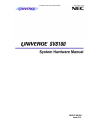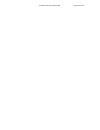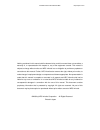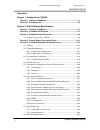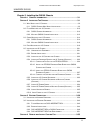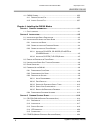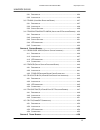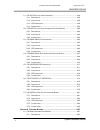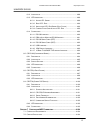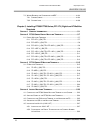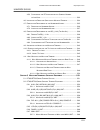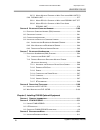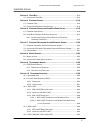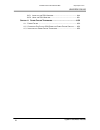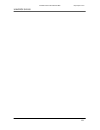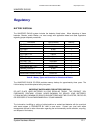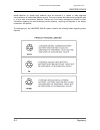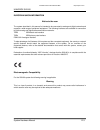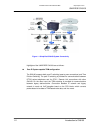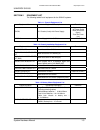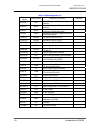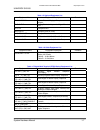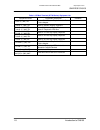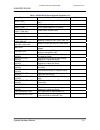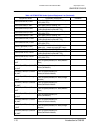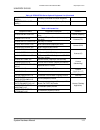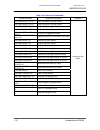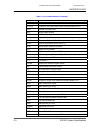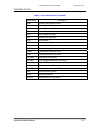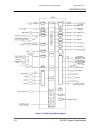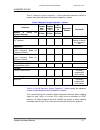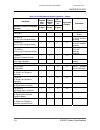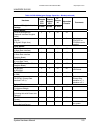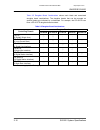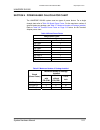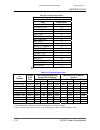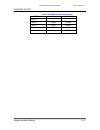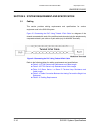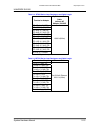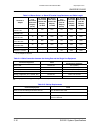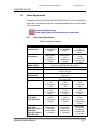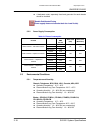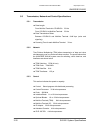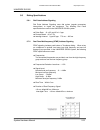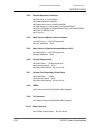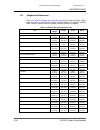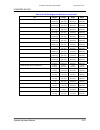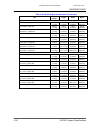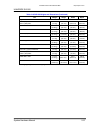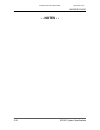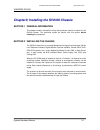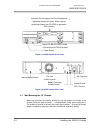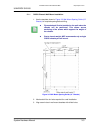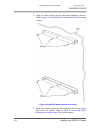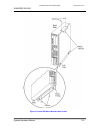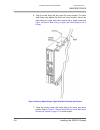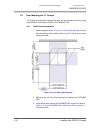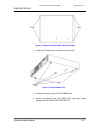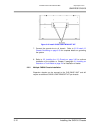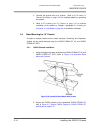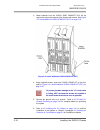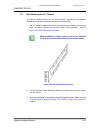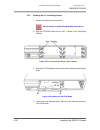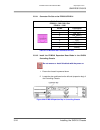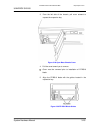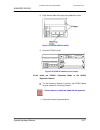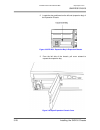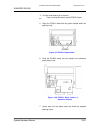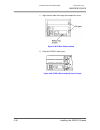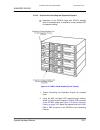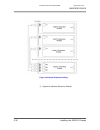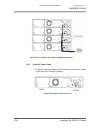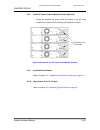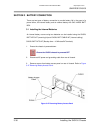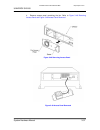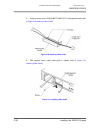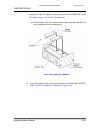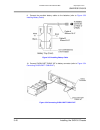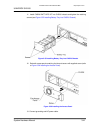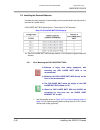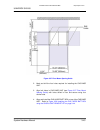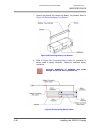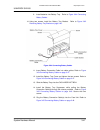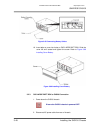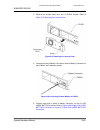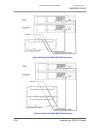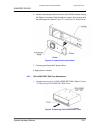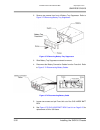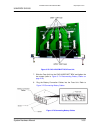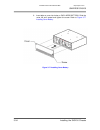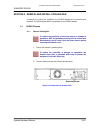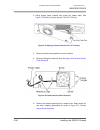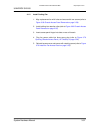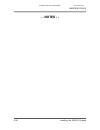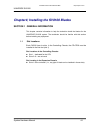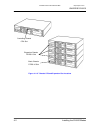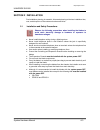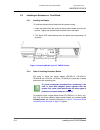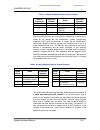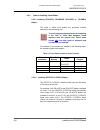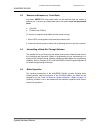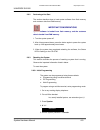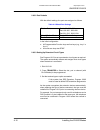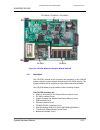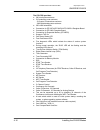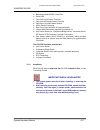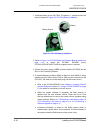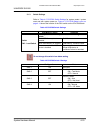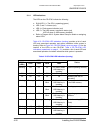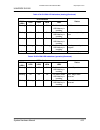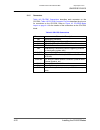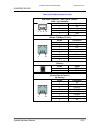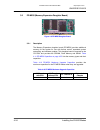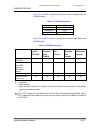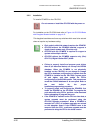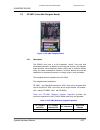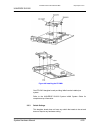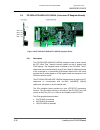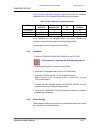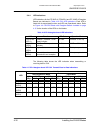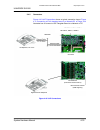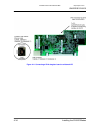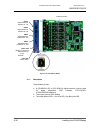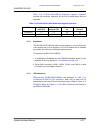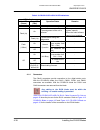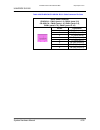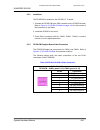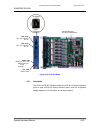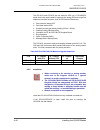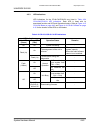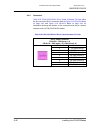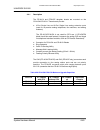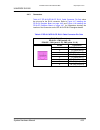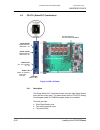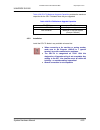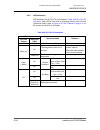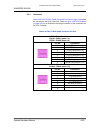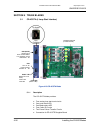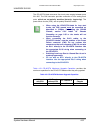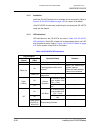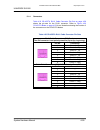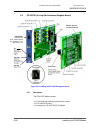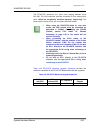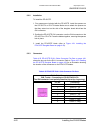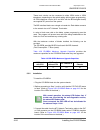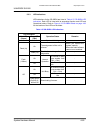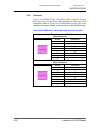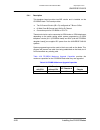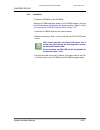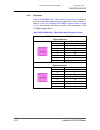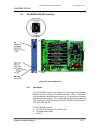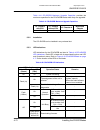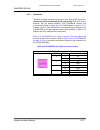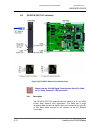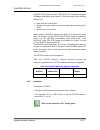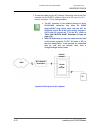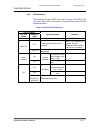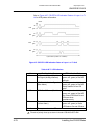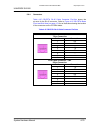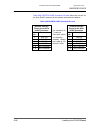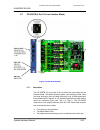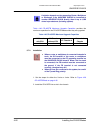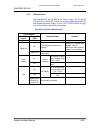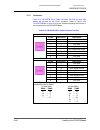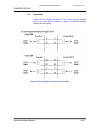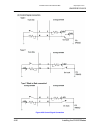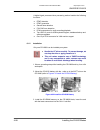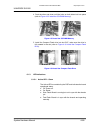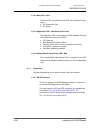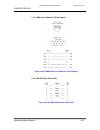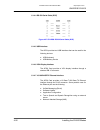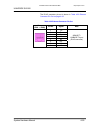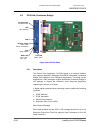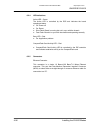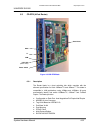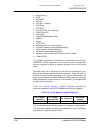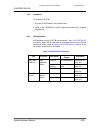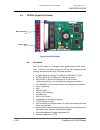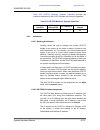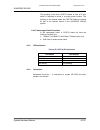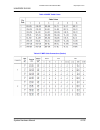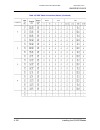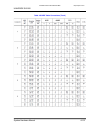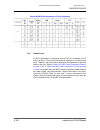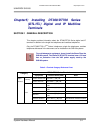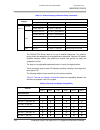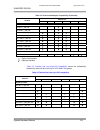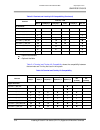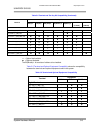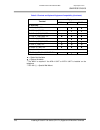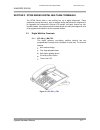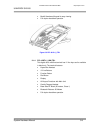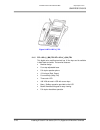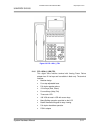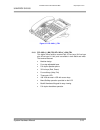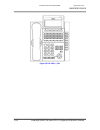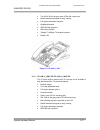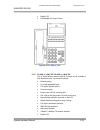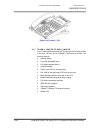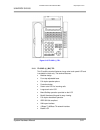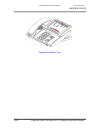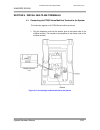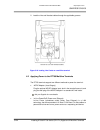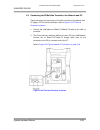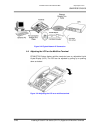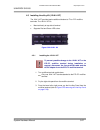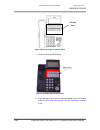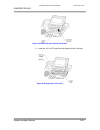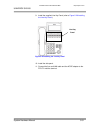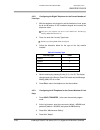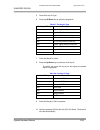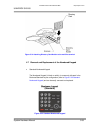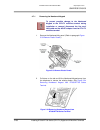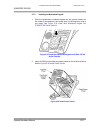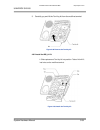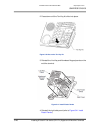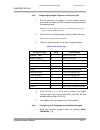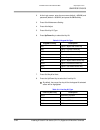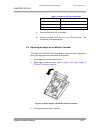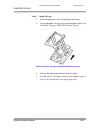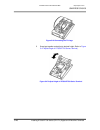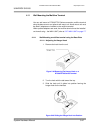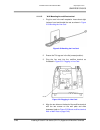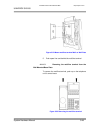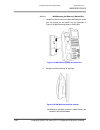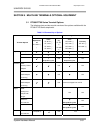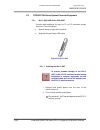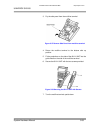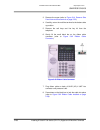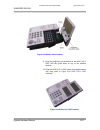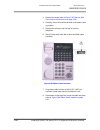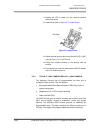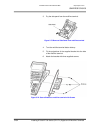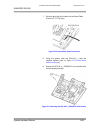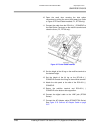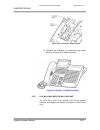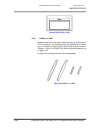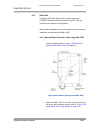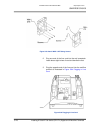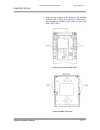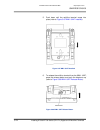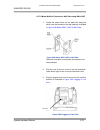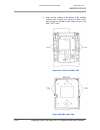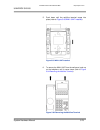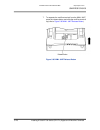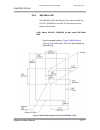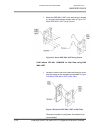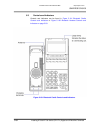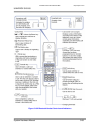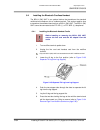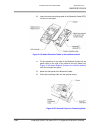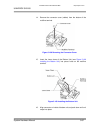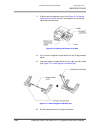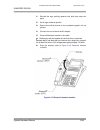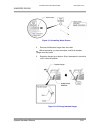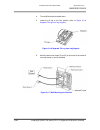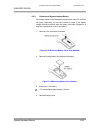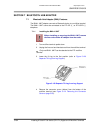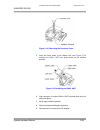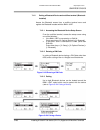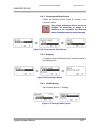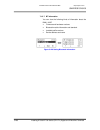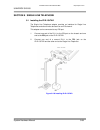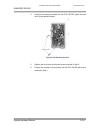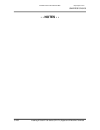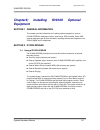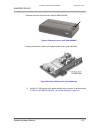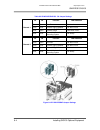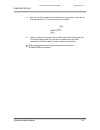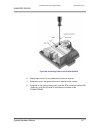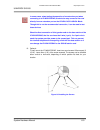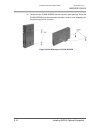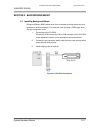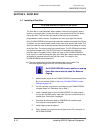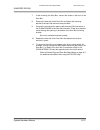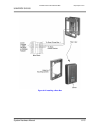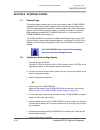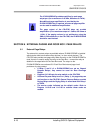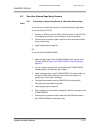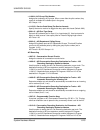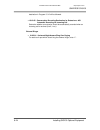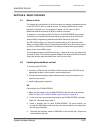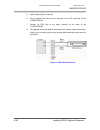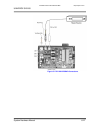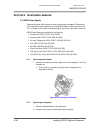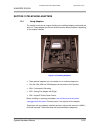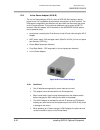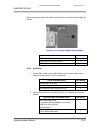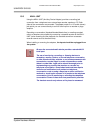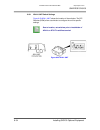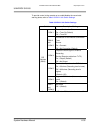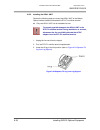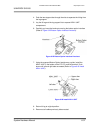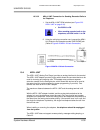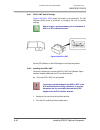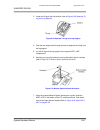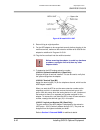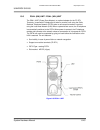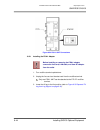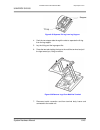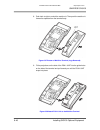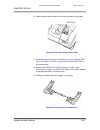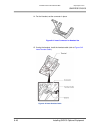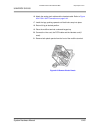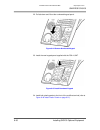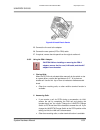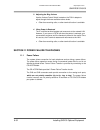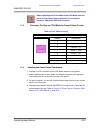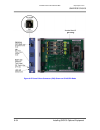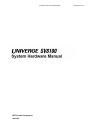- DL manuals
- NEC
- Voicemail
- Univerge SV8100
- System Hardware Manual
NEC Univerge SV8100 System Hardware Manual
Summary of Univerge SV8100
Page 1
Necic-ap-001 issue 2.0 chuyÊn cung cẤp tỔng ĐÀi nec http//vietpro.Com.Vn.
Page 2
ChuyÊn cung cẤp tỔng ĐÀi nec http//vietpro.Com.Vn.
Page 3
Nothing contained in this manual shall be deemed to be, and this manual does not constitute, a warranty of, or representation with respect to, any of the equipment covered. This manual is subject to change without notice and nec infrontia has no obligation to provide any updates or corrections to th...
Page 4
Univerge sv8100 regulatory chapter 1; introduction to sv8100 s ection 1 g eneral i nformation ......................................................................... 1-1 s ection 2 e quipment l ist ..................................................................................... 1-5 chapter 2;...
Page 5
Univerge sv8100 chapter 3; installing the sv8100 chassis s ection 1 g eneral i nformation ..................................................................3-1 s ection 2 i nstalling t he c hassis ...............................................................3-1 2.1 w all m ount the 19” c hassis .....
Page 6
Univerge sv8100 4.1 chs2u c hassis ........................................................................................... 3-55 4.1.1 r emove c ooling f un ....................................................................... 3-55 4.1.2 i nstall c ooling f un .....................................
Page 7
Univerge sv8100 3.2.1 d escription ...................................................................................... 4-24 3.2.2 i nstallation ...................................................................................... 4-26 3.3 pz-vm21 (v oice m ail d aughter b oard )....................
Page 8
Univerge sv8100 5.1 cd-4cota (4 l oop s tart i nterface )........................................................ 4-56 5.1.1 d escription ...................................................................................... 4-56 5.1.2 i nstallation .....................................................
Page 9
Univerge sv8100 6.1.2 i nstallation ...................................................................................... 4-88 6.1.3 led i ndications ................................................................................ 4-89 6.1.3.1 a ctive led - g reen .....................................
Page 10
Univerge sv8100 7.3 w iring b etween the c hassis and the mdf ............................................. 4-104 7.3.1 c hassis c ables .............................................................................. 4-104 7.3.2 o utside l ines ...........................................................
Page 11
Univerge sv8100 4.5.3 c onfiguring the ip t elephone for the c orrect n umber of l ine k eys ...................................................................................... 5-32 4.6 i nstalling the d irectory c ard on the m ultiline t erminal ...................... 5-34 4.7 r emoval and r epl...
Page 12
Univerge sv8100 5.2.7.2 m ount m ultiline t erminal on w all p late using wm-l unit5-73 5.2.8 dss wm-l unit ............................................................................... 5-77 5.2.8.1 m ount dcl-60-1 c onsole on w all using dss wm-l unit 5-77 5.2.8.2 m ount dcl-60-1 c onsole on w al...
Page 13
Univerge sv8100 s ection 4 d oor b ox ............................................................................................ 6-12 4.1 i nstalling a d oor b ox ................................................................................ 6-12 s ection 5 e xternal p aging .......................
Page 14
Univerge sv8100 10.5.1 i nstalling the psa-l a dapter ....................................................... 6-44 10.5.2 u sing the psa-l a dapter .............................................................. 6-51 s ection 11 p ower f ailure t elephones ...............................................
Page 15
Univerge sv8100 xii chuyÊn cung cẤp tỔng ĐÀi nec http//vietpro.Com.Vn.
Page 16: Regulatory
Univerge sv8100 system hardware manual r-1 regulatory battery disposal the univerge sv8100 system includes the batteries listed below. When disposing of these batteries, chassis, and/or blades, you must comply with applicable federal and state regulations regarding proper disposal procedures. Unit n...
Page 17
Univerge sv8100 regulatory r-2 nickel-cadmium (or sealed lead) batteries must be returned to a federal or state approved nickel-cadmium (or sealed lead) battery recycler. This may be where the batteries were originally sold or a local seller of automotive batteries. Contact your local waste manageme...
Page 18
Univerge sv8100 european union information notice to the user the system described in this manual is intended to be connected to analog and digital networks and supports a wide range of peripheral equipment. The following interfaces are available for connection to public analog and digital telecommu...
Page 19
Univerge sv8100 regulatory r-4 product disposal information for countries in the european union the symbol depicted here has been affixed to your product in order to inform you that electrical and electronic products should not be disposed of as municipal waste. Electrical and electronic products in...
Page 20
Univerge sv8100 system hardware manual 1-1 chapter1; introduction to sv8100 section 1 general information the sv8100 is a full-featured ip based communications system providing a rich feature set of existing system, with pure voice over ip (voip) communications, across corporate local and wide area ...
Page 21
Univerge sv8100 introduction to sv8100 1-2 (via tcp/ip) sp310 softphone figure 1-1 simplified sv8100 system connectivity highlights of the univerge sv8100 are as follows: pure ip system capable tdm configuration the sv8100 supports both pure ip switching (peer-to-peer connections) and time division ...
Page 22
Univerge sv8100 system hardware manual 1-3 powerful cpu blade with built-in functionalities the cpu blade of sv8100 is a heart of pure ip connections and tdm-based connections. The cpu blade employs a 32 bit microprocessor. With this processing power and dsp technology, it integrates the following f...
Page 23
Univerge sv8100 introduction to sv8100 1-4 universal blade slot (19” chassis) a 19” chassis is used for legacy line/trunk blades. One 19” chassis provides six universal slots and one expansion slot. Also, the universal slots can be used for special application blades without complicated limitation. ...
Page 24
Univerge sv8100 system hardware manual 1-5 section 2 equipment list the following tables list all equipment for the sv8100 systems. Table 1-1 chassis equipment list equipment name equipment description remarks chs2u 19” chassis (6-slot) with power supply - ac power cable - blank slot cover (5pcs.) -...
Page 25
Univerge sv8100 introduction to sv8100 1-6 table 1-4 blade equipment list equipment name abbreviations equipment description remarks cd-cp00 cpu main processor blade including main software pz-bs10 bus0 bus unit for system expansion (for main chassis) pz-bs11 bus1 bus unit for system expansion (for ...
Page 26
Univerge sv8100 system hardware manual 1-7 table 1-5 optional equipment list equipment name equipment description remarks ip1ww-2pgdad 2 ports external paging / doorphone / audio adapter ip1e-1sltad analog terminal adapter for digital terminal port dp-d-1a doorphone box aks vrs ot compact flash for ...
Page 27
Univerge sv8100 introduction to sv8100 1-8 table 1-8 ip multi terminal (dt700 series) equipment list equipment name equipment description remarks itl-2e-1( ) (bk) tel value ip 12-button telephone with power failure adapter itl-6de-1( ) (bk) tel value ip 6-button display telephone itl-8ld-1( ) (bk) t...
Page 28
Univerge sv8100 system hardware manual 1-9 table 1-9 dt300/dt700 series optional equipment list equipment name equipment description remarks apr-l( ) unit analog terminal adapter with ringer (dt300 only) ada-l( ) unit recording jack adapter ilpa-r( ) unit in-line power adapter for ip terminal psa-l(...
Page 29
Univerge sv8100 introduction to sv8100 1-10 table 1-9 dt300/dt700 series optional equipment list (continued ) equipment name equipment description remarks panel (red-slcd)-l unit color side panel for sophisticated telephone lcd (320c tel) panel (blue-base)-l unit color side panel for 2e/6de tel pane...
Page 30
Univerge sv8100 system hardware manual 1-11 table 1-9 dt300/dt700 series optional equipment list (continued val directory card unit(l) directory card holder for value telephone eco directory card unit(l) directory card holder for economy telephone table 1-10 license list equipment name equipment des...
Page 31
Univerge sv8100 introduction to sv8100 1-12 table 1-10 license list (continued) equipment name equipment description remarks lks-ums-port2 lite-lic ums lite mail port (2 ports) license lks-ums-port4 lite-lic ums lite mail port (4 ports) license lks-ums-port8 lite-lic ums lite mail port (8 ports) lic...
Page 32
Univerge sv8100 system hardware manual 2-1 chapter2; sv8100 system specifications section 1 general information this chapter provides detailed specifications for the sv8100 system technician. The technician should review this information carefully before installing the system. Section 2 system block...
Page 33
Univerge sv8100 sv8100 system specifications 2-2 table 2-1 list of abbreviations (continued) abbreviation description cot central office trunk (loop and ground start interface) cotdb expansion loop and ground start interface blade on cot cpu central processing unit did direct inward dialing diop did...
Page 34
Univerge sv8100 table 2-1 list of abbreviations (continued) abbreviation description pms property management system pri primary rate interface prt primary rate interface blade ps personal station psa pstn adapter (analog) pva packet voice application rtb router blade serial serial port (on cpu) slt ...
Page 35
Univerge sv8100 sv8100 system specifications 2-4 figure 2-1 sv8100 system block diagram chuyÊn cung cẤp tỔng ĐÀi nec http//vietpro.Com.Vn.
Page 36
Univerge sv8100 system hardware manual 2-5 section 3 maximum system capacities the chs2u is a compact 19” chassis that has six universal slots, one expansion slot and one mps7101 (power supply unit). When the cd-cp00 is installed in the first chs2u, it is referred to as the controlling chassis. Addi...
Page 37
Univerge sv8100 sv8100 system specifications 2-6 3.1 system configuration – sv8100 the sv8100 19” chassis provides 111 total ports (80 digital terminals) and can be expanded, using three additional 19” chassis, for a maximum of 444 ports (368 digital terminals). Through ip connection and use of addi...
Page 38
Univerge sv8100 system hardware manual 2-7 table 2-3 maximum system capacities – chassis shows the maximum number of chassis and related equipment that can be installed in a system. Table 2-3 maximum system capacities – chassis hardware 19” chassis with cpu 19” chassis without cpu 19” chassis x4 num...
Page 39
Univerge sv8100 sv8100 system specifications 2-8 table 2-4 sv8100 maximum system capacities – blades hardware 19” chassis with cpu 19” chassis without cpu 19” chassis x4 number of slot(s) for interface package 5 slots 6 slots 23 slots networked chassis comments common control blades: cd-cp00 1 0 1 1...
Page 40
Univerge sv8100 system hardware manual 2-9 table 2-4 sv8100 maximum system capacities – blades(continued) hardware 19” chassis with cpu 19” chassis without cpu 19” chassis x4 number of slot(s) for interface package 5 slots 6 slots 23 slots networked chassis comments station blades: pz-8lce(8 single ...
Page 41
Univerge sv8100 sv8100 system specifications 2-10 table 2-5 daughter board combinations shows each blade and associated daughter board combinations. The daughter boards that can be mounted on specific blades are indicated by a checkmark. For example, the cd-4cota can have a pz-4cote daughter board m...
Page 42
Univerge sv8100 system hardware manual 2-11 section 4 power-based caluculator chart the univerge sv8100 system uses two types of power factors. For a single chassis chart refer to t able 2-6 board power factor. For the maximum number of specific blades per package, see table 2-7 maximum number of pa...
Page 43
Univerge sv8100 sv8100 system specifications 2-12 table 2-8 terminal power factor terminal power factor total = item power factor dtl-24d-1( ) tel 0.8 dtl-8ld-1( ) tel 0.8 bha-l unit 2 ada-l unit 2 apr-l unit 2 apr unit 3 bch-l (bk) unit 2 psa-l unit 1.2 8lk-l unit 0 dcl-60-1( ) console 2 itl-320c-1...
Page 44
Univerge sv8100 system hardware manual 2-13 table 2-10 ieee802.Af class specifications ieee802.3af minimum maximum class 4 - - class 3 6.49w 12.95w class 2 3.84w 6.49w class 1 0.44w 3.84w class 0 0.44w 12.95w chuyÊn cung cẤp tỔng ĐÀi nec http//vietpro.Com.Vn.
Page 45
Univerge sv8100 sv8100 system specifications 2-14 section 5 system requirement and specification 5.1 cabling this section provides cabling requirements and specifications for various equipment used in the sv8100 system. Figure 2-3 connecting the dlc using twisted 2-pair cable is a diagram of the cha...
Page 46
Univerge sv8100 system hardware manual 2-15 table 2-11 dt300 series loop resistance and cable length terminal or adapter by twisted 1-pair cable (without ac adapter) 24 awg dtl-2e-1( ) (bk) tel dtl-6de-1( ) (bk) tel dtl-8ld-1( ) (bk)tel dtl-8ld-1( ) (wh) tel dtl-12bt-1( ) (bk) tel dtl-12pa-1( ) (bk)...
Page 47
Univerge sv8100 sv8100 system specifications 2-16 table 2-13 dterm series i or dterm ip terminal loop resistance and cable length terminal or adapter maximum loop resistance (without ac adapter) (ohms) by twisted 1-pair cable (without ac adapter) 24 awg by twisted 2-pair cable (without ac adapter) 2...
Page 48
Univerge sv8100 5.2 power requirements a dedicated 100vac/120vac/220vac/230-240vac 50/60 hz circuit located within seven feet of the chassis is required. A separate dedicated outlet for each chassis should be installed double pole/neutral fusing (power supply fuses are located at both the l and n si...
Page 49
Univerge sv8100 sv8100 system specifications 2-18 a dedicated outlet, separately fused and grounded for each chassis should be installed. Double pole/neutral fusing (power supply fuses are located at both the l and n side) . 5.2.2 power supply consumption table 2-17 power consumption chassis voltage...
Page 50
Univerge sv8100 system hardware manual 2-19 blades - cd-4lca, pz-4lca, cd-8lca, pz-8lce, cd-4cota, pz-4cote, cd-prta operating temperature: 0°c ~ 40°c recommended long term temperature:-20°c ~ 60°c operating humidity: 10 ~ 90% rh (non-condensing) recommended long term humidity: 10 ~ 90% rh door box ...
Page 51
Univerge sv8100 sv8100 system specifications 2-20 5.5 transmission, network and control specifications 5.5.1 transmission data length: from multiline terminal to cd-8dlca: 23 bits from cd-8dlca to multiline terminal: 23 bits data transmission rates: between cd-8dlca and multiline terminal: 184k bps ...
Page 52
Univerge sv8100 5.6 dialing specifications 5.6.1 dial pulse address signaling dial pulse address signaling uses dial pulses (regular momentary interruptions) to signal the equipment. The following dial pulse specifications are used in the univerge sv8100 system. Pulse rate: 10 ± 0.5 pps/20 ± 1.0 pps...
Page 53
Univerge sv8100 sv8100 system specifications 2-22 5.6.3 external equipment connection door phone or tv door phone external speaker via amplifier external music source for moh and bgm tape recorder for voice recording via ip1ww-2pgdad door lock/release or general purpose relay via ip1ww-2pgdad printe...
Page 54
Univerge sv8100 system hardware manual 2-23 5.7 battery backup the univerge sv8100 system has battery backup functions for system backup and for memory backup. 5.7.1 system backup (optional) during a power failure, the system can be backed up using the chs2u batt mtg kit for a backup time of 10 minu...
Page 55
Univerge sv8100 sv8100 system specifications 2-24 5.8 weights and dimensions table 2-18 sv8100 weights and dimensions shows the shipping weight, height, width and depth of each sv8100 digital multiline terminal, ip multiline terminal, dterm, series i multiline terminal, chassis, assorted blades and ...
Page 56
Univerge sv8100 system hardware manual 2-25 table 2-18 sv8100 weights and dimensions (continued) unit shipping weight height width depth cd-8lca 6.46 oz (0.183 kg) 0.98 in (25 mm) 9.45 in (240 mm) 7.68 in (195 mm) pz-8lce 3.70 oz (0.105 kg) 0.60 oz (15 mm) 9.45 in (240 mm) 7.68 in (195 mm) cd-2bria ...
Page 57
Univerge sv8100 sv8100 system specifications 2-26 table 2-18 sv8100 weights and dimensions (continued) unit shipping weight height width depth digital multiline terminal dtl-2e-1( ) (bk) tel 35.27 oz (1.0 kg) 4.41 in (112 mm) 7.05 in (179 mm) 8.86 in (225 mm) dtl-6de-1( ) (bk) tel 38.8 oz (1.1 kg) 4...
Page 58
Univerge sv8100 system hardware manual 2-27 table 2-18 sv8100 weights and dimensions (continued) unit shipping weight height width depth optional 8lk-l (bk) unit 8lk-l (wh) unit 7.05 oz (0.2 kg) 1.77 in (45 mm) 1.15 in (29.3 mm) 8.82 in (224 mm) ada-l unit 2.82 oz (0.08 kg) 0.98 in (25 mm) 2.56 in (...
Page 59: - - Notes - -
Univerge sv8100 sv8100 system specifications 2-28 - - notes - - chuyÊn cung cẤp tỔng ĐÀi nec http//vietpro.Com.Vn.
Page 60
Univerge sv8100 system hardware manual 3-1 chapter3; installing the sv8100 chassis section 1 general information this chapter contains information to help the technician install the chassis for the sv8100 system. The technician should be familiar with this section before installing any equipment. Se...
Page 61
Univerge sv8100 installing the sv8100 chassis 3-2 universal slot for legacy line/trunk blades and application blades (six slots). When used as controlling chassis, the cd-cp00 is mounted in slot1 (shown) slot for pz-bs10/pz-bs11 blade –connection with chs2u chassis power switch figure 3-1 chs2s chas...
Page 62
Univerge sv8100 system hardware manual 3-3 2.1.1 chs2u chassis wall mount installation 1. Use the template shown in figure 3-3 wall mount spacing guide (19” chassis) for required spacing before drilling. Plywood should first be installed on the wall where the chassis will be positioned. This allows ...
Page 63
Univerge sv8100 installing the sv8100 chassis 3-4 4. Using six screws, secure the two wall mount brackets to the wall. Refer to figure 3-4 install wall mount brackets with screws for screw location. Figure 3-4 install wall mount brackets with screws 5. Using four screws, secure the metal fittings on...
Page 64
Univerge sv8100 system hardware manual 3-5 figure 3-5 install wall mount brackets with screws chuyÊn cung cẤp tỔng ĐÀi nec http//vietpro.Com.Vn.
Page 65
Univerge sv8100 installing the sv8100 chassis 3-6 6. Align the metal fitting with the upper wall mount bracket. The lower metal fitting rests against the lower wall mount bracket. Secure the metal fitting and upper wall mount bracket with a single screw (see figure 3-6 secure metal fitting to upper ...
Page 66
Univerge sv8100 figure 3-7 secure metal fitting to lower wall mount bracket with screws 8. Attach the supplied cable support bracket to either end of the lower wall mount bracket with a single screw (refer to figure 3-8 attach cable support bracket with screw on page 3-8 ). System hardware manual 3-...
Page 67
Univerge sv8100 installing the sv8100 chassis 3-8 figure 3-8 attach cable support bracket with screw 9. The cable support bracket can be installed any of the four corners of the 19” chassis (refer to figure 3-9 attach cable support bracket with screw ). ChuyÊn cung cẤp tỔng ĐÀi nec http//vietpro.Com...
Page 68
Univerge sv8100 figure 3-9 attach cable support bracket with screw 10. Connect the ground wire to all chassis. Refer to 2.5.5 install 19” chassis grounding on page 3-33 for complete details on grounding the system. 11. Refer to 2.5 installing the 19” chassis on page 3-21 to continue installation of ...
Page 69
Univerge sv8100 installing the sv8100 chassis 3-10 2.2 floor mounting the 19” chassis the chs2u controlling and expansion chassis can be mounted on the floor using the chs base unit and the chs2u joint bracket kit. 2.2.1 chs2u chassis installation 1. Use the template shown in figure 3-10 floor mount...
Page 70
Univerge sv8100 system hardware manual 3-11 figure 3-11 secure chs base unit with anchor bolts 4. Install the five rubber feet to the bottom of the chassis. Figure 3-12 install rubber feet 5. Position the chassis on top of the chs base unit. 6. Secure the chassis to the chs base unit using eight scr...
Page 71
Univerge sv8100 installing the sv8100 chassis 3-12 figure 3-13 install chs2u joint bracket kit 7. Connect the ground wire to all chassis. Refer to 2.5.5 install 19” chassis grounding on page 3-33 for complete details on grounding the system. 8. Refer to 2.5 installing the 19” chassis on page 3-22 to...
Page 72
Univerge sv8100 system hardware manual 3-13 1. Install the five rubber feet to the bottom of each chassis. Figure 3-14 install rubber feet 2. Using supplied screws in the chs2u joint bracket kit, attach metal brackets to both ends of the 19” chassis and the chs base unit. Refer to figure 3-15 instal...
Page 73
Univerge sv8100 installing the sv8100 chassis 3-14 3. Connect the ground wire to all chassis. Refer to 2.5.5 install 19” chassis grounding on page 3-33 for complete details on grounding the system. 4. Refer to 2.5 installing the 19” chassis on page 3-21 to continue installation of the chassis or, ch...
Page 74
Univerge sv8100 system hardware manual 3-15 figure 3-17 secure chs2u chassis to chs2u stand kit with screws 3. Using supplied screws, secure the chs2u stand kit to the floor (refer to figure 3-18 secure stand mount to floor with screws on page 3-16 ). To prevent possible damage to the 19” chassis du...
Page 75
Univerge sv8100 installing the sv8100 chassis 3-16 figure 3-18 secure stand mount to floor with screws 4. Connect the ground wire to all chassis. Refer to 2.5.5 install 19” chassis grounding on page 3-33 for complete details on grounding the system. 5. Refer to 2.5 installing the 19” chassis on page...
Page 76
Univerge sv8100 system hardware manual 3-17 1. Install the five rubber feet to the bottom of each chassis. 2. Each additional chassis will require chs2u stand kit (ext) to be installed (refer to figure 3-20 install additional chs2u stand kit (ext) ). Figure 3-19 attach rubber feet to chs2u chassis f...
Page 77
Univerge sv8100 installing the sv8100 chassis 3-18 3. Metal brackets from the chs2u joint bracket kits will be required to secure the top end of the chassis with screws. See figure 3-21 install additional chs2u stand kit (ext) on page 3-18 . Figure 3-21 install additional chs2u stand kit (ext) 4. Us...
Page 78
Univerge sv8100 system hardware manual 3-19 2.4 rack mounting the 19” chassis a single or multiple chassis can be rack mounted. Controlling and expansion chassis can be racked mounted by stacking them horizontally.. 1. The 19” chassis requires two rack mount brackets per chassis for mounting. Each 1...
Page 79
Univerge sv8100 installing the sv8100 chassis 3-20 repeat for additional chassis mounting. Figure 3-23 rack mount bracket installed 19”chs2u 4. Carefully slide the chassis into desired location in the rack. Make sure the hooks on the mounting bracket are inserted into the back of the chassis, securi...
Page 80
Univerge sv8100 system hardware manual 3-21 6. Connect the ground wire to all chassis. Refer to 2.5.5 install 19” chassis grounding on page 3-33 for complete details on grounding the system. 7. Refer to 2.5 installing the 19” chassis on page 3-21 to continue installation of the chassis or, chapter 4...
Page 81
Univerge sv8100 installing the sv8100 chassis 3-22 2.5.3 installing the 19” controlling chassis 1. Ensure the chassis is powered down. Do not remove or install this blade with the power on. 2. Align the cd-cp00 blade with the slot 1 guides of the controlling chassis. Figure 3-25 19"controlling chass...
Page 82
Univerge sv8100 system hardware manual 3-23 figure 3-27 cd-cp00 blade installed 2.5.4 installing expansion blade in the 19” chassis (optional) when adding additional chassis to the system to expand the capacity, a pz-bs10 must be installed in the controlling chassis and a pz-bs11 must be installed i...
Page 83
Univerge sv8100 installing the sv8100 chassis 3-24 2.5.4.1 connector pin-out on the pz-bs10/pz-bs11 rj-61 cable connector pz-bs10 – cn2, cn3, cn4 pz-bs11 – cn3 pin no. Connection 1 hw_up(+) 2 hw_up(-) 3 hw_dwn(+) 4 fs(+) 5 fs(-) 6 hw_dwn(-) 7 ck8m(+) 8 ck8m(-) table 3-1 pz-bs10/pz-bs11 connector pin...
Page 84
Univerge sv8100 system hardware manual 3-25 3. From the left side of the chassis, pull cover outward to expose the expansion bay. Figure 3-29 open base chassis cover 4. Pull the cover toward you to remove. Cover must be removed prior to installation of pz-bs10 blade. 5. Align the pz-bs10 blade with ...
Page 85
Univerge sv8100 installing the sv8100 chassis 3-26 figure 3-31 pz-bs10 components 6. Slide the pz-bs10 blade into the chassis until resistance (back plane) is felt. Figure 3-32 pz-bs10 blade in expansion bay 7. Gently push until the blade seats and install the supplied retaining screw. ChuyÊn cung c...
Page 86
Univerge sv8100 system hardware manual 3-27 8. Align the door tabs with hinges and reattach the cover. Figure 3-33 pz-bs10 blade installed 9. Close the pz-bs10 cover. Figure 3-34 pz-bs10 installed (cover closed) 2.5.4.3 install the pz-bs11 expansion blade in the chs2u expansion chassis .For the expa...
Page 87
Univerge sv8100 installing the sv8100 chassis 3-28 2. Locate the door positioned on the left end (expansion bay) of the expansion chassis. Figure 3-35 pz-bs11 expansion bay in expansion chassis 3. From the left side of the chassis, pull cover outward to expose the expansion bay. Figure 3-36 open exp...
Page 88
Univerge sv8100 system hardware manual 3-29 4. Pull the cover toward you to remove.. Cover must be removed to install pz-bs11 blade. 5. Align the pz-bs11 blade with the guides located within the expansion bay. Figure 3-37 pz-bs11 blade guides 6. Slide the pz-bs11 blade into the chassis until resista...
Page 89
Univerge sv8100 installing the sv8100 chassis 3-30 8. Align the door tabs with hinges and reattach the cover. Figure 3-39 pz-bs11 blade installed 9. Close the pz-bs11 blade cover. Figure 3-40 pz-bs11 blade installed (cover closed) chuyÊn cung cẤp tỔng ĐÀi nec http//vietpro.Com.Vn.
Page 90
Univerge sv8100 system hardware manual 3-31 2.5.4.4 connect the controlling and expansion chassis installment of the pz-bs10 blade and pz-bs11 blade(s) must be completed prior to installation of the provided (cat 5) expansion cabling. Figure 3-41 pz-bs11 blade installed (cover closed) 1. Ensure cont...
Page 91
Univerge sv8100 installing the sv8100 chassis 3-32 figure 3-42 system expansion cabling 3. Repeat for additional expansion chassis. ChuyÊn cung cẤp tỔng ĐÀi nec http//vietpro.Com.Vn.
Page 92
Univerge sv8100 system hardware manual 3-33 2.5.5 install 19” chassis grounding from the factory, the sg, eth and pbxg grounds are located inside the chassis and are connected to the fg ground (frame ground) on the back of the chassis. Each chassis (chs2u) in the system must be grounded separately u...
Page 93
Univerge sv8100 installing the sv8100 chassis 3-34 figure 3-44 19” chassis grounding lug (multiple-chassis) 2.5.7 install ac power cords 1. Locate the supplied ac power cord and attach to the ac inlet located on the back of the controlling chassis. Figure 3-45 install the ac power cord chuyÊn cung c...
Page 94
Univerge sv8100 system hardware manual 3-35 2.5.8 install ac power cords on multiple-chassis (optional) 1. Locate the supplied ac power cords and attach to the ac inlets located on the back of the controlling and expansion chassis. Ac power cord to ac inlets figure 3-46 install 19” the ac power cord...
Page 95
Univerge sv8100 installing the sv8100 chassis 3-36 section 3 battery connection there are two types of battery connection to provide battery life in the event of a power failure, the internal battery and an external battery with chs large batt box. 3.1 installing the internal batteries an internal b...
Page 96
Univerge sv8100 system hardware manual 3-37 4. Remove access panel containing the fan. Refer to figure 3-48 removing access panel and figure 3-49 access panel removed. Figure 3-48 removing access panel figure 3-49 access panel removed chuyÊn cung cẤp tỔng ĐÀi nec http//vietpro.Com.Vn.
Page 97
Univerge sv8100 installing the sv8100 chassis 3-38 5. Using tie wraps, secure chs2u batt cable int in cable guide bracket (refer to figure 3-50 installing cable guide ). Figure 3-50 installing cable guide 6. With supplied screw, install cable guide in chassis (refer to figure 3-51 installing cable g...
Page 98
Univerge sv8100 system hardware manual 3-39 7. Install two 2.3 ah-12v batteries (locally procured) into the chs2u batt mtg kit (refer to figure 3-52 installing two batteries ). The first battery must be installed on the left side, then slid to the right due to an installation tab on the mounting kit...
Page 99
Univerge sv8100 installing the sv8100 chassis 3-40 9. Connect the provided battery cables to the batteries (refer to figure 3-53 installing battery cable ). Figure 3-53 installing battery cable 10. Connect chs2u batt cable int to battery connector (refer to figure 3-54 connecting chs2u batt cable in...
Page 100
Univerge sv8100 system hardware manual 3-41 11. Install chs2u batt mtg kit into chs2u chassis and tighten the retaining screws (see figure 3-55 installing battery tray into chs2u chassis ). Figure 3-55 installing battery tray into chs2u chassis 12. Reinstall access panel containing the fan and secur...
Page 101
Univerge sv8100 installing the sv8100 chassis 3-42 3.2 installing the external batteries an optional (locally procured), external battery source can be used to provide power in the event of a power failure. Chs large batt box (backup time = three hours for 30 terminals) table 3-2 chs large batt box ...
Page 102
Univerge sv8100 system hardware manual 3-43 figure 3-57 floor mount spacing guide 2. Mark and drill the four holes required for installing the chs base unit. 3. Align bolt holes in chs base unit (see figure 3-57 floor mount spacing guide ) with holes drilled in floor and secure using four anchor bol...
Page 103
Univerge sv8100 installing the sv8100 chassis 3-44 figure 3-58 installing the chs large batt box using the chs2u joint bracket kit 5. Secure the chs large batt box to the chs base unit using the chs2u joint bracket kit. Refer to figure 3-58 installing the chs large batt box using the chs2u joint bra...
Page 104
Univerge sv8100 system hardware manual 3-45 3. Remove two screws from front of battery tray suppressor. Refer to figure 3-60 removing battery tray suppressor . Figure 3-60 removing battery tray suppressor 4. Slide battery tray suppressor outward to remove. 5. Slide battery tray(s) out of chs large b...
Page 105
Univerge sv8100 installing the sv8100 chassis 3-46 7. Remove two screws and remove the battery tray bracket. Refer to figure 3-62 removing battery tray bracket . Figure 3-62 removing battery tray bracket 8. Refer to figure 3-63 connecting battery cables for connection of battery cable to battery ter...
Page 106
Univerge sv8100 system hardware manual 3-47 9. Install batteries into battery tray. Refer to figure 3-64 connecting battery cables. 14. Using two screws, install the battery tray bracket. Refer to figure 3-62 removing battery tray bracket on page 3-46. Figure 3-64 connecting battery cables 11. Inser...
Page 107
Univerge sv8100 installing the sv8100 chassis 3-48 figure 3-65 connecting battery cables 16. Insert tabs on cover into holes on chs large batt box. Slide the cover left until seated and tighten the screw. Refer to figure 3-66 installing cover battery. Figure 3-66 installing cover battery 3.2.3 chs l...
Page 108
Univerge sv8100 system hardware manual 3-49 3. Remove fan access panel from rear of chs2u chassis. Refer to figure 3-67 removing fan access panel . Figure 3-67 removing fan access panel 4. Connect one end of battery connection cable to battery connector on rear of basic and expansion chassis. Figure...
Page 109
Univerge sv8100 installing the sv8100 chassis 3-50 figure 3-69 single chs large batt box connection figure 3-70 dual chs large batt box connection chuyÊn cung cẤp tỔng ĐÀi nec http//vietpro.Com.Vn.
Page 110
Univerge sv8100 system hardware manual 3-51 6. Insert the access panel tab into the rear of the chs2u chassis running the battery connection cable through the cutout. Secure panel with the retaining screw. Refer to figure 3-71 install the fan access panel. Figure 3-71 install the fan access panel 7....
Page 111
Univerge sv8100 installing the sv8100 chassis 3-52 2. Remove two screws from front of battery tray suppressor. Refer to figure 3-73 removing battery tray suppressor . Figure 3-73 removing battery tray suppressor 3. Slide battery tray suppressor outward to remove. 4. Disconnect the battery connection...
Page 112
Univerge sv8100 system hardware manual 3-53 figure 3-75 chs large batt box fuse unit 7. Slide the fuse unit into the chs large batt box and tighten the two screws (refer to figure 3-74 disconnecting battery cables on page 3-52 ). 8. Plug the battery connection cables into the fuse unit. Refer to fig...
Page 113
Univerge sv8100 installing the sv8100 chassis 3-54 9. Insert tabs on cover into holes on chs large batt box. Slide the cover left until seated and tighten the screw. Refer to figure 3-77 installing cover battery . Figure 3-77 installing cover battery chuyÊn cung cẤp tỔng ĐÀi nec http//vietpro.Com.Vn.
Page 114
Univerge sv8100 system hardware manual 3-55 section 4 remove and install cooling fan if required, the cooling fan installed in the chs2u chassis can be removed and replaced. The following provides the procedure for the chs2u chassis. 4.1 chs2u chassis 4.1.1 remove cooling fan to reduce the possibili...
Page 115
Univerge sv8100 installing the sv8100 chassis 3-56 3. Swing access panel outward and unplug fan power cable. See figure 3-79 opening chassis access panel (19” chassis) . Figure 3-79 opening chassis access panel (19” chassis) 4. Remove chassis access panel from rear of chassis. 5. Remove cabling from...
Page 116
Univerge sv8100 system hardware manual 3-57 4.1.2 install cooling fan 1. Align replacement fan with holes and secure with two screws (refer to figure 3-80 chassis access panel removed on page 3-56) . 2. Install cabling into retention clips (refer to figure 3-80 chassis access panel removed on page 3...
Page 117: - - Notes - -
Univerge sv8100 installing the sv8100 chassis 3-58 - - notes - - chuyÊn cung cẤp tỔng ĐÀi nec http//vietpro.Com.Vn.
Page 118
Univerge sv8100 system hardware manual 4-1 chapter4; installing the sv8100 blades section 1 general information this chapter contains information to help the technician install the blades for the univerge sv8100 system. The technician should be familiar with this section before installing any equipm...
Page 119
Univerge sv8100 installing the sv8100 blades 4-2 figure 4-1 19” chassis cpu and expansion slot locations controlling chassis cpu slot expansion chassis pz-bs11 slot basic chassis pz-bs 10 slot chuyÊn cung cẤp tỔng ĐÀi nec http//vietpro.Com.Vn.
Page 120
Univerge sv8100 section 2 installation pre-installation planning is essential. Advanced planning minimizes installation time, cost, and disruption of the customer business activities. 2.1 installation and safety precautions observe the following precautions when installing the blades to avoid static...
Page 121
Univerge sv8100 installing the sv8100 blades 4-4 2.2 installing an extension or trunk blade 2.2.1 installing the blades to install an extension/trunk blade with the system running: 1. Insert the blade within the guide rail and push the blade securely into position. Tighten the thumb screws on either...
Page 122
Univerge sv8100 system hardware manual 4-5 table 4-1 extension blade installation order example order of installation blade slot number blade extension numbers 1 1 cd-16dlca 200~215 2 2 cd-16dlca 216~231 3 4 cd-8dlca pz-8lce 232~247 4 3 cd-8dlca 248~255 after the initial powering up of the system, s...
Page 123
Univerge sv8100 installing the sv8100 blades 4-6 2.2.3 order of installing trunk blades 2.2.3.1 installing cd-4cota, cd-4diopb, cd-4odtb or cd-2bria blades the order in which trunk blades are physically inserted determines the numbering plan. To avoid unexpected extension/trunk numbering if the voip...
Page 124
Univerge sv8100 system hardware manual 4-7 2.3 remove an extension or trunk blade any blade, except the ones listed below can be removed while the system is powered up. To remove any blade listed below, the system must first be powered down. ♦ cd-cp00 ♦ pz-bs10 and pz-bs11 to remove an extension/tru...
Page 125
Univerge sv8100 installing the sv8100 blades 4-8 2.6 powering up the sv8100 2.6.1 performing a cold start this section describes the process for starting the system for the first time or starting a system that has been turned off. Important considerations ♦ system software loaded from flash memory, ...
Page 126
Univerge sv8100 2.6.2 performing a hot start the section describes how to load system software from flash memory and customer data from ram memory. Important considerations system software is loaded from flash memory, and the customer data is loaded from ram memory. 1. Turn the system power off. 2. ...
Page 127
Univerge sv8100 installing the sv8100 blades 4-10 2.6.3.2 port defaults with the default settings, the ports are assigned as follows: table 4-4 default port settings station ports port 1~99 : 200~298 port 100~300 : 299~499 port 301~512 : 5000~5211 virtual station ports port 1~256 : no setting trunk ...
Page 128
Univerge sv8100 system hardware manual 4-11 2.6.3.4 saving your configuration when programming is completed, to exit out of the program option and save changes to the cd-cp00: 1. Press exit to exit the program options, if needed. 2. Press speaker . Saving system data is displayed if changes were mad...
Page 129
Univerge sv8100 installing the sv8100 blades 4-12 after reloading the customer data to the system, exit programming mode (this could take a minute or more to save the database), then reset the system by powering down and back up. If the system is not reset, not all the uploaded programming changes a...
Page 130
Univerge sv8100 system hardware manual 4-13 to perform a system software and firmware upgrade: 1. Turn the system power off. 2. After the system has powers down, insert the usb memory containing the software upgrade into the usb port on the cd-cp00. 3. Push in and hold the load button. 4. Turn the s...
Page 131
Univerge sv8100 installing the sv8100 blades 4-14 section 3 common control blades the blades described in this section control the common functions of the chassis. 3.1 cd-cp00 (sv8100 central processing unit) figure 4-3 cd-cp00 blade layout fast ethernet cn7 bgm/exsp control cn10 usb cn5 status led1...
Page 132
Univerge sv8100 system hardware manual 4-15 figure 4-4 cd-cp00 blade with daughter boards installed 3.1.1 description the cd-cp00 controls all the functions and operations of the sv8100 system using the system software loaded into the cd-cp00 memory. The system software can be upgraded as new softwa...
Page 133
Univerge sv8100 installing the sv8100 blades 4-16 the cd-cp00 provides: ♦ 200 trunk ports maximum ♦ 512 extension ports maximum - 512 ports ip extensions maximum - 368 digital/analog ports maximum ♦ 256 virtual extensions ♦ connection for pz-32ipla/pz-64ipla/pz-128ipla daughter board ♦ connection fo...
Page 134
Univerge sv8100 system hardware manual 4-17 ♦ background music/exsp control port ♦ status led ♦ two audio input/output terminals ♦ one general purpose control terminal ♦ one music on hold external source ♦ hdlc packet processing ♦ real time clock (tolerance 30 seconds/month) ♦ internal moh generatio...
Page 135
Univerge sv8100 installing the sv8100 blades 4-18 1. Install the battery on the cd-cp00. The polarity “+” symbol must be on top as illustrated in figure 4-5 cd-cp00 battery installation . Figure 4-5 cd-cp00 battery installation 2. Refer to figure 4-4 cd-cp00 blade with daughter boards installed on p...
Page 136
Univerge sv8100 3.1.3 switch settings refer to table 4-5 cd-cp00 switch settings for system restart / system reset and with system power on. Figure 4-3 cd-cp00 blade layout on page 4-14 shows the location of the sw1 switch on the cd-cp00 blade. Table 4-5 cd-cp00 switch settings usb memory status ope...
Page 137
Univerge sv8100 installing the sv8100 blades 4-20 3.1.4 led indications the leds on the cd-cp00 indicate the following: ♦ run (led 1) = the cpu is operating (green) ♦ led 2, and 3 = alarms (red) ♦ led 4 = flash access indication (red) ♦ led 5 = the usb memory connection status (red) (led off when no...
Page 138
Univerge sv8100 system hardware manual 4-21 table 4-7a cd-cp00 led indications (booting)(continued) led indication run (led1) led2 led3 led4 led5 status blinking off on off on steady when usb memory is installing sram error blinking off on on on steady when usb memory is installing flash memory boot...
Page 139
Univerge sv8100 installing the sv8100 blades 4-22 3.1.5 connectors table 4-8 cd-cp00 connections describes each connector on the cd-cp00 , table 4-9 cd-cp00 connector pin-outs describes the pin-outs for connectors on the cd-cp00. Refer to figure 4-3 cd-cp00 blade layout on page 4-14 for the location...
Page 140
Univerge sv8100 system hardware manual 4-23 table 4-9 cd-cp00 connector pin-outs usb cable connector – cn5 (type a, female) (usb 1.1/2.0 standard) pin no. Signal 1 vcc 2 -d 3 +d 4 gnd ethernet cable connector – cn7 (rj-45) (10base-t/100base-tx port) pin no. Connection 1 tx+ 2 tx- 3 rx+ 4 - 5 - 6 rx-...
Page 141
Univerge sv8100 installing the sv8100 blades 4-24 3.2 pz-me50 (memory expansion daughter board) figure 4-6 pz-me50 daughter board 3.2.1 description the memory expansion daughter board (pz-me50) provides additional memory for the system for use with license control, expanded system networking, and so...
Page 142
Univerge sv8100 system hardware manual 4-25 table 4-11 pz-me50 capacities provides the memory capacities for the pz-me50 blades. Table 4-11 pz-me50 capacities description memory capacity sdram 128mb flash memory 32mb sram 1mb table 4-12 pz-me50 capacities provides the maximum capacities for the pz-m...
Page 143
Univerge sv8100 installing the sv8100 blades 4-26 3.2.2 installation to install a pz-me50 on the cd-cp00: do not remove or install the cd-cp00 with the power on. For installation on the cd-cp00 blade refer to figure 4-4 cd-cp00 blade with daughter boards installed on page 4-15 . This daughter board ...
Page 144
Univerge sv8100 3.3 pz-vm21 (voice mail daughter board) figure 4-7 pz-vm21 daughter board 3.3.1 description the sv8100 voice mail is a fully integrated, “in-skin” voice mail with automated attendant. In addition to the voice mail function, the daughter board provides voice response system (vrs) and ...
Page 145
Univerge sv8100 installing the sv8100 blades 4-28 depending on the compact flash card used, the voice mail can provide: table 4-14 compact flash voice mail specifications univerge sv8100 vm8000 inmail part name and capacities aks vrs ot univerge sv8100 vm8000 vrs 256m drive compact flash card with v...
Page 146
Univerge sv8100 system hardware manual 4-29 figure 4-8 installing the pz-vm21 one pz-vm21 daughter board providing inmail can be installed per system. Refer to the univerge sv8100 system inmail system guide for complete set-up information. 3.3.3 switch settings this daughter board does not have any ...
Page 147
Univerge sv8100 installing the sv8100 blades 4-30 3.4 pz-32ipla/pz-64ipla/pz-128ipla (voice over ip daughter boards) figure 4-9 pz-32ipla/pz-64ipla/pz-128ipla daughter board 3.4.1 description the pz-32ipla/pz-64ipla/pz-128ipla daughter board is used convert the rtp (real time transfer protocol) pack...
Page 148
Univerge sv8100 table 4-15 ipla maximum upgrade capacities provides the maximum capacities for the ipla daughter board when they are upgraded. Table 4-15 ipla maximum upgrade capacities ipla 19” chassis with cpu 19” chassis without cpu 19” chassis x4 networked chassis pz-32ipla 1 0 1 16 pz-64ipla 1 ...
Page 149
Univerge sv8100 installing the sv8100 blades 4-32 3.4.4 led indications led indications for the pz-32ipla, pz-64ipla and pz-128ipla daughter boards are indicated in table 4-16 ipla led indications . Each led is listed with its associated function and led and operational status. Refer to figure 4-4 c...
Page 150
Univerge sv8100 3.4.5 connectors figure 4-10 voip connections shows a typical connection layout. Figure 4-11 connecting a ipla daughter board to a network/pc on page 4-34 illustrates how to connect a voip daughter board to a network or pc. Figure 4-10 voip connections cd-cp00 cd-8/16dlca (pcm time d...
Page 151
Univerge sv8100 installing the sv8100 blades 4-34 figure 4-11 connecting a ipla daughter board to a network/pc chuyÊn cung cẤp tỔng ĐÀi nec http//vietpro.Com.Vn.
Page 152
Univerge sv8100 section 4 station blades 4.1 cd-8dlca/cd-16dlca (digital station interface) figure 4-12 cd-8dlca blade spacers hole x 4 (for pz-8dlcb) daughter board i/f (for pz-8dlcb) interface circuit # common control circuit cn101 digital extension interface #1 - #4 cn201 digital extension interf...
Page 153
Univerge sv8100 installing the sv8100 blades 4-36 figure 4-13 cd-16dlca blade 4.1.1 description these blades provide: ♦ 8 (cd-8dlca) or 16 (cd-16dlca) digital extension circuits (used for digital telephones, dss consoles, ip1e-1sltad, ip1ww-2pgdad adapters) ♦ these ports provide -48v feeding. ♦ two ...
Page 154
Univerge sv8100 system hardware manual 4-37 table 4-18 cd-8dlca/cd-16dlca maximum upgrade capacities provides the maximum capacities for the dlca blades when they are upgraded. Table 4-18 cd-8dlca/cd-16dlca maximum upgrade capacities dlca 19” chassis with cpu 19” chassis without cpu 19” chassis x4 n...
Page 155
Univerge sv8100 installing the sv8100 blades 4-38 table 4-19 cd-8dlca/cd-16dlca led indications led indication live led (green) busy led (red) operation status remarks on on system initializing - on the assignment of the unit is refused when you exceed the system capacity. When the main software ver...
Page 156
Univerge sv8100 system hardware manual 4-39 table 4-20 cd-8dlca/cd-16dlca/ rj-61 cable connector pin-outs rj-61 cable connector cd-8dlca – cn101 (ports 1~4), cn201 (ports 5~8) cd-16dlca – cn101 (ports 1~4), cn201 (ports 5~8), cn301 (ports 9~12), cn401 (ports 13~16) pin no. Connection 1 t4 (tip for p...
Page 157
Univerge sv8100 installing the sv8100 blades 4-40 4.2 pz-8dlcb (digital station daughter board) figure 4-14 pz-8dlcb daughter board 4.2.1 description the pz-8dlcb daughter board provides eight digital extensions. This daughter board is installed on the cd-8dlca and expands the port capacity for the ...
Page 158
Univerge sv8100 4.2.2 installation the pz-8dlcb is installed on the cd-8dlca. To install: 1. Connect the pz-8dlcb to the cn2 connector on the cd-8dlca blade. Refer to figure 4-12 cd-8dlca blade on page 4-34 for the location of the connectors on the blade. 2. Install the cd-8dlca into a slot. 3. Each...
Page 159
Univerge sv8100 installing the sv8100 blades 4-42 4.3 cd-4lca/ cd-8lca (4-port/8-port single line interface) figure 4-15 cd-4lca blade daughter board i/f (for pz-4lca/pz-8lce) cn2 (lca) slt line interface #1 - #4 busy led (status for slt lines) on:extension(s) in use off:idle live led (status led) c...
Page 160
Univerge sv8100 system hardware manual 4-43 figure 4-16 cd-8lca blade 4.3.1 description the cd-4lca/cd-8lca blade provides four (cd-4lca) analog extension ports or eight (cd-8lca) analog extension ports (used for on-premise analog telephones, fax machines, and analog modems). Daughter board i/f (for...
Page 161
Univerge sv8100 installing the sv8100 blades 4-44 the cd-4lca and cd-8lca are not rated for opx use. A cd-4diopa blade should be used instead (it supports the analog did and single line telephone interface functions, such as off-premise extensions). ♦ one extension status led ♦ one blade status leds...
Page 162
Univerge sv8100 system hardware manual 4-45 4.3.3 led indications led indications for the cd-4lca / cd-8lca are listed in table 4-24 cd-4lca/cd-8lca led indications . Each led is listed with its associated function and led and operational status. Refer to figure 4-15 cd-4lca blade on page 4-42 and f...
Page 163
Univerge sv8100 installing the sv8100 blades 4-46 4.3.4 connectors table 4-25 cd-4lca/cd-8lca rj-61 cable connector pin-outs show the pin-outs for the rj-61 connector. Refer to figure 4-15 cd-4lca blade on page 4-42 and figure 4-16 cd-8lca blade on page 4-43 for illustrations showing the location of...
Page 164
Univerge sv8100 4.4 pz-4lca/pz-8lce (4-port/8-port slt daughter boards) figure 4-17 installing the pz-4lca daughter board system hardware manual 4-47 chuyÊn cung cẤp tỔng ĐÀi nec http//vietpro.Com.Vn.
Page 165
Univerge sv8100 installing the sv8100 blades 4-48 figure 4-18 installing the pz-8lce daughter board chuyÊn cung cẤp tỔng ĐÀi nec http//vietpro.Com.Vn.
Page 166
Univerge sv8100 system hardware manual 4-49 4.4.1 description the pz-4lca and pz-8lce daughter boards are mounted on the cd-4lca/cd-8lca. These boards provide: ♦ 4-port single line and 8-port single line analog extension ports (used for on-premise analog telephones, fax machines, and analog modems)....
Page 167
Univerge sv8100 installing the sv8100 blades 4-50 4.4.2 installation ♦ when connecting a fax machine or analog modem, make sure to set program 15-03-03 to 1 (special terminal) to avoid communication problems. ♦ the cd-4lca/cd-8lca blade and pz-4lca/pz-8lce daughter board are categorized as tnv2. Wit...
Page 168
Univerge sv8100 4.4.3 connectors table 4-27 pz-4lca/pz-8lce/ rj-61 cable connector pin-outs show the pin-outs for the rj-61 connector. Refer to figure 4-17 installing the pz-4lca daughter board on page 4-46 and figure 4-18 installing the pz-8lce daughter board on page 4-47 for illustrations showing ...
Page 169
Univerge sv8100 installing the sv8100 blades 4-52 4.5 cd-lta (dterm/slt combination) figure 4-19 cd-lta blade 4.5.1 description the digital station/slt combination blade provides eight digital station ports and two analog ports. This blade allows either a pz-4cote analog trunk daughter board or pz-2...
Page 170
Univerge sv8100 system hardware manual 4-53 table 4-28 cd-lta maximum upgrade capacities provides the maximum capacities for the cd-lta blades when they are upgraded. Table 4-28 cd-lta maximum upgrade capacities cd-cp00 cd-lta without pz-me50 only one supported with pz-me50 maximum of four per syste...
Page 171
Univerge sv8100 installing the sv8100 blades 4-54 4.5.3 led indications led indications for the cd-lta are indicated in table 4-29 cd-lta led indications . Each led is listed with its associated function and led and operational status. Refer to figure 4-19 cd-lta blade on page 4-51 for the location ...
Page 172
Univerge sv8100 4.5.4 connectors table 4-30 cd-lta rj61 cable connector pin-outs on page 4-54 shows the pin-outs for the rj-61 connector. Refer to figure 4-19 cd-lta blade on page 4-51 for an illustration showing the location of the connectors on the cd-lta blade. Table 4-30 cd-lta rj61 cable connec...
Page 173
Univerge sv8100 installing the sv8100 blades 4-56 section 5 trunk blades 5.1 cd-4cota (4 loop start interface) figure 4-20 cd-4cota blade 5.1.1 description the cd-4cota blade provides: ♦ four analog loop start trunk circuits ♦ one trunk status led ♦ one blade status led ♦ four caller id circuits ♦ t...
Page 174
Univerge sv8100 the cd-4cota blade consumes four trunk ports ranging between ports 001~200. The cn2 connector provides connection to four analog trunk ports, which are not polarity sensitive (tip-to-tip, ring-to-ring) . The power failure circuits (cn3), are not polarity sensitive neither. • when usi...
Page 175
Univerge sv8100 installing the sv8100 blades 4-58 5.1.2 installation install the cd-4cota blade into an available slot in the chassis. (refer to figure 4-20 cd-4cota blade on page 4-55 for a layout of the blade.) if the pz-4cote is to be used, install this prior to inserting the cd-4cota blade into ...
Page 176
Univerge sv8100 5.1.4 connectors table 4-33 cd-4cota rj-61 cable connector pin-outs on page 4-58 shows the pin-outs for the rj-61 connector. Refer to figure 4-20 cd-4cota blade on page 4-55 for an illustration showing the location of the connectors on the cd-4cota blades. Table 4-33 cd-4cota rj-61 c...
Page 177
Univerge sv8100 installing the sv8100 blades 4-60 5.2 pz-4cote (4 loop start interface daughter board) figure 4-21 installing the pz-4cote daughter board 5.2.1 description the pz-4cote blade provides: ♦ four analog loop start/ground start trunk circuits ♦ four caller id circuits ♦ connector for cd-4...
Page 178
Univerge sv8100 the pz-4cote consumes four trunk ports ranging between ports 001~200. The cn2 connector provides connection to four analog trunk ports, which are not polarity sensitive (tip-to-tip, ring-to-ring). The power failure circuits (cn3), are not polarity sensitive neither. • when using the ...
Page 179
Univerge sv8100 installing the sv8100 blades 4-62 5.2.2 installation to install the pz-4cote: 1. Four spacers are included with the pz-4cote. Install the spacers on the cd-4cota or cd-lta blade. Make sure to attach the spacers so that they extend out on the side of the daughter board which has the c...
Page 180
Univerge sv8100 5.3 cd-2bria (2 basic rate interface) figure 4-22 cd-2bria blade 5.3.1 description this unit is an interface unit that accommodates an isdn (basic rate) circuit. The cd-2bria blade provides: ♦ two 2-channel circuits (2b + d) configured as t-bus or s-bus ♦ 64 kb/s clear b-channel and ...
Page 181
Univerge sv8100 installing the sv8100 blades 4-64 these trunk circuits can be connected to either isdn trunks or isdn telephones, depending on the switch setting within system programming. All isdn telephone circuits (#1-2 and #3-4 with the bri daughter board) are supplied dc power from the system. ...
Page 182
Univerge sv8100 system hardware manual 4-65 5.3.3 led indications led indications for the cd-2bria are listed in table 4-37 cd-2bria led indications . Each led is listed with its associated function and led and operational status. Refer to figure 4-22 cd-2bria blade on page 4-63 for the location of ...
Page 183
Univerge sv8100 installing the sv8100 blades 4-66 5.3.4 connectors table 4-38 cd-2bria rj-61 t-bus/s-bus cable connector pin-outs show the pin-outs for the rj-61 cable connector for s-bus and t-bus connections. Refer to figure 4-22 cd-2bria blade on page 4-63 for an illustration showing the location...
Page 184
Univerge sv8100 5.4 pz-2bria (2 basic rate interface daughter board) figure 4-23 installing the pz-2bria daughter board daughter board i/f (for pz-2bria) system hardware manual 4-67 cn7 (bria) isdn bri circuit #1 busy led (status for bri i/f) on:in use off:idle live led (status led) cn7 (bria) isdn ...
Page 185
Univerge sv8100 installing the sv8100 blades 4-68 5.4.1 description this daughter board provides two bri circuits and is installed on the cd-2bria blade. This board provides: ♦ two 2-channel circuits (2b + d) configured as t-bus or s-bus ♦ 64 kb/s clear b-channel and 16 kb/s d-channel ♦ connection p...
Page 186
Univerge sv8100 5.4.2 installation to install the pz-2bria on the cd-2bria: attach the pz-2bria daughter board to the cd-2bria blade by lining up the cn5 connectors and pressing the boards together. (refer to figure 4-23 installing the pz-2bria daughter board on page 4-67 .) 1. Install the cd-2bria ...
Page 187
Univerge sv8100 installing the sv8100 blades 4-70 5.4.3 connectors table 4-40 pz-2bria rj-61 t-bus cable connector pin-outs show the pin-outs for the rj-61 cable connector for s-bus and t-bus connections. Refer to figure 4-23 installing the pz-2bria daughter board on page 4-67 for an illustration sh...
Page 188
Univerge sv8100 5.5 cd-4diopb (did/opx interface) figure 4-24 cd-4diopb blade 5.5.1 description the cd-4diopb supports the analog did and single line telephone interface functions (such as off-premise extension ). The function type is assigned in programming for each port. The circuit types, however...
Page 189
Univerge sv8100 installing the sv8100 blades 4-72 table 4-41 cd-4diopb maximum upgrade capacities provides the maximum capacities for the cd-4diopb blades when they are upgraded. Table 4-41 cd-4diopb maximum upgrade capacities 19” chassis with cpu 19” chassis without cpu 19” chassis x4 networked cha...
Page 190
Univerge sv8100 5.5.4 connectors the cn2 connector provides connection to four analog did trunk ports, which are polarity sensitive (tip-to-tip, ring-to-ring) . The opx circuits, however, are not polarity sensitive. The cd-4diopb requires one universal slot. (refer to figure 4-24 cd-4diopb blade on ...
Page 191
Univerge sv8100 installing the sv8100 blades 4-74 5.6 cd-prta (pri/t1/e1 interface) figure 4-25 cd-prta blade (front and side view) please view the “sv8100 digital trunk interface card (e1) guide” for e-1 setup, connector, led information. 5.6.1 description the cd-prta pri/t1/e1 blade provides an in...
Page 192
Univerge sv8100 /t1/e1 blade provides 32 pri (30 b & 2 d) channels running at 2.048mbps with 64kb/s clear channel. This blade supports the following i services: basic pri call control (bcc) ♦ display of incoming caller’s name and number (when allowed by the telco) ♦ speech and 3.1 khz audio when ins...
Page 193
Univerge sv8100 installing the sv8100 blades 4-76 3. Connect the cable from the nt1 network termination cable to the cn2 connector on the cd-prta. (refer to figure 4-26 pri layout for nt-1 network on page 4-75 for a cabling diagram.) ♦ the nt1 connects to the network through an 8-pin rj-45/rj48c con...
Page 194
Univerge sv8100 system hardware manual 4-77 5.6.3 led indications led indications for the cd-prta are listed in table 4-45 cd-prta led indications . Each led is listed with its associated function and led and operational status. Table 4-45 cd-prta led indications led indication live led (green) busy...
Page 195
Univerge sv8100 installing the sv8100 blades 4-78 refer to figure 4-27 cd-prta led indication pattern of layer 1 on t1 unit for led pattern information. Figure 4-27 cd-prta led indication pattern of layer 1 on t1 un it table 4-46 t1 led indications alarm details of the alarm led indication pattern 1...
Page 196
Univerge sv8100 5.6.4 connectors table 4-47 cd-prta rj-45 cable connector pin-outs shows the pin-outs for the rj-45 connector. Refer to figure 4-25 cd-prta blade (front and side view) on page 4-74 for an illustration showing the location of the connectors on the cd-pria blade. Table 4-47 cd-prta rj-...
Page 197
Univerge sv8100 installing the sv8100 blades 4-80 table 4-48 cd-prta rj48c connector pin-outs shows the pin-outs for the 8-pin rj48c connector for the network and terminal interfaces. Table 4-48 cd-prta rj48c connector pin-outs network interface pinout for the 8-pin rj48c connector terminal interfac...
Page 198
Univerge sv8100 5.7 cd-4odtb (4-port tie line interface blade) figure 4-28 cd-4odtb blade 5.7.1 description the cd-4odtb tie line blade is an out band dial type analog tie line interface blade. This blade supports system connections to either 2wire (four lead, tip/ring) or 4wire (six lead, tip/ring/...
Page 199
Univerge sv8100 installing the sv8100 blades 4-82 limitation depends on the connecting router, multiplexer or exchange. If the univerge sv8100 is connected to another univerge sv8100 directly, there is up to 1,500 ohms loop resistance (including system) . Table 4-49 cd-4odtb maximum upgrade capaciti...
Page 200
Univerge sv8100 system hardware manual 4-83 5.7.3 led indications led indications for the cd-4odtb are listed in table 4-50 cd-4odtb led indications . Each led is listed with its associated function and led and operational status. Refer to figure 4-28 cd-4odtb blade on page 4-80 for the location of ...
Page 201
Univerge sv8100 installing the sv8100 blades 4-84 5.7.4 connectors table 4-51 cd-4odtb rj-61 cable connector pin-outs on page 4-83 shows the pin-outs for the rj-61 connector. Refer to figure 4-28 cd-4odtb blade on page 4-80 for an illustration showing the location of the connectors on the cd-4odtb b...
Page 202
Univerge sv8100 system hardware manual 4-85 5.7.5 connections figure 4-29 voice signal connection for type i and v on page 4-84 and figure 4-30 control signal connection on page 4-85 show the signaling methods for circuit types. Figure 4-29 voice signal connection for type i and v chuyÊn cung cẤp tỔ...
Page 203
Univerge sv8100 installing the sv8100 blades 4-86 figure 4-30 control signal connection chuyÊn cung cẤp tỔng ĐÀi nec http//vietpro.Com.Vn.
Page 204
Univerge sv8100 section 6 optional blades 6.1 cd-vm00 (voice mail and server) figure 4-31 cd-vm00 blade 6.1.1 description this blade is a pc platform installed in the univerge sv8100 that contains data storage for voice recording and application software supporting a maximum of 16 ports. System hard...
Page 205
Univerge sv8100 installing the sv8100 blades 4-88 a digital signal processor/voice processing section handles the following functions: ♦ dtmf detection ♦ dtmf generation ♦ general tone detection ♦ fax cng tone detection ♦ pcm compression for audio recording/playback ♦ two usb 1.0 ports for usb keybo...
Page 206
Univerge sv8100 4. Push the other end down until the locks on both sides lock into place (refer to figure 4-33 install the so-dimm memory ). Figure 4-33 install the so-dimm memory 5. Install the compact flash drive into slot cn7, make sure the drive is fully seated in the slot (refer to figure 4-34 ...
Page 207
Univerge sv8100 installing the sv8100 blades 4-90 6.1.3.2 busy led – red the busy led is controlled by the dsp and indicates the port status. ♦ off: power off or idle. ♦ on: reset. 6.1.3.3 application led – red/green (dual color) the application led is controlled by the dsp indicates the state of th...
Page 208
Univerge sv8100 6.1.4.2 db9 to 6-pin modular rs-232 adapter figure 4-35 cd-vm00 db9 to 6-pin modular rs-232 adapter 6.1.4.3 rs-232 serial cable (dte) figure 4-36 cd-vm00 rs-232 serial cable (dte) system hardware manual 4-91 chuyÊn cung cẤp tỔng ĐÀi nec http//vietpro.Com.Vn.
Page 209
Univerge sv8100 installing the sv8100 blades 4-92 6.1.4.4 rs-232 serial cable (dce) figure 4-37 cd-vm00 rs-232 serial cable (dce) 6.1.4.5 usb interface the apsu provides two usb interfaces that can be used for the following devices: ♦ usb keyboard ♦ usb memory device 6.1.4.6 vga display interface th...
Page 210
Univerge sv8100 system hardware manual 4-93 the rj-45 connector pin-out is shown in table 4-52 ethernet connector pin-out on page 4-92 . Table 4-52 ethernet connector pin-out view (pin1 --- pin8) pin no. Signal note 1 tx+ 2 tx- 3 rx+ 4 nc 5 nc 6 rx- 7 nc 8 nc 10base-t / 100base-tx port (rj45 connect...
Page 211
Univerge sv8100 installing the sv8100 blades 4-94 6.2 cd-pvaa (conference bridge) figure 4-38 cd-pvaa blade 6.2.1 description the packet voice application, cd-pvaa blade is an optional interface that supports application packages (univerge multimedia conference bridge, and interactive voice response...
Page 212
Univerge sv8100 system hardware manual 4-95 6.2.2 installation to install the cd-pvaa: ♦ install compactflash into cd-pvaa ♦ plug the into any universal slot on the chassis ♦ refer to program 10-55-01 to configure the ip address of the cd-pvaa ♦ refer to program 10-55-04 to configure the subnet mask...
Page 213
Univerge sv8100 installing the sv8100 blades 4-96 6.2.4 led indications active led – green the active led is controlled by the dsp and indicates the board operational status. ♦ off: power off ♦ on: reset ♦ slow flash: board is running but not in sync with the chassis ♦ fast flash: board is in sync w...
Page 214
Univerge sv8100 6.3 cd-rtb (4-port router) figure 4-39 cd-rtb blade 6.3.1 description the router blade is a 4-port switching hub which complies with the ethernet specification for both 100base-tx and 10base-t. This blade is compatible in lan applications using 10mbps and 100mbps. All ports automatic...
Page 215
Univerge sv8100 installing the sv8100 blades 4-98 ♦ policy routing ♦ dhcp ♦ nat/napt ♦ sip-nat ♦ ipnp nat traversal ♦ dns proxy ♦ ntp/sntp ♦ qos (pq, cbq, llq, shaping) ♦ vpn (ipsec/ike) ♦ aaa (login) ♦ firewall (static/dynamic filter) ♦ snmpv1 ♦ syslog ♦ tftp client ♦ backpressure/flow control feat...
Page 216
Univerge sv8100 system hardware manual 4-99 6.3.2 installation to install the cd-rtb: 1. Plug the cd-rtb blade in any universal slot. 2. Refer to the univerge sv8100 programming manual for required programming. 6.3.3 led indications led indications for the cd-rtb are indicated in table 4-54 cd-rtb l...
Page 217
Univerge sv8100 installing the sv8100 blades 4-100 6.4 cd-etia (gigabit poe switch) figure 4-40 cd-etia blade 6.4.1 description the cd-etia blade is a managed 8-port gigabit ethernet poe switch. Ports 1 and 8 are the default uplink ports. All the user management and stacking are based on this setup....
Page 218
Univerge sv8100 system hardware manual 4-101 table 4-55 cd-etia maximum upgrade capacities provides the maximum capacities for the cd-etia blades when they are upgraded. Table 4-55 cd-etia maximum upgrade capacities 19” chassis with cpu 19” chassis without cpu 19” chassis x4 networked chassis 3 3 12...
Page 219
Univerge sv8100 installing the sv8100 blades 4-102 6.4.2.3 group formation when a cd-etia determines that it is an add-on blade due to the lack of an ip address from the backplane, it sends a broadcast p2p message (defined in separate documentation) to all the cd-etia blades in the system until it r...
Page 220
Univerge sv8100 system hardware manual 4-103 the grouping of the three cd-etia blades to form a 20 port switch is restricted to reside in a single system location. The grouping is not allowed where the cd-etia blades are placed as part of the netlink feature in the univerge sv8100 system. 6.4.2.5 un...
Page 221
Univerge sv8100 installing the sv8100 blades 4-104 section 7 cabling and mdf connection 7.1 connection requirements the chassis is connected to each multiline terminal, single line telephone, optional equipment, cd-pvaa, did/opx, e&m tie lines and digital trunks by a separate twisted-pair cable thro...
Page 222
Univerge sv8100 system hardware manual 4-105 table 4-56 mdf cable colors table 4-57 mdf cable connections (station) chuyÊn cung cẤp tỔng ĐÀi nec http//vietpro.Com.Vn.
Page 223
Univerge sv8100 installing the sv8100 blades 4-106 table 4-57 mdf cable connections (station) (continued) chuyÊn cung cẤp tỔng ĐÀi nec http//vietpro.Com.Vn.
Page 224
Univerge sv8100 system hardware manual 4-107 table 4-58 mdf cable connections (trunk) cota diopb chuyÊn cung cẤp tỔng ĐÀi nec http//vietpro.Com.Vn.
Page 225
Univerge sv8100 installing the sv8100 blades 4-108 table 4-58 mdf cable connections (trunk) (continued) 7.3.2 outside lines an rj-61 connector is authorized by the fcc for connection of co lines is an rj-61. The lines are connected in sequence in this termination block. Therefore, the lines must be ...
Page 226: Terminals
Univerge sv8100 system hardware manual 5-1 chapter5; installing dt300/dt700 series (dtl/itl) digital and ip multiline terminals section 1 general description this chapter provides information about the dt300/dt700 series digital and ip terminals in addition to the single line telephones and cordless...
Page 227
Univerge sv8100 table 5-1 terminal category reference chart (continued) dt300/dt700 series terminals category equipment product name (idea) note 2-button without lcd itl-2e-1( ) (bk) tel - economy 6-button with lcd itl-6de-1( ) (bk) tel - 12-button with lcd itl-12d-1( )(bk)/(wh)tel - 24-button with ...
Page 228
Univerge sv8100 system hardware manual 5-3 table 5-2 terminal and adapter compatibility (continued) adapter unit terminal ada-l apr-l ilpa psa-l bch-l bha-l ip terminals: itl-2e-1( ) (bk) tel - - - - - itl-6de-1( ) (bk) tel - - - - - itl-8ld-1( ) (bk)/(wh) tel - - - itl-12d-1( ) (bk)/(wh) tel - - - ...
Page 229
Univerge sv8100 table 5-3 terminal and line key/lcd compatibility (continued) line key / lcd terminal 8lk-l 8lkd(ld)-l 8lki(ld)-l 12lk-l lcd(bl)-l dcl-60 ip terminals: itl-2e-1( ) (bk) tel - - - - - - itl-6de-1( ) (bk) tel - - - - - - itl-8ld-1( ) (bk)/(wh) tel - - - - itl-12d-1( ) (bk)/(wh) tel - -...
Page 230
Univerge sv8100 system hardware manual 5-5 table 5-4 terminal and ten key kit compatibility (continued) ten key kit terminal bs(f)-l bs(s)-l bs(acd)-l bs(braille)-l bs(retro)-l bs (v-hotel) bs (s-hotel) ip terminals: itl-2e-1( ) (bk) tel - - - - - - itl-6de-1( ) (bk) tel - - - - - - itl-8ld-1( ) (bk...
Page 231
Univerge sv8100 table 5-5 terminal and optional equipment compatibility (continued) equipment terminal psa-l wm-l* panel-l ip terminals: itl-2e-1( ) (bk) tel - itl-6de-1( ) (bk) tel - itl-8ld-1( ) (bk)/(wh) tel itl-12d-1( ) (bk)/(wh) tel itl-12pa-1( ) (bk) tel - itl-24d-1( ) (bk)/(wh) tel itl-32d-1(...
Page 232
Univerge sv8100 system hardware manual 5-7 section 2 dt300 series digital multiline terminals the dt300 series offers a new exciting line up of digital telephones. These telephones (except economy), have a modular design that allows the telephone to be upgraded and customized. Optional lcd panels, d...
Page 233
Univerge sv8100 2.1.2 dtl-6de-1( ) (bk) tel this digital economy multiline terminal has 6 line keys with display and is available in black only. The terminal features: non-modular design four-step adjustable base half-duplex speaker phone 6 line keys (red, green) four soft keys (help, exit) three-co...
Page 234
Univerge sv8100 system hardware manual 5-9 backlit numbered keypad for easy viewing full-duplex handsfree operation figure 5-3 dtl-8ld-1( ) tel 2.1.4 dtl-12bt-1( ) (bk) tel this digital value multiline terminal has 12 line keys and is available in black only. The terminal features: keyset-like hands...
Page 235
Univerge sv8100 figure 5-4 dtl-12bt-1( ) tel 2.1.5 dtl-12d-1( ) (bk) tel/dtl-12d-1( ) (wh) tel this digital value multiline terminal has 12 line keys and is available in both black and white. The terminal features: modular design four-step adjustable base full-duplex speaker phone 12 line keys (red,...
Page 236
Univerge sv8100 system hardware manual 5-11 figure 5-5 dtl-12d-1( ) tel 2.1.6 dtl-12pa-1( ) (bk) tel this digital value multiline terminal with analog power failure adapter has 12 line keys and is available in black only. The terminal features: modular design four-step adjustable base full-duplex sp...
Page 237
Univerge sv8100 figure 5-6 dtl-12pa-1( ) tel 2.1.7 dtl-24d-1( ) (bk) tel/dtl-24d-1( ) (wh) tel this digital value multiline terminal has 24 line keys and is available in both black and white. The terminal features: modular design four-step adjustable base full-duplex speaker phone 24 line keys (red,...
Page 238
Univerge sv8100 system hardware manual 5-13 figure 5-7 dtl-24d-1( ) tel 2.1.8 dtl-32d-1( ) (bk) tel/dtl-32d-1( ) (wh) tel this digital value multiline terminal has 32 line keys (24 line keys plus 8 line keys lk unit) and is available in both black and white. The terminal features: modular design fou...
Page 239
Univerge sv8100 figure 5-8 dtl-32d-1( ) tel installing dt300/dt700 series (dtl/itl) digital and ip multiline terminals 5-14 chuyÊn cung cẤp tỔng ĐÀi nec http//vietpro.Com.Vn.
Page 240
Univerge sv8100 system hardware manual 5-15 section 3 dt700 series ip multiline terminals the dt700 series offers a new exciting line up of ip telephones. These telephones (except economy), have a modular design that allows the telephones to be upgraded and customized. Optional lcd panels, numbered ...
Page 241
Univerge sv8100 3.1.2 itl-6de-1( ) (bk) tel this ip economy multiline terminal has six line keys with display and is available in black only. The terminal features: non-modular design four-step adjustable base remote login and maintenance full-duplex speaker phone three-color led for message waiting...
Page 242
Univerge sv8100 system hardware manual 5-17 two 224 x 96 full dot gray scale lcds with cursor keys backlit numbered keypad for easy viewing full-duplex handsfree operation wideband handset ieee 802.3af compliant xml open interface 10base-t/100base-tx network interface backlit lcd figure 5-11 itl-8ld...
Page 243
Univerge sv8100 xml open interface 10base-t/100base-tx network interface backlit lcd figure 5-12 itl-12d-1( ) tel 3.1.5 itl-12pa-1( ) (bk) tel this ip value multiline terminal with analog power failure adapter has 12 line keys and is available in black only. The terminal features: modular design fou...
Page 244
Univerge sv8100 system hardware manual 5-19 backlit lcd psa adapter for power failure figure 5-13 itl-12pa-1( ) tel 3.1.6 itl-24d-1( ) (bk) tel/itl-24d-1( ) (wh) tel this ip value multiline terminal has 24 line keys and is available in both black and white. The terminal features: modular design four...
Page 245
Univerge sv8100 figure 5-14 itl-24d-1( ) tel 3.1.7 itl-32d-1( ) (bk) tel/itl-32d-1( ) (wh) tel this ip value multiline terminal has 32 line keys (24 line keys plus an 8 line keys lk unit) and is available in both black and white. The terminal features: modular design four-step adjustable base full-d...
Page 246
Univerge sv8100 system hardware manual 5-21 figure 5-15 itl-32d-1( ) tel 3.1.8 itl-320c-1( ) (bk) tel this ip multiline terminal features a large color touch panel lcd and is available in black only. The terminal features: modular design four-step adjustable base full-duplex speaker phone protection...
Page 247
Univerge sv8100 figure 5-16 itl-320c-1( ) tel installing dt300/dt700 series (dtl/itl) digital and ip multiline terminals 5-22 chuyÊn cung cẤp tỔng ĐÀi nec http//vietpro.Com.Vn.
Page 248
Univerge sv8100 system hardware manual 5-23 section 4 install multiline terminals 4.1 connecting the dt300 series multiline terminal to the system this instruction applies to all dt300 series multiline terminals. 1. Plug the telephone cord into the modular jack on the bottom side of the multiline te...
Page 249
Univerge sv8100 2. Lead the line and handset cables through the applicable grooves. Figure 5-18 leading line cords on a multiline terminal 4.2 applying power to the dt700 multiline terminals the dt700 terminals support two different methods to power the terminal: ac/dc adapter ( local supply ) plug ...
Page 250
Univerge sv8100 system hardware manual 5-25 4.3 connecting the ip multiline terminal to the network and pc these instructions for connecting an ip multiline terminal to the network and pc apply to dt700 multiline terminals. Refer to figure 5-19 ip terminal connector locations. 1. Connect the lan net...
Page 251
Univerge sv8100 ac/dc adapter figure 5-20 typical network ip connection 4.4 adjusting the lcd on the multiline terminal dt300/dt700 series display multiline terminals have an adjustable liquid crystal display (lcd). The lcd can be adjusted by pulling up or pushing down as desired. Figure 5-21 adjust...
Page 252
Univerge sv8100 system hardware manual 5-27 4.5 installing line key kit (12lk-l kit) the 12lk-l kit provides twelve additional buttons to itl or dtl multiline terminals. The 12lk-l kit kit: mounts directly to top side of terminal supports red and green led colors figure 5-22 12lk-l kit 4.5.1 install...
Page 253
Univerge sv8100 figure 5-23 removing the line key panel 4. Lift and remove the desi sheet. Line key panel figure 5-24 removing the desi sheet 5. Press the right end of the line key placeholder and lift to remove (refer to figure 5-25 removing the line key placeholder on page 5-29 ). Installing dt300...
Page 254
Univerge sv8100 system hardware manual 5-29 figure 5-25 removing the line key placeholder 6. Install the 12lk-l kit and slide until aligned with the tab hole. Figure 5-26 aligning the 12lk-l kit chuyÊn cung cẤp tỔng ĐÀi nec http//vietpro.Com.Vn.
Page 255
Univerge sv8100 7. Press on the right end of the 12lk-l kit until a clck is herad figure 5-27 installing the 12lk-l kit 8. If desired, print and install the new desi sheet. Figure 5-28 installing the desi sheet installing dt300/dt700 series (dtl/itl) digital and ip multiline terminals 5-30 chuyÊn cu...
Page 256
Univerge sv8100 system hardware manual 5-31 9. Install the supplied line key panel (refer to figure 5-28 installing the line key panel ). Line key panel figure 5-29 installing the line key panel 10. Install the side panel. 11. Connect the line cord/lan cable and the ac/dc adapter to the dtl/itl mult...
Page 257
Univerge sv8100 4.5.2 configuring the digital telephone for the correct number of line keys 1. With the telephone not plugged in and the handset on-hook, press the 4 and 6 buttons on the numbered keypad and connect the telephone cable. This places the telephone into service class r/w mode. The messa...
Page 258
Univerge sv8100 system hardware manual 5-33 5. Press 2 for key kit type. 6. Press the up/down key to select the keypad kit.. Table 5-7 ten-key kit type ten-key kit entry description kit1 type a japan with cursor key kit2 type a .Us with cursor key kit3 type b. Us with cursor key kit4 kit8 32 line ke...
Page 259
Univerge sv8100 4.6 installing the directory card on the multiline terminal a directory card can be attached to dt300/dt700 series multiline terminals. The directory card can be used to record often dialed numbers or other important information. 1. After recording the information on the lined insert...
Page 260
Univerge sv8100 system hardware manual 5-35 figure 5-31 attaching directory card holder to the multiline terminal 4.7 removal and replacement of the numbered keypad standard numbered keypad the numbered keypad (in black or white), is commonly delivered in the business/standard layout configuration (...
Page 261
Univerge sv8100 4.7.1 removing the numbered keypad to prevent possible damage to the numbered keypad or the dtl/itl multiline terminal during installation or removal, disconnect the line cord/ lan cable and the ac/dc adapter from the dtl/ itl multiline terminal. 1. Remove the numbered key panel. (re...
Page 262
Univerge sv8100 system hardware manual 5-37 4.7.2 installing the numbered keypad 1. Slide the replacement numbered keypad into the grooves located on the inside of the telephone, then press down on the keypad to snap it into place. See figure 5-35 install new numbered keypad into dt300/dt700 series ...
Page 263
Univerge sv8100 installing dt300/dt700 series (dtl/itl) digital and ip multiline terminals 5-38 4.8 removal and replacement of the bs( )-l kit (ten key kit) the business bs( )-l kit (in black or white), is commonly delivered with the univerge sv8100 multiline terminal. If required, the bs( )-l kit c...
Page 264
Univerge sv8100 system hardware manual 5-39 3. Carefully pry and lift the ten key kit from the multiline terminal. Figure 5-38 remove the ten key kit 4.8.2 install the bs( )-l kit 1. Slide replacement ten key kit into position. Tabs of kit will fit into holes on the multiline terminal. Figure 5-39 i...
Page 265
Univerge sv8100 2. Press down until the ten key kit clicks into place. Figure 5-40 secure the ten key kit 3. Reinstall the line key and numbered keypad panels on the multiline terminal. Figure 5-41 install plastic panels 4. T side panel (refer to figure 5-41 install plastic panels ). Reinstall the r...
Page 266
Univerge sv8100 system hardware manual 5-41 ons on the numbered keypad and connect 4.8.3 configuring the digital telephone for the ten key kit 1. With the telephone not plugged in and the handset on-hook, press the 4 and 6 butt the telephone cable. This places the telephone into service class read/w...
Page 267
Univerge sv8100 2. At the login screen, enter the user name (default = admin) and password (default = 6633222) and press the ok soft key. 3. Press 3 for maintenance setting. 4. Press 4 for adjust. 5. Press 2 for key kit type. 6. Press up/down key to select the key kit. Table 5-10 keypad kit type key...
Page 268
Univerge sv8100 system hardware manual 5-43 table 5-11 line key kit type (continued) line key kit entry description kit6 value 6-button kit2 value 2-button kit0 ip-cts 9. Press soft key 4 for ok to complete. 10. Continue pressing soft key 4 to exit (exit-exit-save). The terminal will reset automatic...
Page 269
Univerge sv8100 4.10 removing or installing the tilt legs on the multiline terminal the tilt legs can be removed or installed on the dt300/dt700 series multiline terminal. 4.10.1 remove tilt le gs 1. Place the telephone on a flat surface (button side down). 2. Separate the tilt legs and place them f...
Page 270
Univerge sv8100 system hardware manual 5-45 4.10.2 install tilt legs 1. Place the telephone on a flat surface (button side down). 2. Lay the adjustable tilt legs on top of the telephone. See figure 5-45 attach tilt legs to dt300/dt700 series terminal . Figure 5-45 attach tilt legs to dt300/dt700 ser...
Page 271
Univerge sv8100 figure 5-46 connecting the tilt legs 5. Snap legs together and adjust to desired height. Refer to figure 5-47 adjust height of dt300/dt700 series terminal) . Figure 5-47 adjust height of dt300/dt700 series terminal installing dt300/dt700 series (dtl/itl) digital and ip multiline term...
Page 272
Univerge sv8100 system hardware manual 5-47 4.11 wall mounting the multiline terminal you can wall mount a dt300/dt700 series connection multiline terminal using the base cover or an optional wall mount unit. A wall mount unit must be used if adapters are installed on the multiline terminal. When op...
Page 273
Univerge sv8100 4.11.1.2 wall mounting the multiline terminal 1. Plug line cord in the wall receptacle. Leave about eight inches of cord and bundle the rest as shown in figure 5-50 bundling the line cord . Figure 5-50 bundling the line cord 2. Ensure the tilt legs are in the flat (unused position). ...
Page 274
Univerge sv8100 system hardware manual 5-49 figure 5-52 mount multiline terminal wall on wall plate 5. Push spare line cord behind the multiline terminal. 4.11.1.3 removing the multiline terminal from the wall mounted base plate. To remove the multiline terminal, push up on the telephone until it co...
Page 275
Univerge sv8100 4.11.1.4 wall mounting the base on a switch box 1. Locate the screw holes on the base and hang the cover over the screws on the switch box as illustrated in figure 5-49 wall mounting base on switch box. Figure 5-54 wall mounting base on switch box 2. Hang the multiline terminal on th...
Page 276
Univerge sv8100 system hardware manual 5-51 section 5 multiline terminals optional equipment 5.1 dt300/dt700 series terminal options the following chart provides a quick overview of the options available with the dt300/dt700 series telephones. Table 5-12 connectivity of options ip terminals digital ...
Page 277
Univerge sv8100 5.2 dt300/dt700 series optional terminal equipment 5.2.1 8lk-l (bk) unit/8lk-l (wh) unit provides eight additional line keys to itl or dtl terminals (except economy). The unit features: mounts directly to right side of terminal supports red and green led colors figure 5-56 8lk-l unit...
Page 278
Univerge sv8100 system hardware manual 5-53 3. Pry the side panel from the multiline terminal. Figure 5-57 remove side panel from multiline terminal 4. Return the multiline terminal to the buttons side up position. 5. Fit the projections on the side of the 8lk-l unit into the guide holes on the side...
Page 279
Univerge sv8100 8. Open the small door covering the side option connectors by pulling the cover handle to the front. Figure 5-59 install the 8lk-l unit cable 9. Connect the cable from the 8lk-l unit to the side option connector (see figure 5-59 install the 8lk-l unit cable ) on the multiline termina...
Page 280
Univerge sv8100 system hardware manual 5-55 figure 5-60 8lkd (ld)-l unit 5.2.2.1 installing the 8lkd (ld)-l unit to prevent possible damage to the 8lkd (ld)-l unit or the dtl multiline terminal during installation or removal, disconnect the line cord/lan cable and the ac/dc adapter from the dtl mult...
Page 281
Univerge sv8100 3. Remove the screw (refer to figure 5-61 remove side panel from multiline terminal on page 5-55 ). 4. Carefully, return the multiline terminal to the buttons side up position. 5. Remove the soft keys and line key kit from the telephone. 6. Gently lift the small black bar on the ribb...
Page 282
Univerge sv8100 system hardware manual 5-57 figure 5-63 ribbon cable installed 9. Align the projections on the bottom of the 8lkd (ld)-l unit with the guide holes on top of the multiline terminal. 10. Slide the 8lkd (ld)-l unit toward the keypad buttons until snug (refer to figure 5-64 8lkd (ld)-l u...
Page 283
Univerge sv8100 11. Holding the lcd in place, turn the multiline terminal button side down. 12. Install the screw (refer to figure 5-65 install screw ). Figure 5-65 install screw 13. Attach the side panel to the side of the 8lkd (ld)-l unit (refer to figure 5-66 install screw on page 5-58 ). 14. Ret...
Page 284
Univerge sv8100 system hardware manual 5-59 figure 5-66 8lki (ld)-l unit 5.2.3.1 installing the 8lki (ld)-l unit to prevent possible damage to the 8lki (ld)-l unit or the itl multiline terminal during installation or removal, disconnect the line cord/lan cable and the ac/dc adapter from the itl mult...
Page 285
Univerge sv8100 3. Remove the screw (refer to figure 5-67 remove side panel from multiline terminal on page 5-59 ). 4. Carefully, return the multiline terminal to the buttons side up position. 5. Remove the soft keys and line key kit from the telephone. 6. Gently lift the small black bar to open the...
Page 286
Univerge sv8100 system hardware manual 5-61 figure 5-69 ribbon cable installed 9. Align the projections on the bottom of the 8lki (ld)-l unit into the guide holes on top of the multiline terminal (refer to figure 5-69 ribbon cable installed ). 10. Slide the 8lki (ld)-l unit toward the keypad buttons...
Page 287
Univerge sv8100 11. Holding the lcd in place, turn the multiline terminal button side down. 12. Install screw (refer to figure 5-71 install screw ). Figure 5-71 install screw 13. Attach the side panel to the side of the 8lki (ld)-l unit (refer to figure 5-71 install screw ). 14. Return the multiline...
Page 288
Univerge sv8100 system hardware manual 5-63 keep the following in mind when installing dss consoles: a 60-button dss console requires a separate digital station port when pairing with a digital multiline terminal. For ip terminals, the console is connected to the side option slot using a special cab...
Page 289
Univerge sv8100 3. Pry the side panel from the multiline terminal. Figure 5-73 remove side panel from multiline terminal 4. Turn the multiline terminal button side up. 5. Fit the projections of the supplied bracket into the side of the multiline terminal. 6. Attach the bracket with three supplied sc...
Page 290
Univerge sv8100 system hardware manual 5-65 7. Carefully push the serial cable into the serial cable groove (itl, dt700 only). Figure 5-75 press serial cable into groove 8. Using the guides, slide the dcl-60-1( ) onto the installed bracket (refer to figure 5-75 press serial cable into groove ). 9. S...
Page 291
Univerge sv8100 10. Open the small door covering the side option connectors by pulling the cover latch toward you (refer to figure 5-72 serial cable installed, itl, dt700 only). 11. Connect the cable from the dcl-60-1( ) console to the side option connector on the multiline terminal and close the co...
Page 292
Univerge sv8100 system hardware manual 5-67 figure 5-78 connect ac adapter cable 18. Complete the installation by reattaching both plastic panels to the front of the multiline terminal. Figure 5-79 dcl-60-1( ) console installed 5.2.5 lcd (bl)-l (bk) unit/lcd (bl)-l (wh) unit the lcd (bl)-l unit is a...
Page 293
Univerge sv8100 figure 5-80 lcd (bl)-l unit 5.2.6 panel ( )-l unit optional plastic color side panels that allow users to customize the itl/dtl terminals. The following colors are available for the base (all), vlcd (value lcd) and slcd (sophi lcd) terminals: (refer to chapter 1, table 1-9 dt300/dt70...
Page 294
Univerge sv8100 system hardware manual 5-69 5.2.7 wm-l unit the wm-l unit (wall mount unit) is used to attach any dt300/dt700 series multiline terminal to the wall. This unit connects to the bottom of the telephone. When optional adapters are used, the multiline terminal must be installed on the wal...
Page 295
Univerge sv8100 figure 5-83 attach wm-l unit using screws 2. Plug one end of the line cord into the wall receptacle. Leave about eight inches of cord and bundle the rest. 3. Plug the opposite end of the line cord into the multiline terminal as illustrated in figure 5-84 plugging in line cord . Figur...
Page 296
Univerge sv8100 system hardware manual 5-71 4. Align the four cutouts on the bottom of the multiline terminal (refer to figure 5-85 cutouts for wm-l unit ) with the tabs on the wm-l unit (refer to figure 5-86 wm-l unit tabs ). Figure 5-85 cutouts for wm-l unit figure 5-86 wm-l unit tabs chuyÊn cung ...
Page 297
Univerge sv8100 5. Push down until the multiline terminal snaps into place (refer to figure 5-87 wm-l unit installed ). Figure 5-87 wm-l unit installed 6. To release the multiline terminal from the wm-l unit, press the release button and push the telephone up (refer to figure 5-88 wm-l unit release ...
Page 298
Univerge sv8100 system hardware manual 5-73 5.2.7.2 mount multiline terminal on wall plate using wm-l unit 1. Locate the screw holes on the base and hang the cover over the screws on the wall plate as illustrated in figure 5-89 attach wm-l unit to wall plate . Figure 5-89 attach wm-l unit to wall pl...
Page 299
Univerge sv8100 4. Align the four cutouts on the bottom of the multiline terminal (refer to figure 5-91 cutouts for wm-l unit ) with the tabs on the wm-l unit (refer to figure 5-92 wm-l unit tabs ). Figure 5-91 cutouts for wm-l unit figure 5-92 wm-l unit tabs installing dt300/dt700 series (dtl/itl) ...
Page 300
Univerge sv8100 system hardware manual 5-75 5. Push down until the multiline terminal snaps into place (refer to figure 5-93 wm-l unit installed ). Figure 5-93 wm-l unit installed 6. To remove the wm-l unit from the wall panel, push up on the telephone until it comes loose (refer to figure 5-94 remo...
Page 301
Univerge sv8100 7. To separate the multiline terminal from the wm-l unit, press the release button and slide the multiline terminal up (refer to figure 5-95 wm-l unit release button ). Figure 5-95 wm-l unit release button installing dt300/dt700 series (dtl/itl) digital and ip multiline terminals 5-7...
Page 302
Univerge sv8100 system hardware manual 5-77 5.2.8 dss wm-l unit the dss wm-l unit (wall mount unit) is used to attach the dcl-60-1 console to the wall. This unit connects to the bottom of the terminal. 5.2.8.1 mount dcl-60-1 console on wall using dss wm-l unit use the template shown in figure 5-96 w...
Page 303
Univerge sv8100 1. Attach the dss wm-l unit to the wall using six screws or, using two wall mounted screws (refer to figure 5-97 attach dss wm-l unit using screws ). Figure 5-97 attach dss wm-l unit using screws 5.2.8.2 mount dcl-60-1 console on wall plate using dss wm-l unit 1. Locate the screw hol...
Page 304
Univerge sv8100 system hardware manual 5-79 2. Plug one end of the line cord into the wall receptacle. Leave about eight inches of cord and bundle the rest. Figure 7-99 plug cable into wall 3. Plug the opposite end of the line cord into the dcl-60-1 console as illustrated in figure 5-100 plugging ca...
Page 305
Univerge sv8100 section 6 bluetooth cordless handset 6.1 bluetooth cordless handset (bch) interface this optional interface allows the multiline terminal user to use bluetooth technology to provide a cordless handset. This handset provides: keyset-like handset eight line buttons function button dial...
Page 306
Univerge sv8100 system hardware manual 5-81 6.2 selecting a location before choosing a location for your new telephone, consider these important guidelines: if multiple cordless terminals are installed, keep their bluetooth cradles at least 3.3 feet (1meter) apart from one another. If the bluetooth ...
Page 307
Univerge sv8100 6.3 controls and indicators controls and indicators can be found in figure 5-101 bluetooth cradle controls and indicators or figure 5-102 bluetooth handset controls and indicators on page 5-83. Figure 5-101 bluetooth cradle controls and indicators installing dt300/dt700 series (dtl/i...
Page 308
Univerge sv8100 system hardware manual 5-83 figure 5-102 bluetooth handset controls and indicators chuyÊn cung cẤp tỔng ĐÀi nec http//vietpro.Com.Vn.
Page 309
Univerge sv8100 6.4 installing the bluetooth cordless handset the bch-l (bk) unit is an optional device that transforms the standard multifunctional telephone into a cordless terminal. This section explains how to transform the standard hand-set into a bch-l (bk) unit. The bch-l (bk) unit cannot be ...
Page 310
Univerge sv8100 system hardware manual 5-85 figure 5-104 remove legs from multiline terminal 7. Remove the side panel. 8. Disconnect serial connection cord from terminal body. Leave cord connected to the cradle unit. 9. Push the latch to the right to unlock the cradle unit. Then push the cradle unit...
Page 311
Univerge sv8100 10. Insert the cradle connecting cable of the bluetooth cradle (btc) into the unit connector. Figure 5-106 attach bluetooth cradle to the multiline terminal 11. Fit the projections on the side of the bluetooth cradle into the guide holes on the side of the terminal and pull toward yo...
Page 312
Univerge sv8100 system hardware manual 5-87 14. Remove the connector cover (rubber) from the bottom of the multiline terminal. Figure 5-108 removing the connector cover 15. Insert the lower claws of the bottom unit (see figure 5-109 installing the bottom unit ) into precut holes on the multiline ter...
Page 313
Univerge sv8100 17. Push the latch to release the cover (see figure 5-110 stowing the bottom unit cable ). Stow the extra bottom unit connecting cable and close the cover. Figure 5-110 stowing the bottom unit cable 18. Cut or trim the supplied coupled device for the tilt legs handset option. 19. Ins...
Page 314
Univerge sv8100 system hardware manual 5-89 21. Reinstall the legs, pushing upwards until both locks snap into place. 22. Set tilt legs to desired position. 23. Return the multiline terminal to the numbered keypad in the up position. 24. Connect the line cord and the ac adapter. 25. Place the blueto...
Page 315
Univerge sv8100 6.4.2 wall mounting the bluetooth cradle to prevent possible damage to the bch-l (bk) unit due to falling, nec recommends installing the unit in a firm position so it will not fall due to its own weight. Clearances required for installing the bluetooth cradle are shown below. Avoid m...
Page 316
Univerge sv8100 system hardware manual 5-91 figure 5-114 installing wood screws 2. Remove the bluetooth hanger from the cradle. With a screwdriver, pry from the bottom, and lift the handset hanger from the cradle. 3. Rotate the hanger top to bottom. Slide it downward in the hollow until it clicks in...
Page 317
Univerge sv8100 4. Turn multiline terminal upside down. 5. Lower the tilt leg to the first position (refer to figure 5-116 separate tilt leg from leg support ). Figure 5-116 separate tilt leg from leg support 6. Hook the wall mount holes (c and d) on the back of the terminal on wood screws (c and d)...
Page 318
Univerge sv8100 system hardware manual 5-93 6.4.3 remove and replace handset battery the battery loaded in the bluetooth handset has a useful life of about two years, depending on how the handset is used. If the battery voltage diminishes quickly after the battery has been charged for a long time, r...
Page 319
Univerge sv8100 section 7 bluetooth hub adapter 7.1 bluetooth hub adapter (bha) features the bha-l unit adapter connects a bluetooth device to a multiline terminal. The bha-l unit cannot be connected to the dtl-2e-1( ) or dtl-6de-1( ) telephone. 7.1.1 installing the bha-l unit before installing or r...
Page 320
Univerge sv8100 system hardware manual 5-95 figure 5-121 removing the connector cover 5. Insert the lower claws of the bottom unit (see figure 5-122 installing the bha-l unit ) into precut holes on the multiline terminal. Figure 5-122 installing the bha-l unit 6. Align connector on inside of bha-l u...
Page 321
Univerge sv8100 7.1.2 pairing a bluetooth device and multiline terminal (bluetooth installed) access the bluetooth screen from a multiline terminal menu and register the bluetooth headset with the bha-l unit. 7.1.2.1 accessing the bluetooth device setup screen from the multiline terminal, access the...
Page 322
Univerge sv8100 system hardware manual 5-97 7.1.2.4 connecting the paired device enable the bluetooth device. Select [2. Enable] in the connection screen. After pairing a bluetooth device, be sure to configure its connection to enable it. If settings are not completed, the bluetooth device that does...
Page 323
Univerge sv8100 7.1.2.7 bt information you can view the following kinds of information about the bha-l unit: firmware and hardware versions. Bluetooth module information and standard. Installed profile versions. Device address and name. Figure 5-128 setting bluetooth information installing dt300/dt7...
Page 324
Univerge sv8100 system hardware manual 5-99 section 8 single line telephone 8.1 installing the ip1e-1sltad the single line telephone adapter provides an interface for single line telephones and other similar devices from an esi channel. This adapter can be connected to any esi port. 1. Connect one e...
Page 325
Univerge sv8100 figure 5-130 connecting the ip1e-1sltad 8.2 wall-mounting the ip1e-1sltad 1. Unplug the two line cords from the ip1e-1sltad. 2. Remove the two screws from the front of the ip1e-1sltad. 3. Lift the cover off the adapter. Figure 5-131 removing the cover installing dt300/dt700 series (d...
Page 326
Univerge sv8100 system hardware manual 5-101 4. Using the two screws provided with the ip1e-1sltad, attach the back cover to the desired location. Figure 5-132 attaching the unit 5. Replace the front cover and the two screws removed in step 2. 6. Plug the two modular line cords back into the ip1e-1s...
Page 327: - - Notes - -
Univerge sv8100 installing dt300/dt700 series (dtl/itl) digital and ip multiline terminals 5-102 - - notes - - chuyÊn cung cẤp tỔng ĐÀi nec http//vietpro.Com.Vn.
Page 328: Equipment
Univerge sv8100 system hardware manual chapter6; installing sv8100 optional equipment section 1 general information this chapter provides information for installing optional equipment, such as ip1ww-2pgdads, background music, door boxes, dss consoles, dterm vsr, external paging as well as other hand...
Page 329
Univerge sv8100 installing sv8100 optional equipment 6-2 the ip1ww-2pgdad connects to any available digital extension port. The terminal connections made in the ip1ww-2pgdad and the jumper settings determine what features are used for each circuit. Figure 6-1 ip1ww-2pgdad 2.2 led indications table 6...
Page 330
Univerge sv8100 system hardware manual 1. Remove the screw from the front of the ip1ww-2pgdad. Figure 6-2 remove cover from ip1ww-2pgdad 2. Using a screwdriver, break out the plastic piece covering the cable hole. Figure 6-3 remove plastic cover from cable hole 3. Set the s3 - s6 jumpers to the prop...
Page 331
Univerge sv8100 installing sv8100 optional equipment 6-4 table 6-2 ip1ww-2pgdad s3 . S6 jumper settings s3 s4 function led indication open open door box on when in use. Open short external paging speaker on when in use. Short open external ringer one when in use. Channel 1 short short external music...
Page 332
Univerge sv8100 system hardware manual 4. Strip one end of the cable to be connected to the control relay or door box so that approximately 1/4” (8 mm) of bare wire is exposed. 5. Insert the cable into the proper cn4 or cn5 location while holding down the lock button (holding down this lock button i...
Page 333
Univerge sv8100 installing sv8100 optional equipment 6-6 figure 6-5 ip1ww-2pgdad connection diagram chuyÊn cung cẤp tỔng ĐÀi nec http//vietpro.Com.Vn.
Page 334
Univerge sv8100 system hardware manual figure 6-6 connecting cable to the ip1ww-2pgdad 6. Repeat steps 4 and 5 for any additional connections required. 7. Replace the cover and tighten the screw to hold the cover in place. 8. If required for the function being used, insert the rca connectors into th...
Page 335
Univerge sv8100 installing sv8100 optional equipment 6-8 figure 6-7 ip1ww-2pgdad connections 9. Install a modular jack for each ip1ww-2pgdad. For each module, run one-pair 24 awg station cable from the cross-connect block to a modular jack. Ground the unused pair. 10. Terminate the extension leads t...
Page 336
Univerge sv8100 system hardware manual in some cases, when testing the operation of an extension port when connecting to a ip1ww-2pgdad, a technician may connect a line cord directly from an extension port on the cd-8dlca/cd-16dlca blade. Though this is not the recommended connection, it can be used...
Page 337
Univerge sv8100 installing sv8100 optional equipment 6-10 14. The back of the ip1ww-2pgdad has two key-hole type openings. Place the ip1ww-2pgdad over the two screws and slide it down or over (depending on the positioning) to lock it in place. Figure 6-9 wall mounting the ip1ww-2pgdad chuyÊn cung cẤ...
Page 338
Univerge sv8100 system hardware manual section 3 background music 3.1 installing background music background music (bgm) sends music from a customer-provided music source to speakers in multiline terminals. If an extension user activates it, bgm plays when the user’s extension is idle. 1. Connecting...
Page 339
Univerge sv8100 installing sv8100 optional equipment 6-12 section 4 door box 4.1 installing a door box an ip1ww-2pgdad is required for this option. The door box is a self-contained, water-resistant, intercom unit typically used to monitor an entrance door. A visitor at the door can press the door bo...
Page 340
Univerge sv8100 system hardware manual 7. If wall mounting the door box, remove the screw on the front of the door box. 8. Remove the back half of the door box and attach this mounting bracket to the wall with the two screws provided. 9. Connect the two-conductor station cable from the cn4 connector...
Page 341
Univerge sv8100 installing sv8100 optional equipment 6-14 figure 6-11 setting the ip1ww-2pgdad for a door box chuyÊn cung cẤp tỔng ĐÀi nec http//vietpro.Com.Vn.
Page 342
Univerge sv8100 system hardware manual 6-15 figure 6-12 installing a door box chuyÊn cung cẤp tỔng ĐÀi nec http//vietpro.Com.Vn.
Page 343
Univerge sv8100 installing sv8100 optional equipment 6-16 section 5 external paging 5.1 external page two external page zone/door box circuits are provided by each ip1ww-2pgdad installed. Each door box/external page circuit provides a dry relay contact. The cd-cp00 also provides a connection for ext...
Page 344
Univerge sv8100 system hardware manual 6-17 6. Plug a modular line cord from the mod jack to the cn1 connector on the ip1ww-2pgdad. 7. Connect the two-conductor station cable from the cn5 connectors within the ip1ww-2pgdad to the external relay/external page. Figure 6-13 ip1ww-2pgdad cable connectio...
Page 345
Univerge sv8100 installing sv8100 optional equipment 6-18 the ip1ww-2pgdad provides amplifiers for each page output port (for a maximum of +8 dbm, 600 ohms at 1 khz). No additional page amplification is provided by the ip1ww-2pgdad but, if required, an external page amplifier can be used for additio...
Page 346
Univerge sv8100 system hardware manual 6.2 door box /external page relay contacts 6.2.1 connecting a contact relay device to a door box/external page relay to connect a dry contact relay device to a door box/external page relay: to connect to the cd-cp00: 1. Connect an rca line from the cn8 or cn9 c...
Page 347
Univerge sv8100 installing sv8100 optional equipment 6-20 the relay closes when the door box/external page zone is called. The maximum applied voltage is 24vdc at .5a for each contact. Figure 6-14 cd-cp00 page connections section 7 external recording system / external ringer 7.1 external recording s...
Page 348
Univerge sv8100 system hardware manual 7.2 installing an external recording system or external ringer to connect to the ip1ww-2pgdad: 1. Make sure the jumper in the ip1ww-2pgdad for the channel is set correctly. (refer to figure 6-4 ip1ww-2pgdad jumper settings on page 6-4 ). 2. If a line cord was n...
Page 349
Univerge sv8100 installing sv8100 optional equipment 6-22 figure 6-15 ip1ww-2pgdad cable connection 7.3 programming 10-03-01: etu setup. Terminal type (circuit 1) 10-03-06: etu setup. Terminal type (circuit 2) confirm that the ip1ww-2pgdad has defined the circuit as either type 7 for external ringer...
Page 350
Univerge sv8100 system hardware manual 11-08-01: aci group pilot number assign pilot numbers to aci groups. When a user dials the pilot number, they reach an available aci software port in the group. Aci groups 1-16 11-12-50 : service code setup (for service access) specify the service code to be to...
Page 351
Univerge sv8100 installing sv8100 optional equipment 6-24 destination in program 15-12 will be followed. 15-12-02 : conversation recording destination for extensions - aci automatic recording for incoming call determine whether an extension should be automatically recorded when an incoming call is r...
Page 352
Univerge sv8100 system hardware manual section 8 music sources 8.1 music on hold the system can provide music on hold from either an internally synthesized source on the cd-cp00 or from an external source. The external moh can be a tuner, tape deck, cd player, etc. The settings in program 10-04-01 a...
Page 353
Univerge sv8100 installing sv8100 optional equipment 6-26 5. Install bridging clips as required. 6. Plug a modular line cord from the mod jack to the cn1 connector on the ip1ww-2pgdad. 7. Connect an rca jack to the audio output(s) on the back of the ip1ww-2pgdad. 8. The opposite end of this cable is...
Page 354
Univerge sv8100 system hardware manual figure 6-17 ip1ww-2pgdad connections 6-27 chuyÊn cung cẤp tỔng ĐÀi nec http//vietpro.Com.Vn.
Page 355
Univerge sv8100 installing sv8100 optional equipment 6-28 section 9 telephone labeling 9.1 desi printer sheets telephones can be easily labeled by removing the plastic faceplate. These labels can be printed by hand, typewriter, or printing desi labels. Labels for this are on 8 1/2 x 11” paper, which...
Page 356
Univerge sv8100 system hardware manual section 10 telephone adapters 10.1 using adapters the modular terminals can support installing one additional adapter underneath the terminal. These adapters provide the multiline terminal different abilities, depending on the adapter installed. Figure 6-19 ins...
Page 357
Univerge sv8100 installing sv8100 optional equipment 6-30 10.2 in-line power adapter (ilpa-r) the in-line power adapter (ilpa-r), which is ieee 802.3af compliant, detects power from a poe-compatible ethernet switch and passes it to the ip terminal. The ilpa does the negotiation and detection with th...
Page 358
Univerge sv8100 system hardware manual when using center feed, set the sw1 switch located on the back of the adapter as follows: figure 6-21 in-line power adapter switch settings center feed hub system sw1 setting ieee802.3af std system 1 cisco discovery protocol system 1 nec bluefire 210/24 switch ...
Page 359
Univerge sv8100 installing sv8100 optional equipment 6-32 3. Connect the nec voip telephone to the tel connector on the ilpa-r adapter with the lan cable provided with the adapter. If a customer-provided cable is used, the total length from the switch to the telephone should be less than 328 feet. T...
Page 360
Univerge sv8100 system hardware manual 10.3 ada-l unit using the ada-l unit (ancillary device adapter) provides a recording jack connection from a telephone to an external tape recorder, speaker or pc. Both sides of the conversation are recorded. The adapter output is a 1/8” audio (stereo) jack whic...
Page 361
Univerge sv8100 installing sv8100 optional equipment 6-34 10.3.1 ada-l unit switch settings figure 6-23 ada-l unit shows the location of the switches. The dip switches (dsw) allow a technician to configure the unit for specific settings. Due to location, set switches prior to installation of ada-l o...
Page 362
Univerge sv8100 system hardware manual to provide control to the recorder or to enable/disable the record start warning tones, refer to t able 6-3 ada-l unit switch settings. Table 6-3 ada-l unit switch settings switch description/settings dsw 1 record confirmation tone on = tone on (default) off = ...
Page 363
Univerge sv8100 installing sv8100 optional equipment 6-36 10.3.2 installing the ada-l unit perform the following steps to connect the ada-l unit to the bottom option interface located underneath the dtl/itl multiline terminal. Only one ada-l unit can be installed at a time. To prevent possible damag...
Page 364
Univerge sv8100 system hardware manual 4. Push the two stopper tabs through the slots to separate the tilt leg from the leg support. 5. Lay the tilt leg and the leg support flat to expose ada-l unit compartment. 6. Carefully pry loose the knockout covering the bottom option interface (refer to figur...
Page 365
Univerge sv8100 installing sv8100 optional equipment 6-38 10.3.3 ada-l unit connection the mini-plug connection cord should not use an attenuator and have a monaural (single ring) mini-plug connection for normal recording. 10.3.3.1 ada-l unit connection for recording only 1. Set the ada-l unit dsw s...
Page 366
Univerge sv8100 system hardware manual 10.3.3.2 ada-l unit connection for sending recorded calls to the telephone 1. Set the ada-l unit dsw switches (see figure 6-23 ada-l unit on page 6-34 ). Set dsw 6 to on. When sending recorded calls to the telephone, set dsw switch 1 to on. 2. Using the mini-pl...
Page 367
Univerge sv8100 installing sv8100 optional equipment 6-40 10.4.1 apr-l unit switch settings figure 6-29 apr-l unit shows the location of the switches. The dip switches (dsw) allow a technician to configure the unit for specific settings. Due to location, set the switches prior to installation of apr...
Page 368
Univerge sv8100 system hardware manual 3. Lower the tilt leg to the first position (refer to figure 6-30 separate tilt leg from leg support ). Figure 6-30 separate tilt leg from leg support 4. Push the two stopper tabs through the slots to separate the tilt leg from the leg support. 5. Lay the tilt ...
Page 369
Univerge sv8100 installing sv8100 optional equipment 6-42 figure 6-32 install apr-l unit 8. Return tilt leg to original position. 9. For the apr adapter to be recognized correctly, before plugging in the multiline terminal, make sure the extension number to be used for the adapter is undefined in pr...
Page 370
Univerge sv8100 system hardware manual 10.5 psa-l (bk) unit / psa-l (wh) unit the psa-l unit (power save adapter), an optional adapter for the itl/dtl terminals, is used with ip telephones to make or receive a call using the public switched telephone network (pstn) when a call cannot be made or rece...
Page 371
Univerge sv8100 installing sv8100 optional equipment 6-44 figure 6-34 psa-l unit connections 10.5.1 installing the psa-l adapter before installing or removing the psa-l adapter, remove the line cord, lan cable, and then ac adapter from the outlet. 1. Turn multiline terminal upside down. 2. Unplug th...
Page 372
Univerge sv8100 system hardware manual figure 6-35 separate tilt leg from leg support 4. Push the two stopper tabs through the slots to separate the tilt leg from the leg support. 5. Lay the tilt leg and the leg support flat. 6. Press the two tabs locking the legs to the multiline terminal and pull ...
Page 373
Univerge sv8100 installing sv8100 optional equipment 6-46 8. Push latch to right to unlock the cradle unit. Then push the cradle unit forward to separate from the terminal body. Figure 6-37 bottom of multiline terminal (legs removed) 9. Fit the projections on the side of the psa-l unit into the guid...
Page 374
Univerge sv8100 system hardware manual 10. Gently press the serial cable into the grooved cutout for the cable. Figure 6-39 grooved cutout for serial cable 11. Connect the serial connection cord (refer to figure 6-38 attach psa-l unit to the multiline terminal on page 6-46 ) from the psa-l unit to t...
Page 375
Univerge sv8100 installing sv8100 optional equipment 6-48 14. For the handset, set the connector in place. Figure 6-41 insert connector for handset use 15. If using the handset, install the handset cable (refer to figure 6-42 insert handset cable ). Figure 6-42 insert handset cable chuyÊn cung cẤp t...
Page 376
Univerge sv8100 system hardware manual 16. Attach the analog trunk cable and the handset cable. Refer to figure 6-34 psa-l unit connections on page 6-44 . 17. Install the legs, pushing upwards until both locks snap into place. 18. Return tilt leg to desired position. 19. Place the multiline terminal...
Page 377
Univerge sv8100 installing sv8100 optional equipment 6-50 22. Pull tab down and lift out the numbered keypad panel. Figure 6-44 remove numbered keypad 23. Install the new keypad panel supplied with the psa-l unit. Figure 6-45 install numbered keypad 24. Install both plastic panels to the front of th...
Page 378
Univerge sv8100 system hardware manual figure 6-46 install plastic panels 25. Connect the line cord to the adapter. 26. Connect the user system (kts or pbx) cable. 27. If required, remove the side panel from the original cradle unit. 10.5.2 using the psa-l adapter caution: before installing or remov...
Page 379
Univerge sv8100 installing sv8100 optional equipment 6-52 3. Adjusting the ring volume use the volume control switch located on the psa-l adapter to adjust through the three available volume levels. Other than receiving calls, no other terminal function is available. 4. When power is restored the ip...
Page 380
Univerge sv8100 system hardware manual when connecting the rj-61 cables to the coiu blade, note the position of the power failure connector. Do not confuse connector cn3 as the cn2 trunk connector. 11.2 connector pin-outs on coiu blade for power failure circuits table 6-4 rj-61 cable connector rj-61...
Page 381
Univerge sv8100 installing sv8100 optional equipment 6-54 ( pz-4cote ) figure 6-47 power failure connector (cn3) shown on cd-4cota blade chuyÊn cung cẤp tỔng ĐÀi nec http//vietpro.Com.Vn.
Page 382
Nec infrontia corporation, issue 2.0 chuyÊn cung cẤp tỔng ĐÀi nec http//vietpro.Com.Vn.