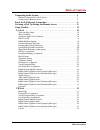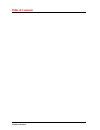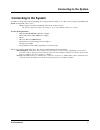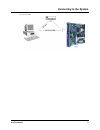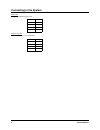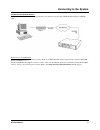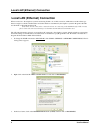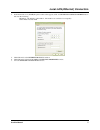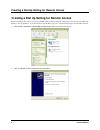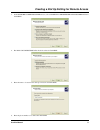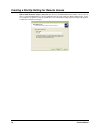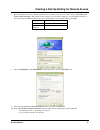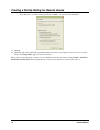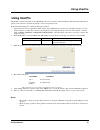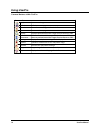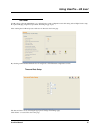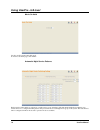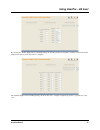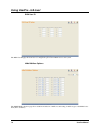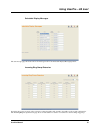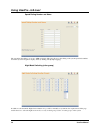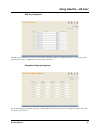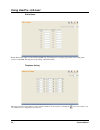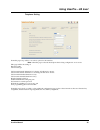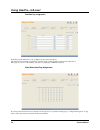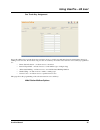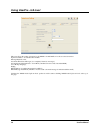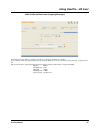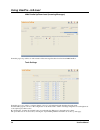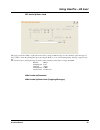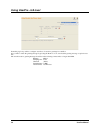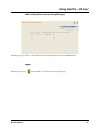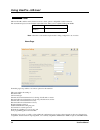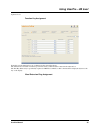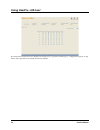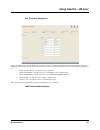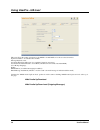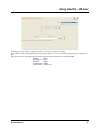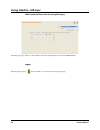U ser p ro u ser g uide issue 1.0a april 2010
This page is left blank intentionally.
Table of contents table of contents 1 table of contents connecting to the system. . . . . . . . . . . . . . . . . . . . . . . . . . . . . . . . . . . . 1 ethernet connection for local access: . . . . . . . . . . . . . . . . . . . . . . . . . . . . . . . . 2 connection for remote access: . . . . . . ...
Table of contents 2 table of contents.
Connecting to the system userpro manual 1 connecting to the system connecting to the system in addition to the system phone programming, the system provides the ability to use a pc to access system programming. The html-based userpro allows you to: • edit the telephone system programming options fro...
Connecting to the system 2 userpro manual the following changes must be made in order to connect to the system. With the telephone system set at default (program 10-12-01 = ip address 192.168.0.10, program 10-12-02 = subnet mask 255.255.255.0 and program 10-13-01 = 0 [dhcp server disabled]): 1. The ...
Connecting to the system userpro manual 3 nected to the lan..
Connecting to the system 4 userpro manual lan cable straight through rj45 patch cable. Lan cross cable rj45 cable with cross over tx and rx. Pin pin 1 1 2 2 3 3 6 6 pin pin 1 3 2 6 3 1 6 2.
Connecting to the system userpro manual 5 connection for remote access: for remote connection you can connect from the pc to the telephone system using an isdn terminal adapter and isdn trunk. Remote access via isdn trunk the connection to the remote telephone system is made via an isdn terminal ada...
Local lan (ethernet) connection 6 userpro manual local lan (ethernet) connection local lan (ethernet) connection when connection to the telephone system is made using userpro via a lan connection, an ip address and the subnet type must be assigned to the pc. The ip address and subnet mask are determ...
Local lan (ethernet) connection userpro manual 7 4. In the internet protocol (tcp/ip) properties window that appears, click on use the following ip address button and enter the following: ip address: 192.168.0.11 (192.168.0.12, 192.168.0.13 etc would also be acceptable) subnet mask: 255.255.255.0 5....
Creating a dial up setting for remote access 8 userpro manual creating a dial up setting for remote access creating a dial up setting for remote access when connecting from a remote location via an isdn terminal adapter, a dial up setting needs to be created on your pc with which you can use userpro...
Creating a dial up setting for remote access userpro manual 9 3. In the network connection type window, select connect to the network at my workplace and click next. 4. The dial-up connection bullet should be selected. Click next. 5. Enter the name to be used for the dial-up connection and click nex...
Creating a dial up setting for remote access 10 userpro manual • with an isdn terminal adapter connection, this should be the isdn ddi number which is routed to the tele- phone system. The ddi number is routed to 830 in program 22-11-02. (830 is the ‘remote maintenance’ service code assigned in prog...
Creating a dial up setting for remote access userpro manual 11 7. Enter the telephone system user name and password to be used for most sessions. Click in the box save this use name and password. This will allow these settings to be used when connecting to the sv8100. The table below shows the defau...
Creating a dial up setting for remote access 12 userpro manual • allow these protocols: check “unencrypted password (pap)” - all others should be unchecked. 11. Click ok. 12. Click dial. The system will dial the programmed number and connect to the telephone system. You can now open the userpro (see...
Using userpro userpro manual 13 using userpro using userpro the webpro software is installed on the cpoo pcb - there is no separate software installation. This means that when the tele- phone system software is updated, the userpro software is updated as well. With either internet explorer or netsca...
Using userpro 14 userpro manual common buttons within userpro common buttons apply sets recent changes refresh refreshs current page cancel discards recent changes and exits the feature home returns to home page display displays specified item within range of active feature or prg. Increment move to...
Using userpro - ua level userpro manual 15 using userpro - ua level ua level userpro allows a system administrator to configure basic system configuration and call routing such as night service setup, doorphone ringing assignment, speed dial, incoming ring group etc. After entering the ua id and pas...
Using userpro - ua level 16 userpro manual music on hold set the tone file required and click apply. To return to the home page, click ‘home’ automatic night service patterns each extension and trunk is pre-assigned to a night service group (default=1). The automatic night service pattern page enabl...
Using userpro - ua level userpro manual 17 by selecting the ‘weekly night service switching setting’ tab the time patterns are assigned to each day of the week and the displayed text data for each mode can be configured. The ’holiday night service switching setting’ tab allows the user to configure ...
Using userpro - ua level 18 userpro manual disa user id the disa user id page allows the user to configure the password for disa access to the system. Inmail mailbox options the inmail mailbox options page allows addition and deletion of mailboxes and setting of mailbox type for the inmail voice mai...
Using userpro - ua level userpro manual 19 selectable display messages the text message page allows the edit of text messages used for the selectable display messaging feature. Incoming ring group extension incoming ring groups are used on the system for routing incoming calls on trunks, depending o...
Using userpro - ua level 20 userpro manual speed dialing number and name the system has the ability to store up to 2000 speed dials. This page allows for the editing of the system speed dials numbers and names (used for keyphone display, directory dialling and clip alpha tagging). Night mode switchi...
Using userpro - ua level userpro manual 21 dss key assignment if a dss console is fitted to an operator position on the system it is possible to configure the keys for various options. This page enables the user to configure the keys from a drop down menu. Doorphone ringing assignment the doorphone ...
Using userpro - ua level 22 userpro manual dial-in name dial-in name is the name associated with each ddi entry and is displayed on a display phone when an incoming call is received on that ddi. This page allows the editing of the dial-in name. Telephone setting this page gives the user the ability ...
Using userpro - ua level userpro manual 23 telephone setting from this page it is possible to set various options for the extension. Note: when this page is selected the telephone that is being configured is out of service this page enables the setting of: extension name call forward type call forwa...
Using userpro - ua level 24 userpro manual function key assignment from this page the function keys are configured for the selected keyphone. The functions are selectable from the drop down list and any addtional data is entered in the adjacent box. This page also allows for the naming of th ekeys f...
Using userpro - ua level userpro manual 25 one touch key assignment one-touch calling gives a system phone user one button access to extension, trunks and selected system features. Instead of dialling a series of codes, the user need only press the one-touch key. An extension user can have one-touch...
Using userpro - ua level 26 userpro manual this page allows the setting of features for the inmail voicemail mailbox for the associated extension. Options available to be set/edited here include: message playback order, automatic erase/save messages (for completely listened to messages), automated a...
Using userpro - ua level userpro manual 27 inmail audio up/down load (outgoing messages) from this page it is possible to configure wav files to be used for greetings for a mailbox. It is possible to delete the greeting message by pressing the ‘remove’ icon, download the greeting message or upload a...
Using userpro - ua level 28 userpro manual inmail audio up/down load (incoming messages) from this page it is possible to download and/or delete messages that have been left in an inmail mailbox. Trunk settings from this page it is possible to configure limited options for each individual trunk incl...
Using userpro - ua level userpro manual 29 vrs audio up/down load this page provides the ability to up/download wav files for usage as vrs messages for auto attendant, queue messages etc. It is possible to delete the greeting message by pressing the ‘remove’ icon, download thegreeting message or upl...
Using userpro - ua level 30 userpro manual from this page it is possible to configure wav files to be used for greetings for a mailbox. It is possible to delete the greeting message by pressing the ‘remove’ icon, download the greeting message or upload a wav file. The wav file used for greeting mess...
Using userpro - ua level userpro manual 31 inmail audio up/down load (incoming messages) from this page it is possible to download and/or delete messages that have been left in an inmail mailbox. Logout pressing the logout key exits the userpro tool and reverts back to the login page..
Using userpro - ub level 32 userpro manual using userpro - ub level ub level ub level userpro enables each system user access to basic options configurable for their extension. The username and password are detailed in the table below. These can be redefined in program 90-02. Note: when this is sele...
Using userpro - ub level userpro manual 33 up/down load. Function key assignment from this page the function keys are configured for the selected keyphone. The functions are selectable from the drop down list and any addtional data is entered in the adjacent box. The line key name entry is specifica...
Using userpro - ub level 34 userpro manual if a virtual extension key has been configured on a keyphone, it is possible, from this page, to configure the keyphone to ring when a call is presented to the virtual extension key number..
Using userpro - ub level userpro manual 35 one touch key assignment one-touch calling gives a system phone user one button access to extension, trunks and selected system features. Instead of dialling a series of codes, the user need only press th eone-touch key. An extension user can have one-touch...
Using userpro - ub level 36 userpro manual this page allows the setting of features for the inmail voicemail mailbox for the associated extension. Options available to be set/edited here include: message playback order, automatic erase/save messages (for completely listened to messages), automated a...
Using userpro - ub level userpro manual 37 from this page it is possible to configure wav files to be used for greetings for a mailbox. It is possible to delete the greeting message by pressing the ‘remove’ icon, download the greeting message or upload a wav file. The wav file used for greeting mess...
Using userpro - ub level 38 userpro manual inmail audio up/down load (incoming messages) from this page it is possible to download and/or delete messages that have been left in an inmail mailbox. Logout pressing the logout key exits the userpro tool and reverts back to the login page..
This page is left blank intentionally.
Nec unified solutions reserves the right to change the specifications, functions, or features at any time without notice. Nec unified solutions has prepared this document for use by its employees and customers. The information contained herein is the property of nec unified solutionsand shall not be...